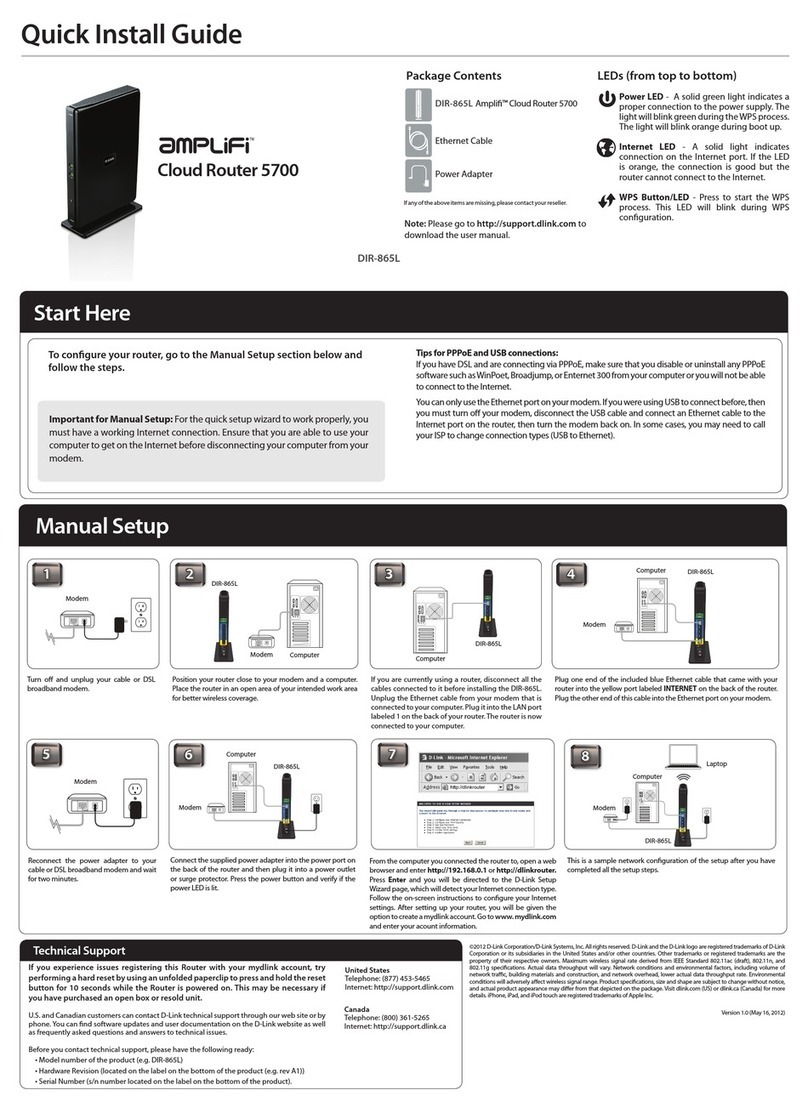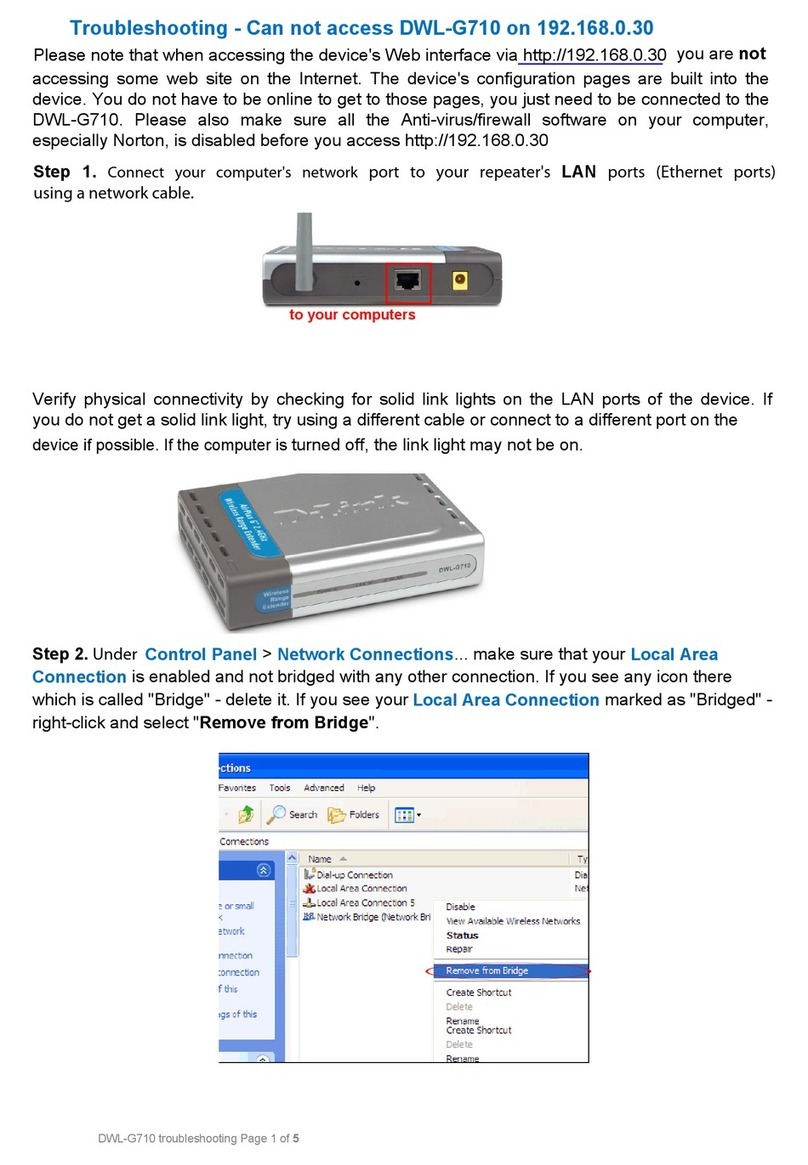D-Link DWR-930M User manual
Other D-Link Network Router manuals

D-Link
D-Link DIR-859 User manual

D-Link
D-Link DWR-M960 User manual
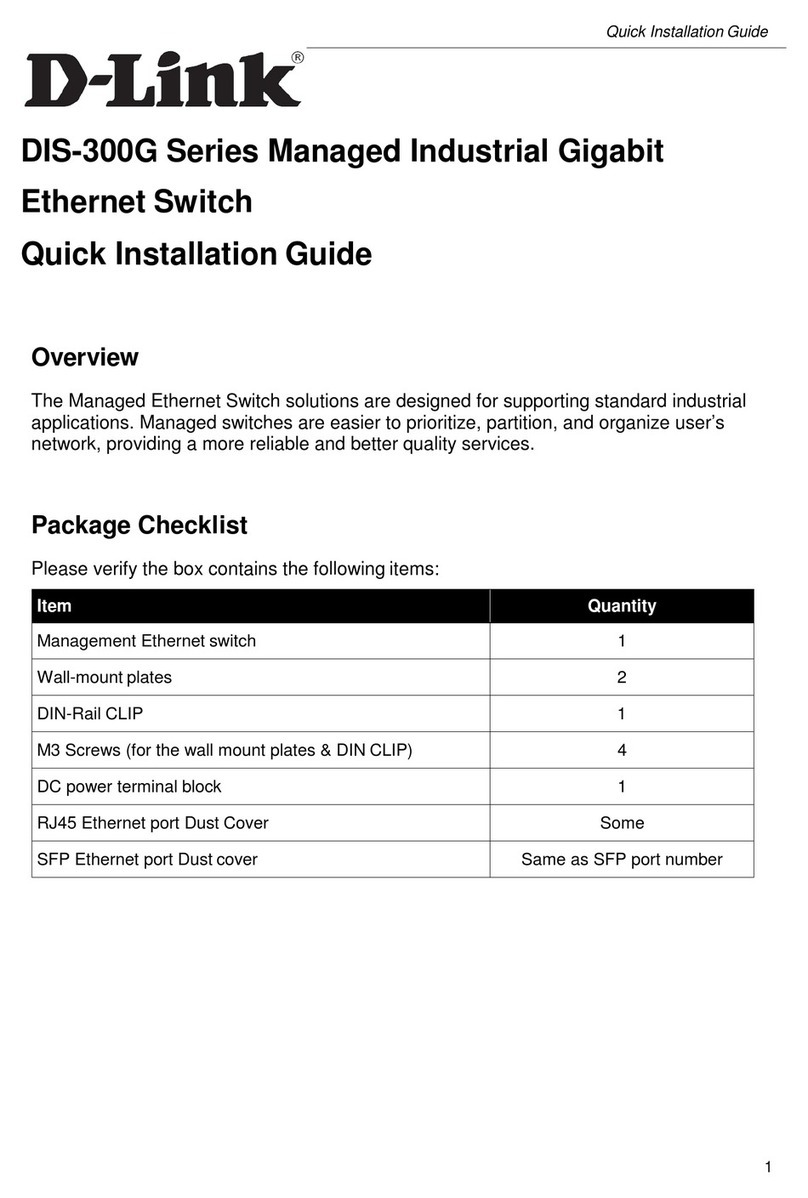
D-Link
D-Link DIS-300G Series User manual
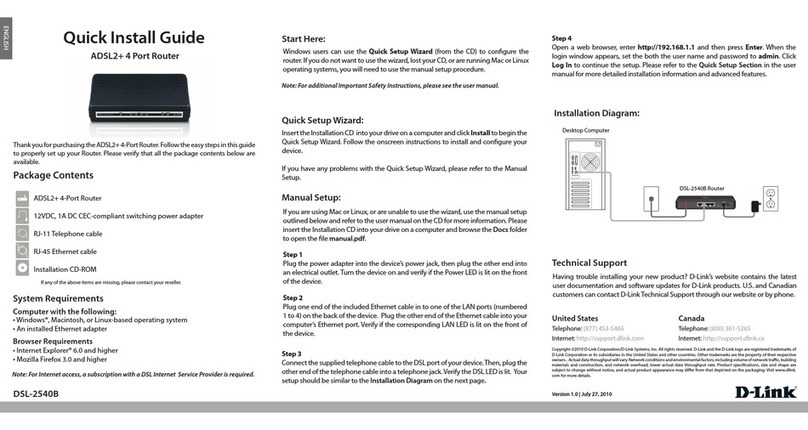
D-Link
D-Link DSL-2540B - ADSL2/2+ Modem With EN Router User manual

D-Link
D-Link DIR-826L User manual
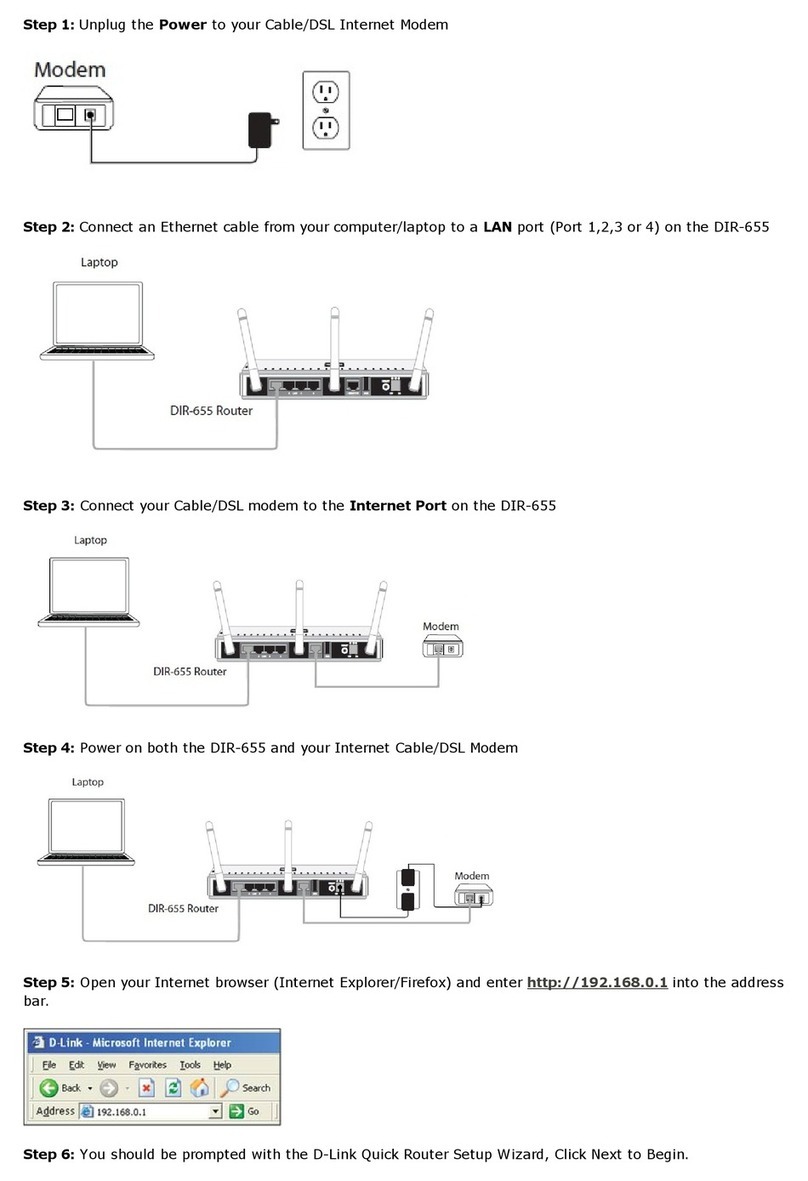
D-Link
D-Link DIR-655 - Xtreme N Gigabit Router Wireless User manual
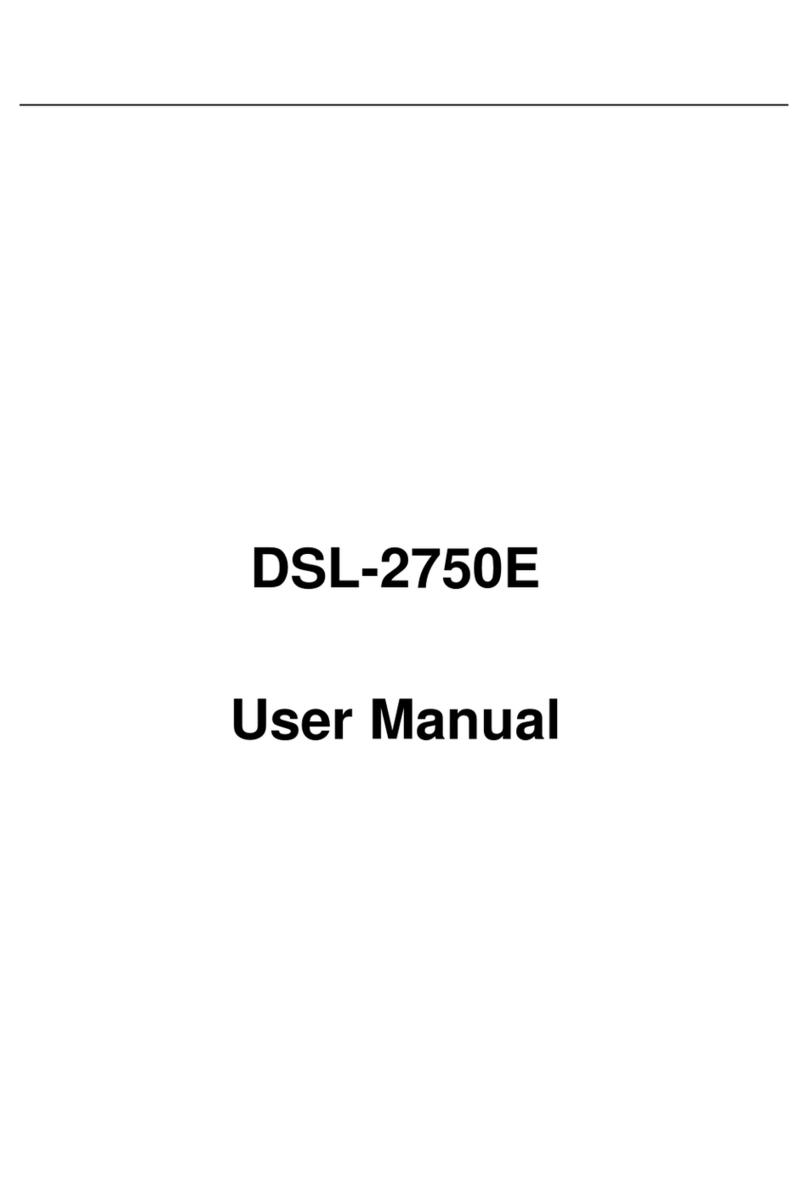
D-Link
D-Link DSL-2750E User manual

D-Link
D-Link COVR-X1862 Installation instructions
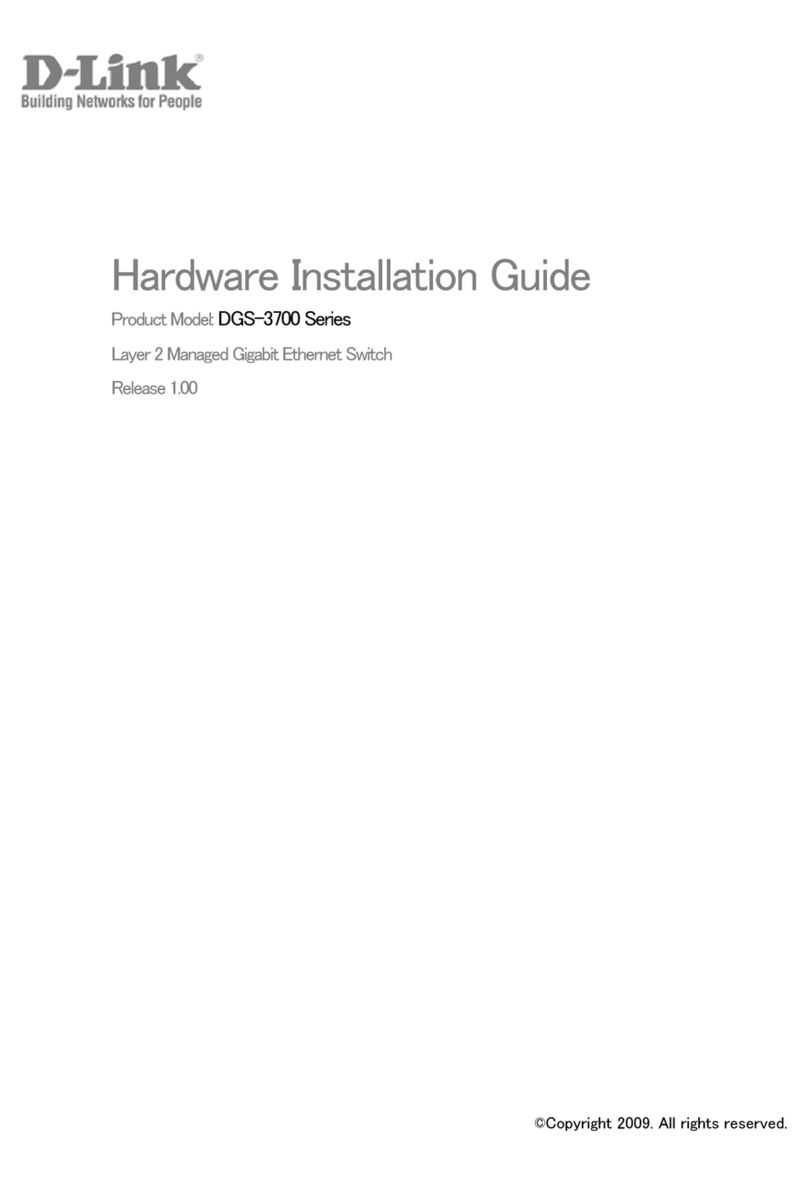
D-Link
D-Link DGS-3700-12 Manual
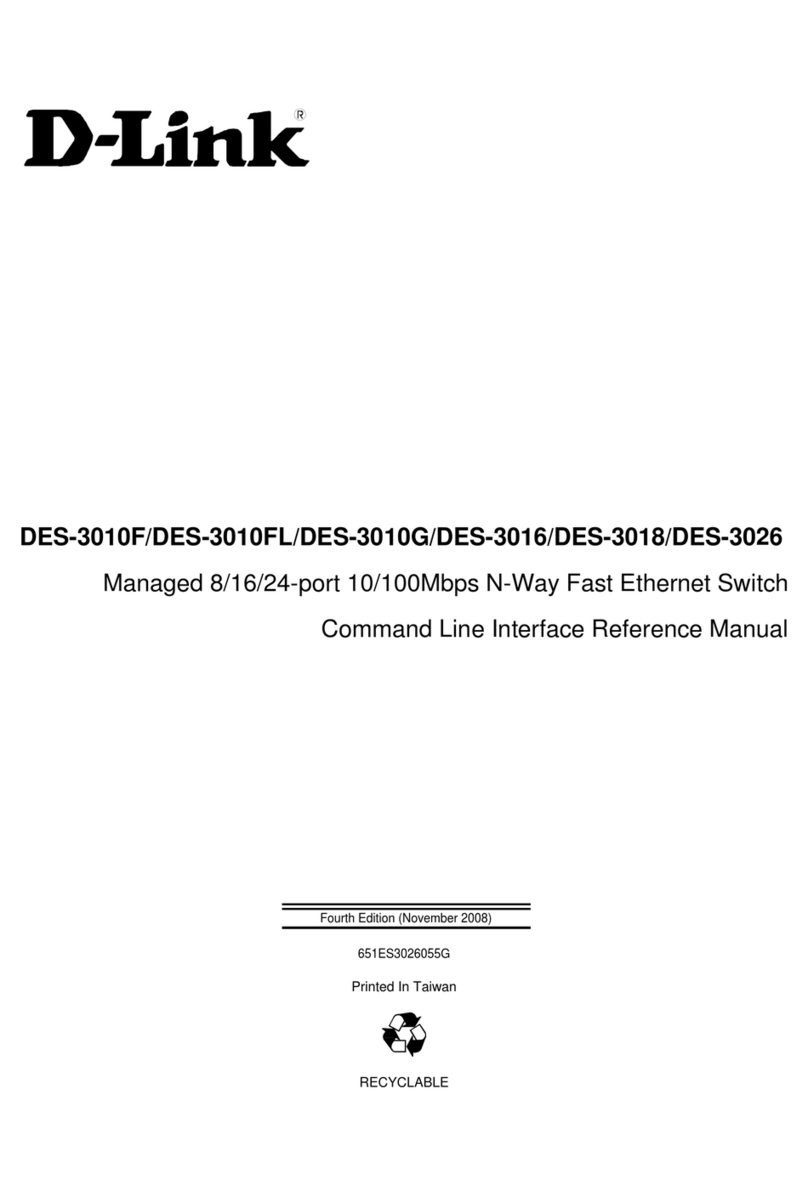
D-Link
D-Link DES-3010F User manual

D-Link
D-Link DIR-615S/A1 User manual
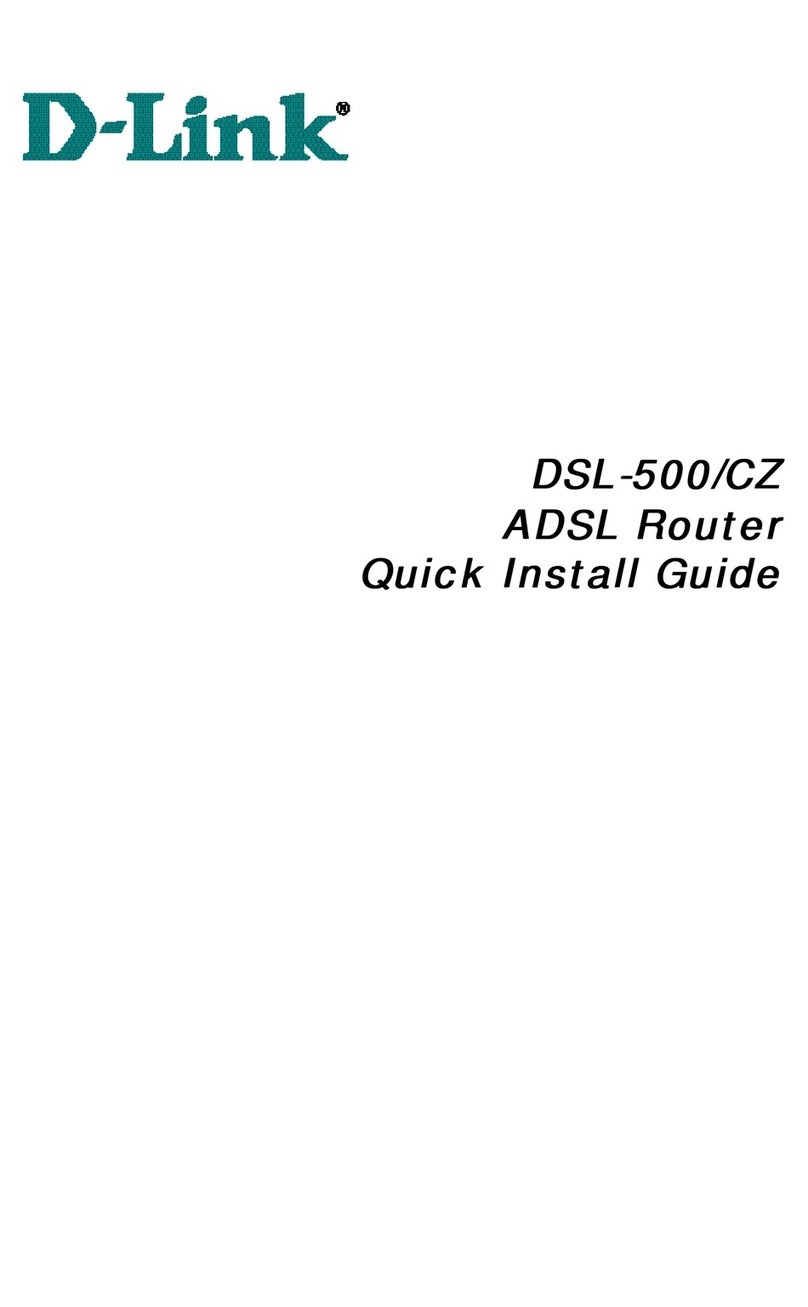
D-Link
D-Link DSL-500 User manual
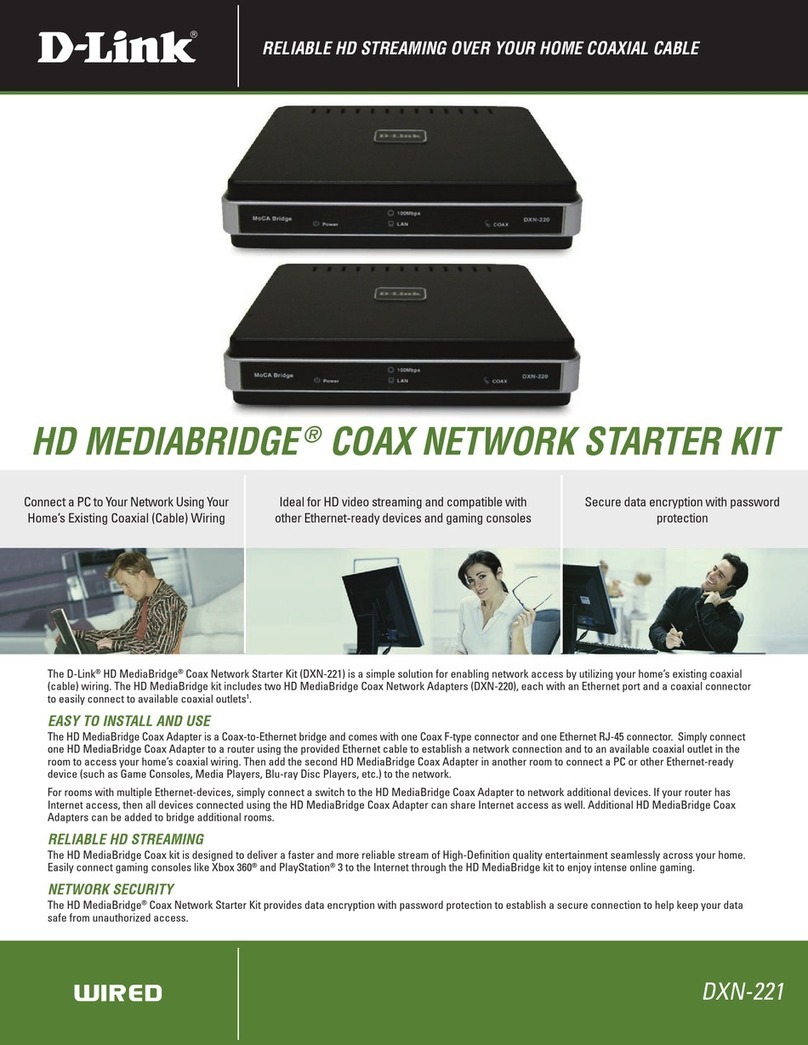
D-Link
D-Link HD MediaBridge DXN-221 User manual
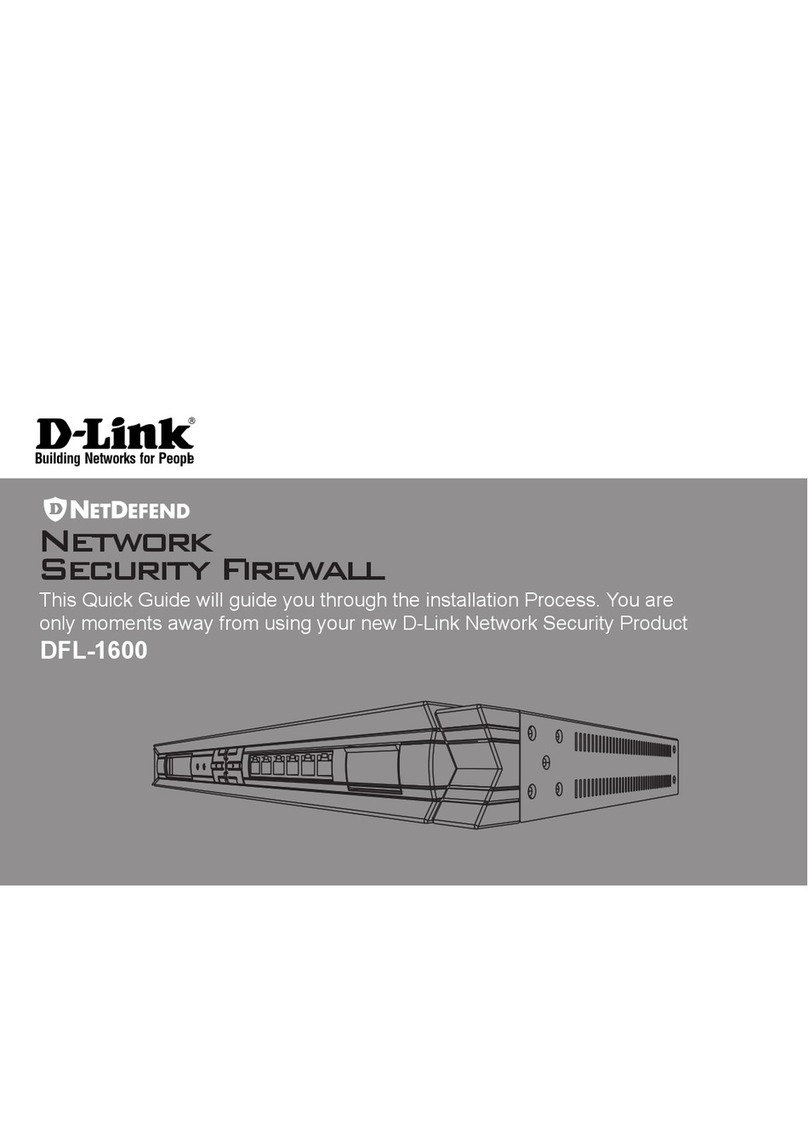
D-Link
D-Link NetDefend DFL-1600 User manual
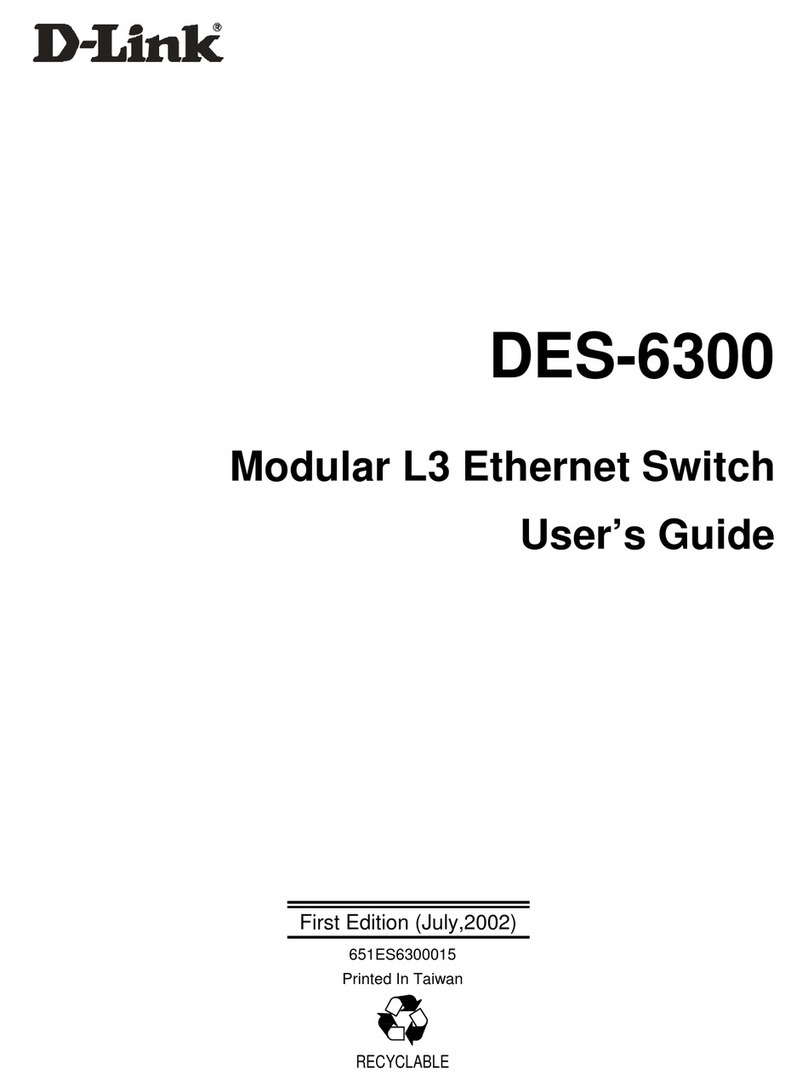
D-Link
D-Link DES-6300 User manual

D-Link
D-Link DIR-830L User manual
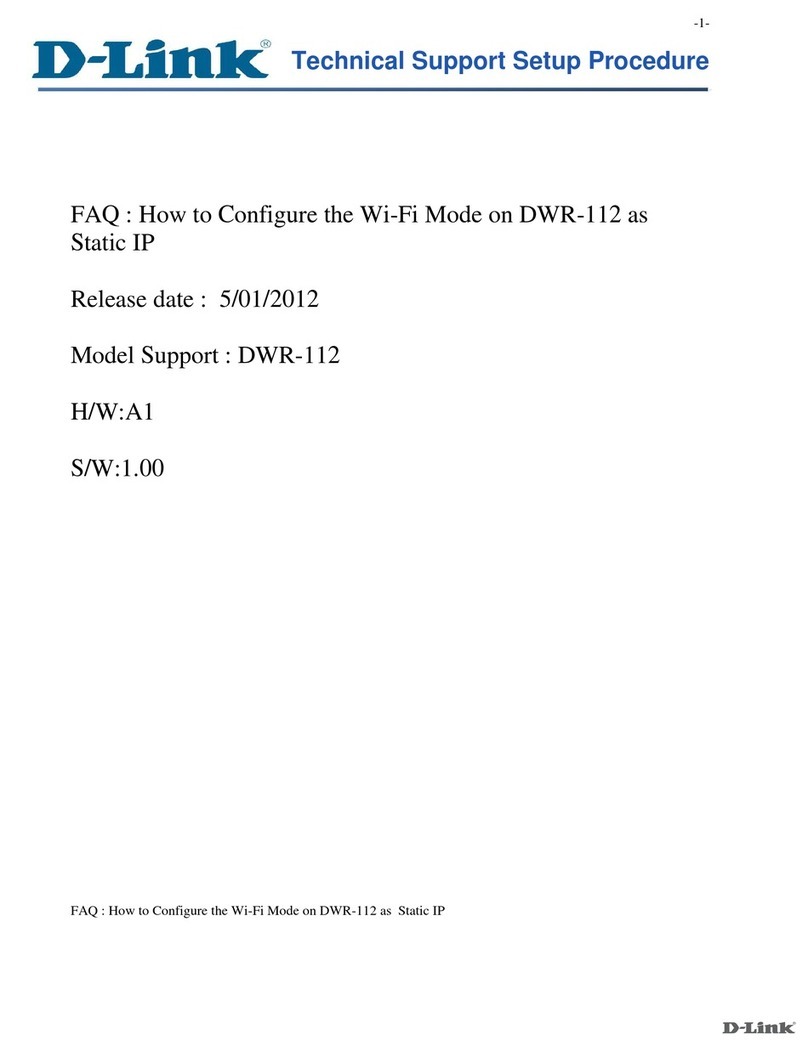
D-Link
D-Link DWR-112 Manual

D-Link
D-Link DIR-853 User manual
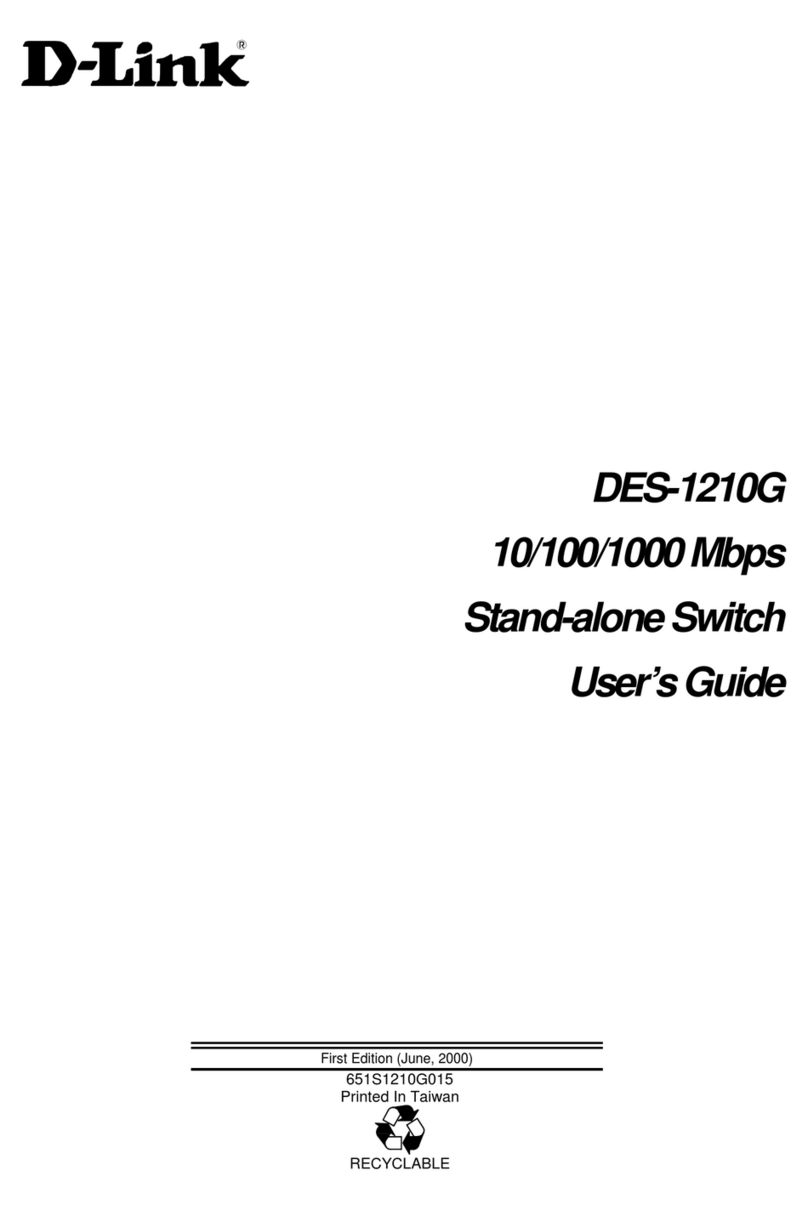
D-Link
D-Link DES-1210G User manual
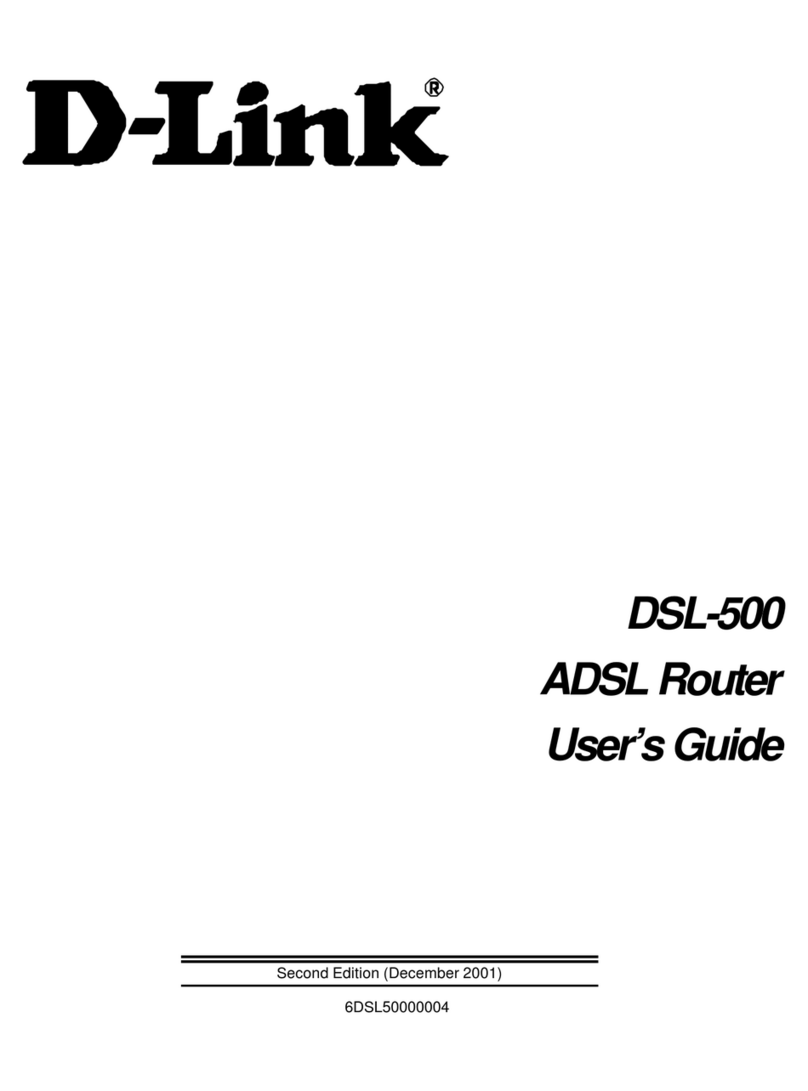
D-Link
D-Link DSL-500 User manual