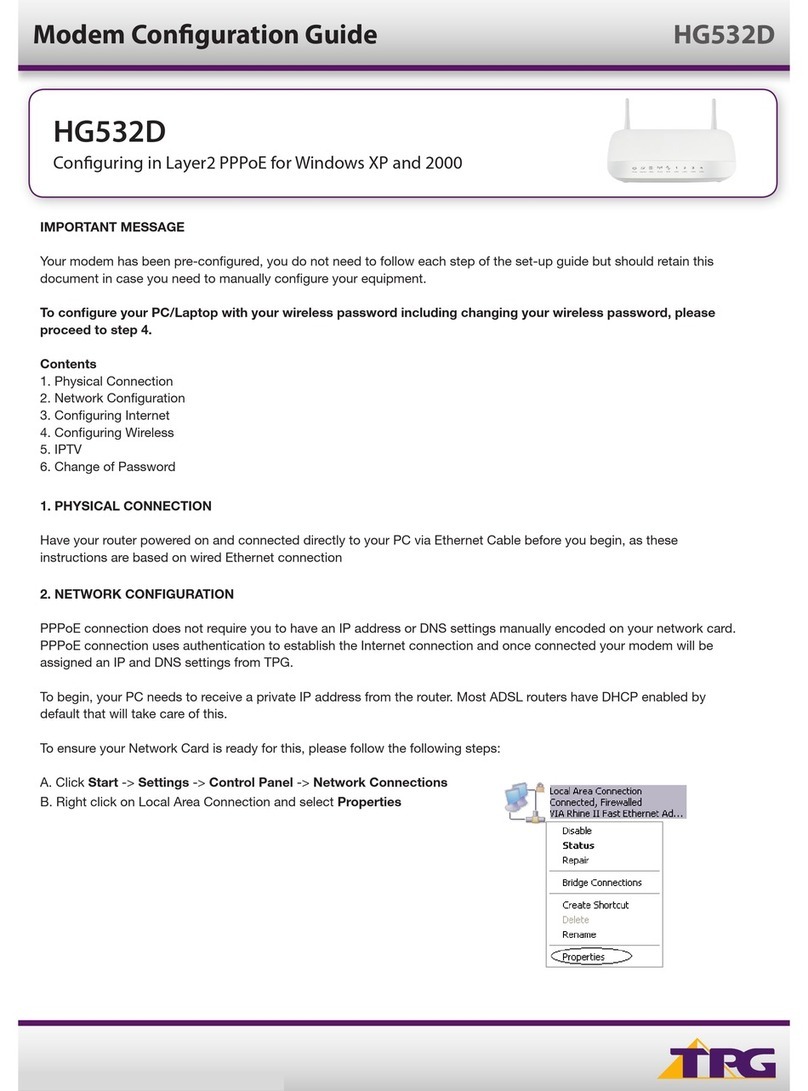Huawei B612-533 User manual
Other Huawei Network Router manuals

Huawei
Huawei B535-333 User manual

Huawei
Huawei WA1003A-RU User manual

Huawei
Huawei Mobile WiFi E5878 Operating and maintenance instructions

Huawei
Huawei B593 Specification sheet

Huawei
Huawei H112-370 User manual

Huawei
Huawei B315 LTE CPE User manual

Huawei
Huawei Swisscom B593s User manual

Huawei
Huawei LTE CPE B593 User manual
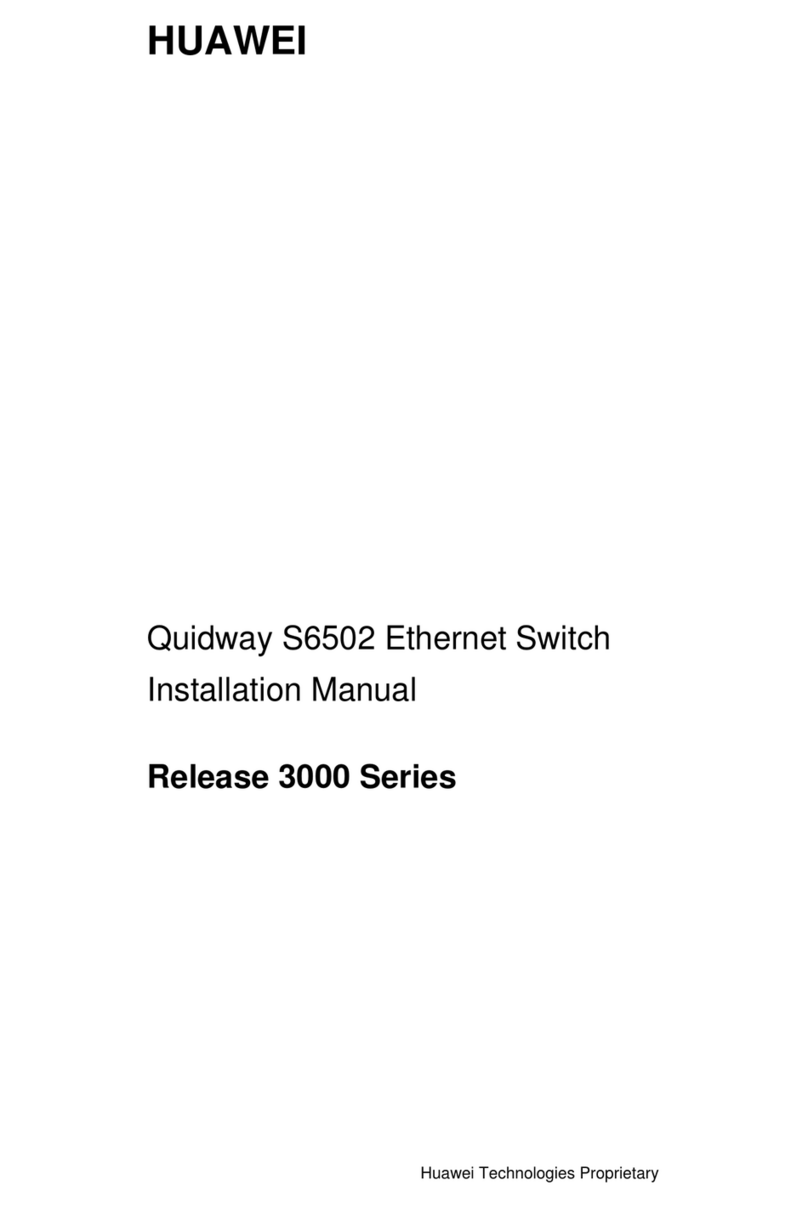
Huawei
Huawei Quidway S6502 User manual

Huawei
Huawei HG531s User manual

Huawei
Huawei E5783-230a Technical specifications

Huawei
Huawei B612s-25d Technical specifications

Huawei
Huawei Mobile wifi e5330 User manual

Huawei
Huawei DG8045-50 User manual
Huawei
Huawei B320-323 User manual

Huawei
Huawei WS7001 User manual
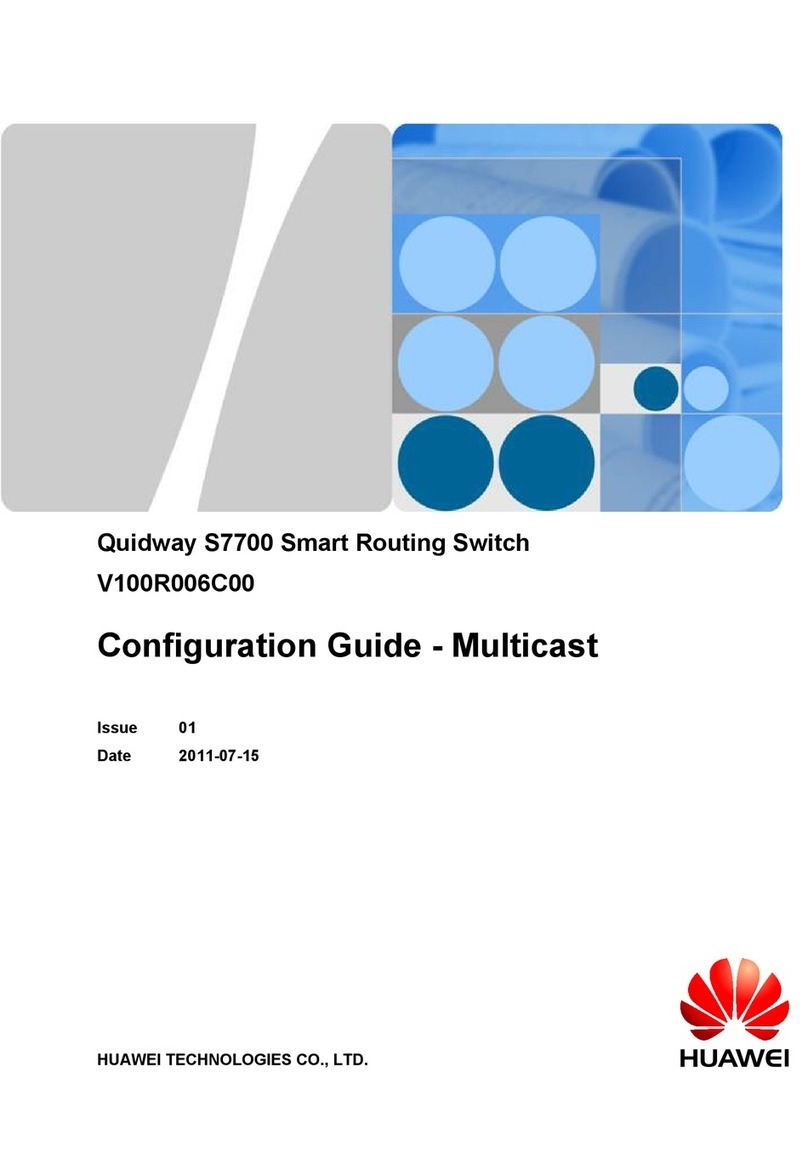
Huawei
Huawei quidway s7700 User manual
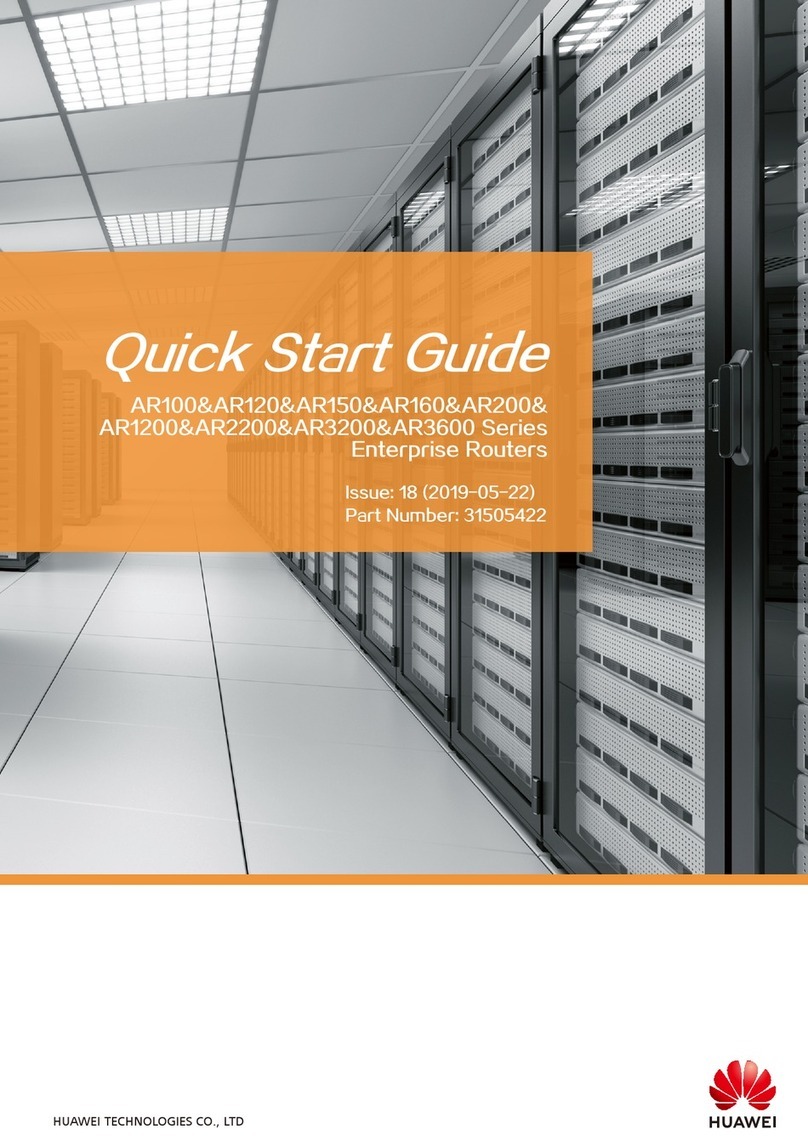
Huawei
Huawei AR100 Series User manual

Huawei
Huawei Quidway AR-19-61 User manual

Huawei
Huawei AR1200 Series Instruction Manual
Popular Network Router manuals by other brands

TRENDnet
TRENDnet TEW-435BRM - 54MBPS 802.11G Adsl Firewall M Quick installation guide

Siemens
Siemens SIMOTICS CONNECT 400 manual

Alfa Network
Alfa Network ADS-R02 Specifications

Barracuda Networks
Barracuda Networks Link Balancer quick start guide

ZyXEL Communications
ZyXEL Communications ES-2024PWR Support notes

HPE
HPE FlexNetwork 5510 HI Series Openflow configuration guide