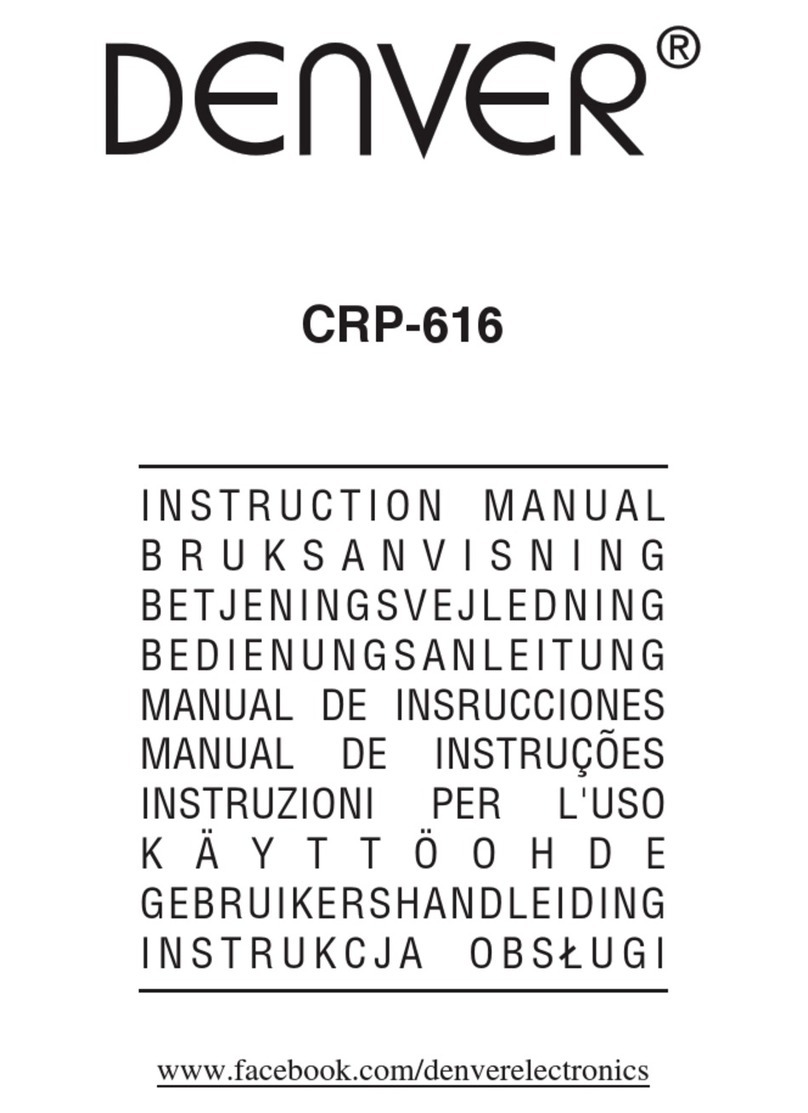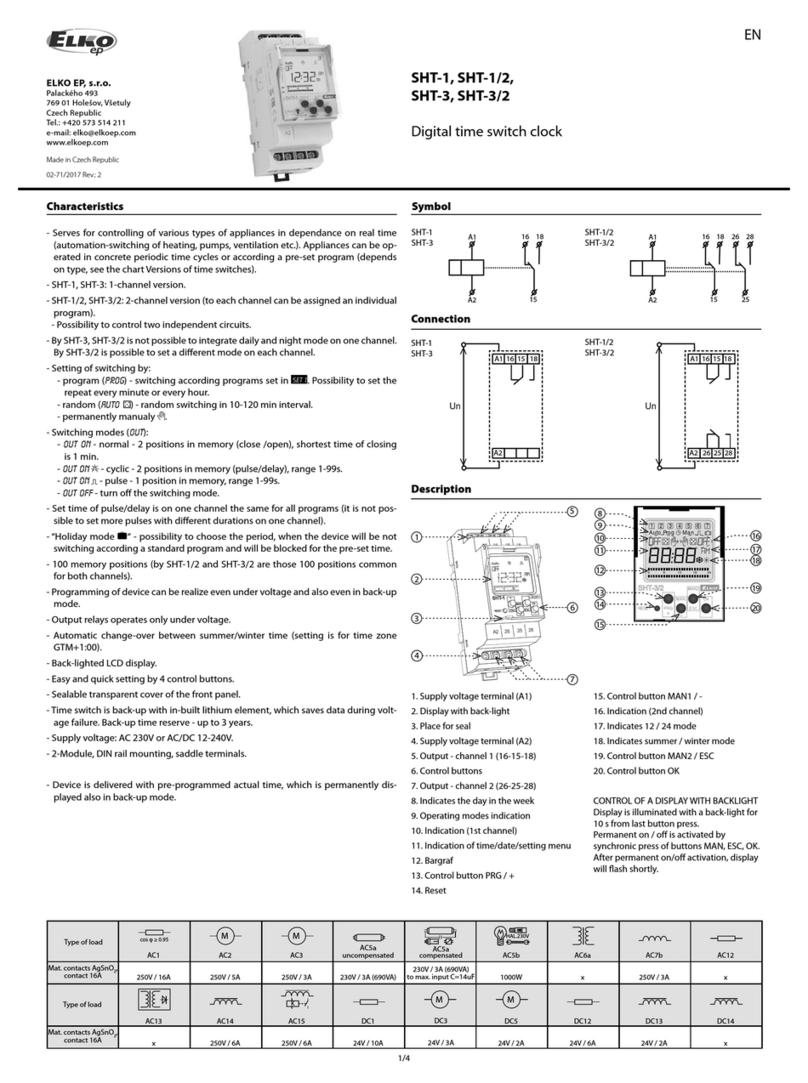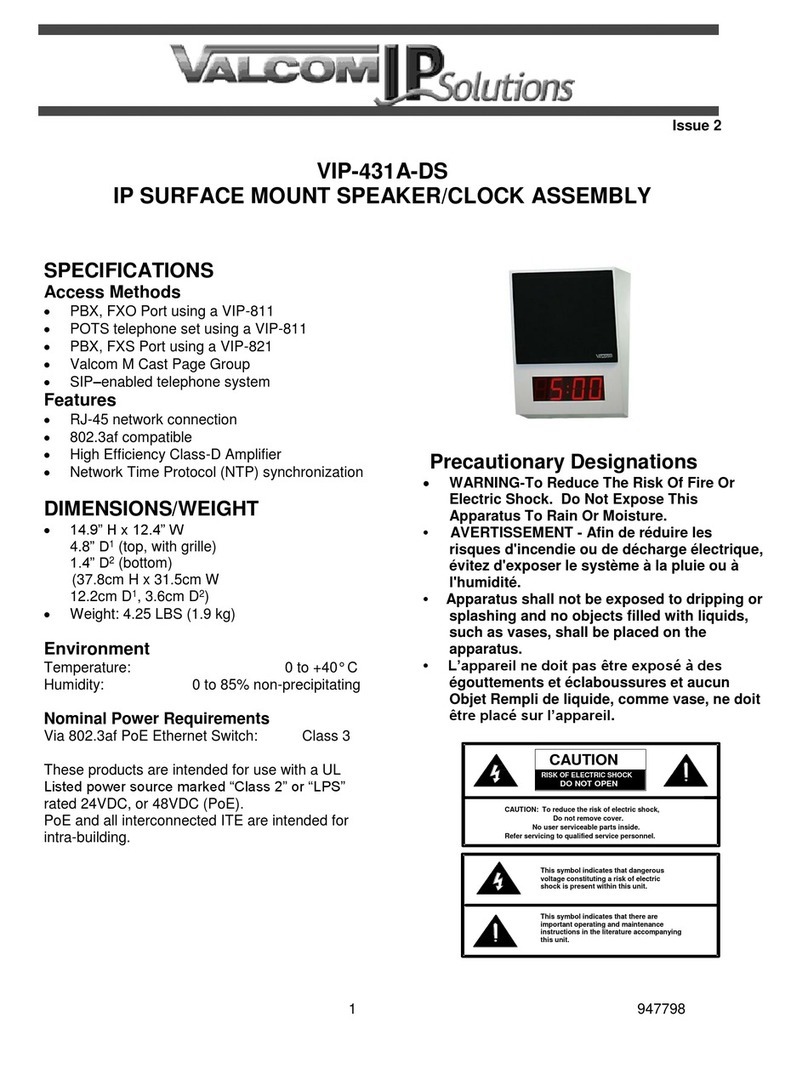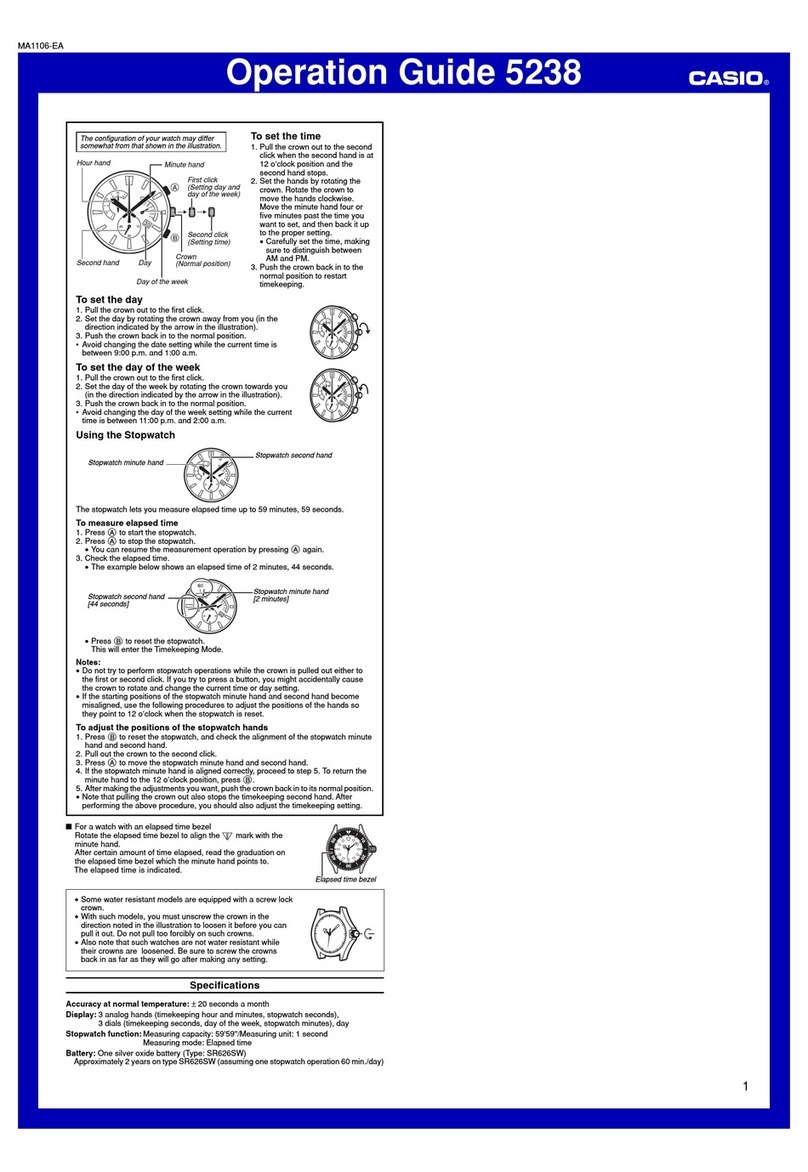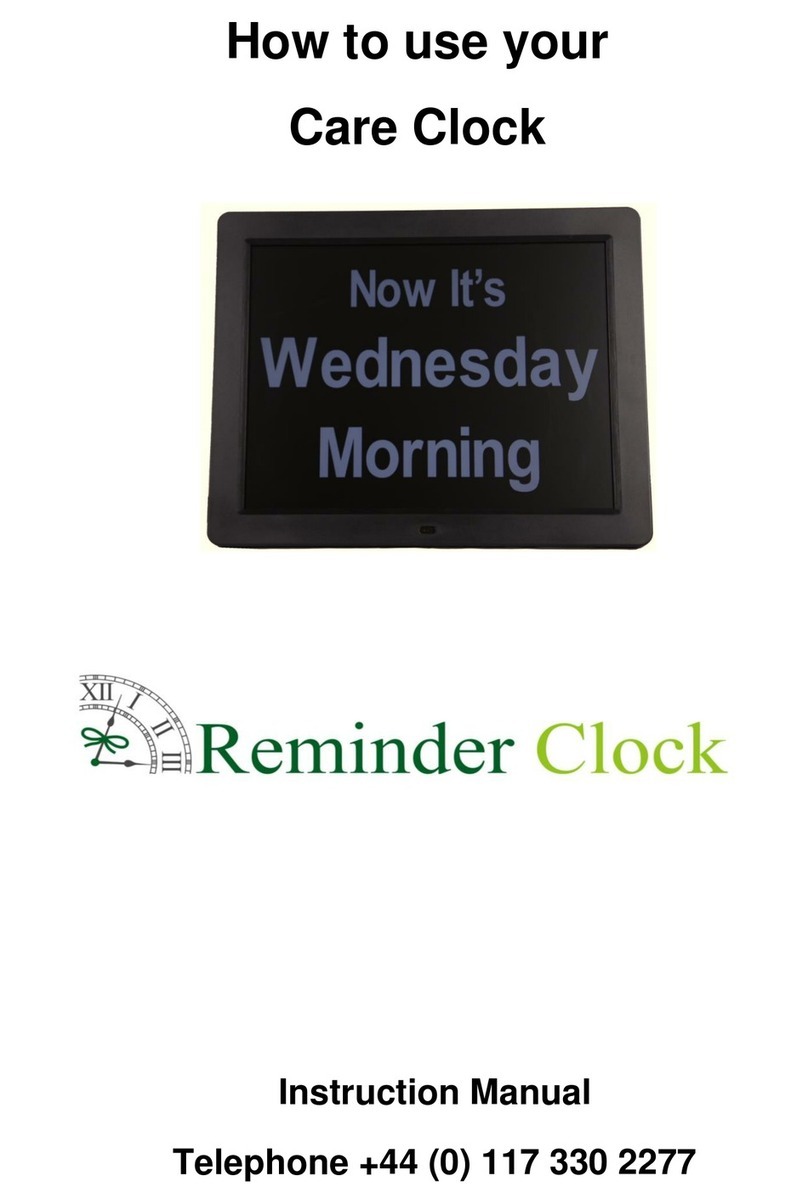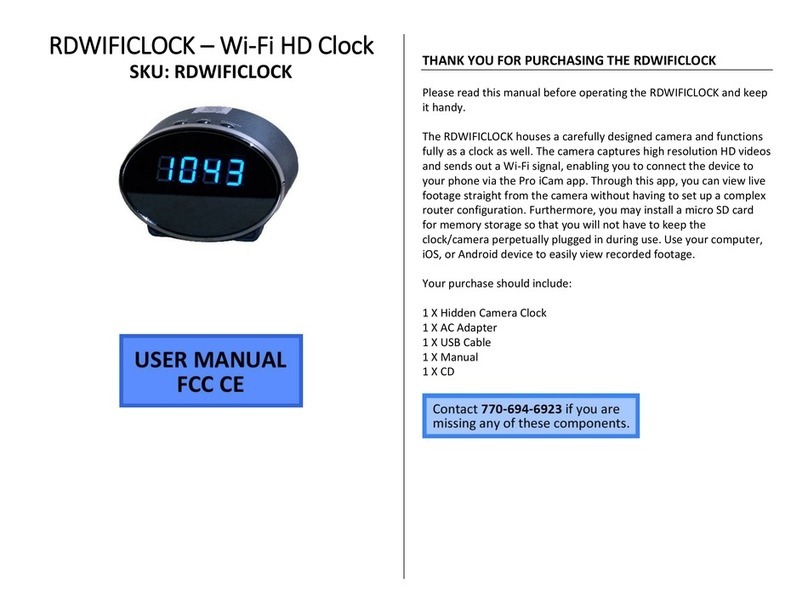Proxdata TR515 Installation guide

FAQ and Troubleshooting
View the following advices on most frequently asked questions.
About General Tips
1. If the display of TR515/TR510 often shows "BUSY" and the card is not
accepted when you present (swipe) the card to TR515/TR510
TR515/TR510 will show “BUSY” when it is downloading the data. At the
moment, the card won’t be accepted when you present (swipe) the card
to TR515/TR510. If the interval time of auto-download in the software is
set too short, it will cause TR515/TR510 to download the data
automatically quite often. Set the interval time of auto-download longer
to avoid the busy situation.
2. If the display of TR515/TR510 shows “FULL”when you present (swipe)
the card to it
It indicates that the record memory of TR515/TR510 is full. Use the
software to download all the data in TR515/TR510. Then delete the data.
If you like that the data can be erased automatically whenever it is
downloaded successfully by the software TR515 Tool/TR510 Tool, see “7.
If you want the data in TR515/TR510 to be deleted automatically
whenever it is downloaded successfully by using ‘Time Scheduler’” in the
section “About Software (TR515 Tool/TR510 Tool)” of this document.
If you like that the data can be erased automatically whenever it is
downloaded successfully by the software Time Recorder Utility, see “9. If
you want the data in TR515/TR510 to be deleted automatically whenever
it is downloaded successfully” in the section “About Software (Time
Recorder Utility)” of this document.

3. Is there a limitation of punches and what will happen when the record
memory gets full
The database capacity is about 8164 records. (For the Track 1 reader type
or the JIS-II reader type, the database capacity is about 4084 records.) If
the record memory gets full, “FULL” message will appear on the display of
TR515/TR510 when you present (swipe) the card to it. This punch will not
overwrite the original data because TR515/TR510 will not accept it when
the record memory gets full.
4. If you want to set/change IP address for TR515/TR510
For RS232 interface type, it uses the serial port for communication, not IP
address. It doesn’t need to set IP address.
For Ethernet interface type, follow the steps as below.
(1) Connect TR515/TR510 with Hub via WAS-1499 cable.
(2) Power on TR515/TR510.
(3) Disable the firewall and antivirus program in your computer!
(4) Open the software DS Manager (Start\Programs\Tibbo Terminal
Server Toolkit\Tibbo DS Manager). Find your TR515/TR510 on the
“Auto-Discovery” list. (Default IP address of TR515/TR510 is “1.0.0.1”.)
(5) Click your TR515/TR510 on the list and click [Change IP].

(6) Enter an available IP address and then click [OK]. Once IP address is
changed successfully, the status icon of your TR515/TR510 on DS
Manager’s list will become blue.
5. If OUT LED of TR515/TR510 lights when you press OUT button, but IN LED
doesn’t light when you press IN button; or the opposite situation
[Record mode] in the software TR515 Tool/TR510 Tool may probably be
set to “Always OUT”. Set it to “Manual” or “Schedule”.

[Event Mode] in the software Time Recorder Utility may probably be set
to “Fix to Punch Out”. Set it to “Depend on User” or “Use Event Table”.
6. When using “In/Out Schedule” table in the software TR515 Tool/TR510
Tool (or “Event Table” in the software Time Recorder Utility) to schedule
In/Out, the designated mode is not locked (user can still select In/Out
mode). Is there any way to lock IN and OUT buttons
TR515/TR510 will not lock In/Out mode when using In/Out Schedule table
(or Event Table). We consider that sometimes the special situations
between In and Out events may occur. For example, it is set to “In” event
at 13:00 and changed to “Out” event at 17:00. However, a staff needs to
leave the office at 15:00 for the accident. At the moment, TR515/TR510
allows him/her to press OUT button manually to switch it to “Out” mode.
The mode will be automatically changed back to “In”in 5 seconds.
7. What is the connector with green and orange color at the back of TR515
It is a relay for the bell or the door lock. Use our software to set the relay
mode (for “bell”or for “door lock”) if you want to use it. To set the relay
mode, see “8. If you need to set the relay mode for TR515/TR510”.

8. If you need to set the relay mode for TR515/TR510
If you use the software TR515 Tool/TR510 Tool, set [Relay Control Mode]
under [Ring Table] tab to the mode you want.
If you use the software Time Recorder Utility, set [Relay is Used for] in
[TR51x Properties] window to the mode you want.

9. Does the same relay work both for the bell and the access control
TR515/TR510 has one relay only. If the relay mode is set to bell (alarm), it
works as bell control only; if the relay mode is set to door lock, it works as
access control only. Use our software to set the relay mode you want.
10. How will it work if the relay mode is set to door lock
Once the relay mode is set to door lock, the door will be open when you
present (swipe) the card to TR515/TR510. Furthermore, if you set “Prefix”
or allowed user in the software Time Recorder Utility, the door will be
open only when you present (swipe) the allowed card to TR515/TR510.
11. If you want to reset TR515/TR510
If you want to use the software TR515 Tool/TR510 Tool to reset it, refer to
“10. If you want to reset TR515/TR510”in the section “About Software
(TR515 Tool/TR510 Tool)” of this document.
If you want to use the software Time Recorder Utility to reset it, refer to
“10. If you want to reset TR515/TR510”in the section “About Software
(Time Recorder Utility)” of this document.
12. Will you lose anything or have to redefine anything after resetting
TR515/TR510
After resetting, the settings in the main board of TR515/TR510 will be
changed to default. However, IP-address will not be changed (for Ethernet
interface type). The records in TR515/TR510 will not be lost.
13. If TR515/TR510 cannot communicate through TCP/IP (for Ethernet
interface type)
Follow the steps as below to set *Transport protocol+ to “TCP” for the
Ethernet module of TR515/TR510.
(1) Connect TR515/TR510 with Hub via WAS-1499 cable.
(2) Power on TR515/TR510.
(1) Disable the firewall and antivirus program in your computer!
(2) Open the software DS Manager (Start\Programs\Tibbo Terminal
Server Toolkit\Tibbo DS Manager). Find your TR515/TR510 on the
“Auto-Discovery” list.

(3) Click your TR515/TR510 on the list and click [Settings].
(4) Under *Connection+ tab, set *Transport protocol+ to “TCP” and then
click [OK].
14. If the data file (text format file) is filled with the weird data like
“000,00000000,0,01/01/1999,00:00:00” after the data is downloaded
It is because you have recovered the data. After recovering the data, the
content of data file includes both the record that is ever saved and the
area of record memory that is never used. Those 01/01/1999 data
indicates the areas of record memory where are never used.

15. If you use the barcode card that has English alphabet character, like F or
H, but this card number downloaded with ( : ) character, not English
alphabet character (for the barcode reader type only)
TR515/TR510 (barcode reader type) supports numerical Code 39, not
alphabet Code 39.
16. Is it possible to download the data within a certain period time; for
example, you want to download the data of 8:00 to 12:00 only
We suggest using the software like Office Excel to filter the data you need
after downloading the data from TR515/TR510.
About Hardware (Error Message)
1. If the display of TR515/TR510 shows “Err2”
See “10. If you want to reset TR515/TR510” in the section “About
Software (TR515 Tool/TR510 Tool)” of this document to reset
TR515/TR510. If resetting can’t solve the problem, contact GIGA-TMS for
the latest firmware to update firmware for TR515/TR510. If it doesn’t
work after resetting and updating firmware, send the time recorder to
GIGA-TMS for further inspection.
2. If the display of TR515/TR510 shows “Err3”
See “10. If you want to reset TR515/TR510” in the section “About
Software (TR515 Tool/TR510 Tool)” of this document to reset
TR515/TR510. If resetting can’t solve the problem, contact GIGA-TMS for
the latest firmware to update firmware for TR515/TR510. If it doesn’t
work after resetting and updating firmware, send the time recorder to
GIGA-TMS for further inspection.
3. If the display of TR515/TR510 shows “Err4”
See “10. If you want to reset TR515/TR510” in the section “About
Software (TR515 Tool/TR510 Tool)” of this document to reset

TR515/TR510. If resetting can’t solve the problem, contact GIGA-TMS for
the latest firmware to update firmware for TR515/TR510. If it doesn’t
work after resetting and updating firmware, send the time recorder to
GIGA-TMS for further inspection.
4. If the display of TR515/TR510 shows “Err6”
See “10. If you want to reset TR515/TR510” in the section “About
Software (TR515 Tool/TR510 Tool)” of this document to reset
TR515/TR510. If resetting can’t solve the problem, contact GIGA-TMS for
the latest firmware to update firmware for TR515/TR510. If it doesn’t
work after resetting and updating firmware, send the time recorder to
GIGA-TMS for further inspection.
5. If the display of TR515/TR510 shows “Err7”
See “10. If you want to reset TR515/TR510” in the section “About
Software (TR515 Tool/TR510 Tool)” of this document to reset
TR515/TR510. If resetting can’t solve the problem, contact GIGA-TMS for
the latest firmware to update firmware for TR515/TR510. If it doesn’t
work after resetting and updating firmware, send the time recorder to
GIGA-TMS for further inspection.
About Software (DS Manager) –For Ethernet
Interface Type, not for RS232 Interface Type
1. If you can’t find your TR515/TR510 on the “Auto-Discovery” list of the
software DS Manager
Make sure TR515/TR510 is powered on.
Make sure TR515/TR510 is connected with Hub via “WAS-1499”cable.
Make sure the firewall and antivirus program in your computer are
disabled before using the software.
Change the other computer to try.

Try the other port of your Hub to connect with TR515/TR510.
Try the other WAS-1499 cable if you have more than one cable.
2. If “Corrupted installation: unable to find SDF files”message appears in
the software DS Manager after clicking [Settings]
The old version of the software TR515 Tool/TR510 Tool (V1.6R9 or below)
may cause this problem. Go to [Control Panel]\ [Add or Remove Programs]
to uninstall the old TR515 Tool/TR510 Tool. Then login your computer
with “Administrator” account to install the latest TR515 Tool/TR510 Tool
(V1.6R13 or above).
3. If “The firmware on this Device Server is outdated (earlier than V.xx) and
does not support this function. You are recommended to upgrade to
firmware V3.xx or higher”message appears in the software DS Manager
Upgrade the firmware for the Ethernet module of your TR515/TR510 by
the following steps. Contact GIGA-TMS and advise the detailed “PART
NO”of your TR515/TR510 to get the latest firmware of Ethernet module.
(You can see PART NO information on the label at the bottom of your
time recorder.) Then use “Upgrade”function in the software DS Manager
to upgrade the firmware for the Ethernet module of your TR515/TR510.
4. Will you lose anything or have to redefine anything after using
“Initialize”function of the software DS Manager
“Initialize”function allows you to initialize the Ethernet module of
TR515/TR510. After initializing, all the settings in the Ethernet module of
TR515/TR510 will be changed to default. However, IP-address will not be
changed. The records in TR515/TR510 will not be lost. Note: If [+Profile]
(see the picture as below) doesn’t show with the firmware version at the
top of [Settings] window, it means some settings like “Transport protocol”
and “Baud rate”won’t be changed to default after initializing the
Ethernet module of TR515/TR510. “Transport protocol”and “Baud rate”
need to be set to correct settings manually.

About Software (TR515 Tool/TR510 Tool)
1. If the connection is failed and “The device failed to reply to the
computer’s command. Either the device is currently offline, or you have
selected the wrong COMM port”message appears in the software TR515
Tool/TR510 Tool (for RS232 interface type)
Make sure TR515/TR510 is powered on.
Make sure the “Comm. Port” selection in the software is correct.
If you have set the machine ID for TR515/TR510 in the software TR515
Tool/TR510 Tool, make sure the machine ID is set correctly. It needs the
particular steps to set machine ID. See “Adding new Machine ID”
instruction of the section “Appendix F. Installation”(or “Appendix E.
Installation”) in TR515/TR510 users manual for the correct procedure to
add the time recorder and set its machine ID.
Change the other computer to try.
2. If the connection is failed and “The device failed to reply to the
computer’s command. Either the device is currently offline, or you have
selected the wrong COMM port”message appears in the software TR515
Tool/TR510 Tool (for Ethernet interface type)
Make sure TR515/TR510 is powered on.
Make sure TR515/TR510 is connected with Hub via “WAS-1499”cable.
Make sure the firewall and antivirus program in your computer are
disabled before using the software.
Make sure IP address entered is available.
Make sure the settings of Ethernet module in the software DS Manager
are correct as below.

Note: The default port number is “1001”. You can change the port
number if you want. However, to make the communication
successful, the setting of port number in the software DS
Manager and the software TR515 Tool/TR510 Tool must be
set the same.

If you have set the machine ID for TR515/TR510 in the software TR515
Tool/TR510 Tool, make sure the machine ID is set correctly. It needs the
particular steps to set machine ID. See “Adding new Machine ID”
instruction of the section “Appendix F. Installation” (or “Appendix E.
Installation”) in TR515/TR510 users manual for the correct procedure to
add the time recorder and set its machine ID.
Try the other port of your Hub to connect with TR515/TR510.
Try the other WAS-1499 cable if you have more than one cable.
3. How do you add a time recorder and set its machine ID in the software
TR515 Tool/TR510 Tool correctly
See “Adding new Machine ID” instruction of the section “Appendix F.
Installation”(or “Appendix E. Installation”) in TR515/TR510 users manual
for the correct procedure. It needs the particular steps to add the time
recorder and set its machine ID in the software TR515 Tool/TR510 Tool.
Incorrect steps will cause the connection failed.
4. Why can’t you download the data automatically by using “Time
Scheduler”function after TR515/TR510 is connected successfully with the
software TR515 Tool/TR510 Tool
“000-Default” on [Device List] can’t be used for “Time Scheduler”
function. Therefore, you need to set a machine ID for TR515/TR510 in the
software TR515 Tool/TR510 Tool first in order to use “Time Scheduler”
function to download the data automatically. It needs the particular steps

to set machine ID. See “Adding new Machine ID” instruction of the
section “Appendix F. Installation” (or “Appendix E. Installation”) in
TR515/TR510 users manual for the correct procedure to add the time
recorder and set its machine ID first.
5. If the record memory of TR515/TR510 is full and you want to delete all
the data in it
Once TR515/TR510 is connected successfully with the software TR515
Tool/TR510 Tool, follow the steps as below to delete all the data.
(1) Under [Records] tab, click [Database].
(2) Click [Initialize the Database] and then click [OK].
(3) Click [OK].

6. If the important data has been deleted and you want to get it back
Once TR515/TR510 is connected successfully with the software TR515
Tool/TR510 Tool, follow the steps as below to recover the data.
(1) Under [Records] tab, click [Database].
(2) Click [Prepare for Data Recovery] and then click [OK].
(3) Click [OK].
7. If you want the data in TR515/TR510 to be deleted automatically
whenever it is downloaded successfully by using “Time Scheduler”
The default setting behaves that the old data will be deleted until the
records occupy up to 80% capacity of the record memory. If you want the
data in TR515/TR510 to be deleted automatically whenever it is
downloaded successfully. Follow the steps as below.
(1) Find the file “TR515.ini” (or “TR510.ini”) at the following path

C:\Program Files\GIGA-TMS\TR515 (or C:\Program
Files\GIGA-TMS\TR510).
(2) Open the file “TR515.ini” (or “TR510.ini”).
(3) Change “EraseDBWhileMemUsed=80%” to
“EraseDBWhileMemUsed=0%” in the file.

(4) Click [File] and then click [Save] to save the file.
8. Why are the settings in “Time Scheduler”such as “Save Path” or “ID
Digital Set”sometimes lost and reset to default after restarting your
computer
Upgrade the software TR515 Tool/TR510 Tool to the version V1.6R7 or
above.
Make sure you login your computer with “Administrator” account (or
“Power User”and above). Besides, make sure the software TR515
Tool/TR510 Tool must be closed normally after you change the settings in
“Time Scheduler”. For example, if you login your computer with
Administrator account, use “Time Scheduler”, finish changing the setting
and then close the software normally before your computer shuts down,
the setting will be saved. However, if you login your computer with
Administrator account, use “Time Scheduler”, finish changing the setting
and then the software is not closed normally before your computer shuts
down, the setting won’t be saved. The power failure, PC crash or you shut
down your computer directly without closing the software that may
cause the setting lost.
9. If you have downloaded the data from TR515/TR510, will the same data
be downloaded again for the next time
If using “Time Scheduler”function, it won’t repeat to download the
downloaded data.
If using “Upload”function under [Records] tab to view the data, the
downloaded data will still be loaded in [Records] screen if you never
delete it. However, once you delete the data in TR515/TR510, the
downloaded data will not be shown in [Records] screen when uploading
the data.

10. If you want to reset TR515/TR510
For Ethernet interface type, follow the steps as below.
(1) Connect TR515/TR510 with Hub via WAS-1499 cable.
(2) Power on TR515/TR510.
(3) Disable the firewall and antivirus program in your computer!
(4) Use “Change IP”function of the software DS Manager to set an
available IP address for TR515/TR510.
(5) Open the software TR515 Tool/TR510 Tool.
(6) Enter the IP address you have set at the step (4).
(7) Double click [000-Default]. Once the connection is successful, the
firmware version message will appear in [Status] box.

(8) Click [Reset].
(9) Click [Yes].
(10) Click [OK].
(11) Power off TR515/TR510.
(12) Power on TR515/TR510. The message “In It” will be shown on the
display of TR515/TR510 when processing the reset. OnceTR515/TR510
sounds a long beep and two short beeps and its display shows the
time, it indicates the reset is completed.
For RS232 interface type, follow the steps as below.
(1) Connect TR515/TR510 with your computer via RS232 cable.
(2) Power on TR515/TR510.

(3) Set Comm. Port.
(4) Follow the steps (7)~(12) described in “For Ethernet interface type”
part as above.
11. Does it always use the default port (1001) to connect TR515/TR510 in the
software TR515 Tool/TR510 Tool even you have a specific port number
The default port number is “1001”. You can change the port number if
you want. However, to make the communication successful, the setting of
port number in the software DS Manager and the software TR515
Tool/TR510 Tool must be set the same.
Port setting in the software DS Manager
This manual suits for next models
1
Popular Clock manuals by other brands
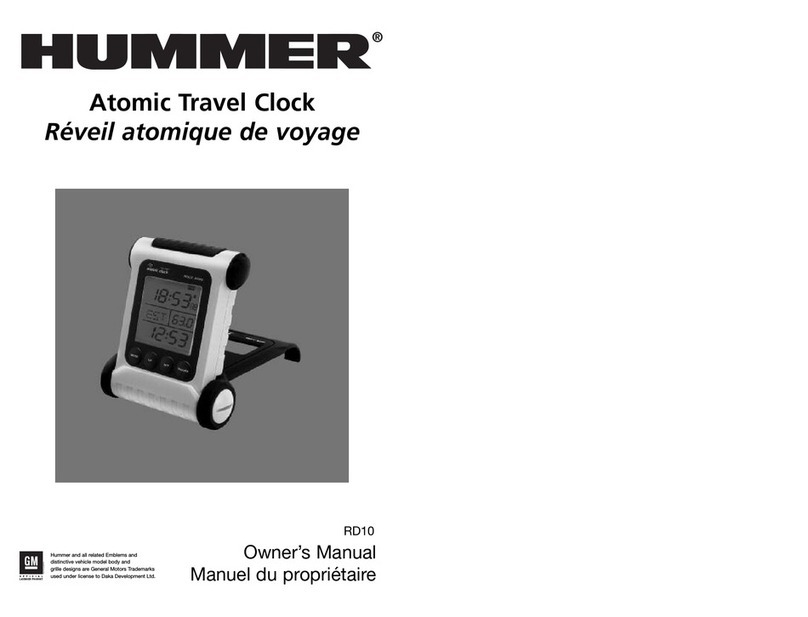
Hummer
Hummer RD10 owner's manual

Hama
Hama PG-300 Series operating instructions

La Crosse Technology
La Crosse Technology 513-1417BS manual
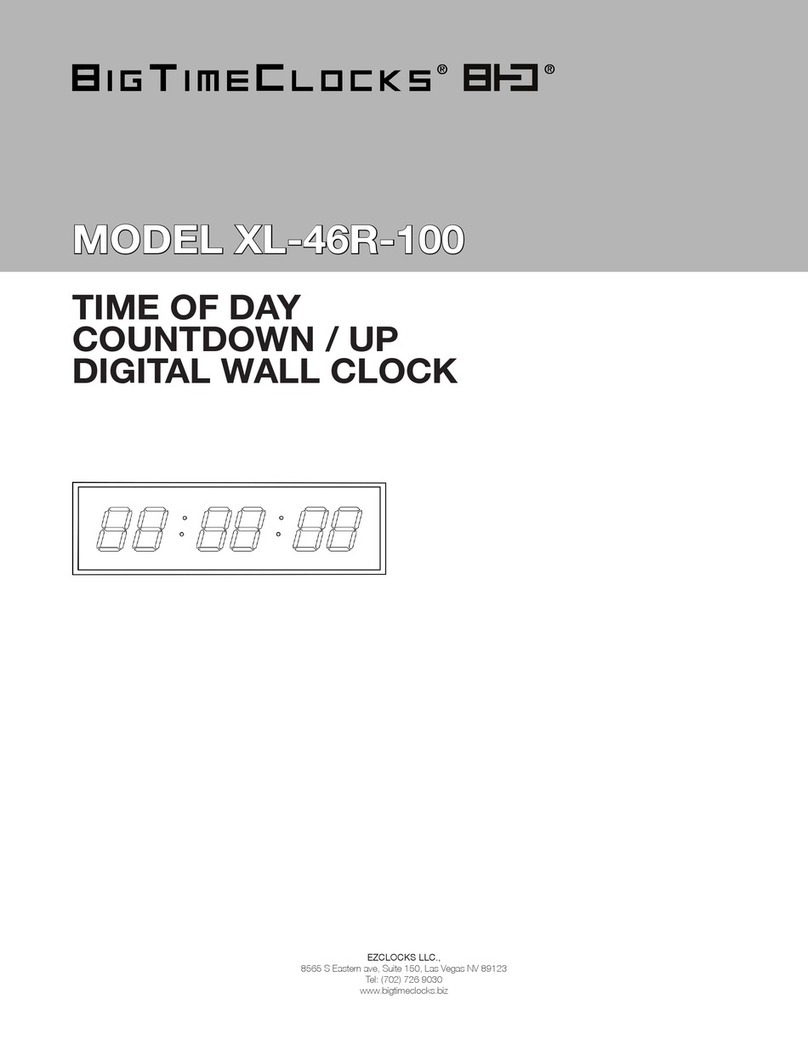
BigTimeClocks
BigTimeClocks XL-46R-100 instruction manual
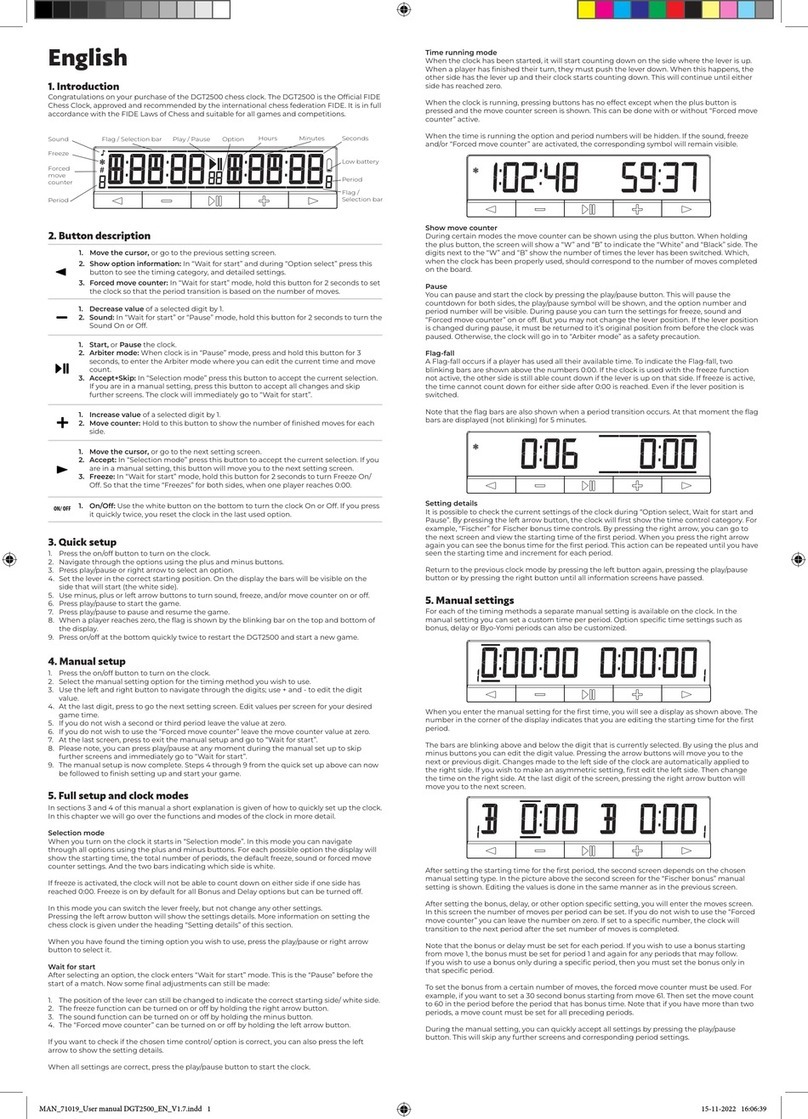
Digital Game Technology
Digital Game Technology DGT2500 manual

Kenroy Home
Kenroy Home 65071GAL Use and care guide