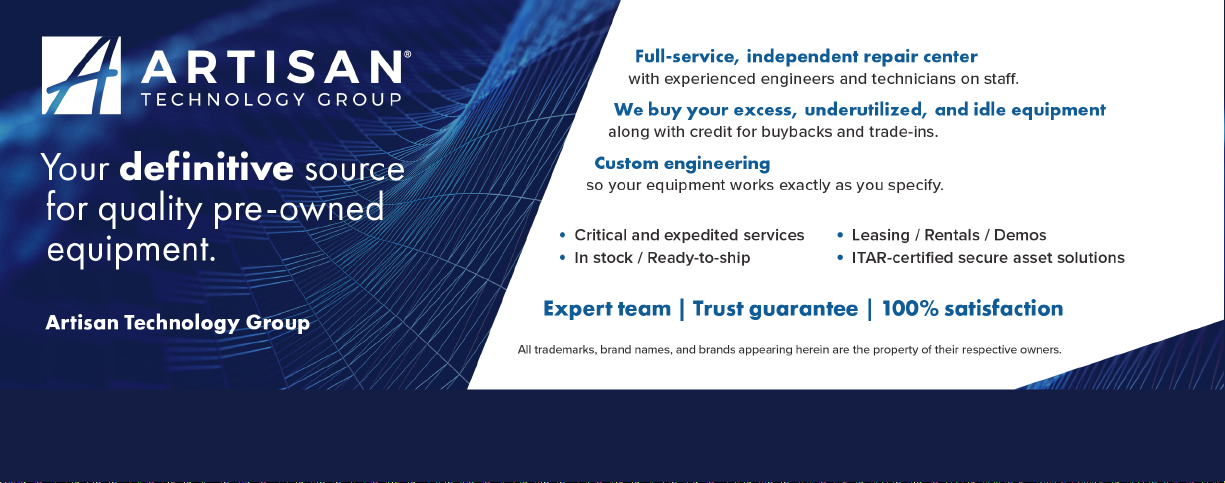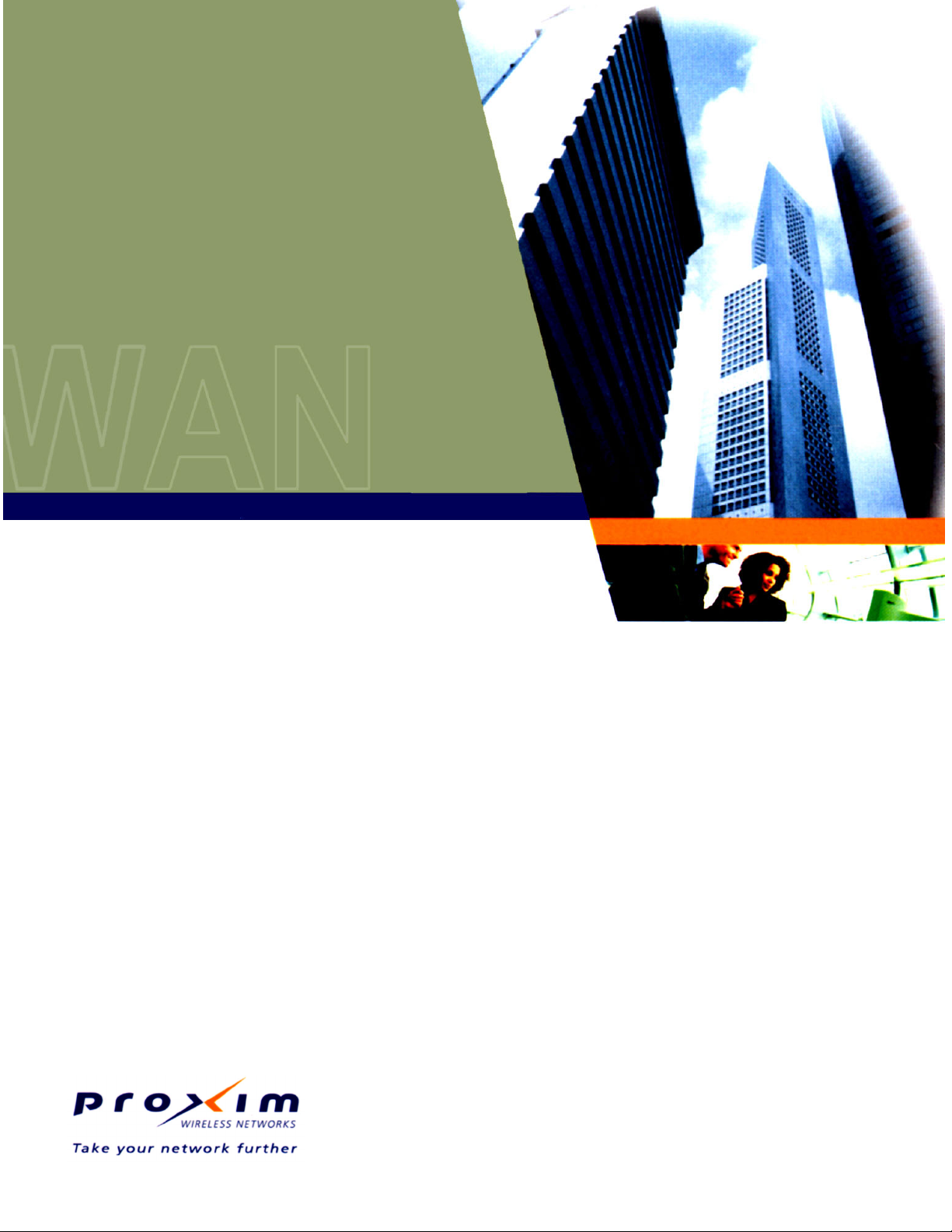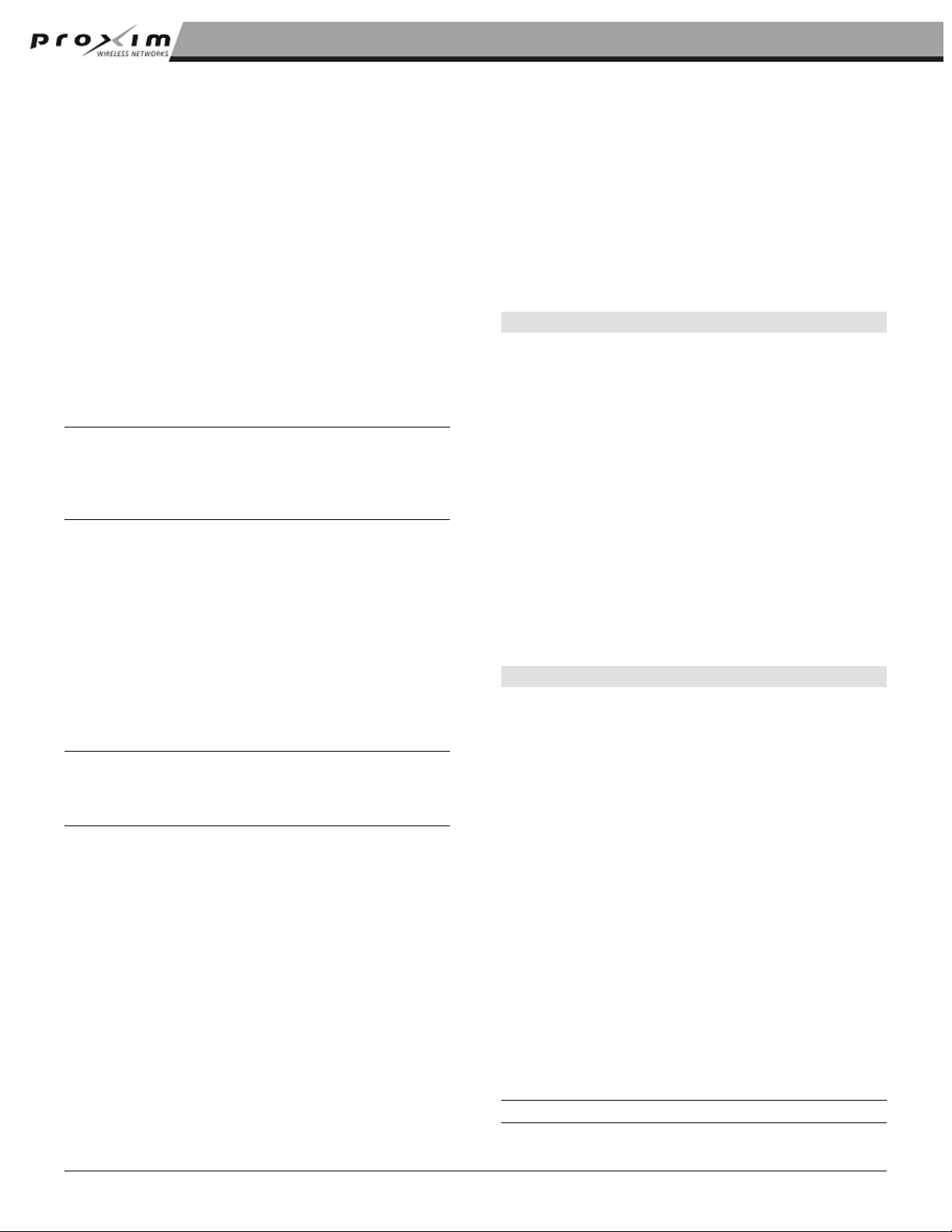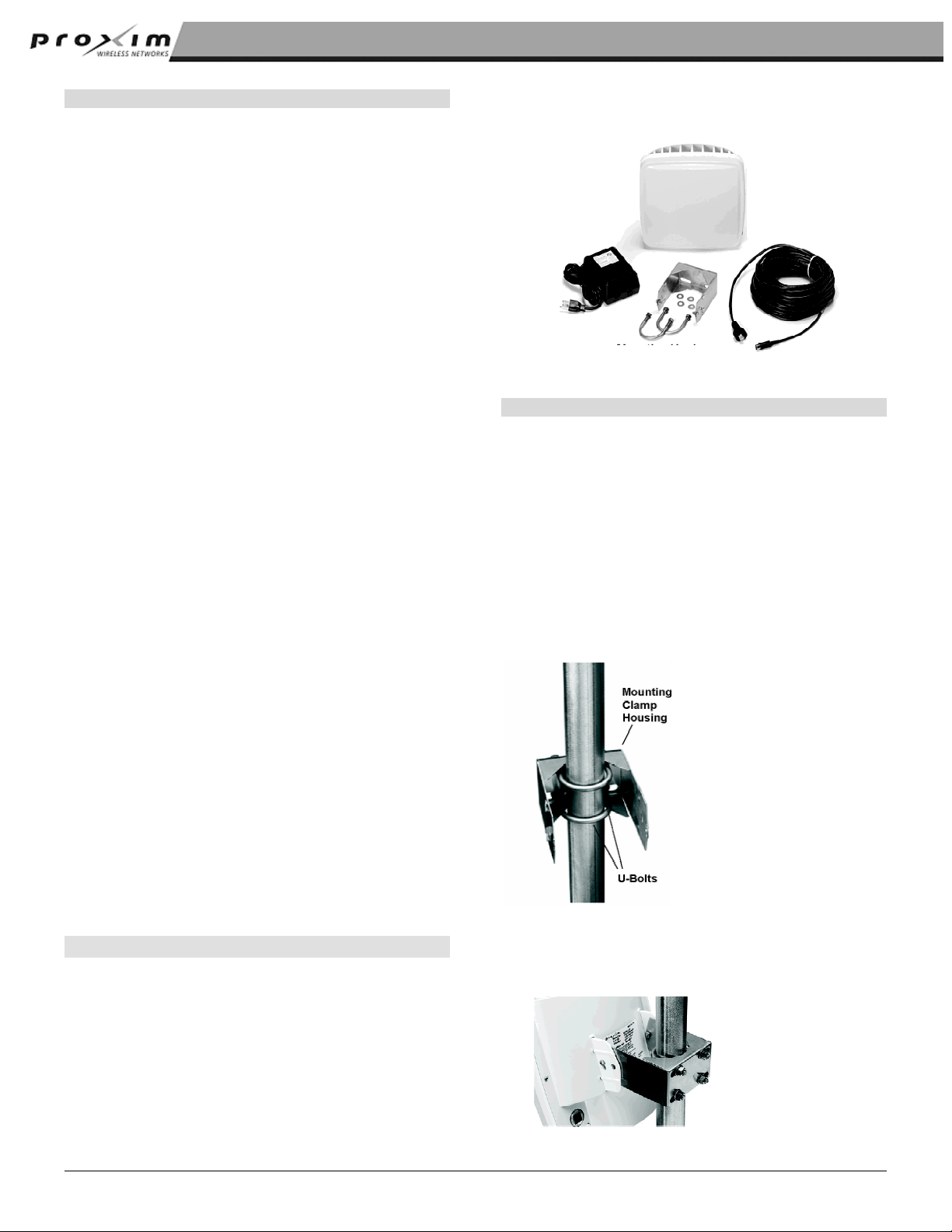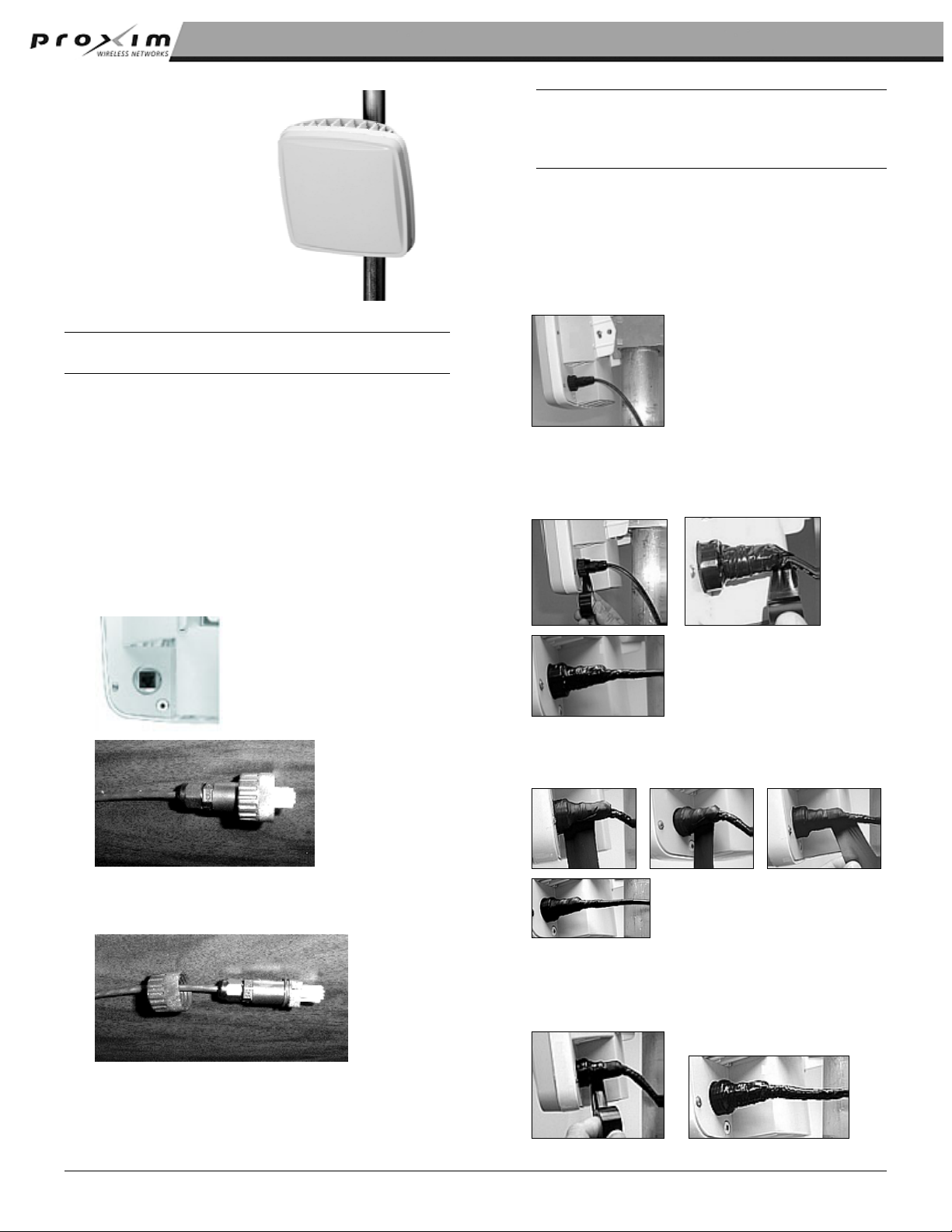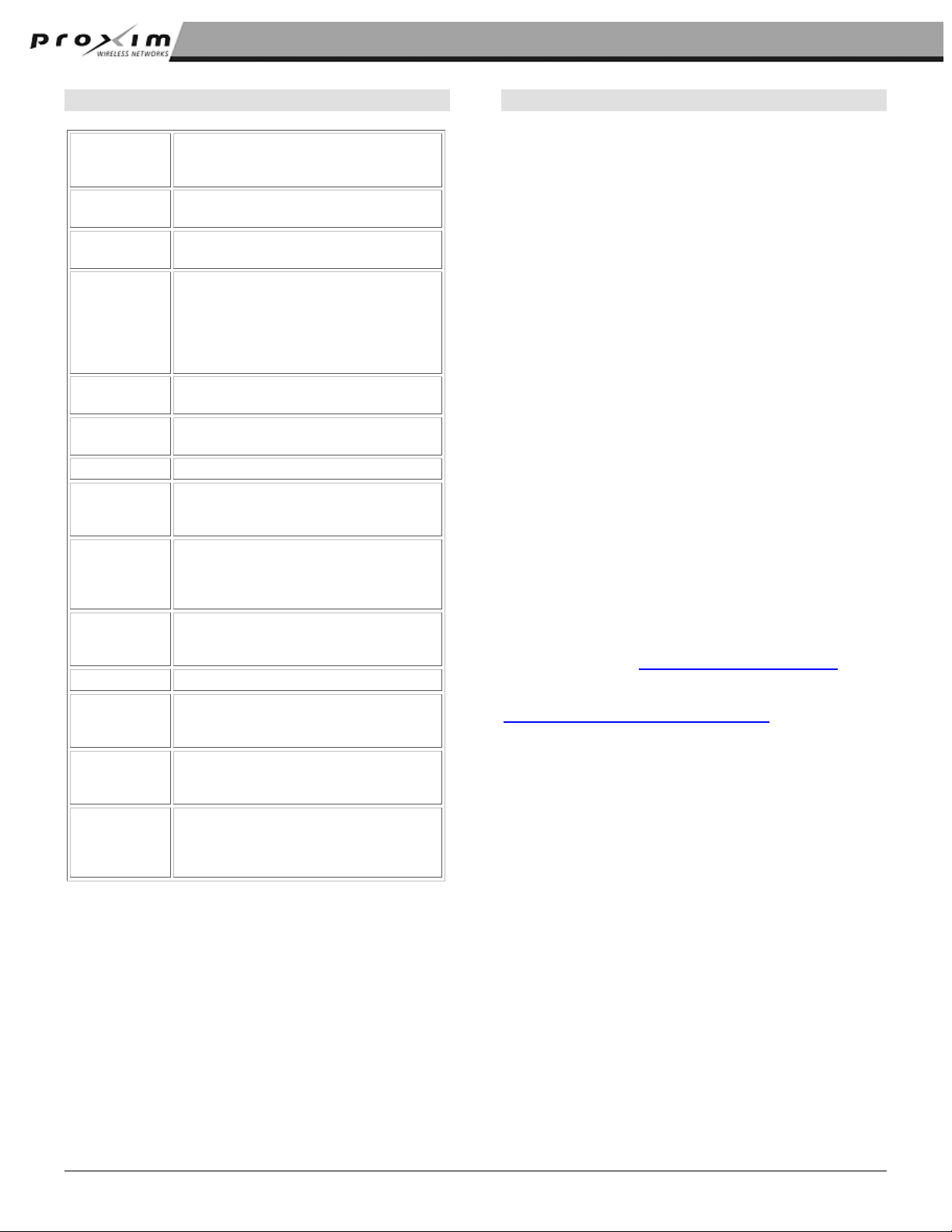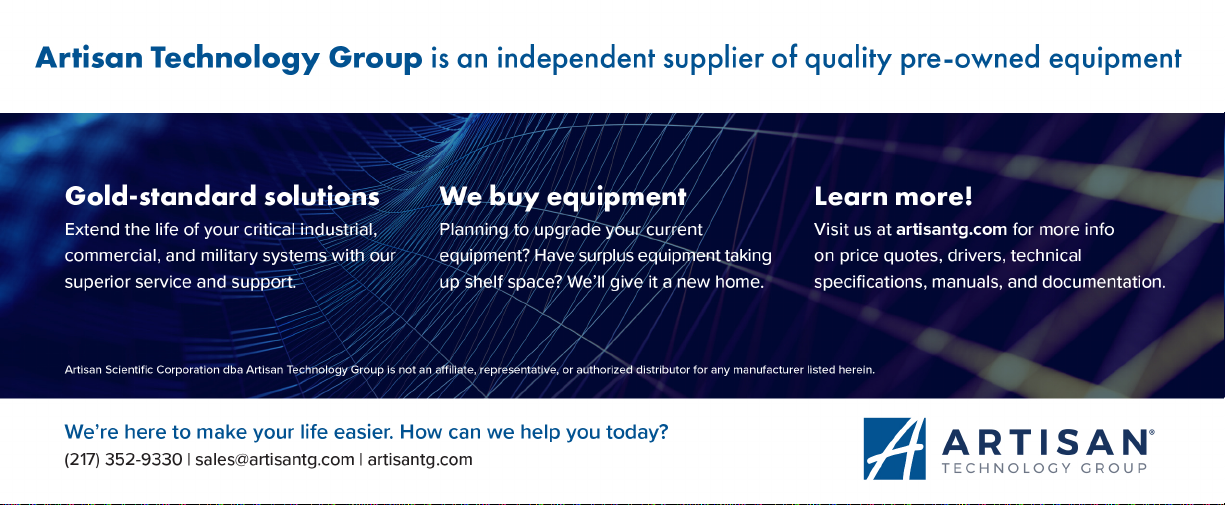Tsunami Multipoint SU Quick Install Guide
The maximum room ambient temperature (Tmra) for
this product is –33 to +65 degrees Centigrade. The
ambient temperature range for the power supply is 0-
55 degrees Centigrade. Consideration should be given
to installing this equipment in an environment
compatible with the Tmra.
Second Edition, December 2003
IMPORTANT SAFETY INSTRUCTIONS
Review the Tsunami Multipoint Installation Manual and
Reference Manual for important installation instructions
BEFORE you attempt to install this product. Equipment is suitable for mounting on concrete or
other noncombustible surface only.
This product is to be installed, used, and maintained by
experienced telecommunications personnel only. Do not remove or alter the Marking label provided on
this product.
This product has been evaluated to the U.S. and
Canadian (Bi-National) Standard for Safety of
Information Technology Equipment, Including Electrical
Business Equipment, CAN/CSA C22.2, No. 950-985 *
UL 1950, Third Edition, including revisions through
revision date March 1, 1998, which are based on the
Fourth Amendment to IEC 950, Second Edition. In
addition, this product was also evaluated to the
applicable requirements in UL 1950, Annex NAE.
Contents
INTRODUCTION.............................................................. 2
Before You Begin .................................................3
INSTALLING CONFIGURATION SOFTWARE............... 3
Step 1: Install the Subscriber Utility.....................3
Step 2: Install BSU Configuration Software......... 3
WARNING! This unit is intended for installation in
accordance with Articles 110-18, 110-26, and 110-
27 of the United States National Electric Code
ANSI/NFPA 70; and per Articles of the Canadian
National Electric Code.
Step 3: Upgrade Firmware ..................................4
DEPLOYING THE SUBSCRIBER UNIT (SU).................. 4
Step 1: Mounting the Subscriber Unit..................4
Step 2: Connecting Cables..................................5
Step 3: Aiming the SU .........................................6
This equipment should be installed in accordance with
Article 810 of the United States National Electrical
Code.
Step 4: Displaying Link Status Information..........7
Step 5: Confirming Network Activity .................... 7
SYSTEM REQUIREMENTS FOR VERSION 2.0............. 8
Equipment is to be used with, and powered by, the
power supply provided only. TECHNICAL SUPPORT .................................................. 8
Lightning surge protection is provided by the power
supply included with this product while powered.
Objects may contact hazardous energy parts that could
result in a risk of fire or personal injury.
Introduction
The following documents comprise the Tsunami
Multipoint documentation set.
A 15-Amp circuit breaker is required at the power
source.
▪
▪
▪
▪
The Tsunami Multipoint BSU Quick Install provides
just enough information for the experienced
professional to install the Tsunami Multipoint BSU.
WARNING! This equipment is to be earthed. See
the Installation Manual for the proper grounding
method. Use the provided 10AWG copper earthing
conductor, or equivalent, for this purpose. The Tsunami Multipoint SU Quick Install provides
just enough information for the experienced
professional to install the Tsunami Multipoint SU.
Do not connect or disconnect the power cable to the
equipment when the power supply is plugged in an AC
outlet. The Tsunami Multipoint Installation Guide provides
detailed installation information for the less
experienced professional to install and initially
configure the Tsunami Multipoint system. If you
are uncertain about any of the procedures in the
Quick Install, refer to this document on the
Tsunami Multipoint CD.
Only trained personnel should perform servicing of this
product. Do not disassemble this product. By opening
or removing any covers, you may expose yourself to
hazardous energy parts. Incorrect re-assembly of this
product can cause a malfunction and/or electrical
shock when the unit is subsequently used.
Do not insert any objects of any shape or size inside
this product while powered. Objects may contact
hazardous energy parts that could result in a risk of fire
or personal injury.
The Tsunami Multipoint Reference Manual
provides conceptual, advanced configuration, and
command reference information about the Tsunami
Multipoint system.
Do not spill any liquids of any kind on or inside this
product. This device must be professionally installed!
Copyright © 2003 Proxim Corporation. All Rights Reserved. 2
Artisan Technology Group - Quality Instrumentation ... Guaranteed | (888) 88-SOURCE | www.artisantg.com