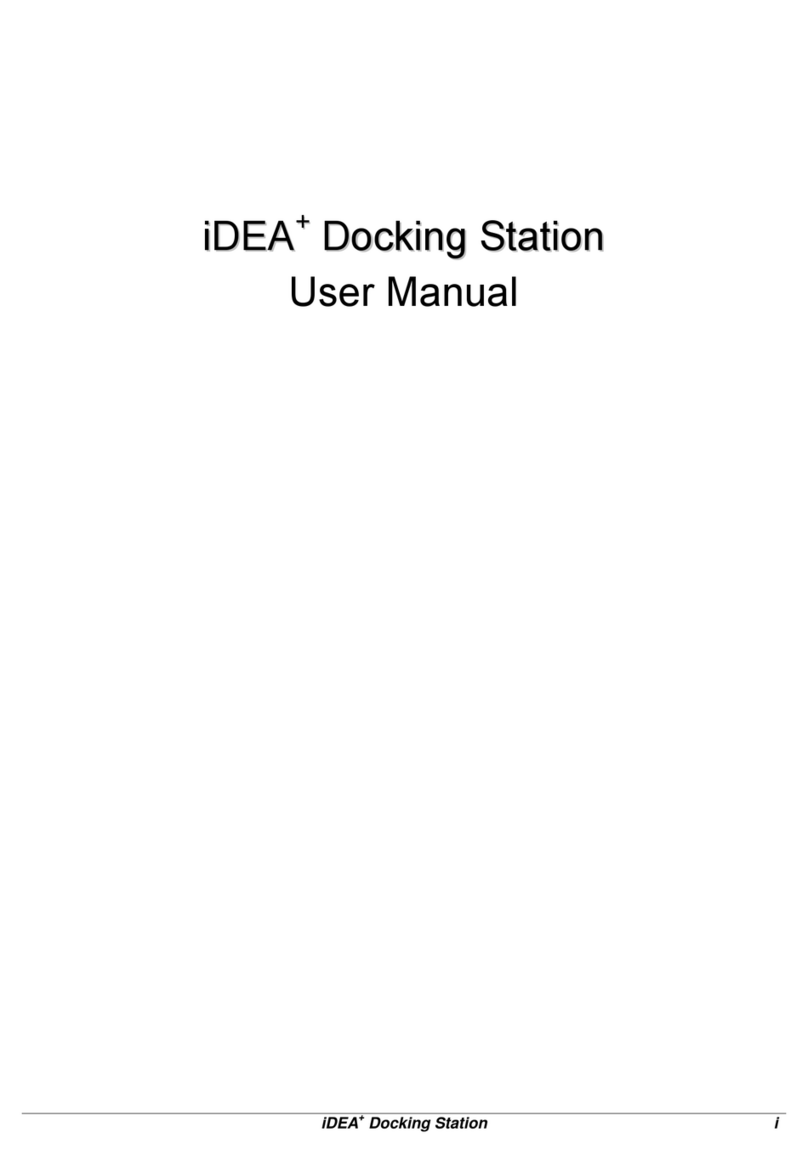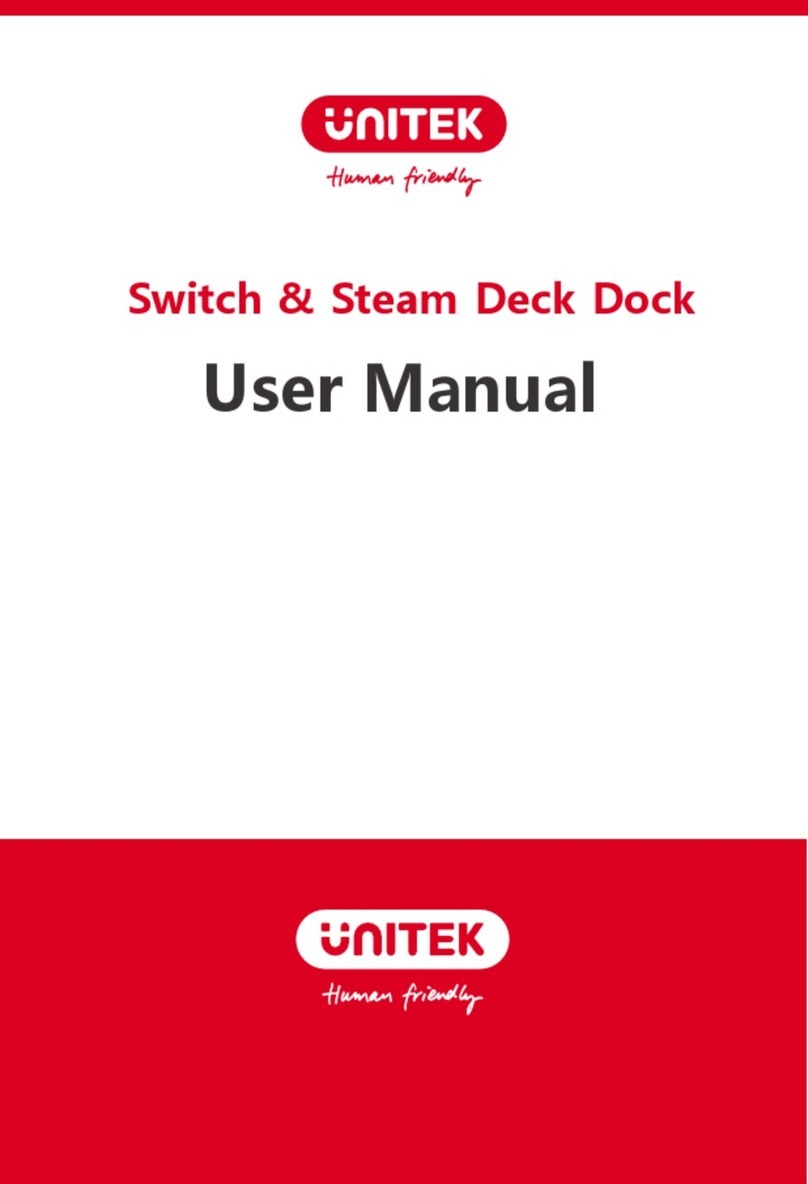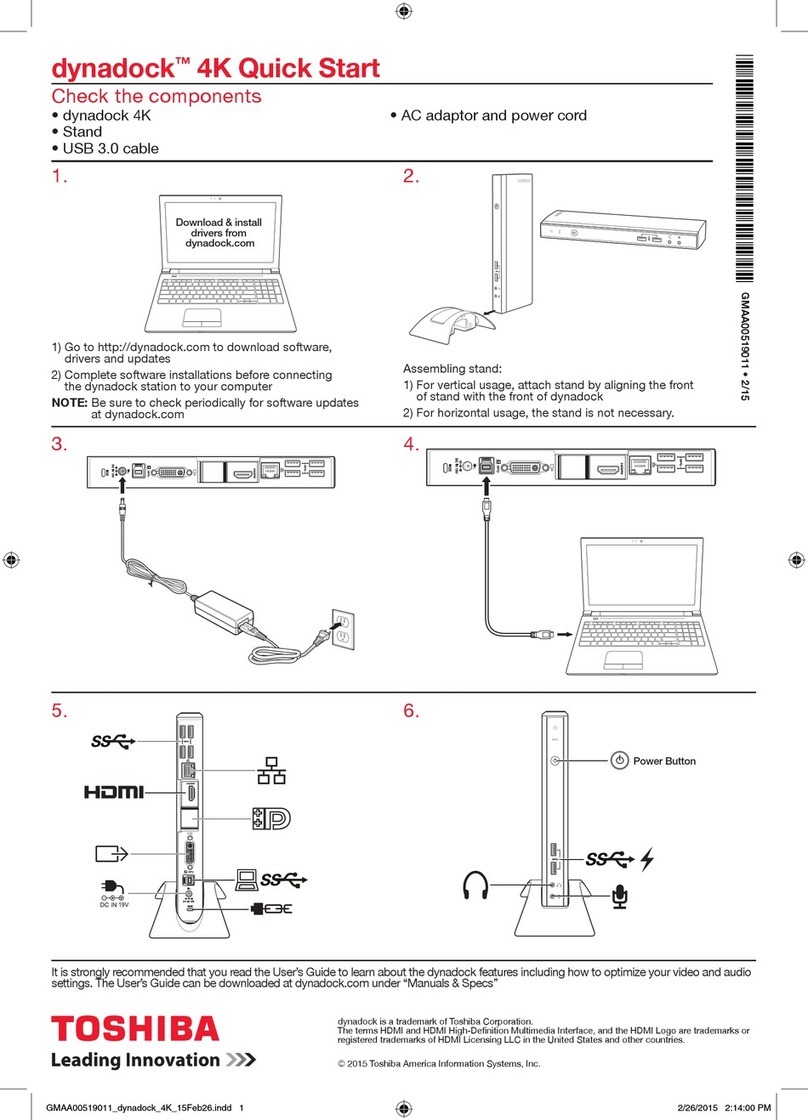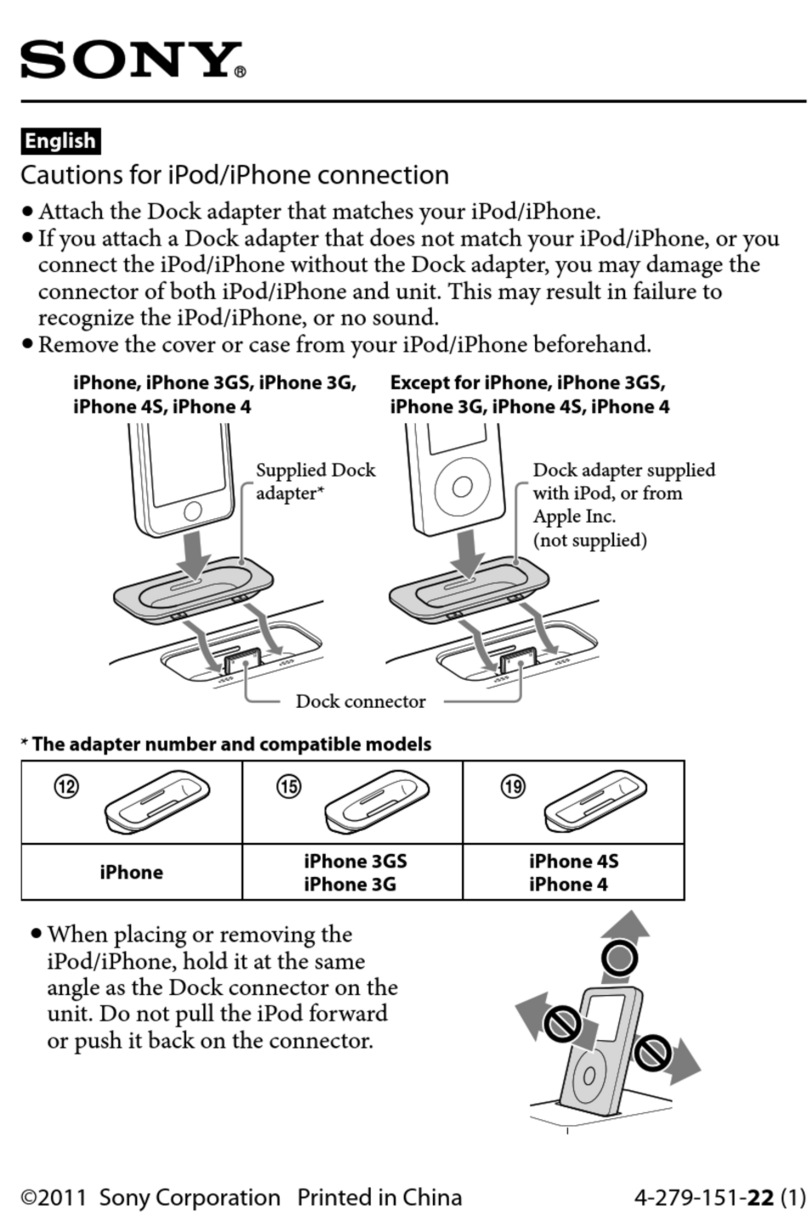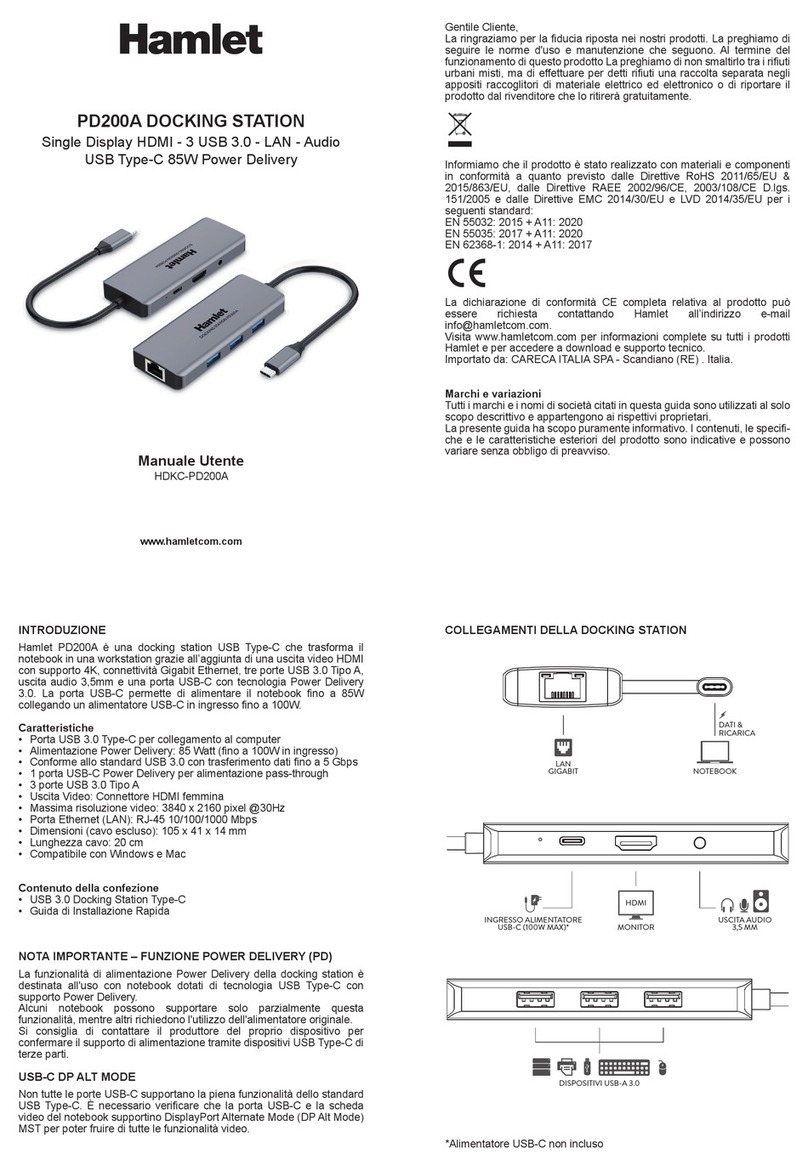ProXtend DOCK3X4KUSBC-100PD User manual
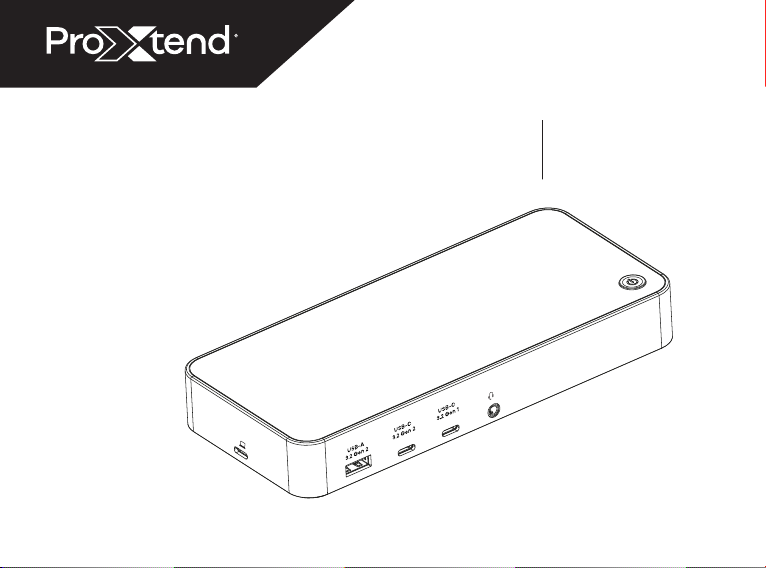
User Manual
proxtend.com
USB-C Triple 4K DOCKING
STATION
L
191.14
85
1 2 3
A B C D
E
F G J
I
H K
M N
24 V
GIGABIT
USB-A 3.2 Gen 1
DP 1.2
HDMI 2.0
HDMI 1.4
USB-A 3.2 Gen 1
1 2 3
24 V
GIGABIT
USB-A 3.2 Gen 1
DP 1.2
HDMI 2.0
HDMI 1.4
USB-A 3.2 Gen 1
ON / OFF
USB-A
3.2 Gen 2
USB-C
3.2 Gen 2
USB-C
3.2 Gen 1
USB-A
3.2 Gen 2
USB-C
3.2 Gen 2
USB-C
3.2 Gen 1
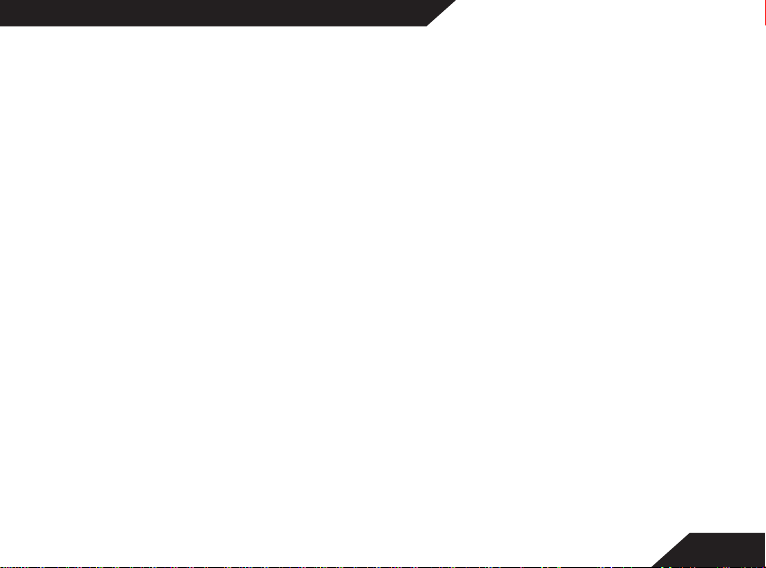
Introduction
Featuring a traditional design, the ProXtend USB-C Triple 4K Docking stations is the
ideal workstation for multitasking in both a business and a personal environment.
The Docking Station supports up to three* high resolution 4K@60Hz monitors and
features USB-C ports offering a data transfer rate of up to 10Gbps. 100W Power
Delivery is also accessible via the host USB-C port.
The ProXtend USB-C Triple 4K Docking Station is compatible with USB-C port
equipped Windows, ChromeOS, MacOS and Ubuntu notebooks.
Before use, please read the full ProXtend Docking Station User Manual carefully.
It is recommended that you store the User Manual for future reference.
Alternatively, a digital version of this User Manual is available on www.proxtend.com
* Please note that the 1st generation of Apple M1 MacBooks
only supports 1 external display.
02
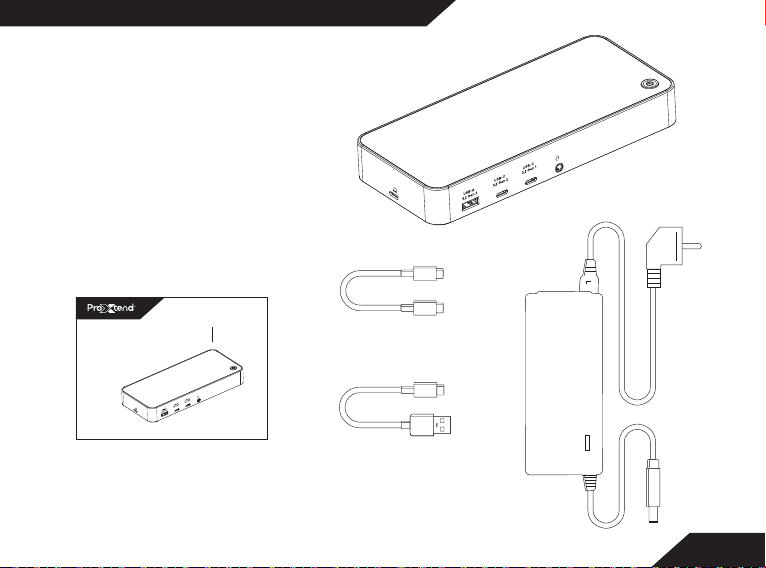
Included in the box
1 x USB-C Triple 4K Docking Station
1 x AC Power Adapter with
angled Type F cable
1 x USB-C to USB-C Cable
1 x USB-C to USB-A Cable
1 x User Manual
USB-C to USB-C Cable
03
L
191.14
85
1 2 3
A B C D
E
F G J
I
H K
M N
24 V
GIGABIT
USB-A 3.2 Gen 1
DP 1.2
HDMI 2.0
HDMI 1.4
USB-A 3.2 Gen 1
1 2 3
24 V
GIGABIT
USB-A 3.2 Gen 1
DP 1.2
HDMI 2.0
HDMI 1.4
USB-A 3.2 Gen 1
ON / OFF
USB-A
3.2 Gen 2
USB-C
3.2 Gen 2
USB-C
3.2 Gen 1
USB-A
3.2 Gen 2
USB-C
3.2 Gen 2
USB-C
3.2 Gen 1
L
191.14
85
1 2 3
A B C D
E
F G J
I
H K
M N
24 V
GIGABIT
USB-A 3.2 Gen 1
DP 1.2
HDMI 2.0
HDMI 1.4
USB-A 3.2 Gen 1
1 2 3
24 V
GIGABIT
USB-A 3.2 Gen 1
DP 1.2
HDMI 2.0
HDMI 1.4
USB-A 3.2 Gen 1
ON / OFF
USB-A
3.2 Gen 2
USB-C
3.2 Gen 2
USB-C
3.2 Gen 1
USB-A
3.2 Gen 2
USB-C
3.2 Gen 2
USB-C
3.2 Gen 1
L
191.14
85
1 2 3
A B C D
E
F G J
I
H K
M N
24 V
GIGABIT
USB-A 3.2 Gen 1
DP 1.2
HDMI 2.0
HDMI 1.4
USB-A 3.2 Gen 1
1 2 3
24 V
GIGABIT
USB-A 3.2 Gen 1
DP 1.2
HDMI 2.0
HDMI 1.4
USB-A 3.2 Gen 1
ON / OFF
USB-A
3.2 Gen 2
USB-C
3.2 Gen 2
USB-C
3.2 Gen 1
USB-A
3.2 Gen 2
USB-C
3.2 Gen 2
USB-C
3.2 Gen 1
L
191.14
85
1 2 3
A B C D
E
F G J
I
H K
M N
24 V
GIGABIT
USB-A 3.2 Gen 1
DP 1.2
HDMI 2.0
HDMI 1.4
USB-A 3.2 Gen 1
1 2 3
24 V
GIGABIT
USB-A 3.2 Gen 1
DP 1.2
HDMI 2.0
HDMI 1.4
USB-A 3.2 Gen 1
ON / OFF
USB-A
3.2 Gen 2
USB-C
3.2 Gen 2
USB-C
3.2 Gen 1
USB-A
3.2 Gen 2
USB-C
3.2 Gen 2
USB-C
3.2 Gen 1
AC Power Adapter
USB-C to USB-A Cable
USB-C Triple 4K
Docking Station
User Manual
User Manual
proxtend.com
L
191.14
85
1 2 3
A B C D
E
F G J
I
H K
M N
24 V
GIGABIT
USB-A 3.2 Gen 1
DP 1.2
HDMI 2.0
HDMI 1.4
USB-A 3.2 Gen 1
1 2 3
24 V
GIGABIT
USB-A 3.2 Gen 1
DP 1.2
HDMI 2.0
HDMI 1.4
USB-A 3.2 Gen 1
ON / OFF
USB-A
3.2 Gen 2
USB-C
3.2 Gen 2
USB-C
3.2 Gen 1
USB-A
3.2 Gen 2
USB-C
3.2 Gen 2
USB-C
3.2 Gen 1
USB-C Triple 4K DOCKING
STATION

Product Specifications
Connection technology Wired
Host interface USB Type C
No. of HDMI ports 3
HDMI port type 2.0, 1.4
No. of DisplayPorts 2
DisplayPort type 1.2
No. of USB-A ports 3
USB-A port type 2 x 3.2 Gen 1; 3.2 Gen 2
No. of USB-C ports 2
USB-C port type 3.2 Gen 2; 3.2 Gen 1
Headset outputs 1
Headset output type 3.5mm audio jack
Microphone supported Ye s
Power delivery DC Power Adapter (100W)
No. card reader ports 0
Card reader type /
No. of RJ-45 ports 1
04
Max. display resolution 4K @ 60Hz
No. displays supported 3*
Product color Black
On / Off switch Ye s
LED Indicator Yes, Power
Rubber feet Ye s
Housing material ABS
Key lock Ye s
Operating temperature 0° ~ 70°C
Storage temperature -40° ~ 80°C
Windows OS supported Windows 7 and newer
MacOS Supported MacOS 10.6 and newer
ChromeOS Supported ChromeOS R51 and newer
Ubuntu Supported Ubuntu Linux 20.04 and newer
Certification CE, FC, RoHS
Country of origin China
* Please note that the 1st generation of Apple M1 MacBooks
only supports 1 external display.
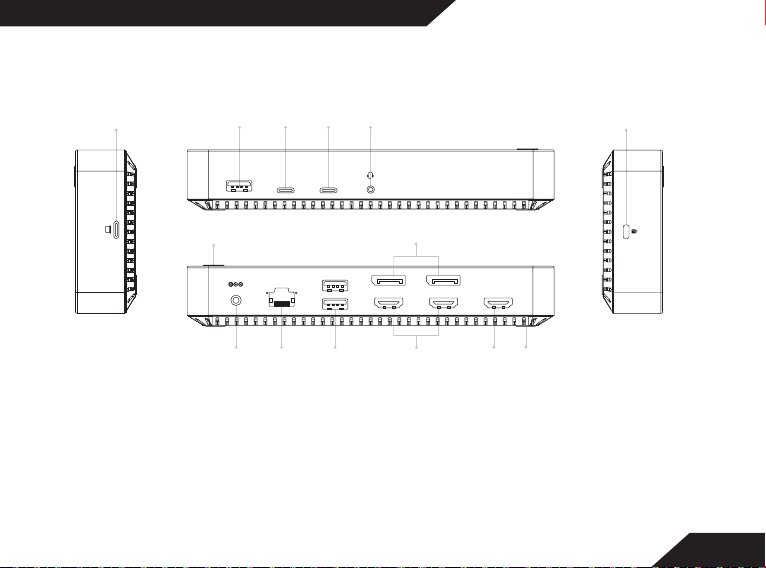
Product Overview
05
L
191.14
85
1 2 3
A B C D
E
F G J
I
H K
M N
24 V
GIGABIT
USB-A 3.2 Gen 1
DP 1.2
HDMI 2.0
HDMI 1.4
USB-A 3.2 Gen 1
1 2 3
24 V
GIGABIT
USB-A 3.2 Gen 1
DP 1.2
HDMI 2.0
HDMI 1.4
USB-A 3.2 Gen 1
ON / OFF
USB-A
3.2 Gen 2
USB-C
3.2 Gen 2
USB-C
3.2 Gen 1
USB-A
3.2 Gen 2
USB-C
3.2 Gen 2
USB-C
3.2 Gen 1
A. 3.5mm Audio Jack
B. USB-C 3.2 Gen 2
C. USB-C 3.2 Gen 1
D. USB-A 3.2 Gen 2
E. On / Off Switch
F. DC Power Input
G. RJ-45 Gigabit Ethernet Port
H. USB-A 3.2 Gen 1
I. DisplayPort 1.2
J. HDMI 2.0
K. HDMI 1.4
L. Rubber Feet
M. USB-C Host Interface
N. Kensington Security Lock

Using the Docking Station
The ProXtend USB-C Triple 4K Docking
Station requires driver installation for
most optimal use. Before use, please
ensure that the Docking Station is
positioned on a flat, level and dry surface.
•Connect the Docking Station to your
device via the included USB-C Cable.
•Connect the power adapter to the
Docking Station and plug the power
adapter into a socket.
•Connect your displays, keyboard, and
mouse to the docking station.
•Turn on your notebook device.
•If not in use for an extended period
of time, disconnect the Docking Station
from the power outlet.
06
Driver Download
In order to get the best possible experience
with the Docking Station, a download and
installation of the latest DisplayLink software
is necessary.
•The DisplayLink software is available for
many different operating systems.
•Visit www.displaylink.com/downloads
•Select the operating system of your device.
•Navigate to ‘Latest Official Drivers’ and
select ‘Download’.
•Once you have read and accepted the
Software License Agreement, the
DisplayLink Software Installer download will
automatically start.
•Locate the downloaded file and
double-click it to launch the DisplayLink
Software Installer.
•A system restart may be required to finalize
the driver installation.

Troubleshooting
The Docking Station is not working
Ensure that the Docking Station is properly connected to a power outlet via a
power adapter. If issues persist, try using a different power adapter with the
equivalent power output.
Ensure that the connection between the Docking Station and your notebook is
properly connected. If issues persist, try using a different USB-C Cable.
The Docking Station is powered but it is not connecting my devices
Confirm that all devices are properly connected to the Docking Station and
turned on.
My notebook is not charging
Power delivery is only available via the USB Type C Power Delivery port up to
a maximum of 100W. In order to receive power, notebooks must support Power
Delivery via USB-C. Please ensure that your device’s manufacturer wattage
recommendations are compatible with the Docking Station.
07
If issues persist, please contact your reseller, or reach out
to ProXtend via proxtend.com

Safety, Security and Maintenance
•Unplug the Docking Station from the power outlet if not in use for an extended period.
•Do not heat the Docking Station, or dispose of it in fire, water or other liquids.
•Keep away from high temperatures.
•Do not expose the Docking Station to direct sunlight.
•Keep away from high humidity and dusty places.
•Do not disassemble or reassemble the Docking Station.
•Use device properly in order to avoid electric shock.
•Please dispose of scrap products in accordance with your local regulations.
See more on www.proxtend.com
Imported into the EU by Convena Distribution A/S, Industriholmen 51, 2650 Hvidovre, Denmark
MADE IN CHINA
This manual suits for next models
1
Table of contents
Other ProXtend Docking Station manuals
Popular Docking Station manuals by other brands
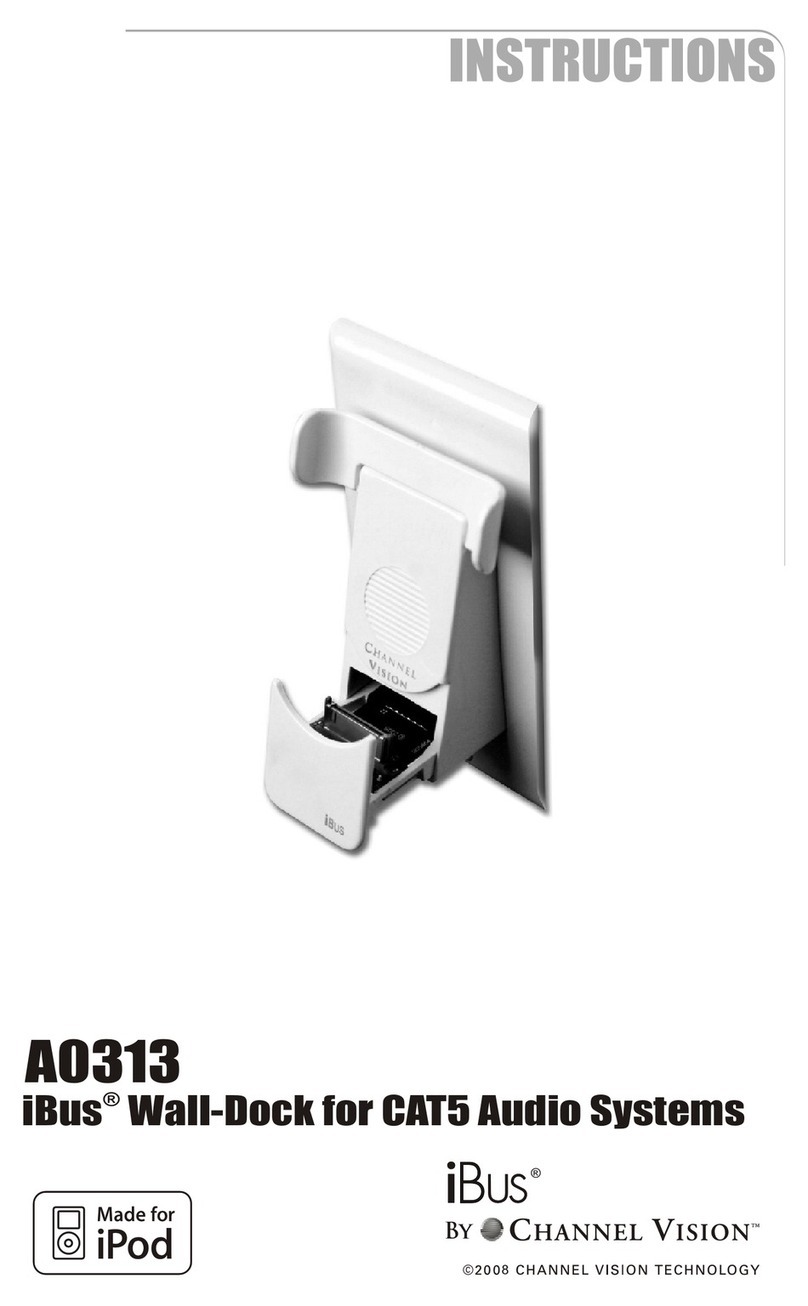
Channel Vision
Channel Vision iBus A0313 instructions

DeLOCK
DeLOCK 87297 user manual

AMX
AMX Table Charging Station MVP-TCS-52 installation guide
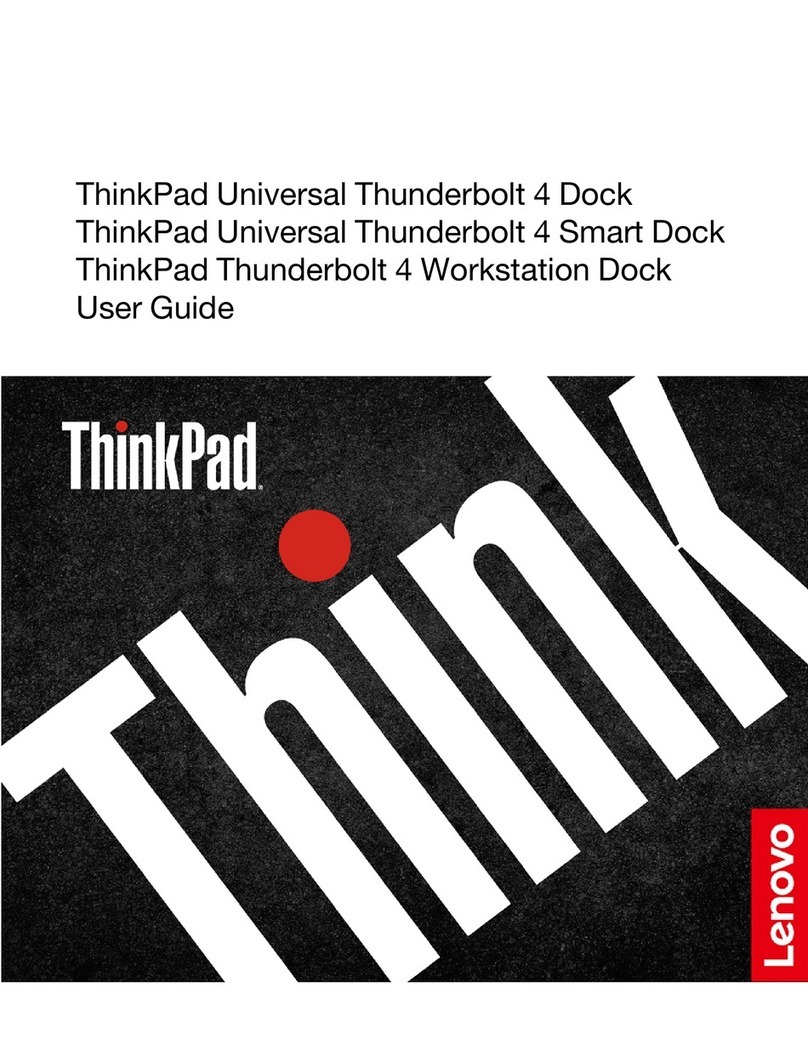
Lenovo
Lenovo ThinkPad Universal Thunderbolt 4 Smart Dock user guide
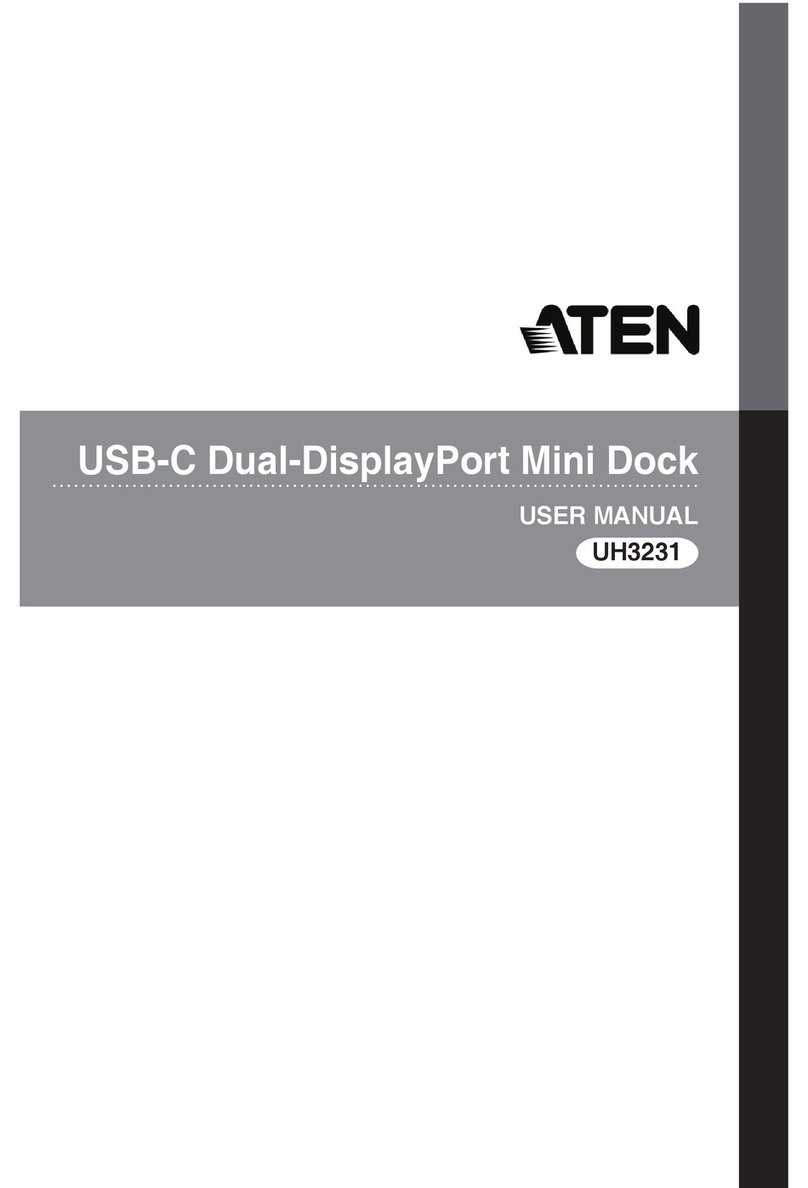
ATEN
ATEN UH3231 user manual

Phone Labs
Phone Labs Dock-N-Talk Phone Labs Dock-N-Talk user guide