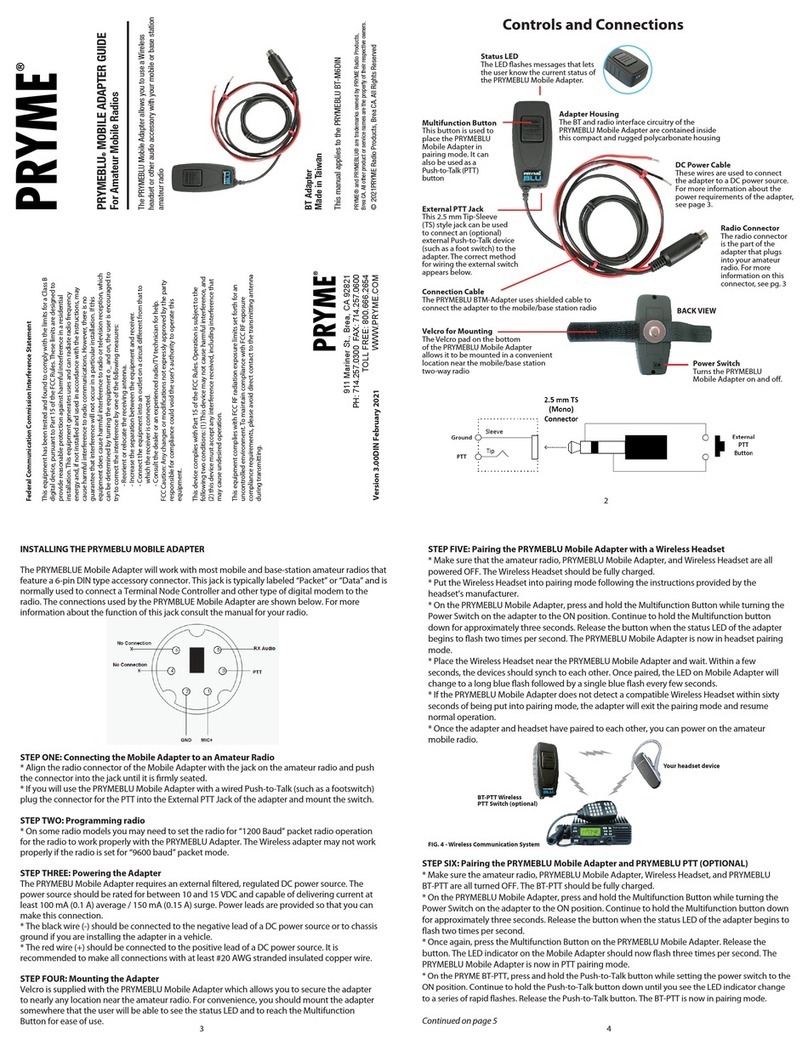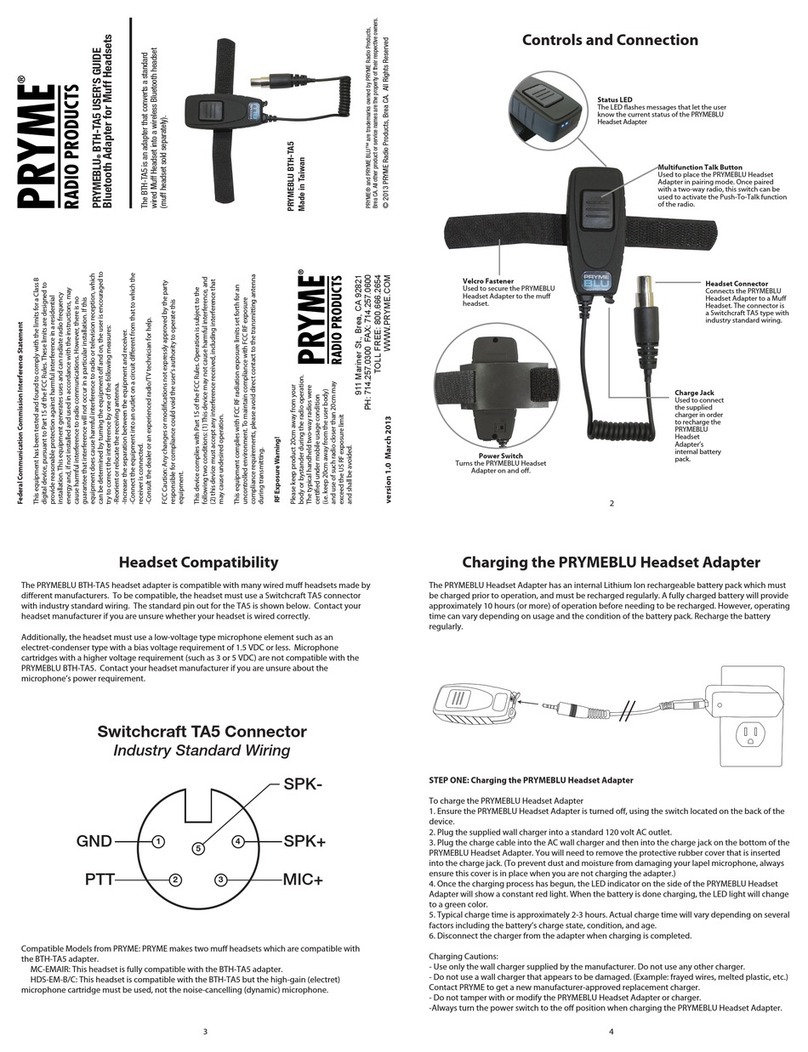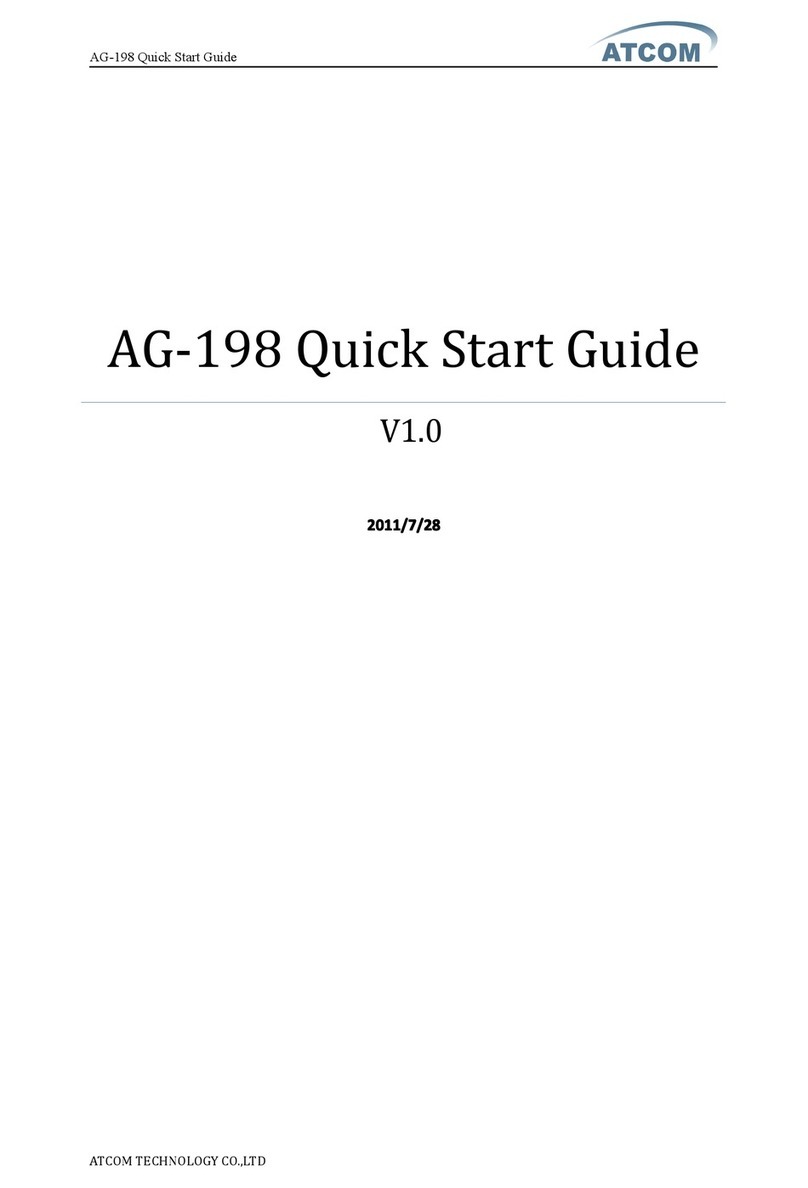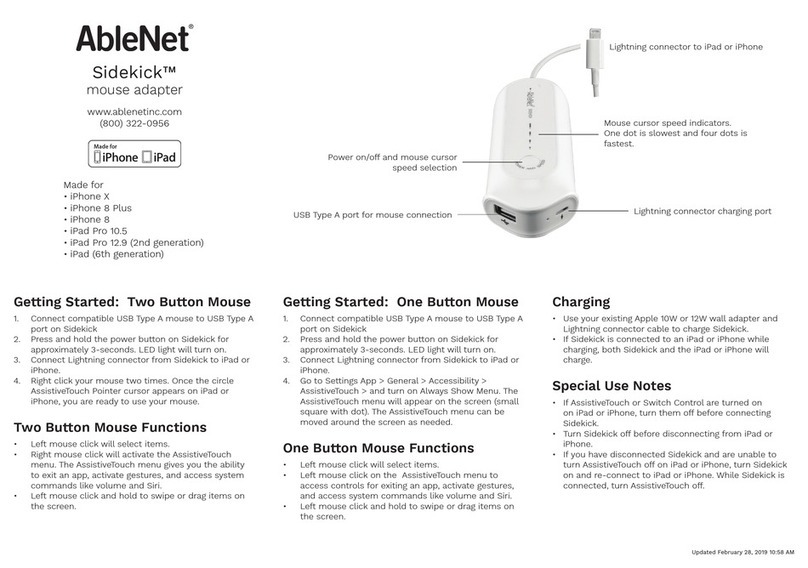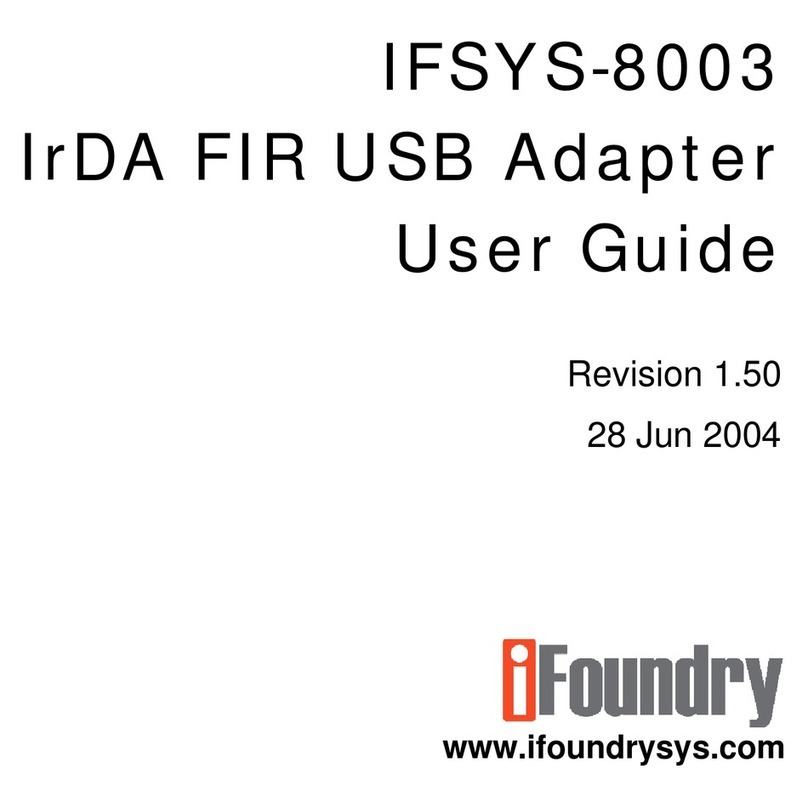PRYME PRYMEBLU BT-M V2 Series User manual

PRYMEBLU®MOBILE ADAPTER V2 GUIDE
For Compatible Wireless Audio Accessories
Wireless Adapter
Model No.: BT-Mxx-V2 Series
Made in Taiwan
This manual applies to all PRYMEBLU BT-Mxx-V2 Series Adapters
The PRYMEBLU Mobile Adapter V2 allows you to use a compatible
wireless headset or other audio accessory with your mobile or
base station two-way radio.
PRYME® and PRYMEBLU® are trademarks owned by PRYME Radio Products,
Brea CA. All other product or service names are the property of their respective owners.
© 2022 PRYME Radio Products, Brea CA. All Rights Reserved
Controls and Connections
NOTE: BT-M83-V2 Model shown.
Other models may vary slightly in appearance.
Federal Communication Commission Interference Statement
This equipment has been tested and found to comply with the limits for a Class B
digital device, pursuant to Part 15 of the FCC Rules. These limits are designed to
provide reasonable protection against harmful interference in a residential
installation. This equipment generates uses and can radiate radio frequency
energy and, if not installed and used in accordance with the instructions, may
cause harmful interference to radio communications. However, there is no
guarantee that interference will not occur in a particular installation. If this
equipment does cause harmful interference to radio or television reception, which
can be determined by turning the equipment o_ and on, the user is encouraged to
try to correct the interference by one of the following measures:
- Reorient or relocate the receiving antenna.
- Increase the separation between the equipment and receiver.
- Connect the equipment into an outlet on a circuit different from that to
which the receiver is connected.
- Consult the dealer or an experienced radio/TV technician for help.
FCC Caution: Any changes or modifications not expressly approved by the party
responsible for compliance could void the user's authority to operate this
equipment.
This device complies with Part 15 of the FCC Rules. Operation is subject to the
following two conditions: (1) This device may not cause harmful interference, and
(2) this device must accept any interference received, including interference that
may cause undesired operation.
This equipment complies with FCC RF radiation exposure limits set forth for an
uncontrolled environment.To maintain compliance with FCC RF exposure
compliance requirements, please avoid direct contact to the transmitting antenna
during transmitting.
Version 4.00 April 2022
911 Mariner St., Brea, CA 92821
PH: 714.257.0300
TOLL FREE: 800.666.2654
WWW.PRYME.COM
Status LED
The LED flashes messages that lets
the user know the current status of
the PRYMEBLU Mobile Adapter V2.
Multifunction Button
This button is used to place
the PRYMEBLU Mobile Adapter V2
in pairing mode. It can also be
used as a Push-to-Talk (PTT) button
Connection Cable
The PRYMEBLU BTM-Adapter V2 uses shielded cable to
connect the adapter to the mobile/base station radio
Adapter Housing
The BT and radio interface circuitry of the
PRYMEBLU Mobile Adapter V2 are contained inside
this compact and rugged polycarbonate housing
Velcro for Mounting
The Velcro pad on the bottom
of the PRYMEBLU Mobile Adapter V2
allows it to be mounted in a convenient
location near the mobile/base station
two-way radio
External PTT Jack
This 2.5 mm Tip-Sleeve (TS) style jack
can be used to connect an (optional)
external Push-to-Talk device (such as
a foot switch) to the adapter. The correct
method for wiring the external switch
appears below.
Radio Connector
The radio connector
is the part of the
adapter that plugs
into your mobile
or base station
two-way radio
CONNECTING THE MOBILE ADAPTER TO A TWO-WAY RADIO
* When connecting the PRYMEBLU Mobile Adapter to a two-way mobile radio, first make sure
that the two-way radio is powered off.
* Insert the radio connector of the Mobile Adapter into the corresponding jack on the two-way
radio. Push the connector into the jack until it is firmly seated.
NOTE: Most models of PRYMEBLU Mobile Adapter connect to the accessory plug on the rear of
the two-way radio. However, some models may connect to the radio’s front microphone jack
and/or rear external speaker jack.
* On some models you may need to tighten one or more retaining screws on the adapter after
plugging the Mobile Adapter’s connector into the two-way radio.
* If you will use the PRYMEBLU Mobile Adapter with a wired Push-to-Talk (such as a footswitch)
plug the connector for the PTT into the External PTT Jack of the adapter and mount the switch.
Reprogramming the Radio
* In order for the PRYMEBLU Mobile Adapter to work properly, some two-way mobile radios may
require reprogramming using the radio’s manufacturer’s Computer Programming Software and a
programming cable. This may be necessary to ensure that all of the needed signals are available on
the radio’s accessory port or to set audio levels to match the headset.
* If you believe that your radio requires reprogramming (or are unsure) you should contact your
two-way radio dealer or PRYME’s technical support.
Mounting the Adapter
Velcro is supplied with the PRYMEBLU Mobile Adapter which allows you to secure the adapter to
nearly any location near the mobile two-way radio. For convenience, you should mount the adapter
somewhere that the user will be able to see the status LED and to reach the Multifunction Button for
ease of use. Mounting the adapter as high as possible and making sure it is not blocked by metal or
electrical devices will ensure best possible wireless range.
PAIRING WITH A WIRELESS AUDIO ACCESSORY
* Turn off the radio that the PRYMEBLU Mobile Adapter is connected to. Wait at least three seconds.
* Turn the radio on while holding down the Multifunction button on the PRYMEBLU Mobile Adapter.
* Continue to hold the Multifunction button down until the status LED on the PRYMEBLU Mobile
Adapter begins to flash two times per second. This can take approximately three to five seconds.
* Release the Multifunction button. The PRYMEBLU Mobile Adapter is now in audio accessory
pairing mode.
* Activate the pairing mode on your compatible wireless audio accessory using the process
provided by that device’s manufacturer.
* Keep the PRYMEBLU Mobile Adapter and wireless audio accessory close to each other and wait
a few seconds.
* Once the audio accessory and adapter are paired with each other, the status LED on the
adapter will show a long blue flash and then begin to flash approximately once every second.
Once successfully paired, you will be able to operate your two-way radio using your compatible
wireless accessory.
2
3 4
FIG. 1 Connecting a remote PTT
FIG. 2 Typical Rear Connection Type Radio
FIG. 3 Typical Front and Rear Connection Radio
Your headset device
FIG. 4 - Wireless Communication System
BT-PTT-Z Wireless
PTT Switch (optional)

PAIRING WITH A WIRELESS PTT BUTTON
The PRYMEBLU Mobile Adapter is compatible with a few different wireless PTT buttons:
• PRYMEBLU BT-PTT2, which uses conventional BT.
• PRYMEBLU BT-PTT-Z or PRYMEBLU BT-PTT-ZU, which use a special form of BT called BT Low Energy (BLE).
To pair the adapter with a PTT button, follow these steps:
* Power off any wireless headset or audio accessory that has previously been paired to the PRYMEBLU
Mobile Adapter.
* Power off the BT PTT button that you intent to use with the PRYMEBLU Mobile Adapter.
* Power off the radio that the PRYMEBLU Mobile Adapter is connected to. Wait at least three seconds.
* Turn the radio on while holding down the Multifunction button on the PRYMEBLU Mobile Adapter.
* Continue to hold the Multifunction button down until the status LED begins to flash two times per
second. Note that the LED on the adapter may show several single flashes before it shows double flashes.
This can take approximately three to five seconds.
* Release the Multifunction button. The PRYMEBLU Mobile Adapter is now in audio accessory pairing mode.
To enter PTT pairing mode, proceed to the next step.
* Press and release the Multifunction button again. The LED on the PRYMEBLU Mobile Adapter will now
change to 3 flashes per second. The PRYMEBLU Mobile Adapter is now in Push-to-Talk pairing mode.
* IF YOU ARE USING A CONVENTIONAL PTT BUTTON (BT-PTT2): Place the button into pairing mode by
pressing down the PTT button and pressing the power switch. Continue to hold the button down until
the LED on the BT-PTT2 flashes two times per second.
* IF YOU ARE USING A BT LOW ENERGY BUTTON (BT-PTT-Z, BT-PTT-ZU): Power the button on using the
slide switch and then press and release the PTT button two to three times.
* Keep the PRYMEBLU Mobile Adapter and wireless PTT button close to each other and wait a few seconds.
* Once the devices are paired with each other, the LED on the PRYMEBLU Mobile Adapter will revert to one
flash every second.
* You can now power back on the headset or audio accessory that you previously paired with the
PRYMEBLU Mobile Adapter and let it reconnect.
* Once the audio accessory has reconnected, pressing the PTT on the wireless button will cause the radio
to transmit.
Reconnecting to a Previously Paired Headset or PTT Button
Once the PRYMEBLU Mobile Adapter has been successfully paired to a wireless audio accessory and/or
PTT button, it will remember that connection. You only need to complete the pairing process once for
each device.
If the wireless accessory is powered off or loses connection, the adapter will attempt to re-establish the
link if both are turned on and in within range of each other. Re-establishing this connection can take
10-60 seconds.
CHOOSING A WIRELESS HEADSET FOR USE WITH THE ADPATER
The PRYMEBLU Mobile Adapter should work well with most cellular style wireless headsets.
To be compatible with the adapter, we recommend that the headset should meet all the following
specifications:
* BT version 3.0 or higher
* Supports BT profiles HSP (Headset) and HFP (Hands Free)
* Has a battery talk time rating greater than the amount of time you intend to use it between charges.
(For example, 9 or 10 hours if you intend to use the headset for an 8-hour period.)
Note that the talk-time specification is different than the battery standby time.
STATUS LED MESSAGES
The meanings of the various status LED
messages shown by the PRYMEBLU Mobile
Adapter are shown on the following table:
LED INDICATION
One flash every second
Two flashes per second
Three flashes per second
One long flash for three seconds
No indication
MEANING
Normal operation
Headset pairing mode active
PTT pairing mode active
Successfully paired or re-paired
Radio is turned off or no power is being supplied to the adapter
TROUBLESHOOTING
My wireless Headset or PRYMEBLU Push-to-Talk will not pair with the PRYMEBLU Adapter.
Try re-pairing the PRYMEBLU Mobile Adapter and wireless accessory following the instructions in this
guide. Make sure that the PRYMEBLU Mobile Adapter and accessory being paired are within one meter
of each other. If possible, isolate them from other wireless devices such as phones, laptops, etc. that
might interfere with the pairing process.
My wireless Headset or PRYMEBLU Push-to-Talk worked with the PRYMBLU Adapter
previously, but is not working now. Make sure that the PRYMEBLU Mobile Adapter is properly
connected to the two-way radio and that the adapter has power supplied to it. Ensure that your wireless
audio accessory has a fully charged battery and is turned on. If the devices will still not work, re-pair the
PRYMEBLU Mobile Adapter to the wireless accessories.
I can transmit using the Multifunction Button on the PRYMEBLU Mobile Adapter and transmit
audio is picked up from my wireless Headset; however the PTT button on my PRYMEBLU
Push-to-Talk does not key the radio. Your PRYMEBLU Wireless Push-to-Talk is not properly paired
with the PRYMEBLU Mobile Adapter or has come un-paired. Try pairing the adapter and Wireless
Push-to-Talkagain.
I can transmit using the Multifunction Button on the PRYMEBLU Mobile Adapter or the PTT
button on the PRYMEBLU Push-to-Talk but no microphone audio is being heard. Your wireless
Headset is not properly paired with the PRYMEBLU Mobile Adapter or has come un-paired. Try pairing
the adapter and headset again.
I have my PRYMEBLU Mobile Adapter plugged into my Mobile Two-Way radio but when I turn
the radio on, the LED on the adapter does not light up. Many radios have an internal micro fuse
which protects the radio from being damaged if an accessory draws too much power from the accessory
connector. This fuse might blow if the PRYMEBLU Mobile Adapter is plugged into or unplugged from
the two-way radio while the radio is powered on. You may need to contact your radio dealer to
have this fuse replaced.
I need more range from my wireless headset. Try to mount the BT-Mxx-V2 as high as possible and
clear of any obstructions.
TRANSMIT AND RECEIVE OPERATION
Push-to-Talk can be activated by any of the following methods:
* Pressing and holding the Multifunction button of the PRYMEBLU Mobile Adapter
* Pressing and holding the PTT button on the PRYMEBLU Wireless PTT (if a BT-PTT is paired
to the Mobile Adapter).
* Pressing and holding the button on the external Push-to-Talk/Footswitch (if one is plugged
into the Mobile Adapter) or pressing and holding the PTT switch on any specially designed
PRYMEBLU headset (such as the BT-LMIC, wireless-Earmuff or wirelessThroat Mic.) Please note
the function key on a normal cell phone type headset DOES NOT activate the radio PTT.
When transmitting, the operator’s voice is picked-up by:
* The microphone in the wireless Headset.
NOTE: If you are using a model of PRYMEBLU Mobile Adapter that connects to the rear
accessory jack on the mobile radio, then you can leave the radio’s hand microphone attached
and use it as a back-up if you wish. Pressing and holding the PTT button on the hand
microphone will cause the radio to transmit and the operator’s voice will be picked up by the
hand microphone.
Receive audio is handled differently depending on whether the model of PRYMEBLU Mobile
Adapter you are using connects to the radio’s rear accessory jack or front microphone
jack/rear speaker jack.
If the adapter you are using connects to the radio’s rear accessory jack:
* Receive audio can be heard over both the radio’s internal speaker or over the earphone in
the wireless Headset.
* The volume control knob on the radio controls the internal speaker volume only. If you do not
wish to hear received signals over the internal speaker, simply set the radio’s volume to zero.
* The volume of the earphone can be controlled using the Volume Up/Down buttons on the
wireless Headset.
If the adapter you are using connects to the radio’s front microphone jack and rear speaker jack:
* Receive audio can be heard only on the earphone in the wireless Headset. The internal
speaker in the radio will be disabled.
* Receive audio volume should be set primarily using the volume control knob on the radio. You
can fine tune the volume if needed using the Volume Up/Down keys on the Wireless Headset.
SUPPORT AND WARRANTY
PRYME Radio Products warrants this product against defects in materials or workmanship for a
period of one year from the date of retail purchase. PRYME will repair or replace a defective unit,
at our option, without charge for parts or labor. The limited warranty is extended only to the
original purchaser and is valid only to consumers in the United States and Canada. It does not
cover damage or failure caused by or attributable to Acts of God, abuse, misuse, improper or
abnormal usage, faulty installation, improper maintenance, lightning, or other incidences of
excessive voltage, or any tampering or repairs by other than a PRYME authorized repair facility.
It does not cover replacement of consumable parts, transportation costs, or damage in transit.
Repair or replacement under the terms of this warranty does not extend the terms of this
warranty. This warranty can only be modified by an officer of PRYME Radio Products, and then
only in writing. Should this product prove defective in workmanship or material, the consumer’s
sole remedies shall be such repair or replacement as provided by the terms of this warranty.
Under no circumstances shall PRYME Radio Products be liable for any loss or damage, direct,
consequential, or incidental, arising out of the use of or inability to use this product. Some
states do not allow limitations on how long an implied warranty lasts or the exclusions or
limitations of incidental or consequential damages, so the above limitations or exclusions may
not apply to you. This warranty gives you specific legal rights. You may also have other rights,
which may vary, from state to state.
To return your product for service or repair, please complete an online RMA form at
www.pryme.com/catalog/rma.html and follow the instructions provided. PLEASE DO NOT
RETURN ANY PRODUCT WITHOUT AN RMA NUMBER.
COPYRIGHT AND TRADEMARK INFO
© 2022 PRYME Radio Products, Brea CA. All rights reserved.
PRYME® and PRYMEBLU™ are trademarks owned by PRYME Radio Products.
All other product or service names are the property of their respective owners.
DISCLAIMER: The wireless link used in this product is an open standard, unsecured technology.
As such, it is not recommended for first-responder or other mission critical users.
65
7 8
Other PRYME Adapter manuals
Popular Adapter manuals by other brands
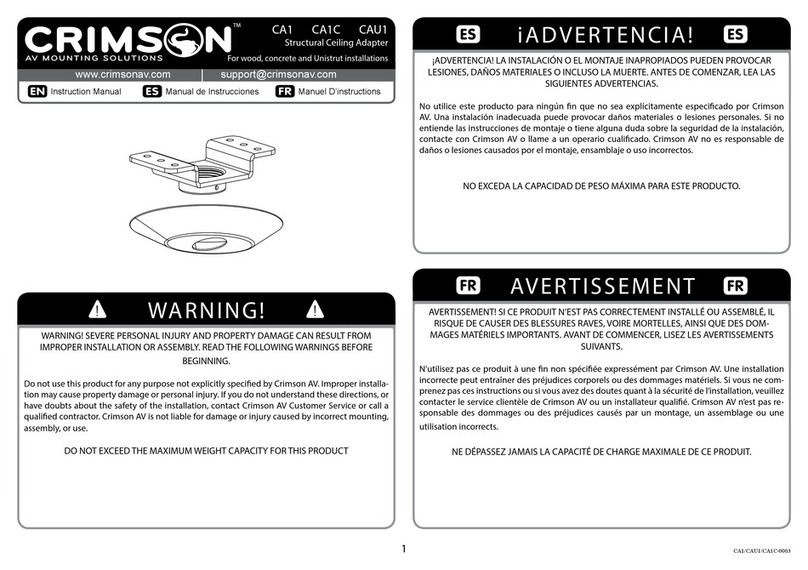
Crimson
Crimson CA1 instruction manual

ZyXEL Communications
ZyXEL Communications ZyAIR B-420 Quick installation guide

König Electronic
König Electronic P.SUP.NBU90K1 manual

TRENDnet
TRENDnet TPL-401E Specifications

TRENDnet
TRENDnet TU2-DVIV Quick installation guide

Digitus
Digitus DA-70828 Quick installation guide
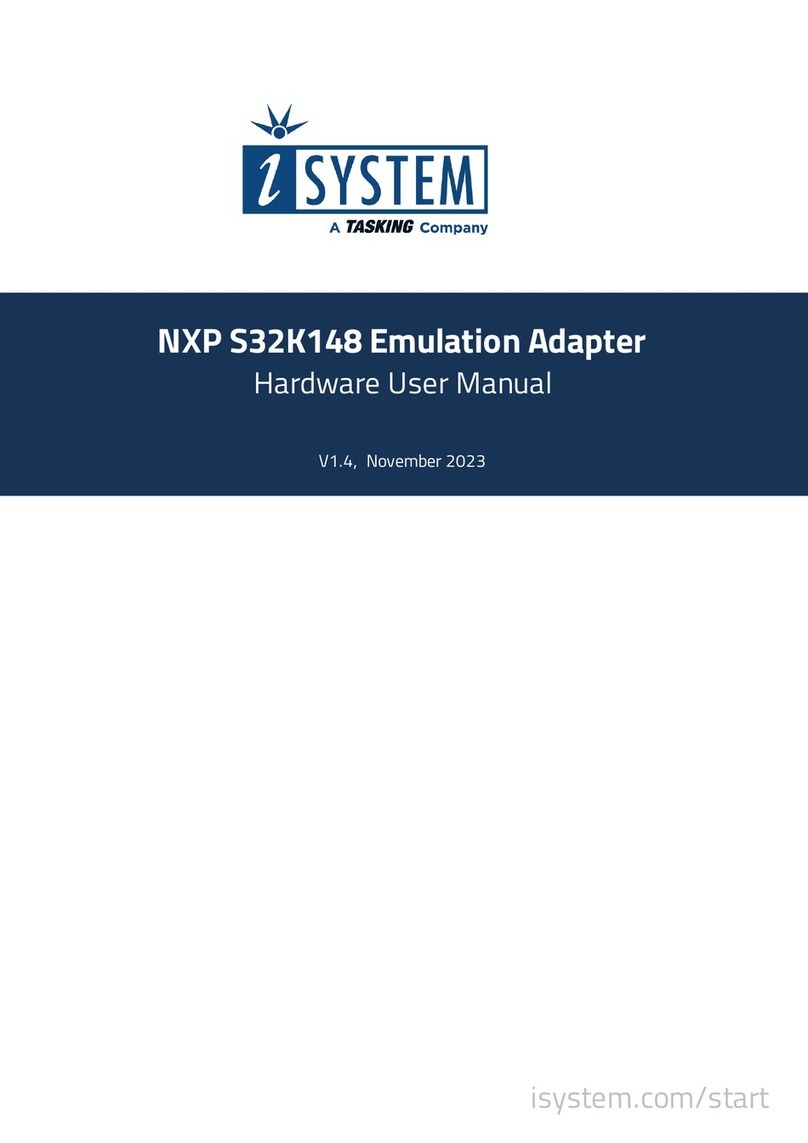
TASKING
TASKING iSYSTEM NXP S32K148 Hardware user manual

Adaptec
Adaptec AUA-1411 user guide
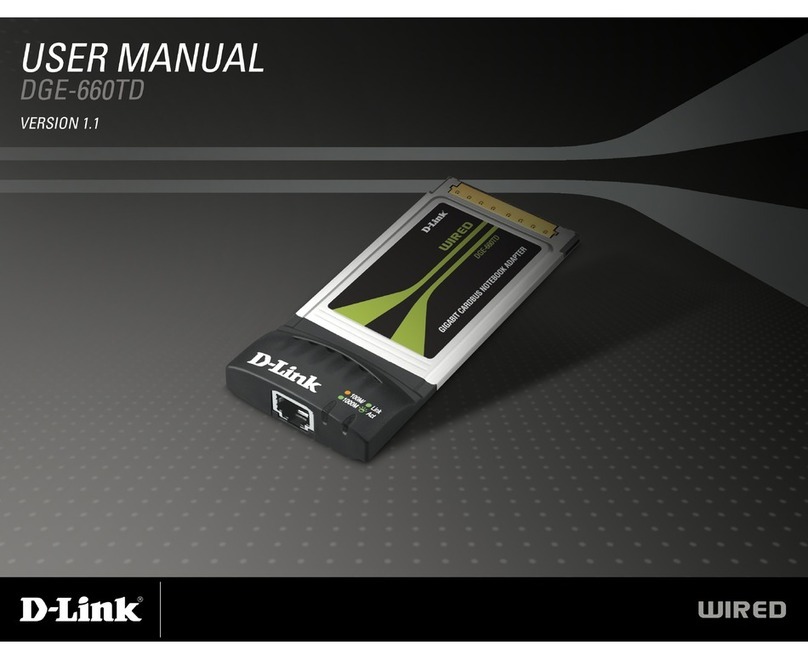
D-Link
D-Link DGE-660TD user manual
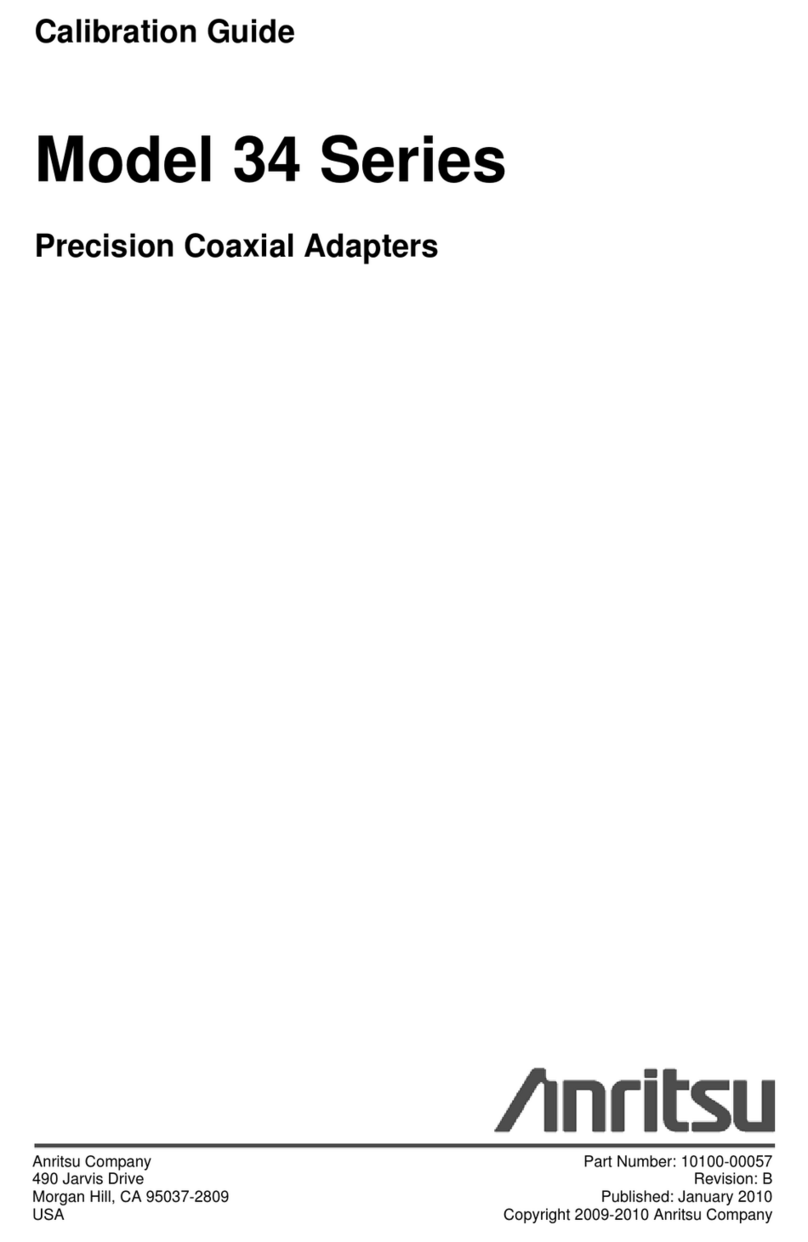
Anritsu Company
Anritsu Company 34 Series Calibration guide
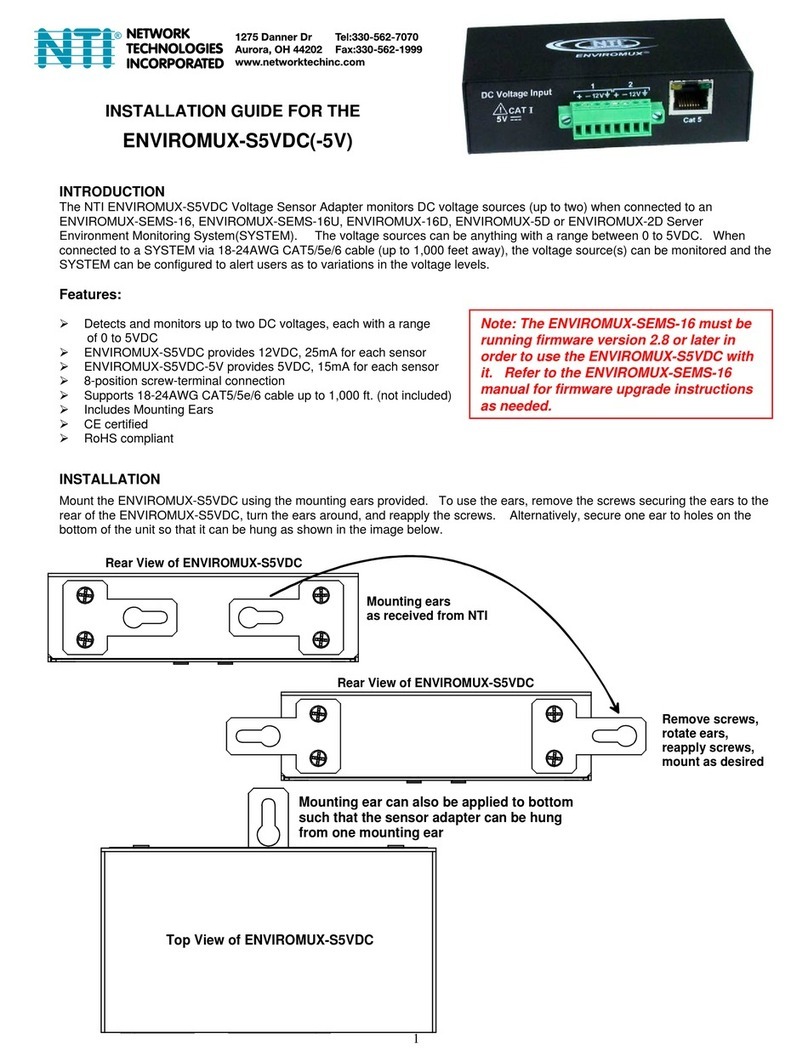
Network Technologies Incorporated
Network Technologies Incorporated ENVIROMUX-S5VDC installation guide

Fringer
Fringer NF-FX user manual