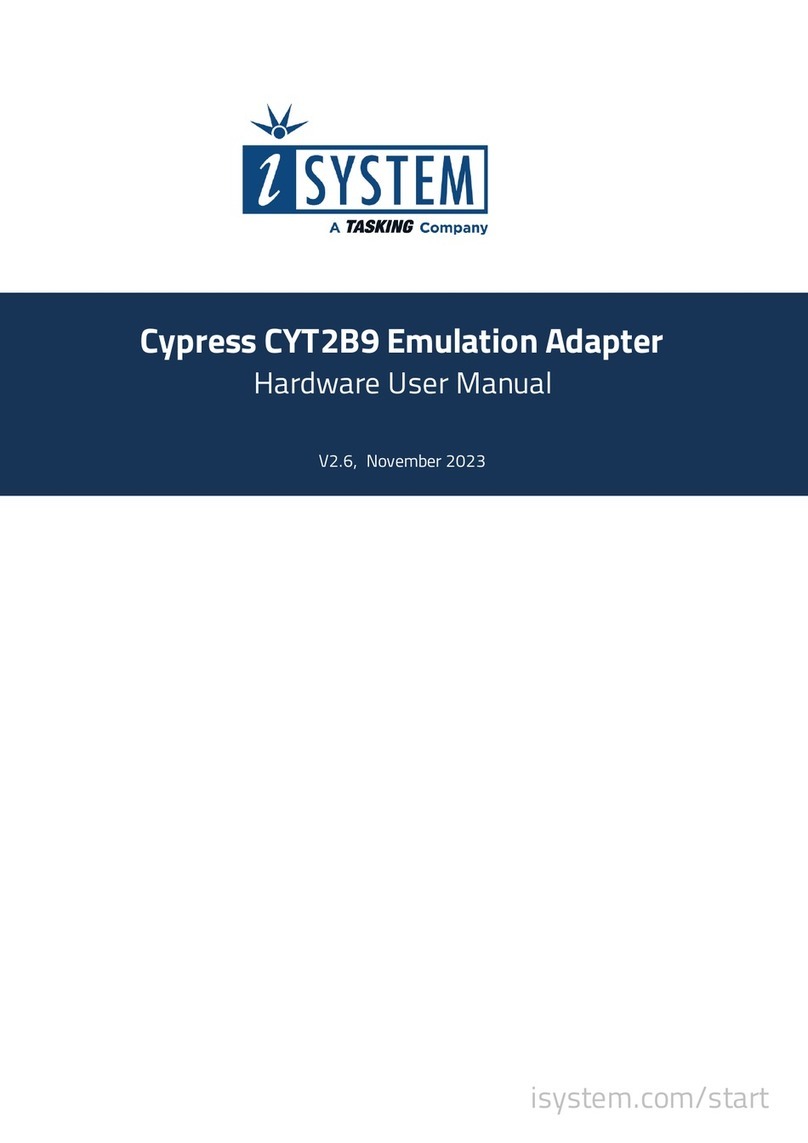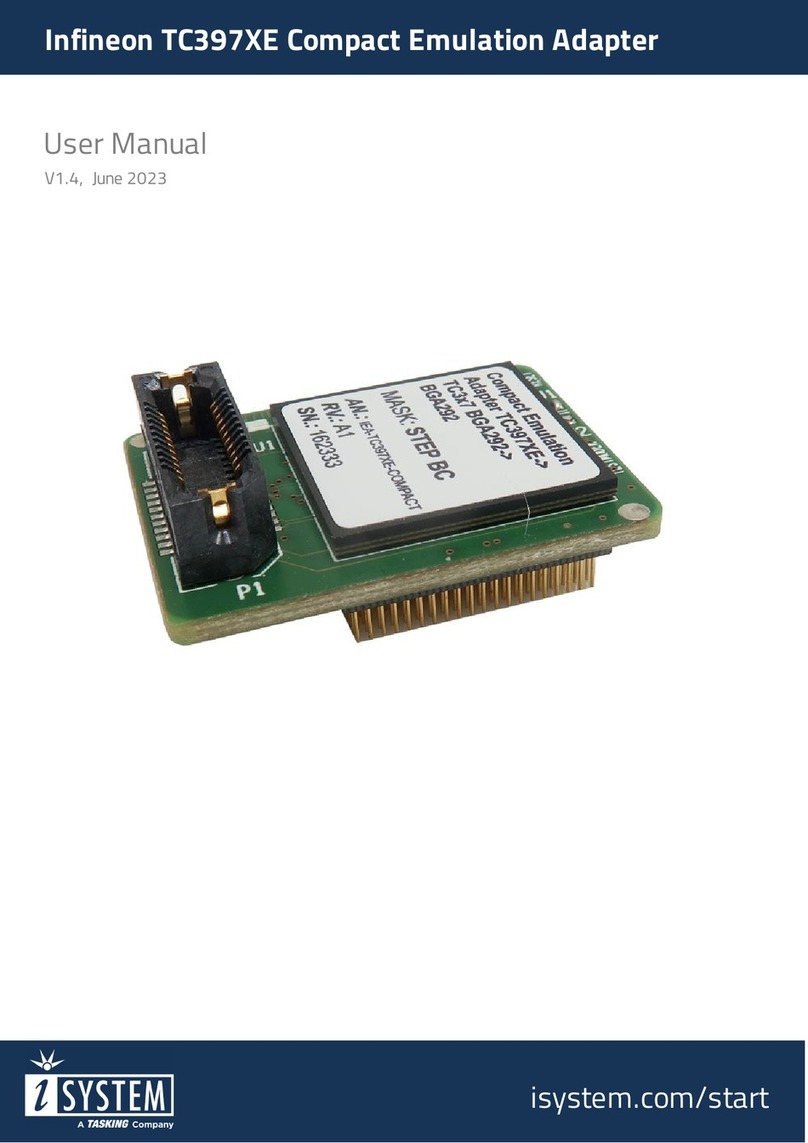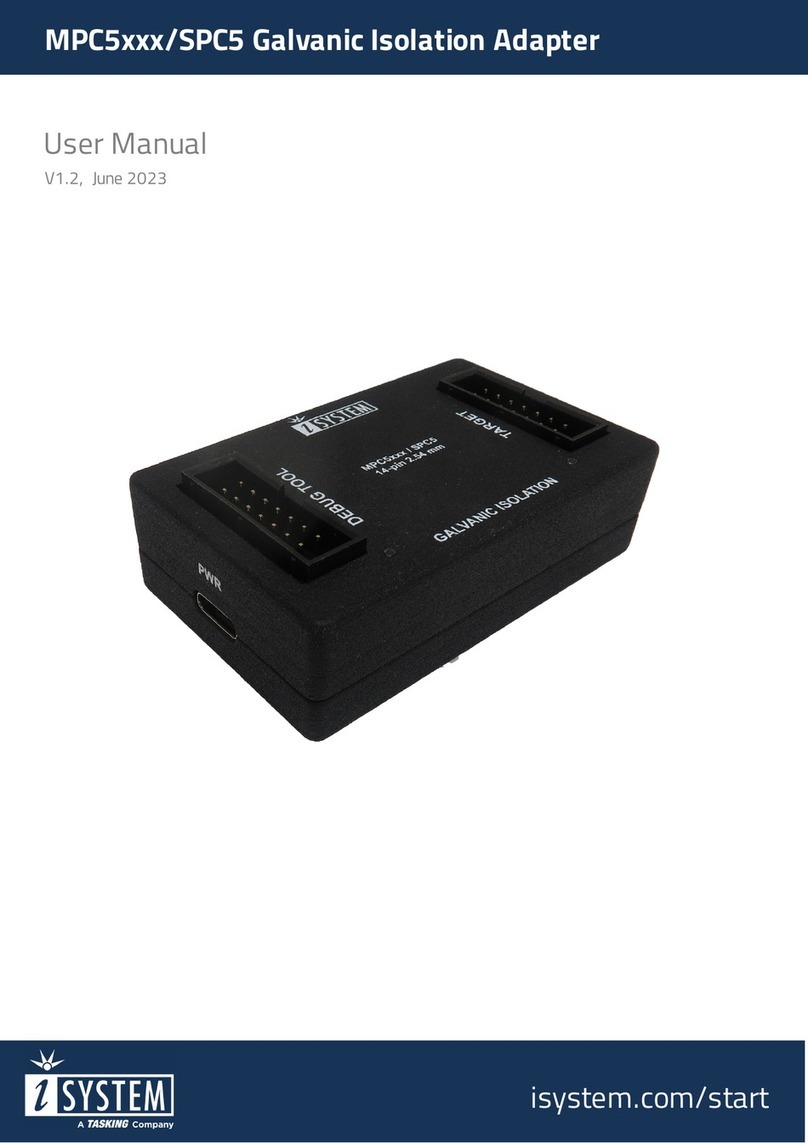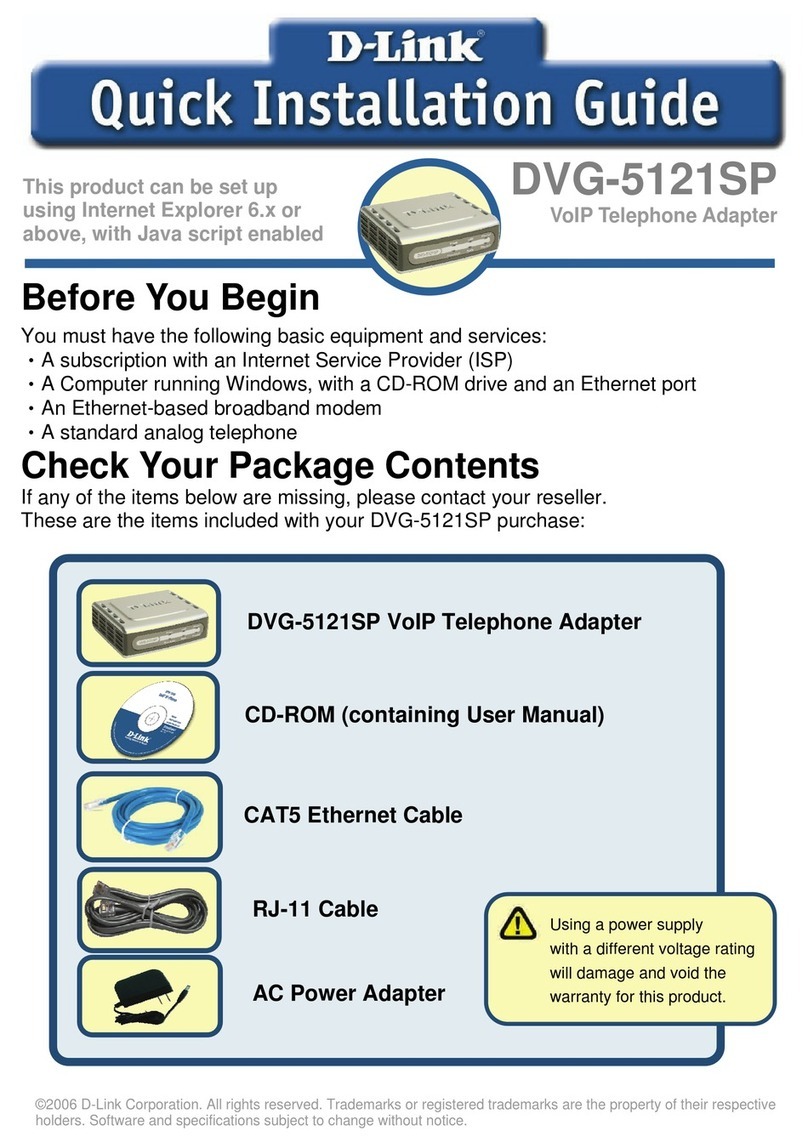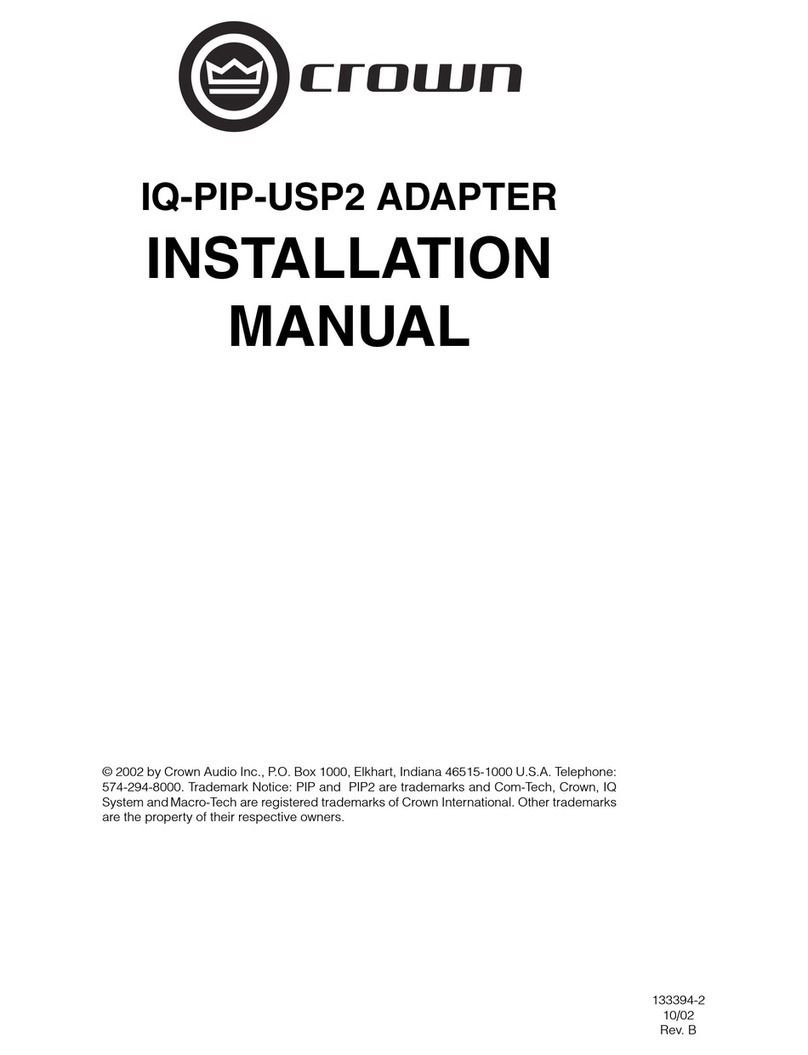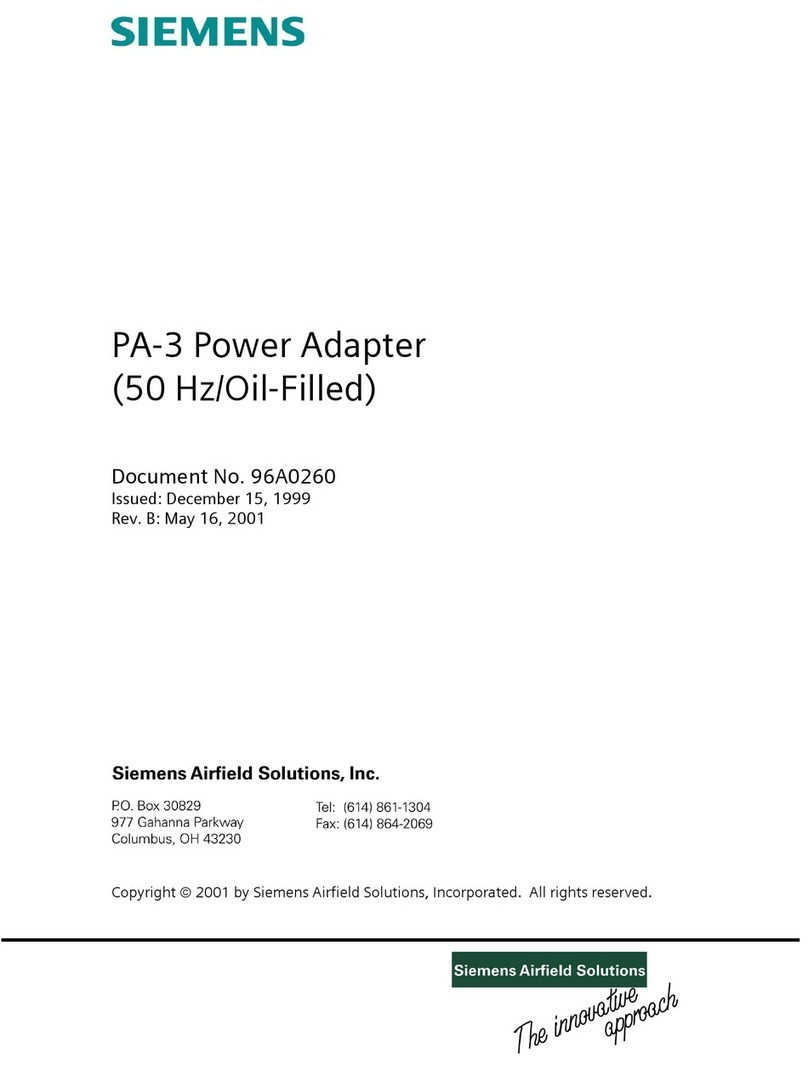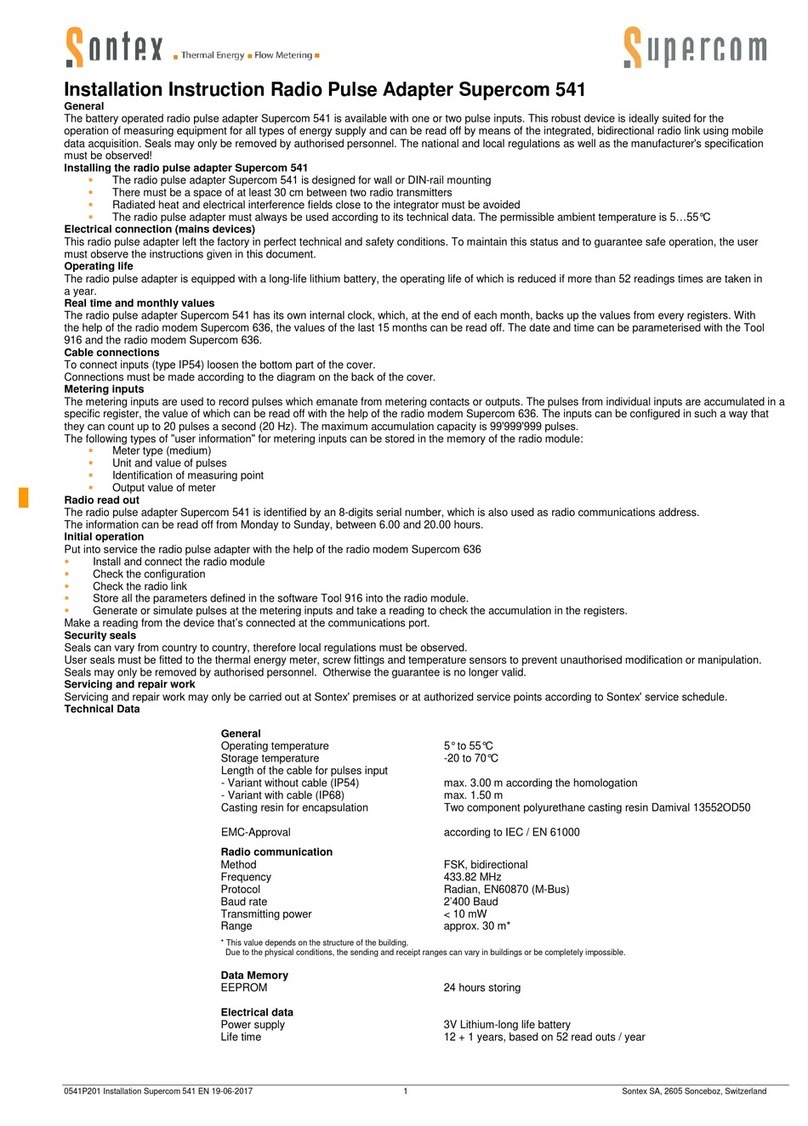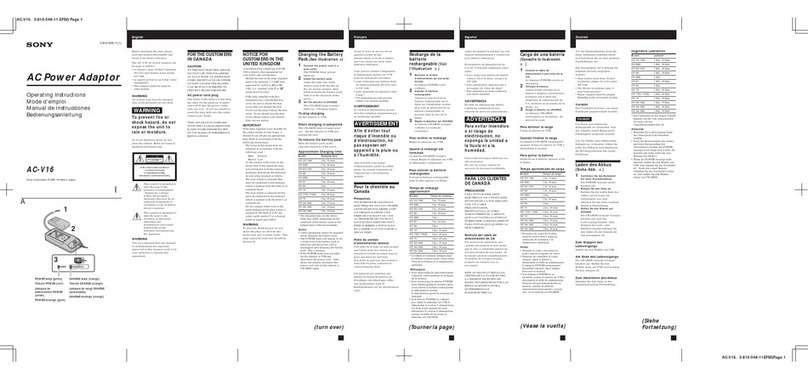TASKING iSYSTEM NXP S32K148 Instructions for use

NXP S32K148 Emulation Adapter
Hardware User Manual
V1.4, November 2023
isystem.com/start

General safety instructions
Please read the following safety precautions carefully before putting this device to use to avoid
any personal injuries, damage to the instrument, or to the target system. Use this instrument
only for its intended purpose as specified by this manual to prevent potential hazards.
Use included power cord and power supply
The enclosed power supply has been approved for use by iSYSTEM. Please contact iSYSTEM if
you need to consider an alternative power.
Use grounding wire
Prior to applying power to either the BlueBox or the target, connect the device and the target sys-
tem together with the included grounding wire. This is to avoid potential damage caused by any
voltage difference between the device and the target system.
Use proper overvoltage protection
Ensure proper protection to avoid exposing the BlueBox device or the operator to overvoltage
surges (e.g. caused by thunderstorm, mains power).
Do not operate without cover
Do not operate the device with cover removed.
Avoid circuit and wire exposure
Do not touch exposed components or wires when the device is powered.
Do not operate with suspected damage
If you suspect damage may have occurred, the BlueBox device must be inspected by qualified
service personnel before further operation.
Do not operate the device outside its rated supply voltage or environ-
mental range
Consult with iSYSTEM before using equipment outside of the parameters provided in this
manual.
This symbol is used within the manual to highlight further safety notices.

Contents
Introduction .......................................................................................................................................... 4
Package content ................................................................................................................................ 5
Options .................................................................................................................................................... 6
Target adaptation ................................................................................................................................... 6
Measurement board ............................................................................................................................... 7
Operation ............................................................................................................................................... 8
How to connect ........................................................................................................................................ 8
Configuration ............................................................................................................................................ 8
Connectors .............................................................................................................................................. 12
Standalone operation ........................................................................................................................... 12
Mechanical information ............................................................................................................. 15
Emulation Adapter ................................................................................................................................ 15
Solder parts ............................................................................................................................................. 15
Assembly ............................................................................................................................................. 17
QFP Fixed ................................................................................................................................................ 17
Accessories ......................................................................................................................................... 19

Introduction
NXP S32K148 Emulation Adapter is based on the 176-pin S32K148 superset device and
provides full trace capability for the:
·
48-pin
·
64-pin
·
100-pin
·
144-pin
device, where trace port is not available or lacks the full trace capability.
The Emulation Adapter might differ in some peripherals from the target device; there-
fore, the device datasheet should be checked.
Emulation Adapter supports the following debug and trace interfaces:
·
JTAG and SWD debug interface;
·
ETM/ITM trace to trace Cortex-M4 program execution; Trace data is connected to the external
trace port which then connects to 20-pin 1.27 mm CoreSight Debug Adapter;
·
Serial wire viewer (SWV) and printf() style debugging through a Single Wire Output (SWO)
“trace” pin on Cortex-M4.
The Emulation Adapter can also be used as a standalone device for microcontroller evaluation
purposes or for development and testing of an embedded application ahead of target board
availability.

Package content
NXP S32K148 Emulation Adapter is delivered with all the components required for a standalone
operation. Target adaptation parts for the Target board adaptation and the Power adapter must
be ordered separately.
NXP S32K148
Emulation Adapter
Power supply package
Power converter
Power adapter
Ordering code:
IEA-S32K148
Ordering code:
IEA-PS
Ordering code:
IT9V-PS
GND Wire
Crystal
Ordering code: BB-WIRE
Crystal 16MHz

Options
Target adaptation
The Emulation Adapter adaptation to a specific target microcontroller pincount and package is
done via a Conversion board and a Solder part. Conversion boards connect between the Emula-
tion Adapter and the matching Solder part, which is being soldered on the embedded target
side. Available Conversion boards and Solder parts are listed in the table below.
Package (Pitch)
Conversion board
(Ordering code)
Type
Solder part
(Ordering code)
QFP48 (0.5 mm)
IEA-S32K148-TQ48
Fixed
IA48TQ-SOLDER
QFP64 (0.5 mm)
IEA-S32K148-ATQ64
IA64ATQ-SOLDER
QFP100 (0.5 mm)
IEA-S32K148-TQ100
IA100TQ-SOLDER
QFP144 (0.5 mm)
IEA-S32K148-TQ144
IA144TQ-SOLDER
QFP Fixed Adaptation
The adaptation is elivered with a slot screw, which can be used to achieve a more solid and
stable fixing of the Conversion board and the Solder part.
Conversion board
Solder part

Measurement board (optional)
The Measurement board connects between the Emulation Adapter and the Conversion board.
Embedded targets often do not have access to all the MCU pins / connected signals to connect
with measurement equipment (oscilloscope, logic analyzer), its use provides easy access to all
MCU pins. It is delivered together with an Layout board (chip signals are clearly marked), which
is placed over the Measurement board.
Measurement board (optional)
Layout board example for the Measurement
board
Ordering code:
IAMS32K148
Not available in every Emulation Adapter or every MCU pin count.

Operation
How to connect?
·
How to connect Emulation Adapter (video) - short link: isystem.com/ea-intro
·
How to connect TASKING Hardware (video) - short link: isystem.com/connect-hardware
Configuration
DIP1: Target reset configuration
DIP switch DIP1 connects the Emulation Adapter reset line and the target reset line and is on
(position next to the white dot) by default. The Emulation Adapter also features a Reset push
button (SW1).
If having problems establishing the initial debug session with the Emulation Adapter, adjust the
DIP switch DIP1 to the off position (position away from the white dot) and try again.
DIP2: Clock source configuration
DIP switch DIP2 selects a clock source for the emulation device.
When the switch is in position next to the white dot (default setting), it selects the crystal circuit
oscillator from the target.
When the crystal circuit of the emulation adapter is to be used instead of the target board's crys-
tal circuit, adjust the switch in the position away from the white dot. In this case, the Q1 socket
on the Emulation Adapter must also be populated with an adequate crystal.
The Emulation Adapter may not operate when your target board’s crystal circuit is
used as the clock source. Typical design guideline is that the crystal should be as
close as possible to the microcontroller. The crystal on your target board might not os-
cillate in conjunction with the Emulation Adapter when the clock lines (TPTB7, TPTB8)
between the crystal and the emulation device on the Emulation Adapter become too
long, thus affecting the impedance of the crystal circuit.
Separately packed 16 MHz crystal can be used as a 16 MHz external clock (XOSC)
source to the emulation device. If a different clock frequency is required, insert an ad-
equate crystal into the Q1 socket and replace C1 (default 22pF populated) and C2 (de-
fault 22pF populated) accordingly. Crystal socket Q1 is by default not populated (NP).
Crystal socket Q1 schematics below:
J6 - J15: Trace port configuration

Soldered jumpers are placed by default to connect ARM CoreSight 20
connector trace signals to fast trace pins:
·
TRACE_CLK - PTC2
·
TRACE_D0 - PTD7
·
TRACE_D1 - PTD12
·
TRACE_D2 - PTD11
·
TRACE_D3 - PTD10
If fast trace pins (PTC2, PTD7, PTD12, PTD11, PTD10) on a target board are used for other func-
tionality purpose than trace, the Emulation Adapter allows connecting trace signals to alternate
ports through solder jumpers:
·
TRACE_CLK - PTD16
·
TRACE_D0 - PTD0
·
TRACE_D1 - PTE14
·
TRACE_D2 - PTD16
·
TRACE_D3 - PTD15
Note that PTD16 can operate either as TRACE_CLK or TRACE_D2. Use of alternate ports de-
crease the performance of the trace interface since output drivers on these ports are slower.
It's recommended to contact iSYSTEM for assistance if the default trace configuration has to be
changed.
Soldered jumpers J6-J15 on the Emulation Adapter in the image below.
Default trace signals
Alternative trace signals
winIDEA configuration
Configure winIDEA accordingly depending on which ports are connected to the physical trace in-
terface. Open Hardware menu / CPU Options / SoC Advanced page. Depending on the user target
board configuration, set:

·
TRACE CLOCK Port to PTC2 (alternative PTD16)
·
TRACE DATA0 Port to PTD7 (alternative PTD0)
·
TRACE DATA1 Port to PTD12 (alternative PTE4)
·
TRACE DATA2 Port to PTD11 (alternative PTD16)
·
TRACE DATA3 Port to PTD10 (alternative PTD15)
P2: Power supply configuration
Power supply of the Emulation Adapter is configured via the unshrouded 26-pin 2.54 mm
header (P2).
Signal direction
Signal
Pin
Pin
Signal
Signal direction
Target board
TVDD
1
2
VDD
Emulation device
Target board
TVREFH
3
4
VREFH
Emulation device
Not Connected
NC
5
6
NC
Not Connected
Not Connected
NC
7
8
NC
Not Connected
Not Connected
NC
9
10
NC
Not Connected
Not Connected
NC
11
12
NC
Not Connected
Not Connected
NC
13
14
NC
Not Connected
Not Connected
NC
15
16
NC
Not Connected
Not Connected
NC
17
18
NC
Not Connected
Not Connected
NC
19
20
NC
Not Connected
Ground
GND
21
22
GND
Ground
Ground
GND
23
24
GND
Ground
Ground
GND
25
26
KEY
P2 Signal description
Signal Direction is described from the BlueBox perspective.
By default, all jumpers are set to connect your target power supply to the microcontroller resid-
ing on the Emulation Adapter. Only pins 1-2 and 3-4 must be bridged, but for the convenience
and ease of use, all jumpers are set, except for pins 25-26.
Pin 26 is the polarizer key pin preventing incorrect connection of the IEA-PS Power converter,
when being plugged in.

If a different power source is used (e.g., a Standalone operation), remove all jumpers and apply
3V3 or 5V to:
·
VDD (pin 2),
·
VREFH (pin 4),
Enclosed Power supply package (Power converter and Power adapter) simply plugs into the P2
header row, providing the necessary power supply for Emulation Adapter operation. LED1 indic-
ates if power is supplied to the Emulation Adapter.
Refer to the microcontroller documentation for more details about power voltage designations.
J4 and J5: GND connection points
In case a good ground connection is required, connection points bridge J4 and pin J5 provide
easy access to the Emulation Adapter's GND potential.

Connectors
Be aware that debug and trace signals from the Emulation adapter superset device are
not connected to the target board. They are exposed only to the connectors on the
Emulation adapter.
P1: CoreSight 20 connector
CoreSight 20 connector P1 exposes debug and trace signals and has the following pinout on
the Emulation Adapter side:
Signal Dir-
ection
Signal Description
Signal
Pin
Pin
Signal
Signal Description
Signal Dir-
ection
I
Reference Voltage
Vref
1
2
SWDIO/TMS
SWD/JTAG
I/O / O
Ground
GND
3
4
SWCLK/TCK
SWD/JTAG
O
Ground
GND
5
6
SWO/TDO
SWD/JTAG
I
Not Connected
KEY
7
8
NC/TDI
Not Connected / JTAG
O
Ground
GND
9
10
nRESET
Reset
I/O
Reference Voltage /
Ground
NC_CAPGND
11
12
TRACECLK
Trace Clock
I
Reference Voltage /
Ground
NC_CAPGND
13
14
TRACEDATA[0]
Trace Data
I
Ground
GND
15
16
TRACEDATA[1]
Trace Data
I
Ground
GND
17
18
TRACEDATA[2]
Trace Data
I
Ground
GND
19
20
TRACEDATA[3]
Trace Data
I
20-pin ARM CoreSight pinout
Signal Direction is described from the BlueBox perspective.
Connectors P3, P4, P5 and P6 on the bottom side of the Emulation Adapter expose all emula-
tion device signals toward the Conversion board, through which the Emulation Adapter adapts
to different pin count packages.
Standalone operation
NXP S32K148 Emulation Adapter is delivered with all components required for a Standalone
operation.

Power supply
Use the enclosed IEA-PS Emulation Adapter Power converter and adapter.
A Power supply package, which is delivered with the Emulation Adapter, is required when:
·
The Emulation Adapter is used as a standalone device .
·
The target board doesn’t provide an accurate supply voltage.
·
The target board doesn’t provide sufficient current for the Emulation Adapter operation.
The Power converter can supply either 3.3 V or 5 V. The array of jumpers J0–J9 selects 3.3 V or
5 V voltage on the P3 connector, which connects to the Emulation Adapter.
Signal
Pin
Pin
Signal
NC
1
2
J0
NC
3
4
J1
NC
5
6
J2
NC
7
8
J3
NC
9
10
J4
NC
11
12
J5
NC
13
14
J6
NC
15
16
J7
NC
17
18
J8
NC
19
20
J9
GND
21
22
GND
GND
23
24
GND
GND
25
26
KEY
P3 connector and J0–J9 jumper correlation table
For example, when J2 is in the 3V3 position, it supplies 3.3 V to pin 6 of the P3 connector. When
J2 is in the 5V position, it supplies 5 V to pin 6 of the P3 connector pin.
Be careful not to supply 5 V to the microcontroller power supply pin, which has de-
clared a maximum voltage 3.3 V! Refer to the microcontroller documentation for de-
tailed information on power supply.
P3 connector on the Power Supply board
External power supply requirements:
Min Voltage
Max Voltage
Min Power
8 V
12 V
5 W
Clock source
If the target’s crystal circuit microcontroller oscillator (if available) is not an adequate clock

source, insert the appropriate crystal into the Q1 socket, replace the default 22pF C1 and C2 ca-
pacitors when necessary, and DIP switch DIP2 to position away from the white dot.

Mechanical information
Emulation Adapter
Side view of the Emulation adapter complete setup - QFP Fixed Adaptation
Top view of the Emulation
Adapter
Top view of the Conversion board
Ordering code
Unit (mm)
M
N
P
R
S
T
V
IEA-S32K148
70
70
32.6
36.4
47.5
IEA-S32K148-xxxxx
70
70
Solder parts QFP
Solder part Solder pad view
Top view of the Solder part
In the case of soldering the Solder part manually, it’s highly recommended to prolong the solder
pad E on the outer side (e.g., for 1.5–2 mm) during the PCB design. Note that without this modi-
fication, it’s very difficult to solder the Solder part manually.

Recommended PCB footprint dimensions:
Ordering code
Unit (mm)
A
B
C
D
E
K
L
IA48TQ-SOLDER
12
1.505
13.0
13.0
2.3
14
14
IA64ATQ-SOLDER
14
1.505
15.0
15.0
2.3
16.0
16
IA100TQ-SOLDER
16.5
1.125
17.0
17.0
2.15
19.55
19.55
IA144TQ-SOLDER
22
1.125
23.0
23.0
2.15
25.05
25.05
To view Emulation Adapter schematics, use the short link isystem.com/schematics.

Assembly
Watch out that the pin 1 position and alignment of all pins. Avoid disassembling and
reassembling the hardware setup too frequently.
1. Solder the Solder part [B] on the target PCB [A] to get a BA setup.
Use the Surface Mount Technology (SMT) to solder the Solder parts to the target in-
stead of the original microcontroller. iSYSTEM provides this soldering service on re-
quest.
2. Assemble the in order: Emulation Adapter [E], optional Measurement board [D], the Conver-
sion board [C], together to get an E(D)C setup.
3. Assemble the E(D)C setup with the BA setup by connecting the Conversion board of the E(D)
Csetup to the Solder part of the BA setup.

Slot screw
The Slot screw (30mm) is used to fix the Conversion board to the Solder part. The setup be-
comes mechanically more robust.Screw the Conversion board to the Solder part first, before the
Emulation Adapter is attached on top and watch out not to break out the Solder part, e.g., if you
accidentally hit the Emulation Adapter from the side.

Accessories
Ordering Code
Description
IC5700
iC5700 BlueBox
IC5000
iC5000 BlueBox
IC57031
IOM6 Hub (3 x FNet & FBridge)
IC57040
IOM6 CAN/LIN
IC57041
IOM6 ADIO
Debug Adapters
Listed Debug Adapters provide tracing functionality for the Emulation Adapter.
Ordering Code
Description
IC50118-2
20-pin 1.27 mm CoreSight Debug Adapter
IC50118-LV
20-pin 1.27 mm Low Voltage CoreSight Debug Adapter

www.isystem.com
Visit our website for:
·
Support - isystem.com/support
·
Tutorials - isystem.com/start
·
Knowledge Base - kb.isystem.com
Table of contents
Other TASKING Adapter manuals
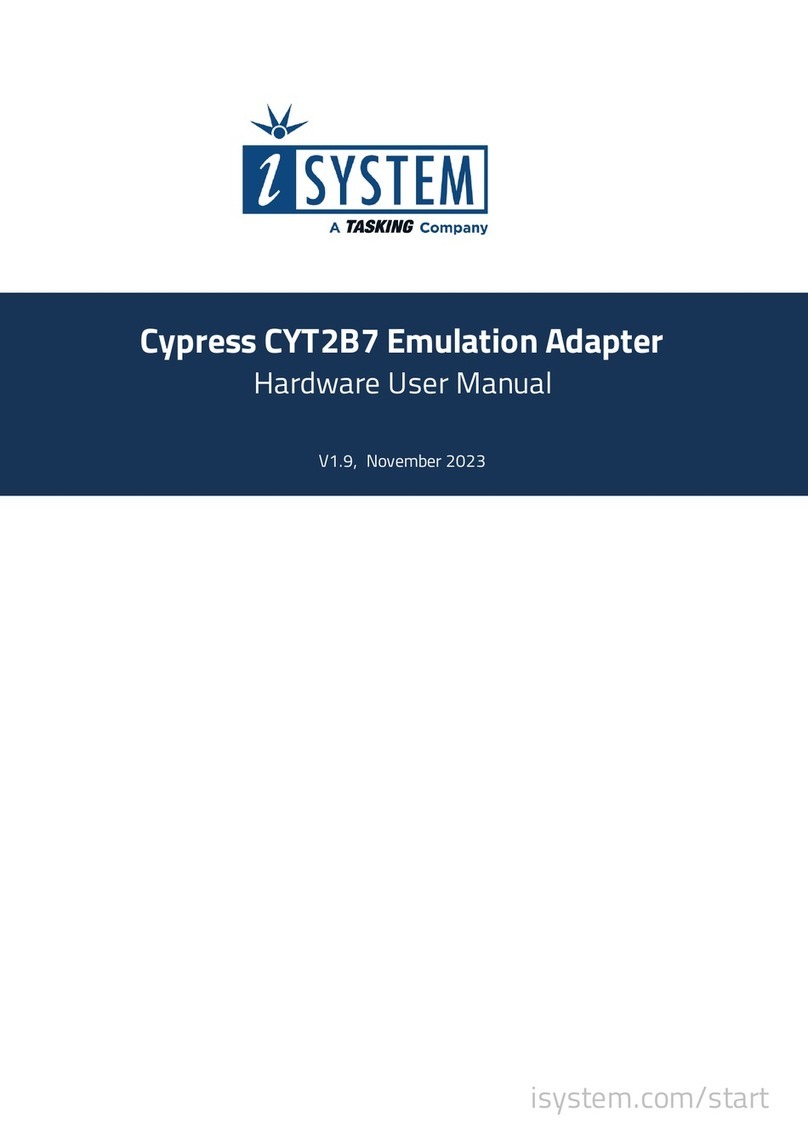
TASKING
TASKING iSYSTEM Cypress CYT2B7 Instructions for use

TASKING
TASKING iSYSTEM Infineon TC377TE User manual
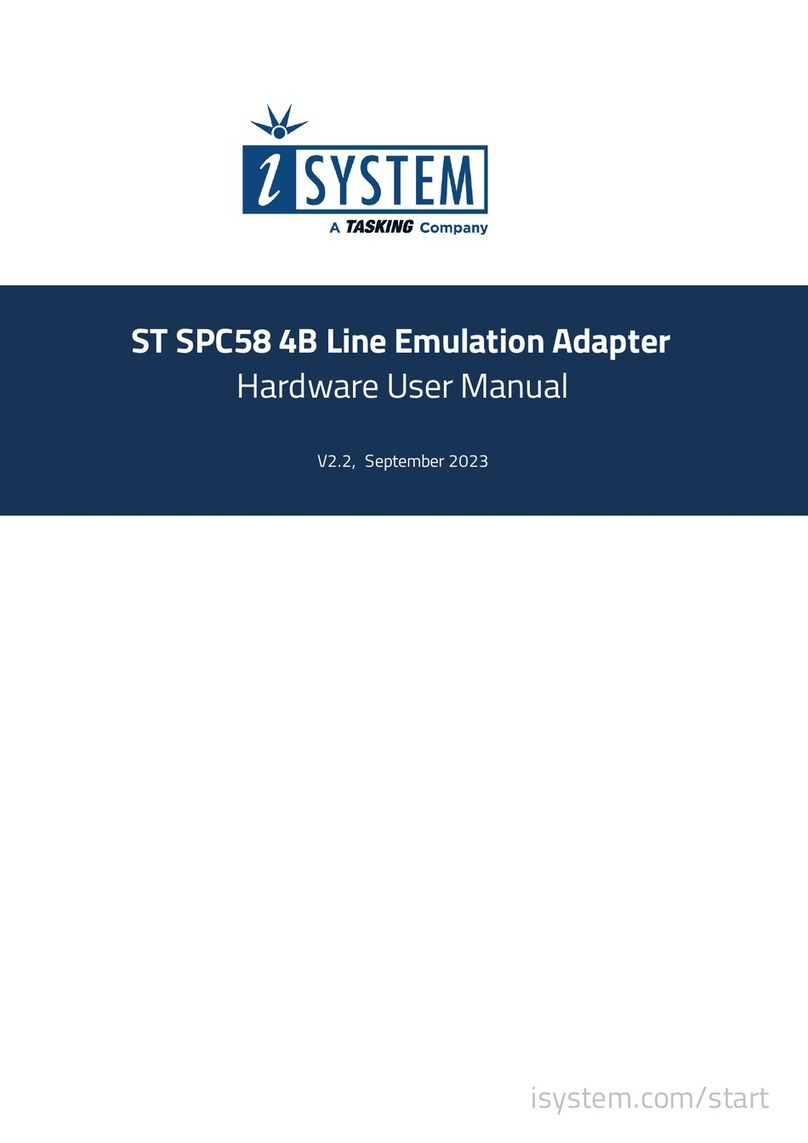
TASKING
TASKING iSYSTEM ST SPC58 4B Instructions for use
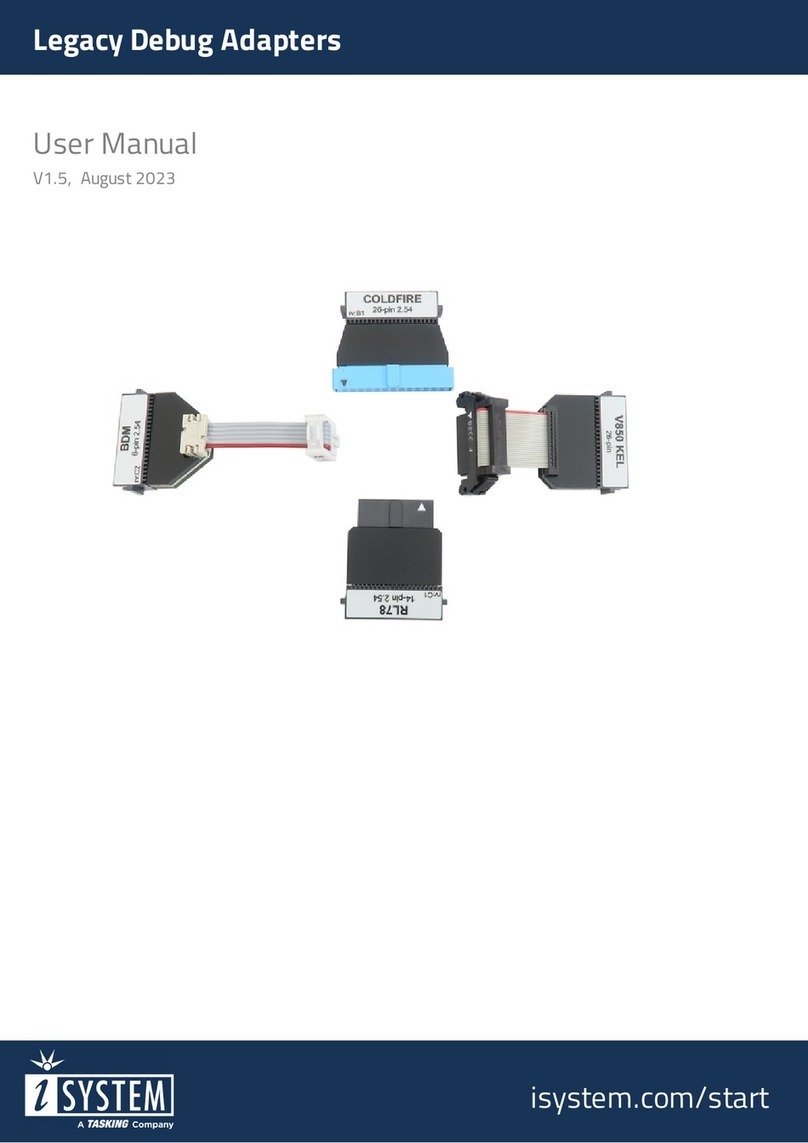
TASKING
TASKING iSYSTEM IC50130 User manual
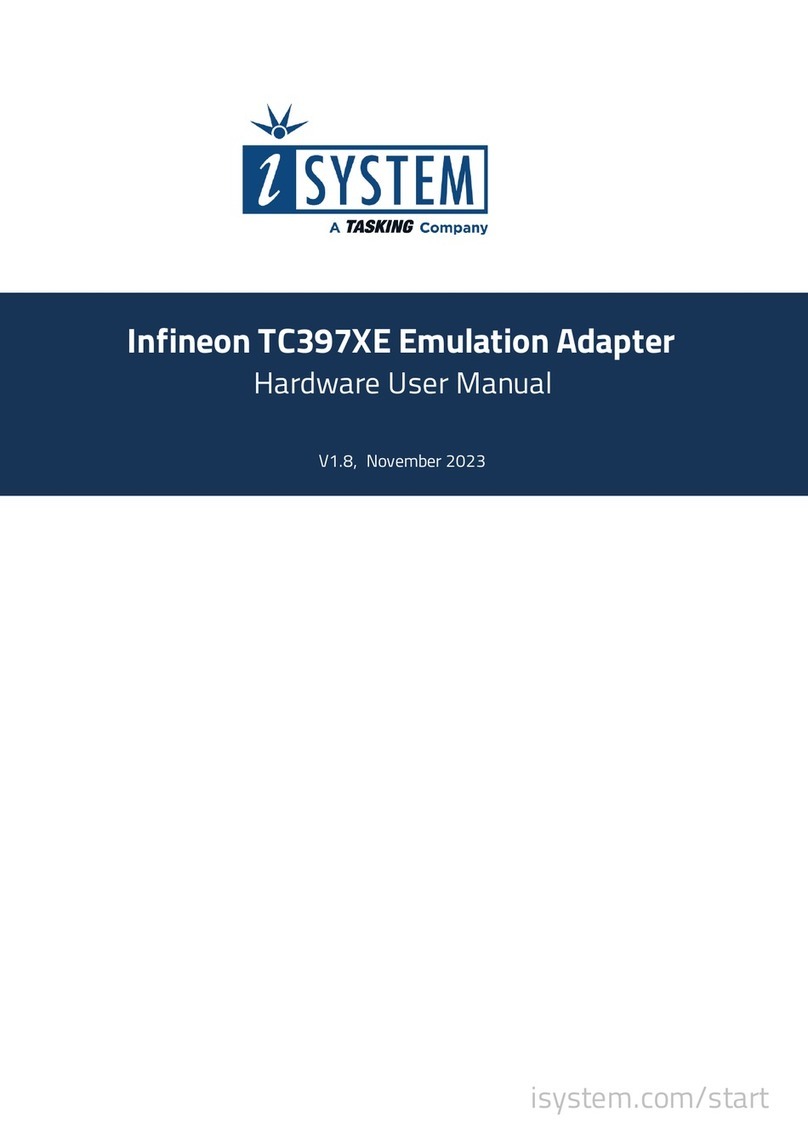
TASKING
TASKING iSYSTEM Infineon TC397XE Instructions for use

TASKING
TASKING i SYSTEM ARM User manual
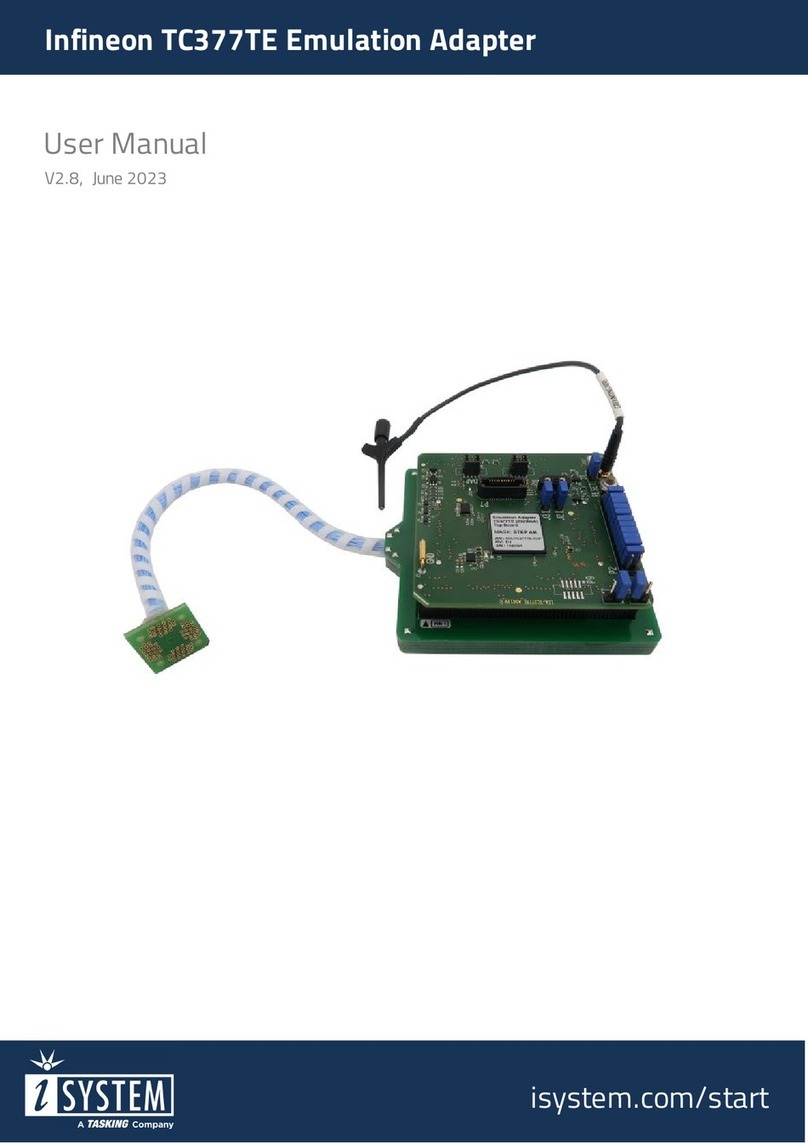
TASKING
TASKING iSYSTEM Infineon TC377TE User manual
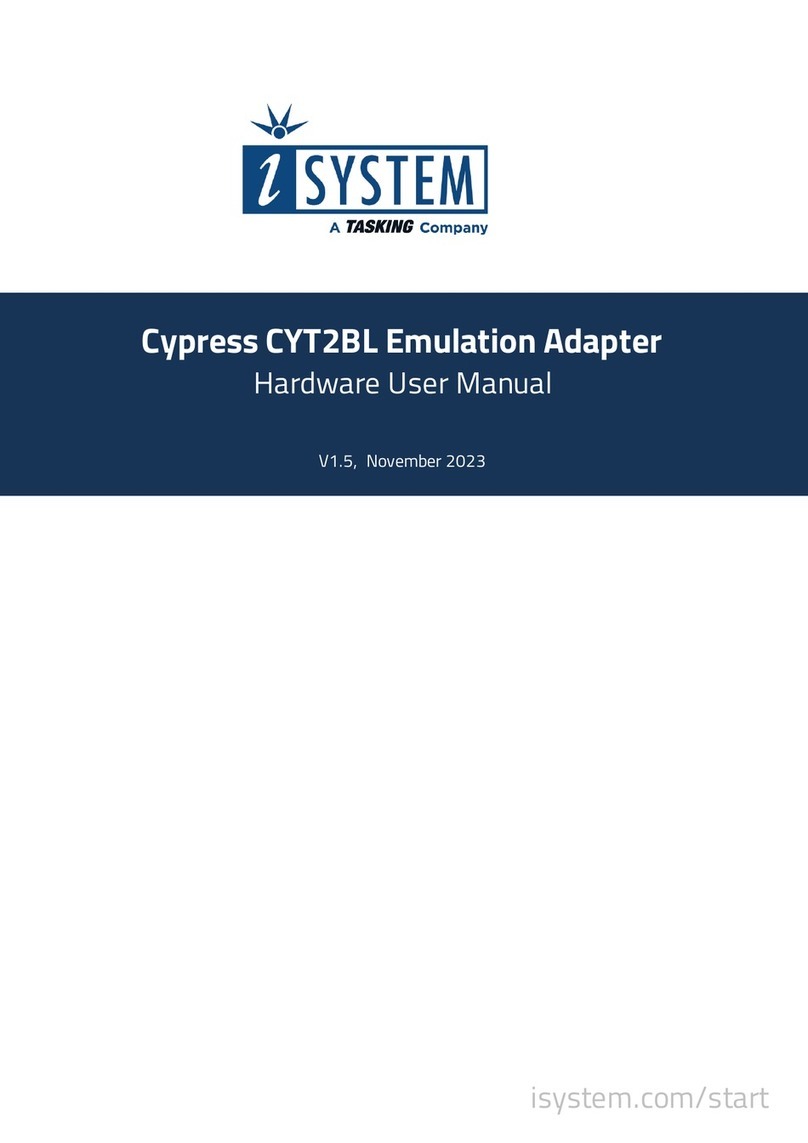
TASKING
TASKING iSYSTEM Cypress CYT2BL Instructions for use
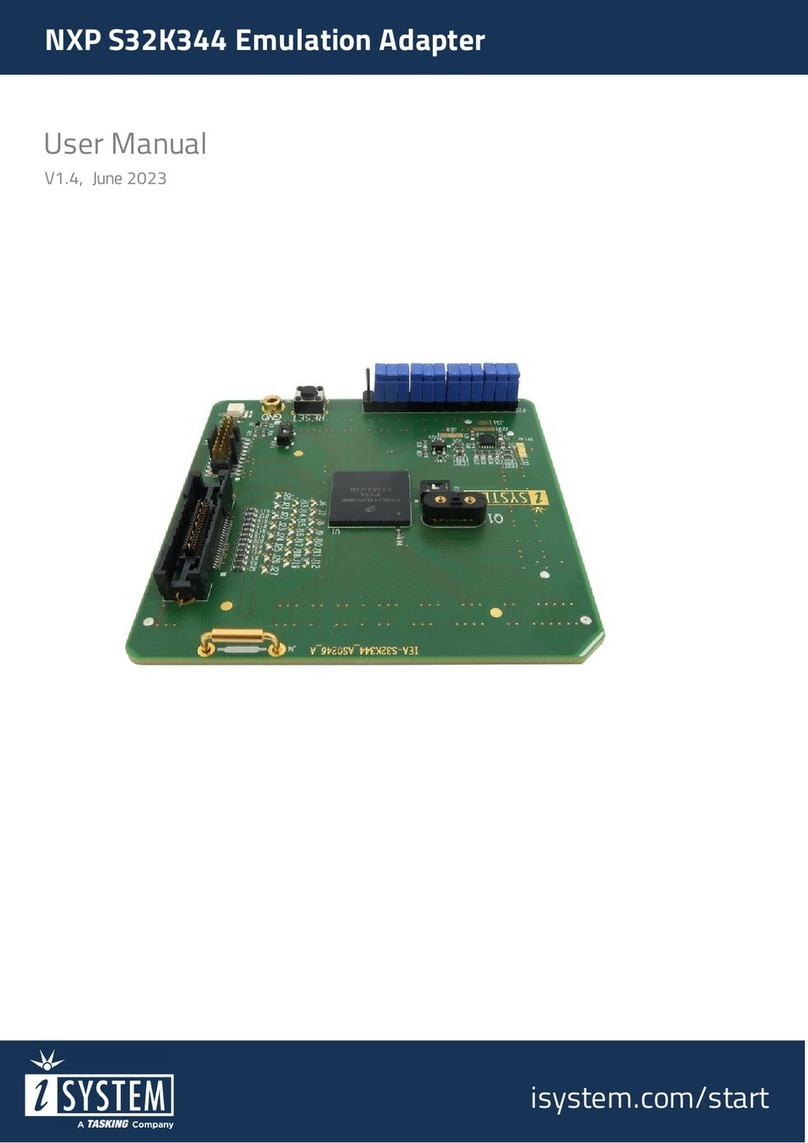
TASKING
TASKING iSYSTEM NXP S32K344 User manual
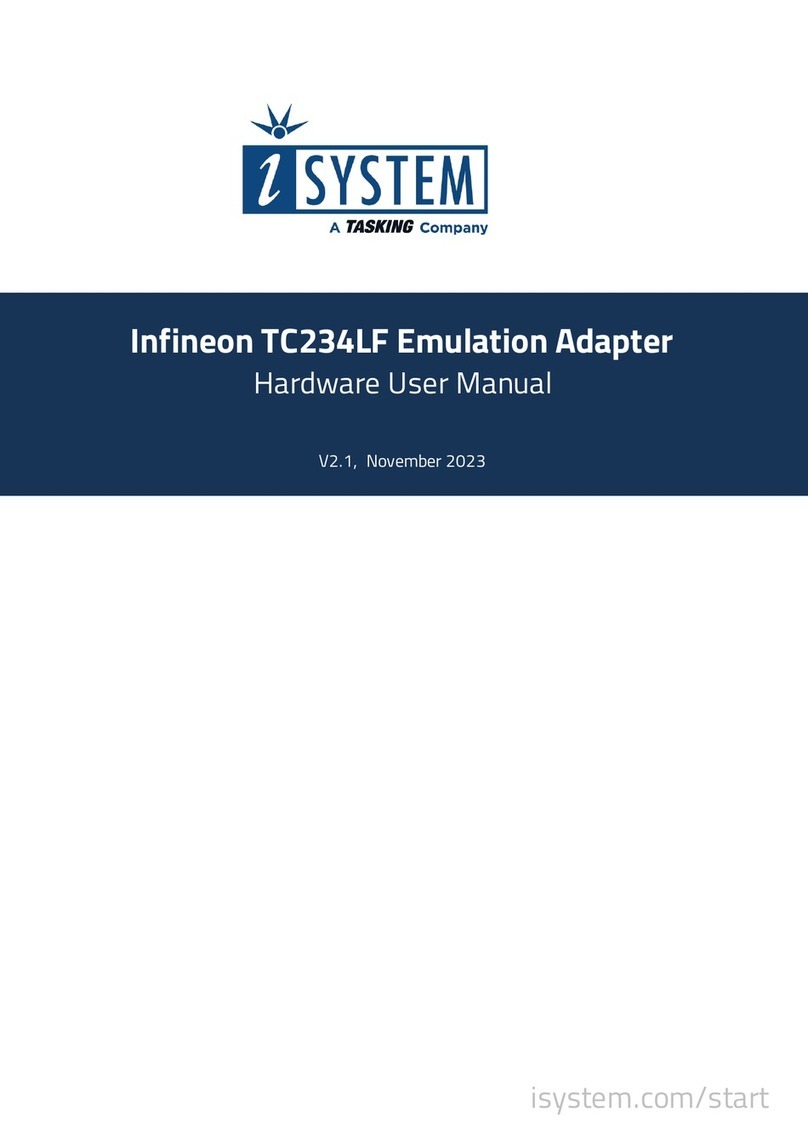
TASKING
TASKING iSYSTEM Infineon TC234LF Instructions for use