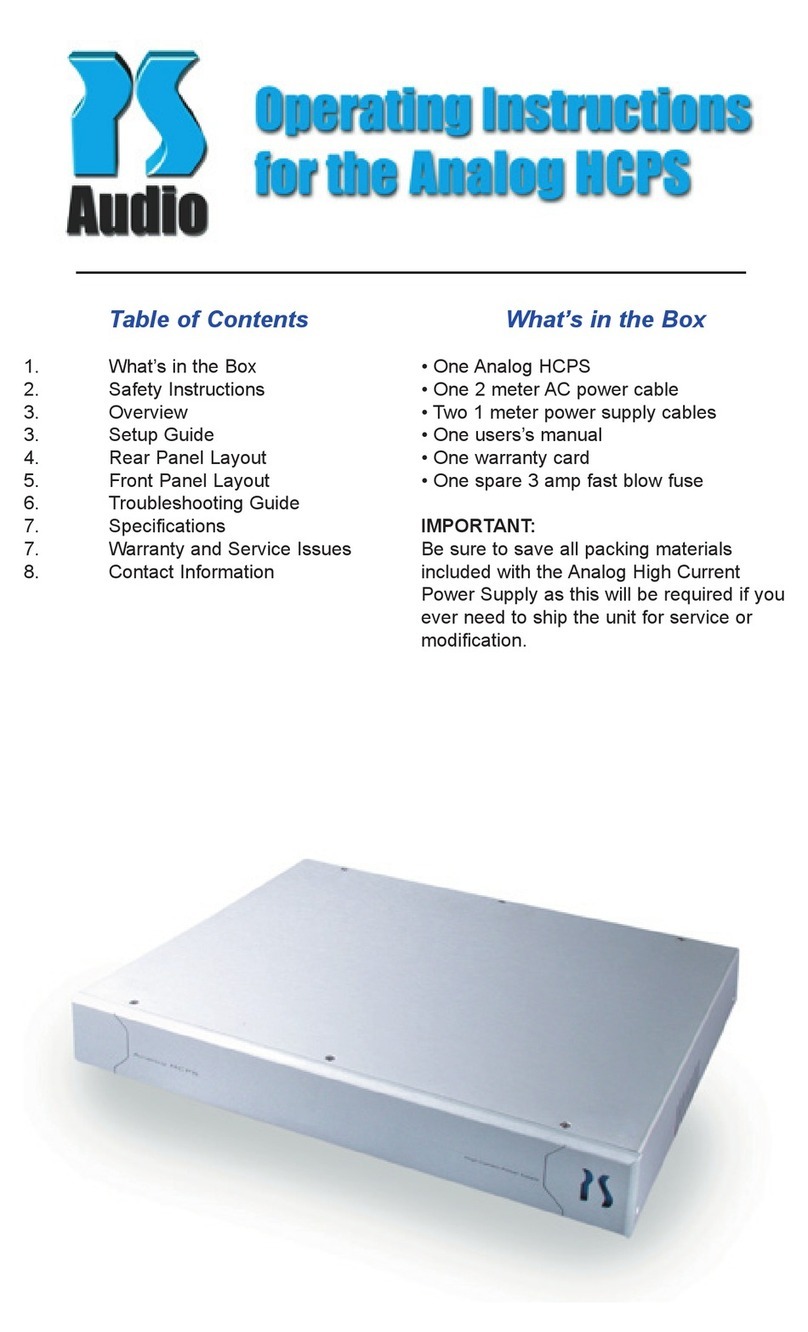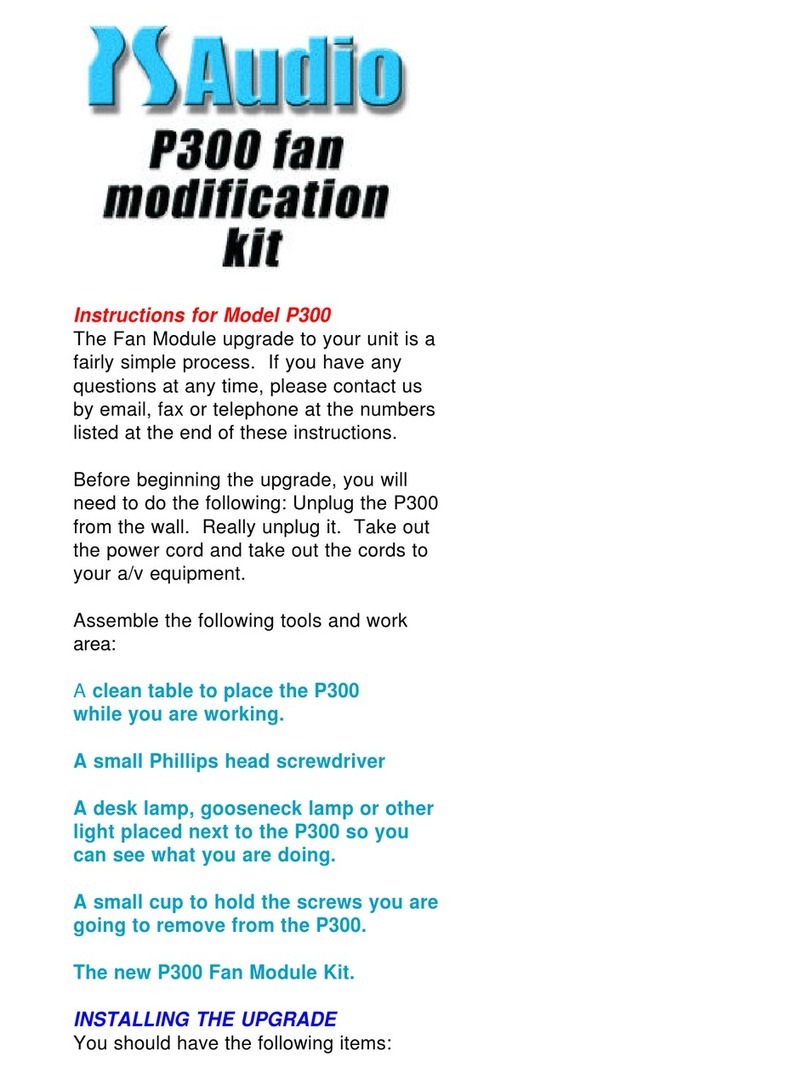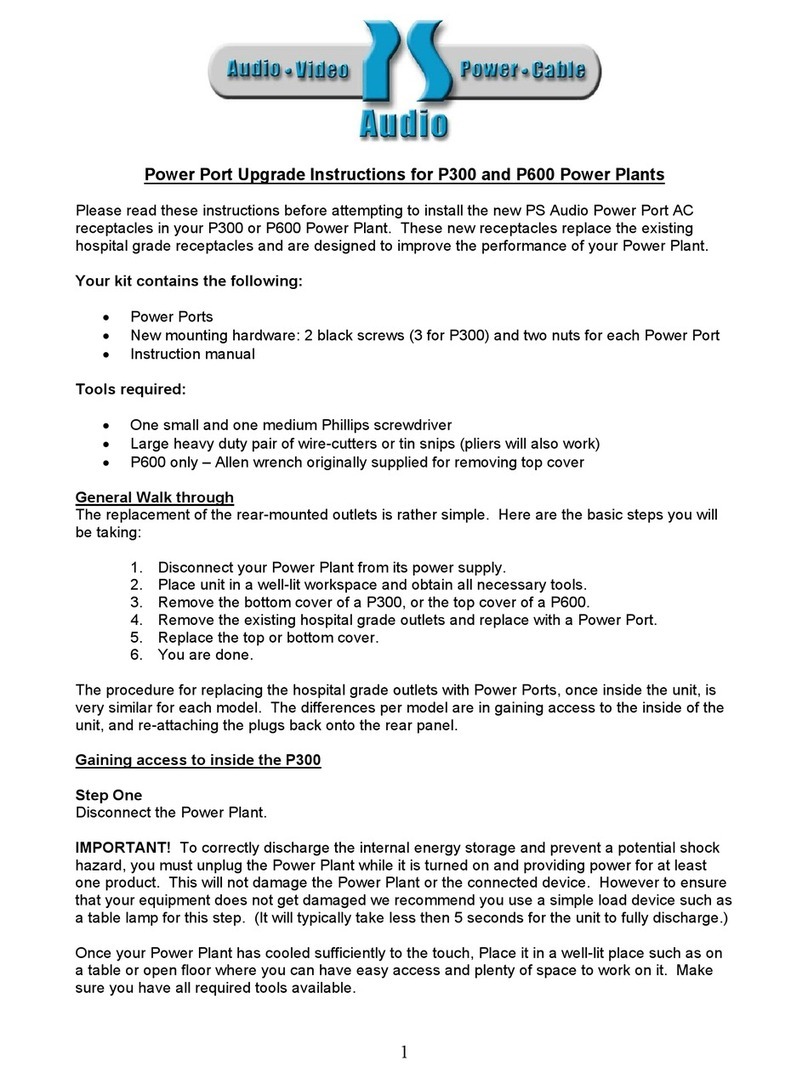The partial square wave setting improves
the power supply’s ability to charge the
capacitors in equipment by extending the
length of time available to "top off" the
capacitors' voltage. Use this setting to
enhance the performance of both source
and power equipment.
[P-2] MultiWave2
MultiWave2 is a 60Hz sine wave that
incorporates a pseudorandom collection
of frequencies which are dithered from 55-
65Hz.
Using this slightly random frequency
deviation is similar to adding dither on a
digital audio source. Power supply dithering
can lower the perceived noise floor and help
remove apparent glare on the audio signal.
[P-3] MultiWave3
MultiWave3 is a combination of P-1 with
a slight degree of 3rd harmonic addition
(P-1).
Try this setting and see how the audio
sounds and the video looks. All systems
can respond differently to each MultiWave
pattern.
[P-4] MultiWave4
MultiWave4 is full combination of P-1 and P-
2. It generates a pseudorandom collection of
frequencies, however instead of generating
sine waves it generates the same waveform
as P-1.
Again, try these settings on your system to
see which one has the highest perceived
benefit in terms of performance.
Servo System
The Power Plant provides a virtual servo
system to continually correct for any DC off-
set. This will reduce hum from problematic
or sensitive transformers as the Power Plant
produces pure AC waveforms indefinitely
without the need for calibration.
Troubleshooting Guide
The Power Plant P300 sets a new mark for
performance and protection. It has been
designed to bring forth the absolute best
from the connected equipment. In addition
to the audio and video improvements, the
P300 will also provide long-term product
reliability and the piece of mind that
connected equipment is safe from electrical
disturbances.
In the event of abnormal operation with
the P300, please refer to the following
suggestions:
Unit will not turn on
1. Check the obvious. Is it plugged in and
is the AC wall outlet live? This can easily
be tested by using a functional lamp. Plug
the lamp into the wall outlet and see if the
light works. If not, the P300 may be plugged
into a switched outlet, or perhaps the circuit
breaker feeding the outlet has tripped and
needs resetting.
2. After plugging the unit into the wall,
the P300 will only become activated after
flipping the rear switch and pressing the
front panel power button. Be sure that the
unit is both plugged into the wall and turned
on by the both power buttons.
3. Check the Main Fuse. The chances of
the Power Plant’s main fuse being blown
are very remote. However, if the Main
Fuse is blown, the P300 will be completely
inoperable. To check the fuse, locate the
section of the back panel between the IEC
socket and the mail power switch. See page
3 for more detail.
Unplug the unit from the wall, remove the
fuse and check its conductivity. If necessary,
replace the fuse and try powering up
the P300. If the main fuse is blown and
a replacement fuse does not solve the
problem, please contact your dealer for
additional service.
The P300 seems to be working, but the
display is blank
The P300 may be in the display blanking
mode. Press the Mode button on the front
panel and the display should turn back on.
6 3
Quick Start Guide
1. Place the P300 in a rack or on a shelf in
the audio/video system. If placed on carpet
it is necessary to use isolation or accessory
feet to elevate it above the carpet 1 inch, as
it is essential for proper ventilation. Failure
to do so could compromise the power
regeneration capabilities of the P300.
2. Connect the power cable(s) of the audio/
video equipment to the P300. There are two
electrically isolated duplex receptacles on
the P300, which are oriented horizontally.
3. Plug the P300 into a power source.
Use the supplied AC power cable, or an
aftermarket power cable. We would strongly
urge the use of an xStream Power Cable.
4. Turn on the P300 by switching the rear
panel rocker switch and then, pressing the
power button located on the far left side of
the front panel.
5. If desired, select a MultiWave II+ setting
using the front panel controls. See the
MultiWave II+ section of the manual for
more information on MultiWave II+
Default settings
The P300 comes from the factory with
standard default settings that should work
well for most situations. The type of power
delivery can be configured to achieve the
optimal performance for any system.
Rear Panel Layout
1. Coaxial pass-through
The P300 comes equipped with a coaxial
pass-through for providing protection to a
cable TV coaxial lead. It can also reduce
ground loop problems associated with the
cable TV coaxial lead.
2. Main Power Switch
The P300 has two power switches. The
rear panel switch is the main power switch.
Turning on the rear panel switch will put the
unit into standby mode.
To fully activate the unit press the soft power
switch on the front panel.
3. AC Power Inlet
15 Amp IEC standard male socket.
4. Main Fuse
The main fuse is a 5 Amp slow blow. The
fuse holder can be removed by inserting a
flat device into the notch in the fuse holder
and pulling straight out (like a drawer).
5. Isolated Ground Post
The P300 allows for an isolated ground line
to be used instead of the ground from the
wall outlet. See the Isolated Ground Post
section for more information.
6. Power Ports™
Two PS Audio Power Ports™ provide
the best possible connection to power
equipment.
There are two Power Port duplexes
(oriented horizontally). They are
wired in paralled to provide a degree
of eletrical isolation between the top
and bottom set of outlets.
Underside ventilation slots (not
show)
The ventilation slots provide exhaust
for the P300's thermally controlled
cooling fan. Leave at least 1 inch of
clearance underneath the unit at all
times.
The cooling fan may be audible during
soft musical passages or in quiet
listening environents.