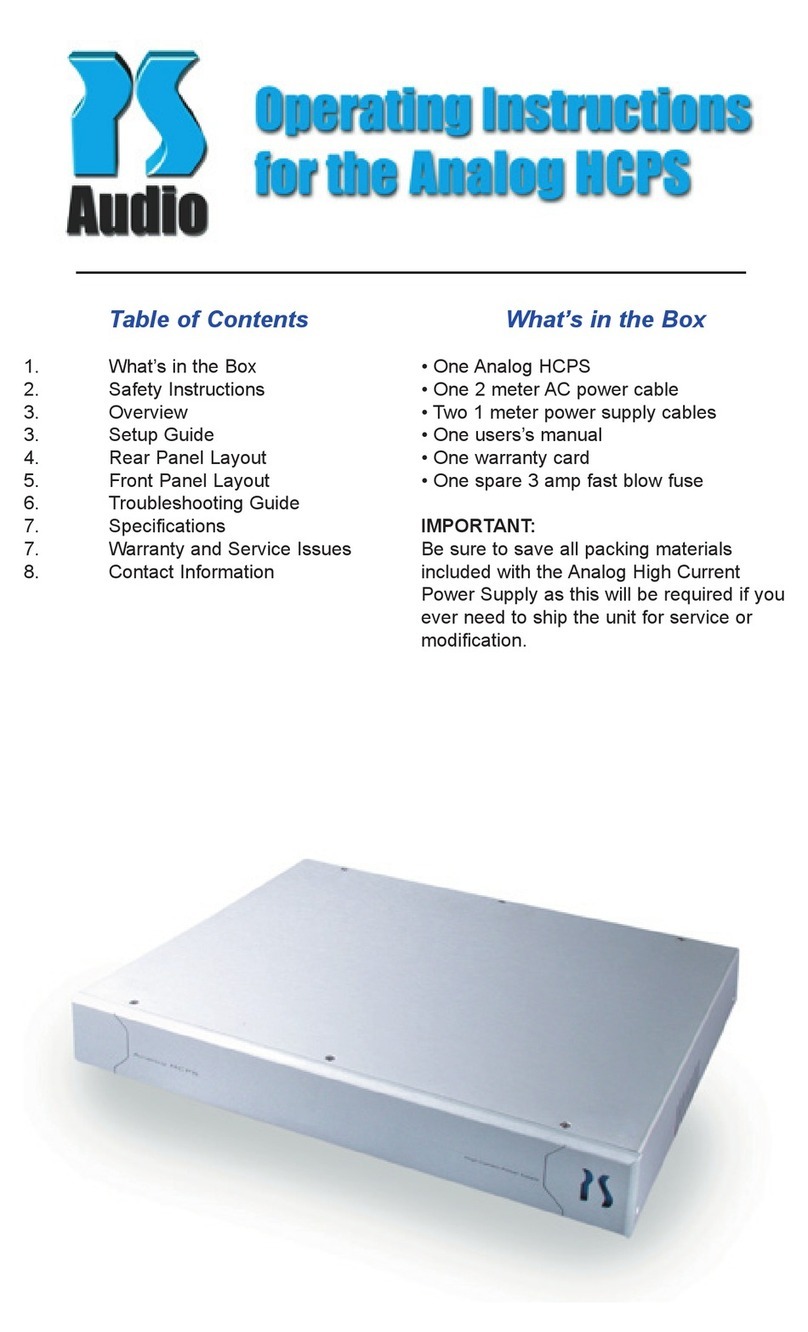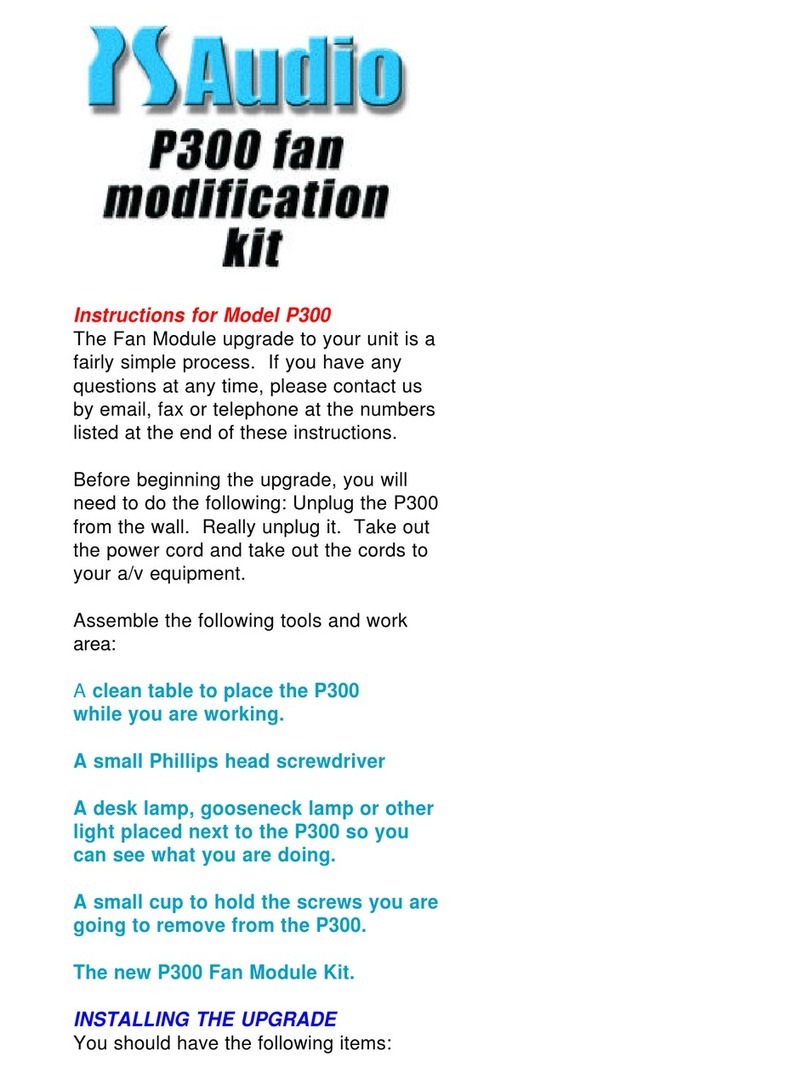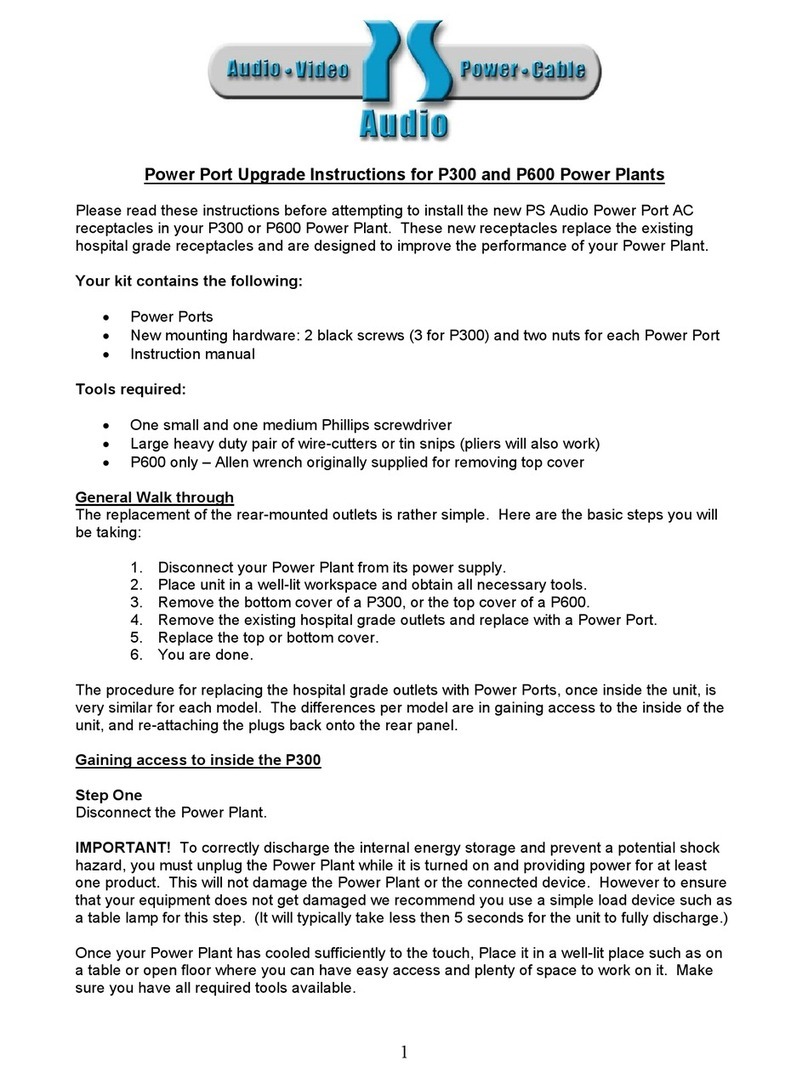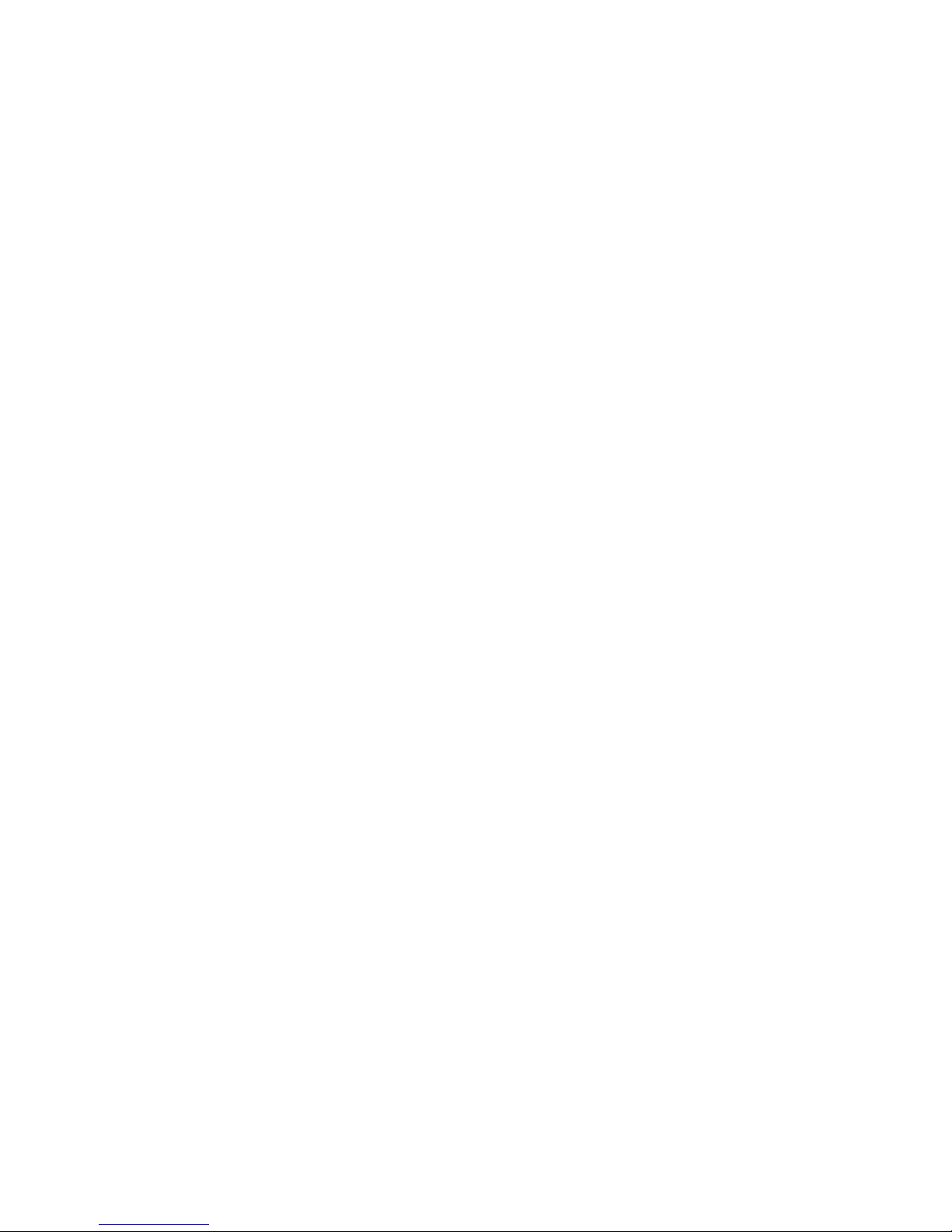Troubleshooting Guide
The Power Plant P500 sets a new mark for
performance and protection. It has been
designed to bring forth the absolute best from the
connected equipment. In addition to the audio and
video improvements, the P500 will also provide
long-term product reliability and the piece of mind
that connected equipment is safe from electrical
disturbances.
In the event of abnormal operation with the P500,
please refer to the following suggestions:
Unit will not turn on
1. Check the obvious. Is it plugged in and is the
AC wall outlet live? This can easily be tested by
using a functional lamp. Plug the lamp into the
wall outlet and see if the light works. If not, the
P500 may be plugged into a switched outlet, or
perhaps the circuit breaker feeding the outlet has
tripped and needs resetting.
2. After plugging the unit into the wall, the display
will read "WAIT" for several seconds to initialize
its circuitry. The P500 will only become activated
after pressing the front panel power button. Be
sure that the unit is both plugged into the wall and
turned on by the front panel power button.
3. Check the Main Fuse. The chances of the Power
Plant’s main fuse being blown are very remote.
However, if the Main Fuse is blown, the P500
will be completely inoperable. To check the fuse
locate the section of the back panel labeled "Main
Fuse." Unplug the unit from the wall, remove
the fuse and check its conductivity. If necessary,
replace the fuse and try powering up the P500.
If the main fuse is blown and a replacement fuse
does not solve the problem, please contact your
dealer for additional service.
The Regenerator outlets are passing AC, but the
Filtered AC outlets are not functioning
Check the Protection Fuse. To check the fuse
locate the section of the back panel labeled
"Protection Fuse." Unplug the unit from the
wall, remove the fuse and check its conductivity.
If necessary, replace the fuse and try powering
up the P500. If the Filtered AC outlets still do not
pass AC, please contact your dealer for additional
service.
The P500 seems to be working, but the display
is blank The P500 may be in the display blanking
mode. Press the Mode Up or Down buttons on the
front panel and the display should turn back on.
My turntable or fan based equipment is not
operating normally.
Any turntable or equipment with AC synchronous
fans should not be used with MultiWave II or
AutoWave. These products must be used with
60Hz SINE mode or be plugged into the Filtered
AC outlets.
The display is flashing "HOT!"
The P500 will turn itself off and flash "HOT!" on
the display if it detects an internal temperature
that exceeds safe operating limits. The internal
cooling system will continue to operate until the
temperature has been reduced to a safe limit.
The P500 will not power up during the cool down
process. The P500 is ready to be reactivated only
after it returns to safe operating temperature, at
this time the power button will become active.
Please use this time to reduce the load that is
connected to the Regenerated AC outlets of the
P500. This message will be displayed when the
P500 is being overworked.
Note about operation:
This message applies only to the regenerator circuit. The
Power Port receptacle dedicated to the built in High Current
Ultimate Outlet will continue to pass AC.
The display is flashing a percentage
The P500 will turn itself off and flash a percentage
(for example, "184%") on the display if it detects
an over-current condition.
If the current draw exceeds 100% of the P500’s
maximum recommended capacity for more than 3
seconds, it will power down and display the over-
current amount.
If the current draw exceeds 200% of the
9