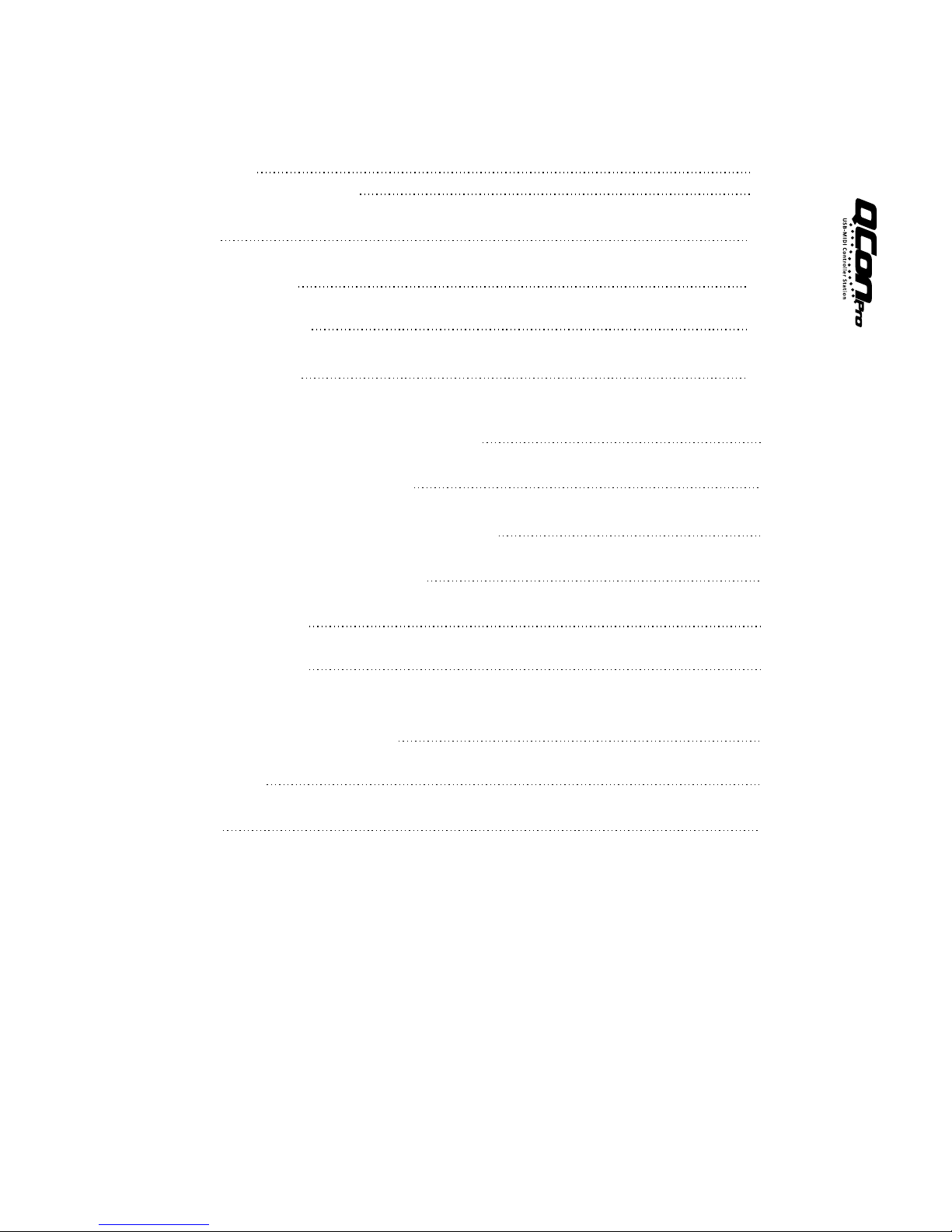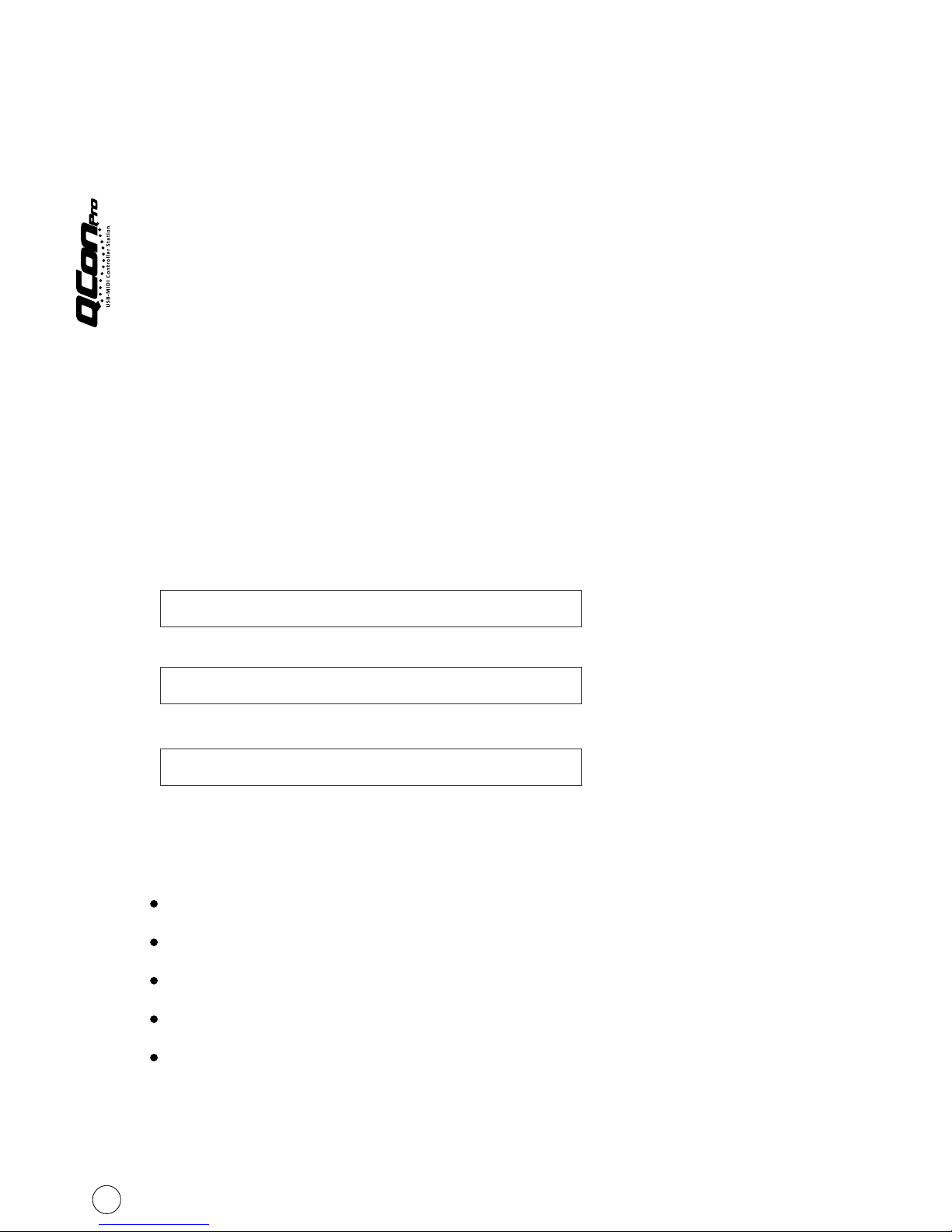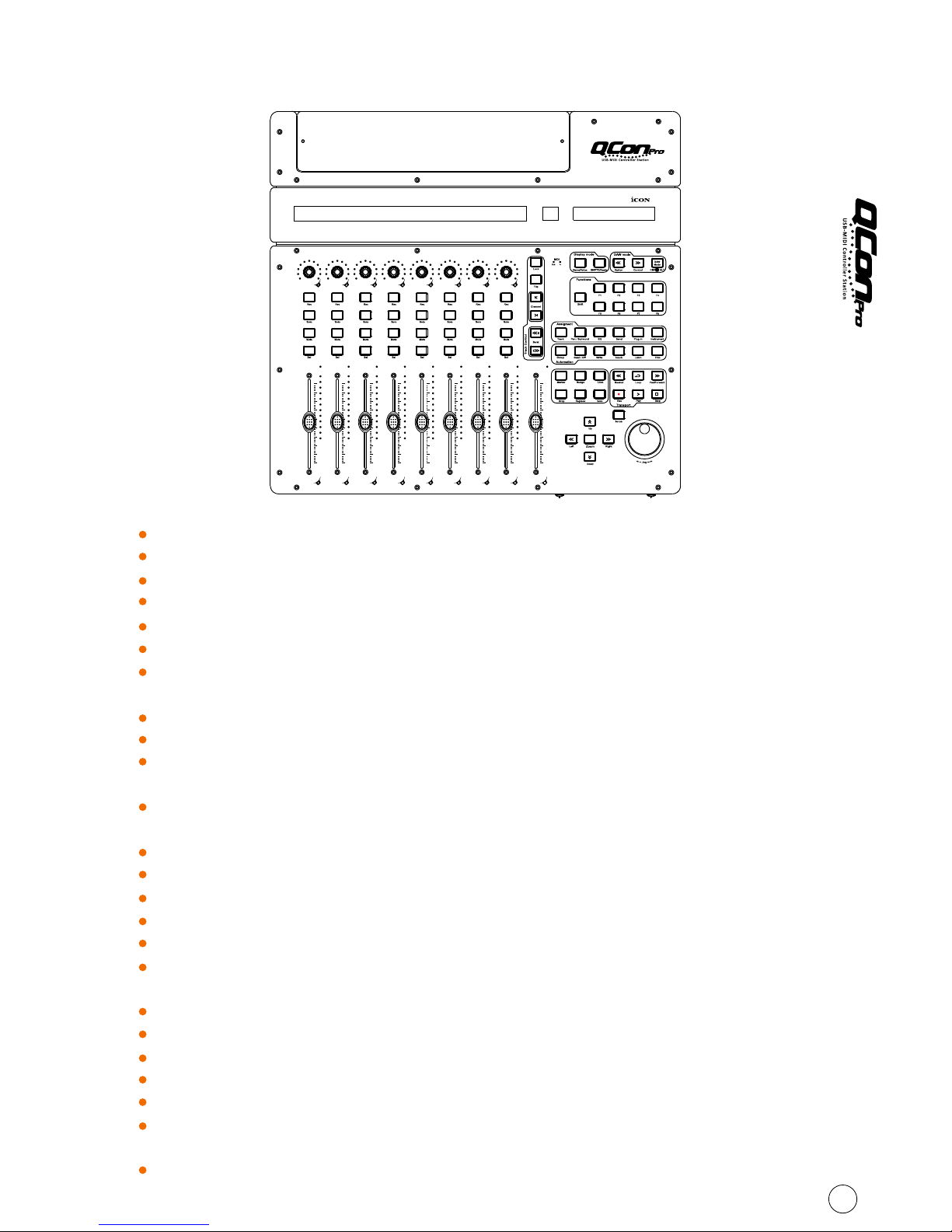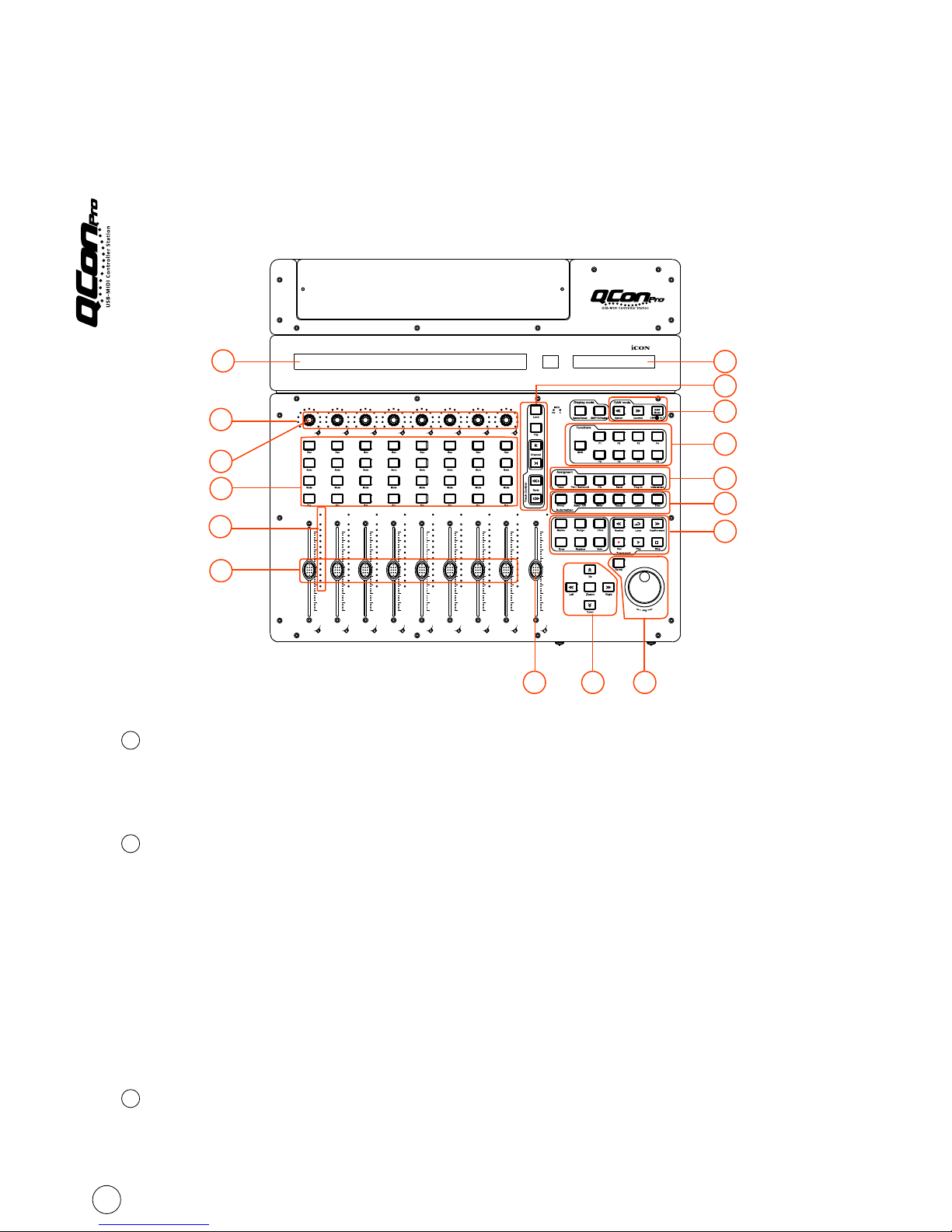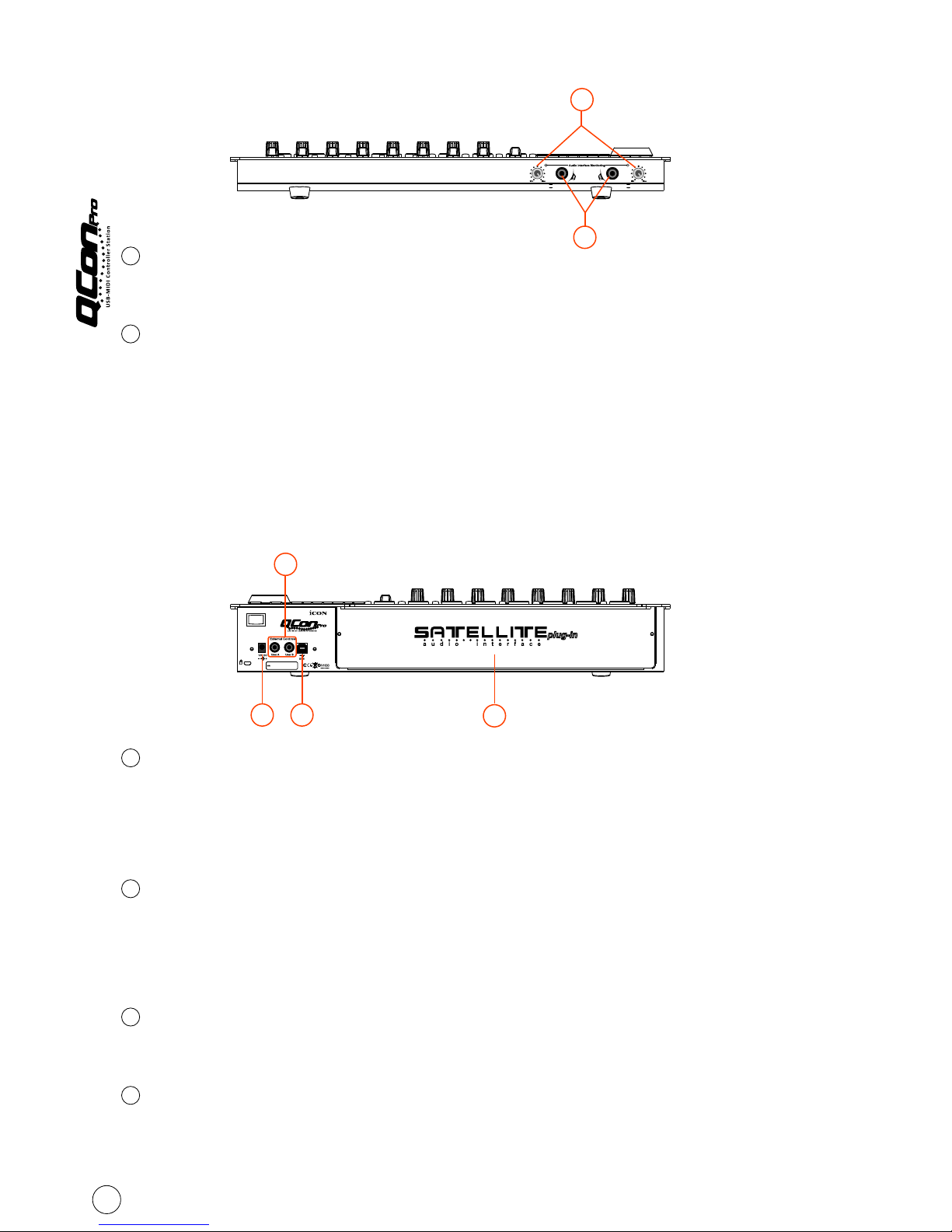Zoom control buttons section
ZOOM button - The ZOOM button is typically used in conjunction with the ARROW
buttons described below to zoom in and out within windows in the DAW application.
UP button - The UP button is used to navigate (up movement) through the
Graphical User Interface (GUI) of the DAW application.
DOWN button -The DOWN button is used to navigate (down movement) through
the Graphical User Interface (GUI) of the DAW application.
LEFT button - The LEFT button is used to navigate (left movement) through the
Graphical User Interface (GUI) of the DAW application.
RIGHT button - The RIGHT button is used to navigate (right movement) through
the Graphical User Interface (GUI) of the DAW application.
8c)
8d)
8e)
8f)
5
Jog wheel section
Jog wheel -The jog wheel is used for various purposes specific to the DAW
application, including shuttle and scrubbing functions.
Scrub button -The SCRUB button is typically used in conjunction with the jog
wheel to scrub selected audio tracks for editing and auditioning purposes.
Transport control buttons section
PLAY button -Activate the play function of the DAW.
STOP button -Activate the stop function of the DAW.
REC button -Activate the record function of the DAW.
REWIND button -Activate the rewind function of the DAW.
FAST FORWARD button - Activate the fast forward function of the DAW.
LOOP button -Activate the loop function of the DAW.
Marker button -Toggle small Marker mode.
Nudge - Toggle small Nudge mode.
Click - Toggle playback or record metronome click.
Drop - Toggle Drop.
Replace - Toggle Replace.
Solo - Toggle track solo (of selected track).
DAW Selector section
Qcon Pro has built-in Mackie Control protocols & HUI for different DAW such as
TM TM TM TM TM
Cubase , Samplitude , Abelton Live , Logic Pro and ProTool By selecting the
correct DAW and Mackie control (HUI) protocol, Qcon Pro has automatically
mapped the major functions and work seamlessly with that DAW.
<< / >> buttons -These arrow buttons are used to scroll through the DAW list.
The name of the DAW will display on the LCD.
DAW button - Press to enter the DAW selection.
To change your Qcon Pro DAW mode, turn off and on the power switch to enter
the DAW selection mode. Select your desired DAW from the list with the
“<<” / “>>” buttons.