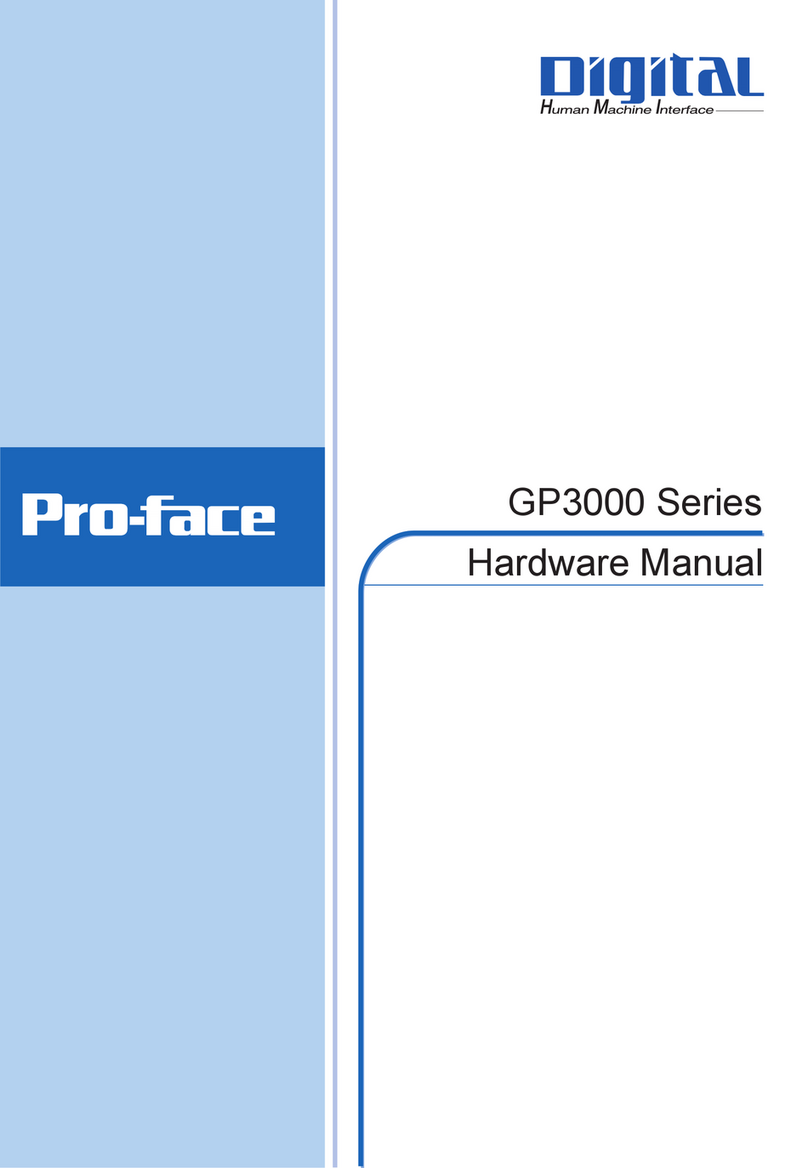Pro-face AGP-3300 Series User manual

User Manual
AGP-3300 Series

1
Preface
Thank you for purchasing Pro-face's AGP-3300 Series Programmable Operator Interface (Hereafter referred to as the
“AGP unit”).
Before operating your AGP unit, be sure to read this manual to familiarize yourself with the AGP unit's operation proce-
dures and features.
Product names used in this manual are the trademarks / registered trademarks of their respective owners.
©2004 Digital Electronics Corporation. All rights reserved.
NOTICE
1. Copying this manual's contents, either in whole or in part, is prohibited without the express permission of Digital
Electronics Corporation, Japan.
2. The information contained in this manual is subject to change without notice.
3. If you should you find any errors or omissions in this document, please contact Digital Electronics Corporation to
report your findings.
4. Regardless of Clause 3 above, Digital Electronics Corporation shall not be held responsible for any damages,
losses or third-party damages resulting from the use of this product.

2
Essential Safety Precautions
All safety-related procedures stated in this document must be followed to operate the AGP correctly and safely. Be sure to
read this and any related documents thoroughly to understand the correct operation and functions of the AGP unit.
Safety Icons
Throughout this manual, these icons provide essential safety information for AGP operation procedures requiring special
attention. These icons indicate the following levels of danger:
System Design
Indicates situations where severe bodily injury, death or major equipment damage
can occur.
Indicates situations where slight bodily injury or minor equipment damage can
occur.
Indicates actions or procedures that should NOT be performed.
Indicates actions or procedures that MUST be performed to ensure correct unit
operation.
Do not create AGP touch panel switches that could possibly endanger the safety of personnel or equip-
ment. A malfunction of the AGP unit, its I/O unit(s), cable(s), or other related equipment can cause unex-
pected output signals, leading to a serious accident. Be sure to design all important machine operation
switches so they are operated via a separate control system, and not via the AGP.
Do not create AGP touch panel switches to control machine safety operations, such as an emergency
stop switch. Install these switches as separate hardware switches, otherwise severe bodily injury or equip-
ment damage can occur.
Be sure to design your system so that a communication fault between the AGP and its host controller will
not cause equipment to malfunction. This is to prevent any possibility of bodily injury or equipment dam-
age.
Do not use the AGP as a warning device for critical alarms that can cause serious operator injury,
machine damage or can halt system operation. Critical alarm indicators and their control/activator units
must be designed using stand-alone hardware and/or mechanical interlocks.

3
Handling
Wiring
Maintenance
Do not use the AGP with aircraft control devices, aerospace equipment, central trunk data transmission
(communication) devices, nuclear power control devices, or medical life support equipment, due to these
devices' inherent requirements of extremely high levels of safety and reliability.
Be sure to use redundant and/or failsafe system designs to ensure adequate levels of system reliability
and safety when using the AGP with transportation vehicles (trains, cars and ships), disaster and crime
prevention devices, various types of safety equipment, non-life support related medical devices, and other
similar equipment.
After the AGP unit's backlight burns out the touch panel is still active, unlike the AGP unit's "Standby
Mode". If the operator fails to notice that the backlight is burned out and touches the panel, a potentially
dangerous machine operation error can occur. Therefore, do not create AGP unit touch panel switches
that may cause injury and/or equipment damage. If your AGP unit's backlight suddenly turns OFF, use the
following steps to determine if the backlight is actually burned out.
1) If the AGP unit's "Backlight Control" is not set and the screen has gone blank, your backlight is burned out.
2) If the AGP unit's "Backlight Control" is set to Standby Mode and the screen has gone blank, and touch-
ing the screen or performing another input operation does not cause the display to reappear, your back-
light is burned out.
To prevent an accidental machine operation error, Pro-face suggests you use the AGP unit's built-in burn-
out detection feature. This feature will automatically detect a backlight burnout and disable the touch
screen. (factory default setting is enabled).
Do not modify the AGP unit. Doing so may cause a fire or an electric shock.
Do not operate the AGP in an environment where flammable gases are present, since it may cause an
explosion.
To prevent an electric shock be sure to disconnect your AGP unit's power cord from the power supply
before wiring the AGP.
Do not use voltage beyond the AGP unit's specified range. Doing so may cause a fire or an electric shock.
Do not connect or disconnect Host/PLC and AGP unit communication cables while the AGP is turned ON.
Do not replace the AGP unit's battery yourself. The AGP uses a lithium battery for backing up its internal
clock data and the battery may explode if it is replaced incorrectly. When replacement is required, please
contact your local AGP distributor.
4.1.1 Offline Settings
Backlight Control (page4-5)
SEE

4
Installation
Wiring
Maintenance
Unit Disposal
General Safety Precautions
Be sure all cable connectors are securely attached to the AGP unit. A loose connection may cause incor-
rect input or output signals.
Be sure to ground the AGP unit's FG wire separately from other equipment FG lines. Also, be sure to use
a grounding resistance of 100Ωor less and a 2mm2or thicker wire, or your country's applicable standard.
Be sure to use only the designated torque to tighten the AGP unit's terminal block screws. If these screws
are not tightened firmly, it may cause a short-circuit, fire or incorrect unit operation.
Be sure that metal particles and wiring debris do not fall inside the AGP unit. They can cause a fire, mal-
function or incorrect unit operation.
Be sure to turn the AGP unit's CF Card ACCESS switch OFF and confirm that the ACCESS lamp is not lit
prior to inserting or removing a CF Card. Otherwise, CF Card internal data may be damaged or lost.
Do not reset or turn the AGP OFF, or insert or remove the CF Card while the AGP unit's CF Card is being
accessed. Create special application screens to perform operations like turning power OFF, resetting the
AGP or inserting or removing the CF Card.
Be sure to dispose of the AGP according to your country's industrial waste disposal standards.
Do not press on the AGP unit's display with excessive force or with a hard object, since it can damage the
display. Also, do not press on the touch panel with a pointed object, such as the tip of a mechanical pencil
or a screwdriver, since doing so can damage the touch panel.
Do not install the AGP where the ambient temperature exceeds the specified range. Doing so may cause
a unit malfunction.
To prevent abnormally high temperatures from occurring inside the AGP, do not restrict or block the AGP
unit's rear-face ventilation slots.
Do not operate the AGP in areas where large, sudden temperature changes can occur. These changes
can cause condensation to form inside the AGP, possibly causing it to malfunction.
Do not allow water, liquids or metal fragments to enter inside the AGP unit's case, since they can cause
either a malfunction or an electric shock. The allowable pollution degree is 2.
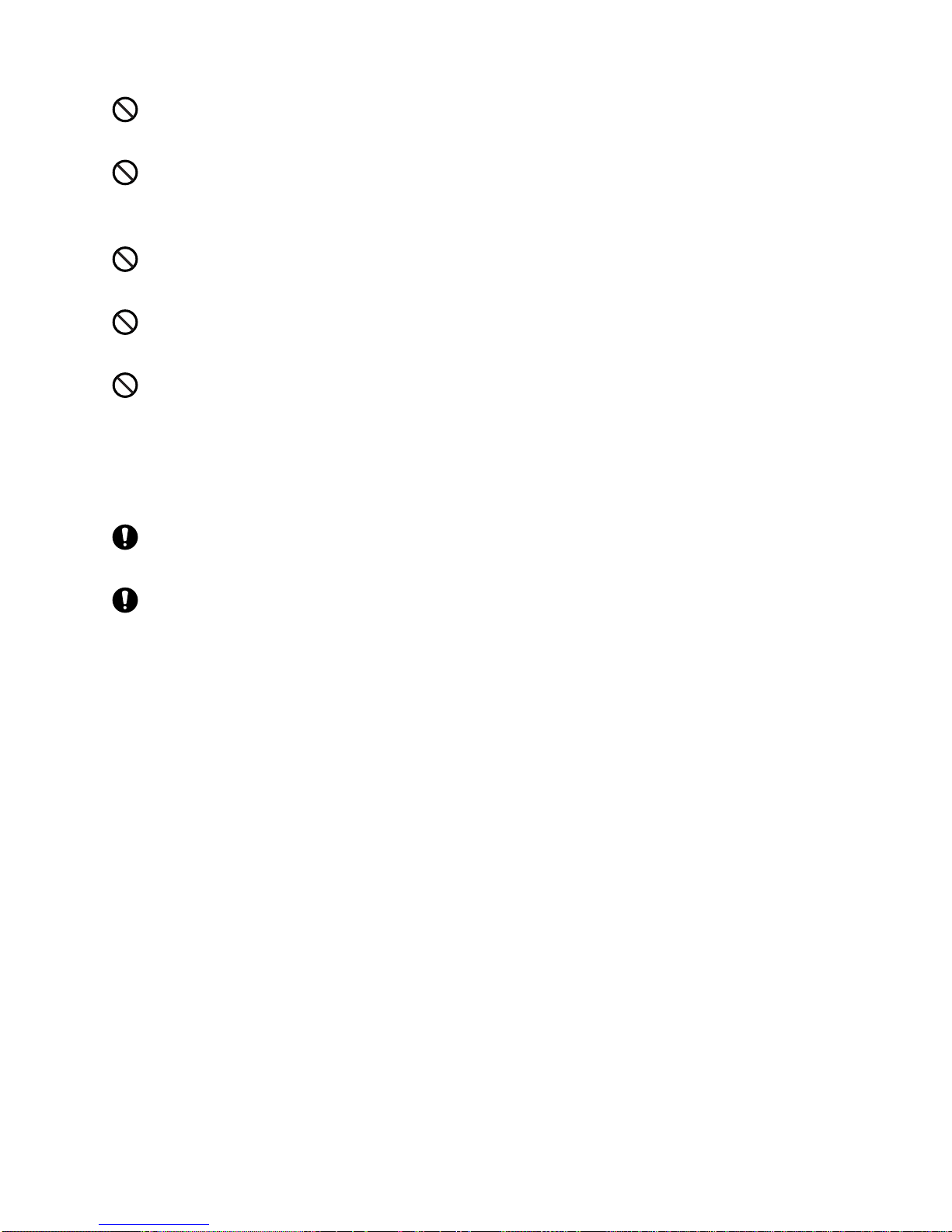
5
LCD Panel Usage Precautions
• The LCD panel's liquid contains an irritant. If the panel is damaged and any of this liquid contacts your skin, immedi-
ately rinse the area with running water for at least 15 minutes. If the liquid gets in your eyes, immediately rinse your
eyes with running water for at least 15 minutes and consult a doctor.
• The AGP unit's LCD screen may show unevenness in the brightness of certain images or at some contrast settings.
This is an LCD characteristic and not a product defect.
• The AGP unit's LCD screen pixels may contain minute black and white-colored spots. This is an LCD characteristic
and not a product defect.
• The color displayed on the AGP unit's LCD screen may appear different when seen from outside the specified viewing
angle. This is an LCD characteristic and not a product defect.
• When the same image is displayed on the AGP unit's screen for a long period, an afterimage may appear when the
image is changed. If this happens, turn off the AGP, wait 10 seconds and then restart the unit. This is an LCD charac-
teristic and not a product defect.
• To prevent an afterimage:
• Set the AGP unit's display OFF feature when you plan to display the same screen image for a long period of time.
• Change the screen image periodically and try to not display the same image for a long period of time.
Do not operate or store the AGP in locations where it can be exposed to direct sunlight, high tempera-
tures, excessive dust, moisture or vibration.
Do not operate or store the AGP where chemicals evaporate, or where chemicals are present in the air.
Corrosive chemicals: Acids, alkalines, liquids containing salt
Flammable chemicals: Organic Solvents
Do not use paint thinner or organic solvents to remove dirt or oil from the AGP unit's surface. Instead, use
a soft cloth moistened with a diluted neutral detergent.
Do not use or store the AGP in areas with direct sunlight, since the sun's ultraviolet rays may cause the
LCD's quality to deteriorate.
Do not store the AGP in an area where the temperature is lower than that recommended in the AGP unit's
specifications. Doing so may cause the LCD display's liquid to congeal, which can damage the LCD. Also,
if the storage area's temperature becomes higher than the specified level, the LCD's liquid may become
isotropic, causing irreversible damage to the LCD. Therefore, only store the AGP in areas where tempera-
tures are within the AGP unit's specifications.
After turning OFF the AGP, be sure to wait a few seconds before turning it ON again. The AGP may not
operate correctly if it is restarted too quickly.
Due to the possibility of unexpected accidents, be sure to back up the AGP unit's screen data regularly.

6
Information Symbols
This manual uses the following icons:
Indicates a warning or a product limitation. Be sure to follow the instructions given with
this icon to ensure the safe operation of the AGP.
Screen Editor Indicates the Pro-Designer software (version 4.2 or higher).
PLC Abbreviation for Programmable Logic Controller.
*1 Indicates useful or important supplemental information.
Contains additional or useful information.
Indicates pages containing related information.
SEE

7
AGP-3300 Series Model Names
The term “AGP-3300” Series refers to the following AGP model numbers:
Package Contents
The following items are included in the AGP unit’s package. Before using the AGP, please check that all items listed here
are present.
AGP Unit (1) Installation Guide (1)
Installation Fasteners (4) Installation Gasket (1)
(Attached to the AGP unit)
Power Plug (1) USB Cable Clamp (1)
(Attached to the AGP unit)
USB Holder (1)
This unit has been carefully packed, with special attention to quality. However, should you find anything damaged or
missing, please contact your local AGP distributor immediately.
Series Model Name Model Type Comments
AGP-3300
Series
AGP-3300 Series AGP-3300L AGP3300-L1-D24
UL/c-UL/CSA
Approved, CE Marked
AGP-3300S AGP3300-S1-D24
AGP-3300T AGP3300-T1-D24
AGP-3301 Series AGP-3301L AGP3301-L1-D24
AGP-3301S AGP3301-S1-D24
AGP-3302 Series AGP-3302B AGP3302-B1-D24
Installation
Guide

8
UL/c-UL/CSA Approval
The AGP3300-L1-D24/AGP3300-S1-D24/AGP3300-T1-D24/AGP3301-L1-D24/AGP3301-S1-D24/AGP3302-B1-D24
are UL/c-UL/CSA listed products.
UL File No.E182139
UL File No.E220851
AGP3300-L1-D24 (UL/CSA Registration Model:3280007-03)
AGP3300-S1-D24 (UL/CSA Registration Model:3280007-02)
AGP3300-T1-D24 (UL/CSA Registration Model:3280007-01)
AGP3301-L1-D24 (UL/CSA Registration Model:3280007-13)
AGP3301-S1-D24 (UL/CSA Registration Model:3280007-12)
AGP3302-B1-D24 (UL/CSA Registration Model:3280007-24)
These products conform to the following standards:
UL508
Industrial Control Equipment
UL1604
Electrical Equipment for use in Class I and II, Division 2, and Class III Hazardous (classified) locations.
CAN/CSA-C22.2 No.213-M1987
Safety Standard for Information Technology and Electrical Business Equipment
CAN/CSA-C22.2 No.14-95
Industrial Control Equipment
<Cautions>
Be aware of the following items when building the AGP into an end-use product:
• The AGP unit's rear face is not approved as an enclosure. When building the AGP unit into an end-use product, be sure
to use an enclosure that satisfies standards as the end-use product's overall enclosure.
• The AGP unit must be used indoors only.
• Install and operate the AGP with its front panel facing outwards.
• If the AGP is mounted so as to cool itself naturally, be sure to install it in a vertical panel. Also, insure that the AGP is
mounted at least 100 mm away from any other adjacent structures or machine parts. If these conditions are not met, the
heat generated by the AGP unit's internal components may cause it to fail to meet UL standards.
UL1604/CSA-C22.2, No.213 - Compliance and Handling Cautions
1. Power and input/output wiring must be in accordance with Class I, Division 2 wiring methods - Article 501-4(b) of
the National Electrical Code, NFPA 70 within the United States, and in accordance with Section 18-152 of the
Canadian Electrical Code for units installed within Canada.
2. Suitable for use in Class I, Division 2, Groups A, B, C, or D Hazardous Locations.
3. WARNING: Explosion hazard -substitution of components may impair compliance to Class I, Division 2.
4. WARNING: Explosion hazard -when in hazardous locations, turn the power OFF before replacing or wiring modules.
5. WARNING: Explosion hazard -confirm that the power supply has been turned OFF before disconnecting equip-
ment, or confirm that the location is not subject to the risk of explosion.
6. WARNING: Explosion hazard -do not connect/disconnect equipment unless area is known to be nonhazardous.
Port is for system setup and diagnostics.

9
CE Marking
The AGP3300-L1-D24/AGP3300-S1-D24/AGP3300-T1-D24/AGP3301-L1-D24/AGP3301-S1-D24/AGP3302-B1-D24
units are CE marked, EMC compliant products. These units also conform to EN55011 Class A, EN61000-6-2 directives.
For detailed CE marking information, please contact your local AGP distributor.

10
Memo

11
Contents
Preface...................................................................................................................... 1
Essential Safety Precautions..................................................................................... 2
Information Symbols.................................................................................................. 6
AGP-3300 Series Model Names............................................................................... 7
Package Contents..................................................................................................... 7
UL/c-UL/CSA Approval.............................................................................................. 8
CE Marking................................................................................................................ 9
Contents...................................................................................................................11
CHAPTER 1 Introduction
1.1 System Design................................................................................................1-2
1.2 Accessories ....................................................................................................1-9
CHAPTER 2 Specifications
2.1 General Specifications....................................................................................2-2
2.1.1 Electrical ...............................................................................................................2-2
2.1.2 Environmental.......................................................................................................2-2
2.1.3 Structural...............................................................................................................2-3
2.2 Functional Specifications................................................................................2-4
2.2.1 Display..................................................................................................................2-4
2.2.2 Memory.................................................................................................................2-5
2.2.3 Clock.....................................................................................................................2-5
2.2.4 Interfaces..............................................................................................................2-6
2.3 Interface Specifications...................................................................................2-8
2.3.1 Serial Interfaces....................................................................................................2-8
2.4 Part Names and Functions...........................................................................2-12
2.5 Dimensions...................................................................................................2-15
2.5.1 AGP-3300 Series External Dimensions..............................................................2-15
2.5.2 Panel Cut Dimensions ........................................................................................2-17
2.5.3 Installation Fasteners..........................................................................................2-17
CHAPTER 3 Installation and Wiring
3.1 Installation.......................................................................................................3-2
3.1.1 Installation Procedures .........................................................................................3-2
3.2 Wiring Precautions..........................................................................................3-7
3.2.1 Connecting the Power Cord..................................................................................3-7
3.2.2 Connecting the Power Supply ............................................................................3-10

12
3.2.3 Grounding...........................................................................................................3-11
3.2.4 I/O Signal Line Placement ..................................................................................3-11
3.3 Ethernet Cable Connector............................................................................ 3-12
3.4 CF Card Insertion and Removal...................................................................3-13
3.4.1 CF Card Handling...............................................................................................3-15
3.5 Attaching the USB Cable Clamp...................................................................3-16
CHAPTER 4 Settings
4.1 Types of Settings............................................................................................ 4-2
4.1.1 Offline Settings......................................................................................................4-4
4.1.2 System Settings....................................................................................................4-9
CHAPTER 5 Troubleshooting
5.1 Troubleshooting Checklists............................................................................. 5-2
5.1.1 No display.............................................................................................................5-3
5.1.2 No AGP/Host Communication ..............................................................................5-5
5.2 SELF TEST..................................................................................................... 5-6
5.2.1 SELF TEST item list..............................................................................................5-6
5.2.2 SELF TEST - details.............................................................................................5-7
CHAPTER 6 Maintenance
6.1 Regular Cleaning............................................................................................ 6-2
6.1.1 Cleaning the Display.............................................................................................6-2
6.1.2 Installation Gasket Check/Replacement...............................................................6-2
6.2 Periodic Check Points.....................................................................................6-4
6.3 Replacing the backlight................................................................................... 6-4
Index

1-1
1Introduction
1. System Design
2. Accessories
This chapter describes peripheral devices that can be connected to AGP Series units.

AGP-3300 Series User Manual
1-2
1.1 System Design
AGP-3300/3301 Series Units
The following diagram illustrates the standard range of items that can be connected to AGP-3300/3301 Series units.
For host controller (PLC, etc.) connection information, refer to the “Pro-Designer External Device Drivers”.
AGP RUN Mode Peripherals
Toan Ethernet Network
RS-232C Cable
CA3-CBL232/5M-01
MitsubishiPLCQ-SeriesLink Cable
CA3-CBLLNKMQ-01
OmronPLC SYSMACLink Cable
CA3-CBLSYS-01
MitsubishiPLCQ-SeriesConnection Cable
CA3-CBLQ-01
9-pin-to-25-pin RS232C
Conversion Cable
CA3-CBLCBT232-01
RS-232C
IsolationUnit
CA3-ISO232-01
AGPUnit
RS-232C Cable
GP410-IS00-0
(1)
(4)
USB-to-Serial ConversionAdapter
(USB-RSAQ2 manufactured
byI-O Data Device,Inc.)
USB-to-IEEE1284
Conversion Cable
(Commercial type)
USBCable
FP-US00or
commercial type
USBHub (Commercial type)
CA3-CFCALL/64MB-01
CA3-CFCALL/128MB-01
CA3-CFCALL/256MB-01
CA3-CFCALL/512MB-01
Bar-Code Reader*2
(Commercial type)
Bar-Code Reade
r
(Commercial typ
e)
Printer *1
(Commercial typ
e)
(2)
(3)
(4)
CF Card
(7)
(7)
(7)
(7)
(7)

Chapter 1 Introduction
1-3
AGP Interfaces
(1) Ethernet (10BASE-T/100BASE-TX)
(Not available with AGP-3301 Series units)
(2) USB I/F
(3) CF Card
(4) Serial Interface (COM1) (RS-232C mode)
(5) Serial Interface (COM1) (RS-422 mode)
(6) Serial Interface (COM2)
PLC Interfaces
(7) RS-232C Port
(8) RS-422 Port
(9) RS-485 Port
(10) MPI Port
(11) Programming Console Port
9-pin-to-25-pin
RS422 Conversion Cable
CA3-CBLCBT422-01
RS-422 Cable
(Prepared by user)
Mitsubishi PLC
A-Series Connection Cable
CA3-CBLA-01
RS-422 Cable
GP230-IS11-0
GP230-IS12-0
Siemens COM Port
Conversion Adapter
CA3-ADPSEI-01
Siemens
RS-485 Cable
(Prepared by user)
Host Controller
PLC etc.
COM Port
Conversion
Adapter
CA3-ADPCOM-01
RS-485
Isolation Unit
CA3-ISO485-01
MPI Cable
(Commercial type)
AGP Multi-Link Cable
CA3-CBLMLT-01
AGP RS-422 Cable
CA3-CBL422-01
Terminal Block
Conversion Adapter
CA3-ADPTRM-01
(5)
(6)
(11)
(11)
Mitsubishi PLC A, QnA,
FX Series' 2 Port Adapter II
GP070-MD11
RS-422 Cable
CA3-CBL422/5M-01
(11)
(8)
(8)
(8)
(8)
(9)
(10)
Mitsubishi PLC
FX-Series Connection Cable
CA3-CBLFX/1M-01
CA3-CBLFX/5M-01
AGP 2 Port
Adapter Cable
CA3-MDCB11

AGP-3300 Series User Manual
1-4
AGP Edit Mode Peripherals
*1 Must be MS-DOS NECPC-PR201/PL, EPSON ESC/P24-J84(C), HP Laser Jet PCL 4 command printer
or its equivalent. Printers with only Windows drivers cannot be used, however, printers using both Win-
dows and DOS drivers may be used. For details, please contact your printer manufacturer or sales outlet.
*2 For recommended units, refer to Page 1-8.
*3 Certain types and models of PCs cannot be used.
AGP Interfaces
(1) Ethernet (10BASE-T/100BASE-TX)
(Not available with AGP-3301 Series units)
(2) USB I/F
(3) CF Card
(4) Serial Interface (COM1) (RS-232C mode)
SEE
Recommended Units (page1-8)
SEE “Pro-Designer” Online Help
USB Transfer Cable
CA3-USBCB-01
PC Connection
Cable for PS
PSP-CB01
COM Port
USB Port
Personal Computer
(Commercial type)*3
Screen Editor
Software
Pro-Designer
(version 4.2
or higher)
To an Ethernet Network
AGP Unit
CF Card CA3-CFCALL/64MB-01
CA3-CFCALL/128MB-01
CA3-CFCALL/256MB-01
CA3-CFCALL/512MB-01
CF Card Adapter
GP077-CFAD10
PCMCIA Slot
(3)
(2)
(4)
(1)

Chapter 1 Introduction
1-5
AGP-3302 Series Units
The following diagram illustrates the standard range of items that can be connected to AGP-3302 Series units. For
host controller (PLC, etc.) connection information, refer to the “Pro-Designer External Device Drivers”.
AGP RUN Mode Peripherals
RS-232C Cable
CA3-CBL232/5M-01
MitsubishiPLCQ-SeriesLinkCable
CA3-CBLLNKMQ-01
OmronPLC SYSMACLinkCable
CA3-CBLSYS-01
MitsubishiPLCQ-SeriesConnection Cable
CA3-CBLQ-01
9-pin-to-25-pin RS232C
Conversion Cable
CA3-CBLCBT232-01
RS-232C
IsolationUnit
CA3-ISO232-01
AGPUnit
RS-232C Cable
GP410-IS00-0
(2)
USB-to-IEEE1284
Conversion Cable
(Commercial type)
USBCable
FP-US00or
commercial type
USBHub (Commercial type)
Bar- Code Reader *2
(Commercial type)
Bar- Code Reader
(Commercial typ
e)
Printer*1
(Commercial typ
e)
(1)
(2)
(4)
(4)
(4)
(4)
(4)

AGP-3300 Series User Manual
1-6
AGP Interfaces
(1) USB I/F
(2) Serial Interface (COM1) (RS-232C mode)
(3) Serial Interface (COM2)
PLC Interfaces
(4) RS-232C Port
(5) RS-422 Port
(6) RS-485 Port
(7) MPI Port
(8) Programming Console Port
9-pin-to-25-pin
RS422 Conversion Cable
CA3-CBLCBT422-01
RS-422 Cable
(Prepared by user)
Mitsubishi PLC
A-Series Connection Cable
CA3-CBLA-01
RS-422 Cable
GP230-IS11-0
GP230-IS12-0
Siemens COM Port
Conversion Adapter
CA3-ADPSEI-01
Siemens
RS-485 Cable
(Prepared by user)
Host Controller
PLC etc.
COMPort
Conversion
Adapter
CA3-ADPCOM-01
MPI Cable
(Commercial type)
AGP Multi-LinkCable
CA3-CBLMLT-01
AGP RS-422 Cable
CA3-CBL422-01
TerminalBlo ck
Conversion Adapter
CA3-ADPTRM-01
(3) (8)
(8)
Mitsubishi PLC A, QnA,
FXSeries' 2 Port AdapterII
GP070-MD11
RS-422 Cable
CA3-CBL422/5M-01
(8)
(5)
(5)
(5)
(5)
(6)
(7)
Mitsubishi PLC
FX-Series Connection Cable
CA3-CBLFX/1M-01
CA3-CBLFX/5M-01
AGP 2 Port
Adapter Cable
CA3-MDCB11

Chapter 1 Introduction
1-7
AGP Edit Mode Peripherals
*1 Must be MS-DOS NECPC-PR201/PL, EPSON ESC/P24-J84(C), HP Laser Jet PCL 4 command printer
or its equivalent. Printers using only Windows drivers cannot be used, however, printers using both Win-
dows and DOS drivers may be used. For details, please contact your printer manufacturer or sales outlet.
*2 For a list of recommended units, see Page 1-8.
*3 Certain types and models of PCs cannot be used.
AGP Interfaces
(1) USB Host
(2) Serial Interface (COM1)
SEE
Recommended Units (page1-8)
SEE Pro-Designer Online Help
USBTransfer Cable
CA3-USBCB-01
PC Connection
Cable for PS
PSP-CB01
COM Port
USB Port
Personal Computer
(Commercial type)*3
Screen Edito
r
Software
Pro-Designer
(version 4.2
or higher)
AGP Unit
(1)
(2)
Table of contents
Other Pro-face Recording Equipment manuals
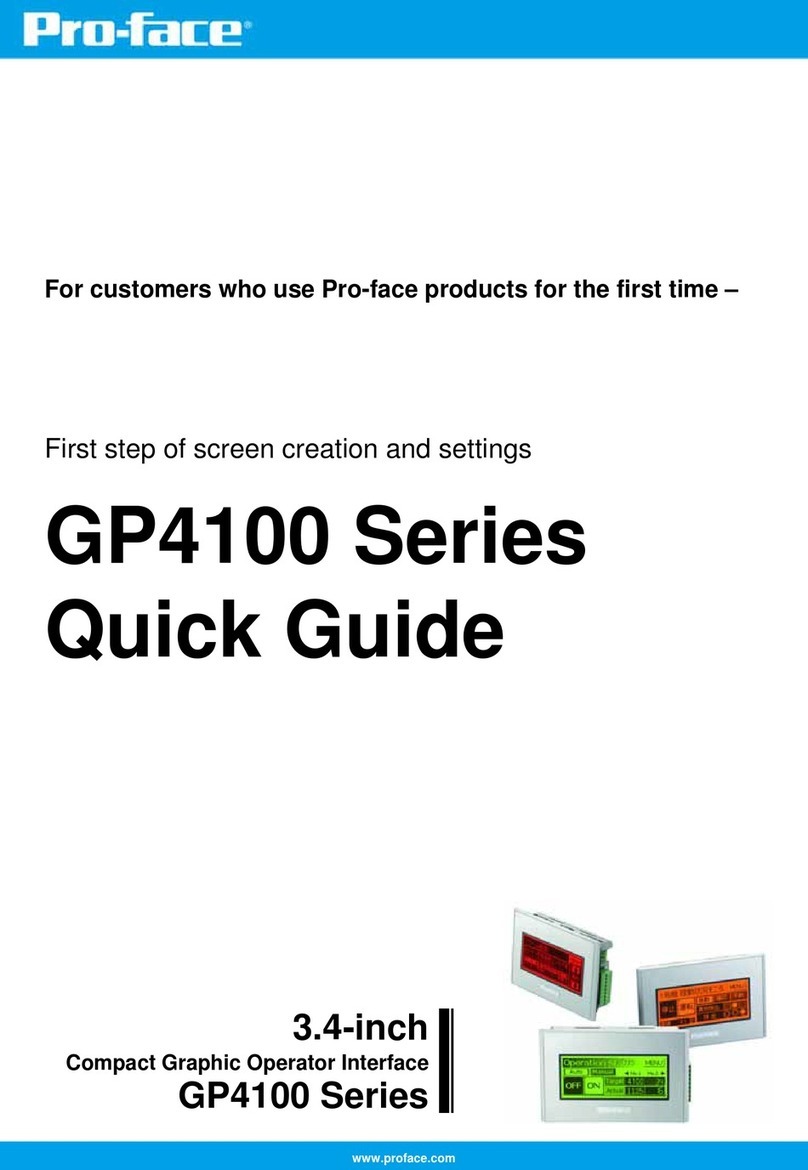
Pro-face
Pro-face GP-4100 series User manual
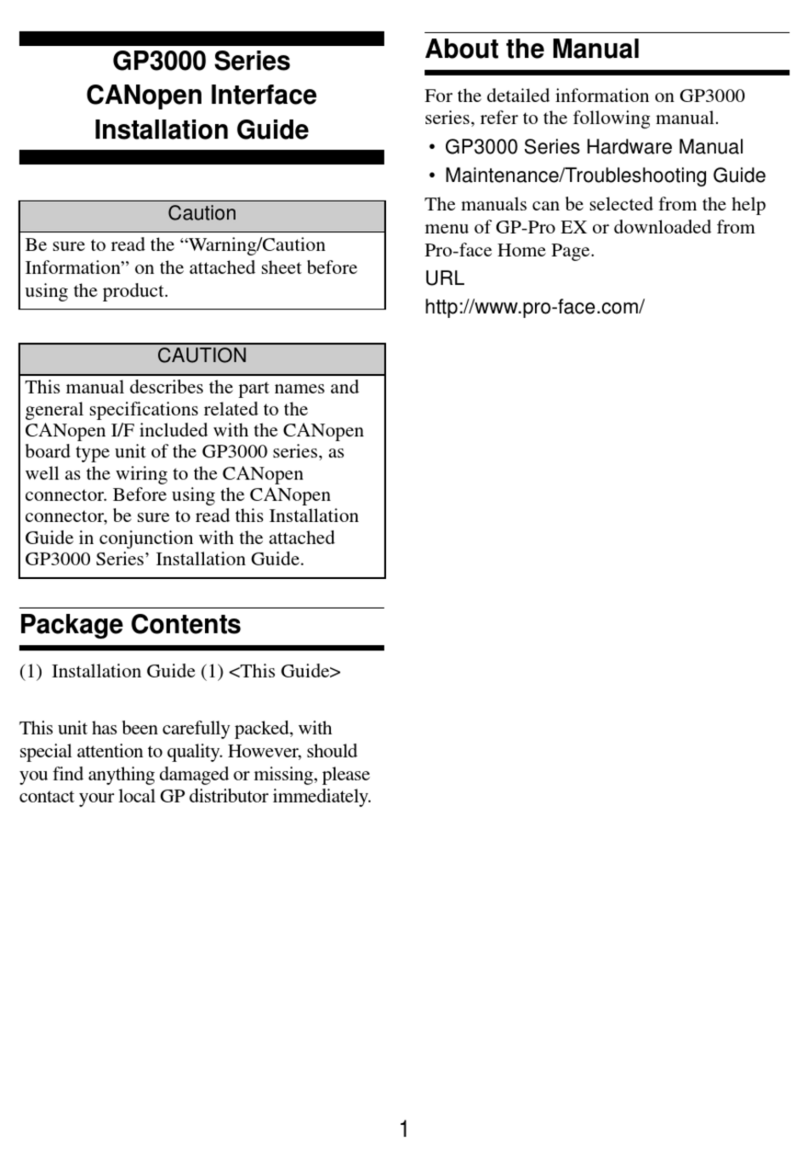
Pro-face
Pro-face GP3000 Series User manual
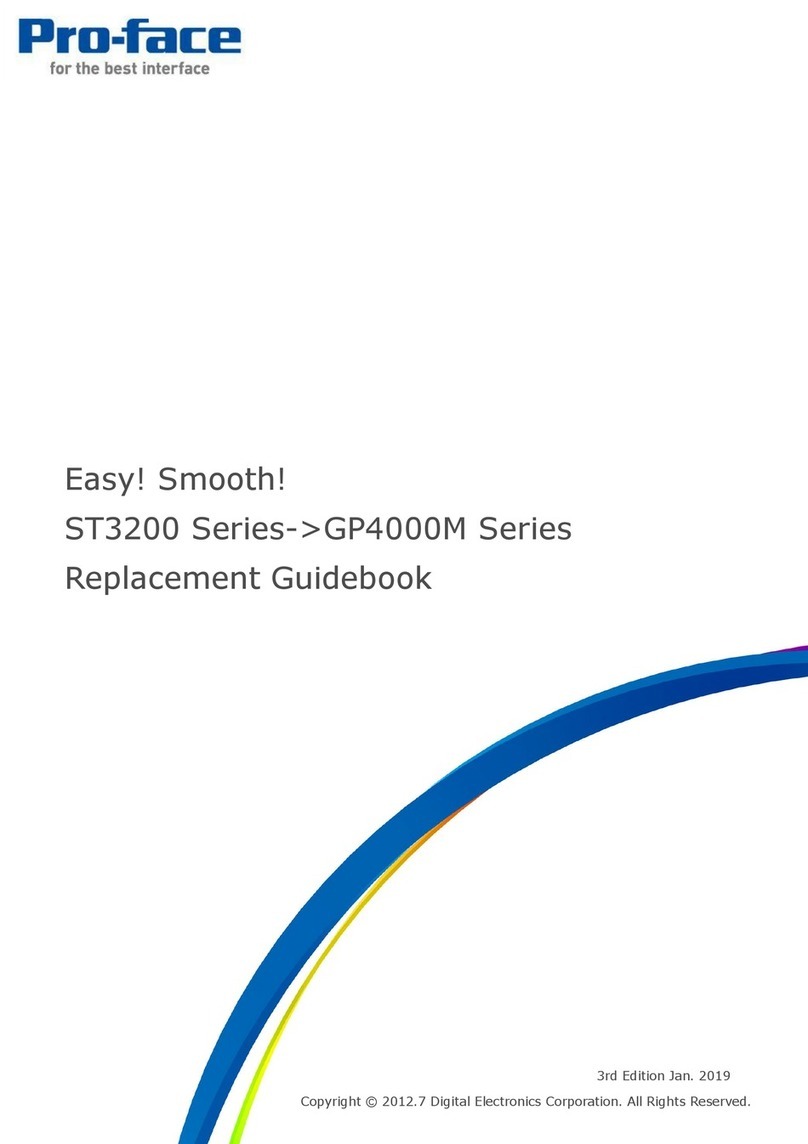
Pro-face
Pro-face ST3200 Series User manual
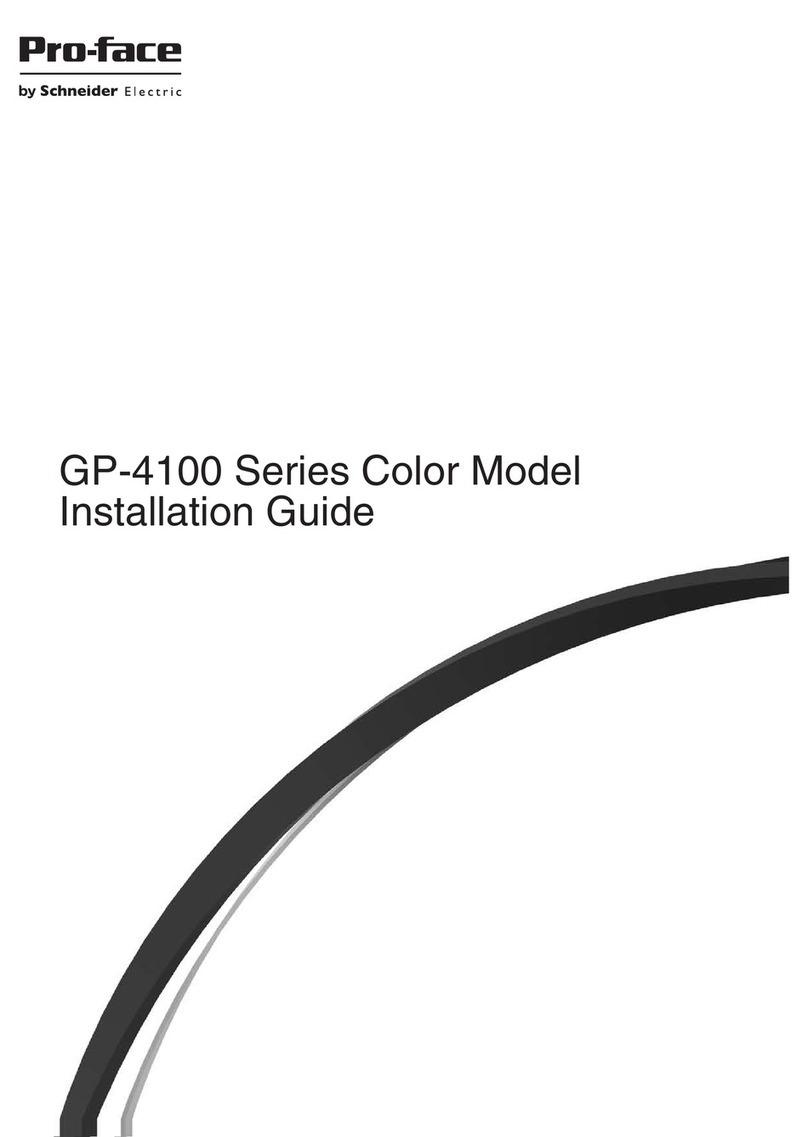
Pro-face
Pro-face GP-4114T User manual
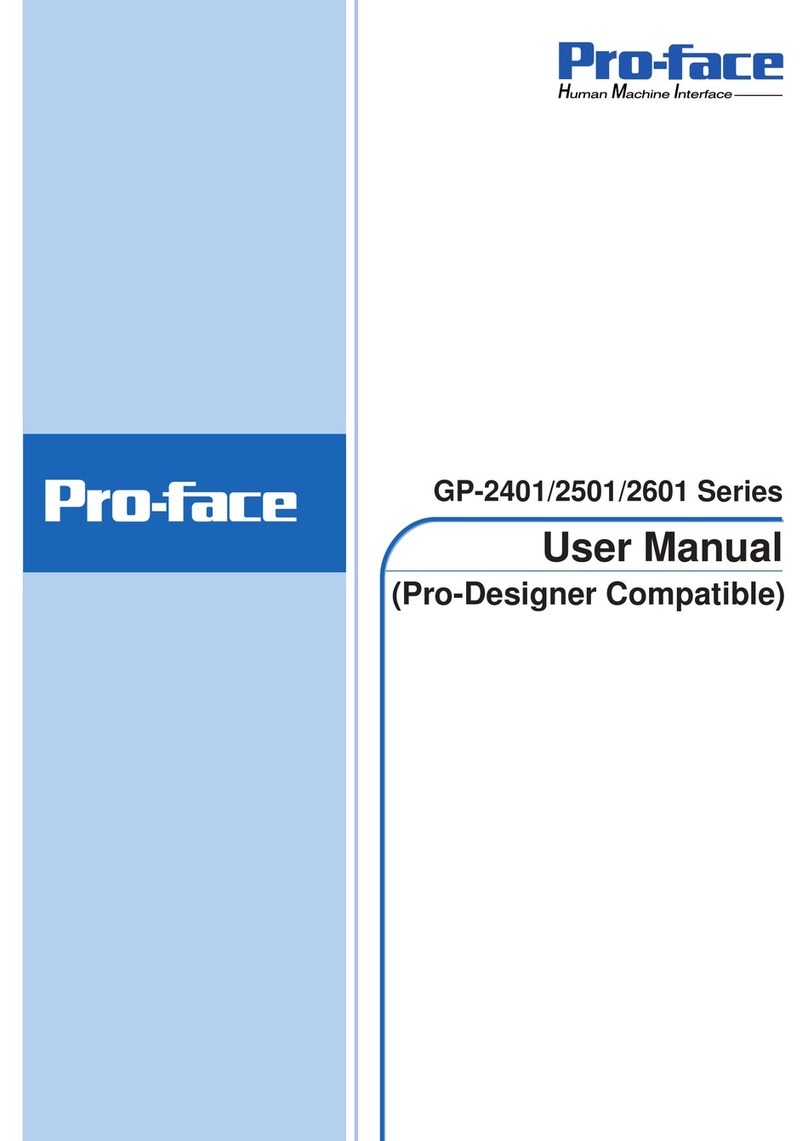
Pro-face
Pro-face GP-2401T User manual

Pro-face
Pro-face ST3200 Series User manual

Pro-face
Pro-face GP-4100 series User manual
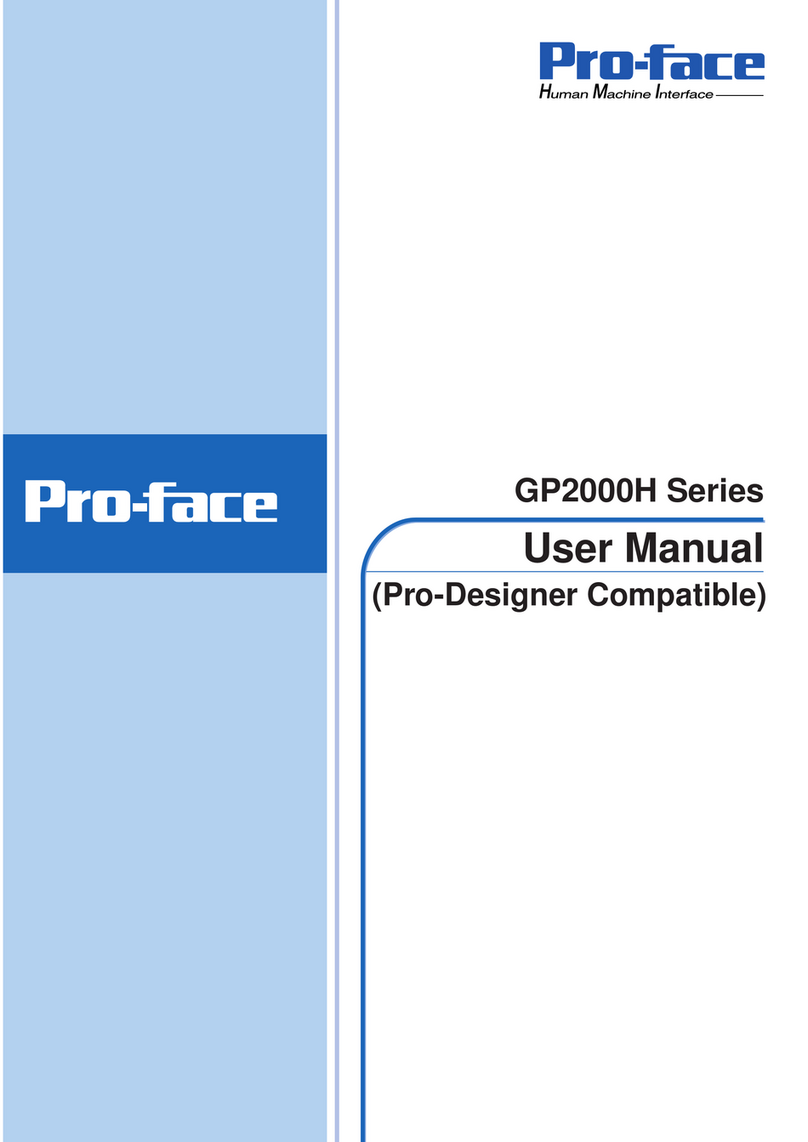
Pro-face
Pro-face GP2000H Series User manual
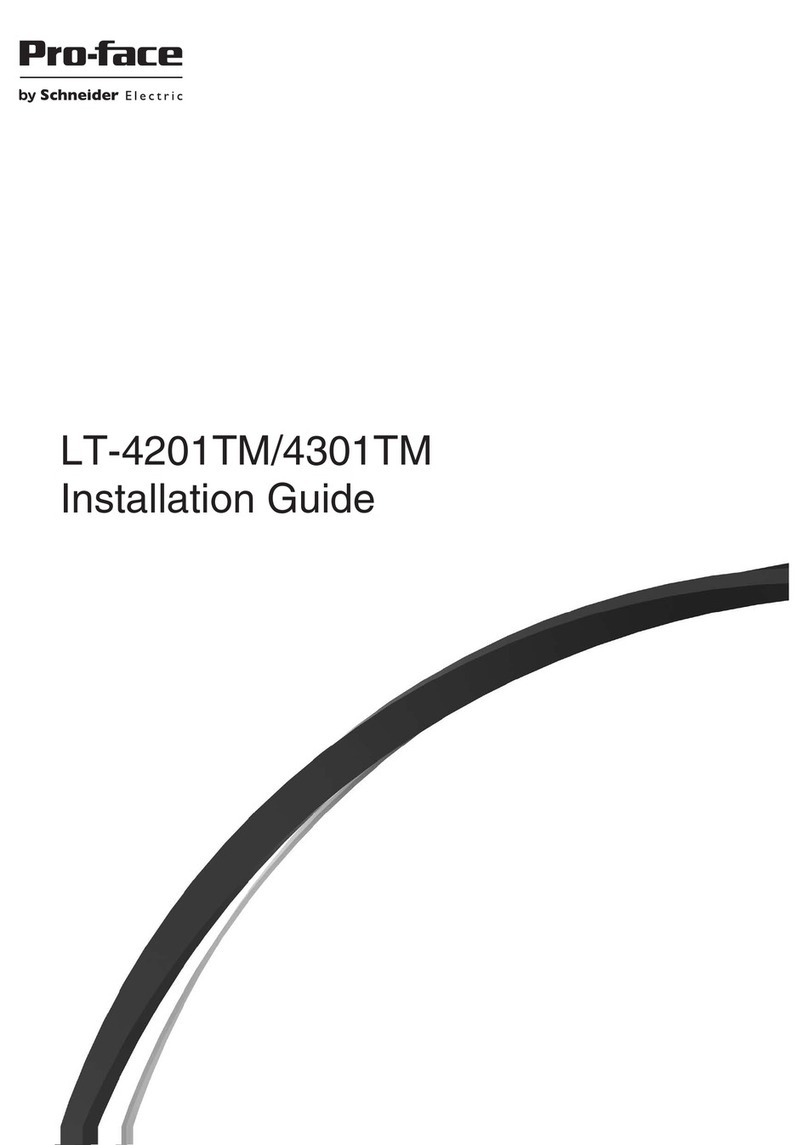
Pro-face
Pro-face LT-4201TM User manual

Pro-face
Pro-face ST3000 Series User manual