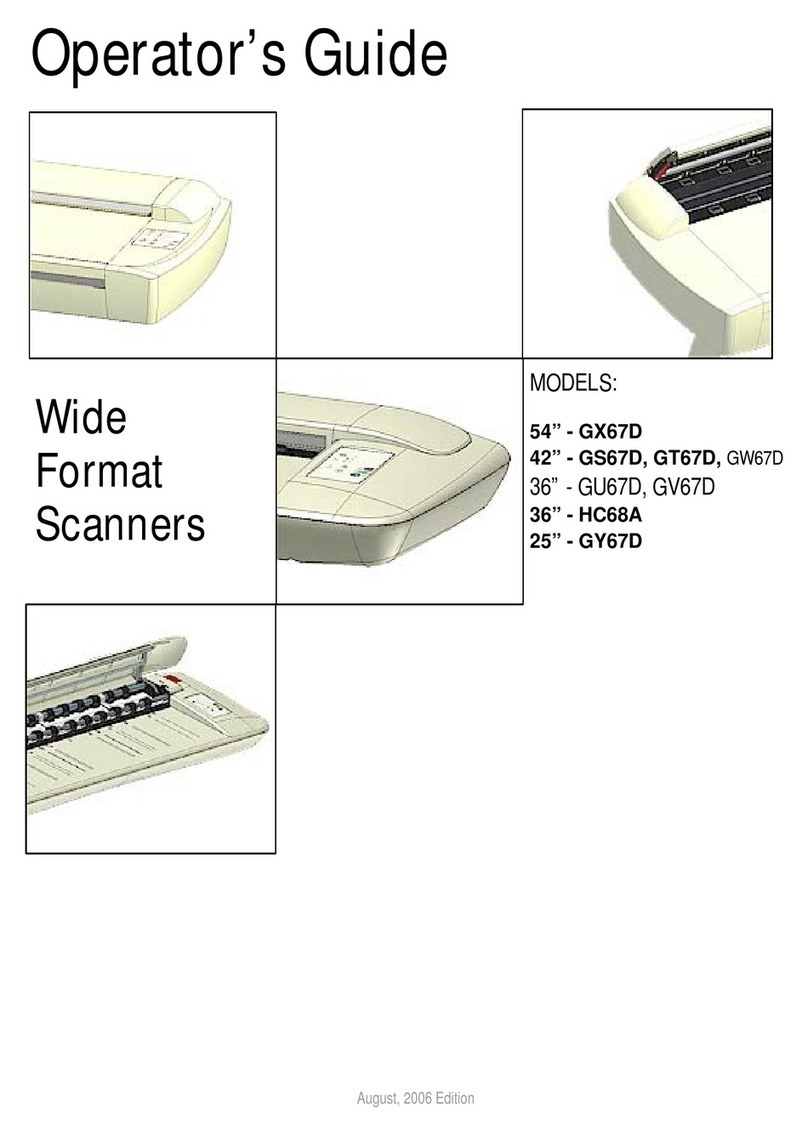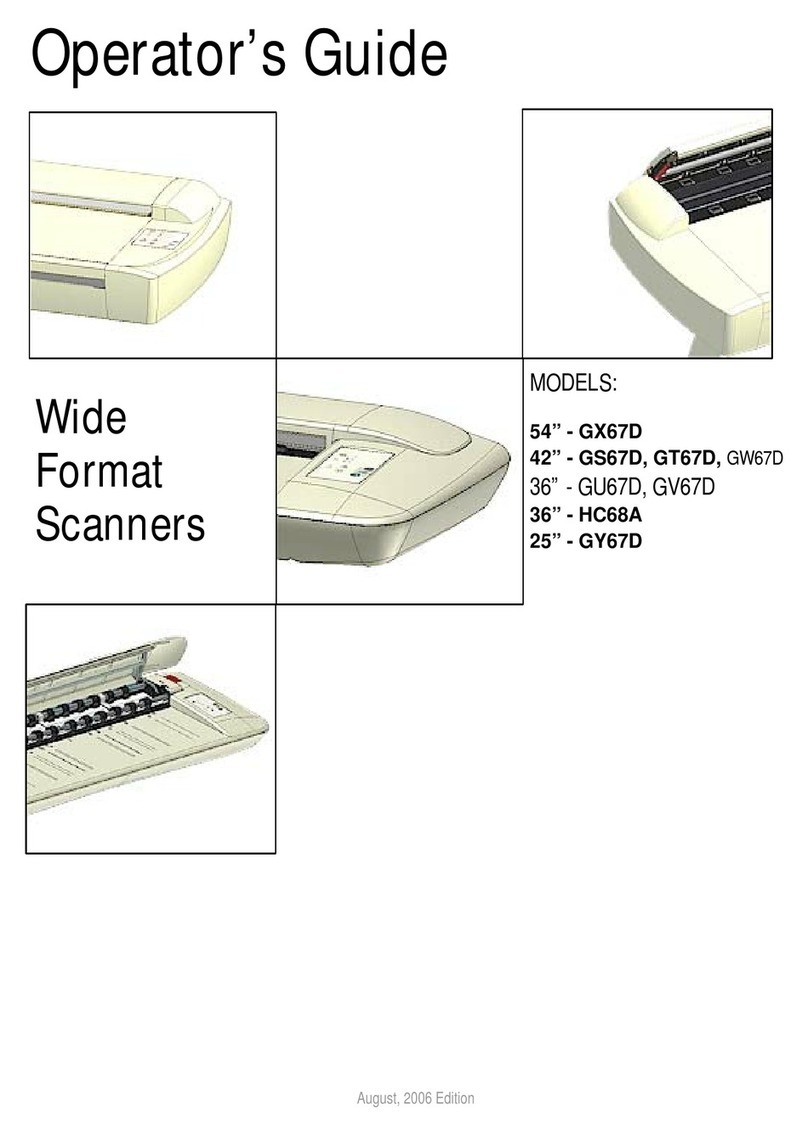Contents 2
Contents...........................................................................................2
About this Guide .............................................................................2
Overview...........................................................................................3
Specification....................................................................................4
Overview...........................................................................................5
Front view ............................................................................................... 5
Rear view................................................................................................ 6
Installation........................................................................................7
System requirements.............................................................................. 7
Installation step by step........................................................................... 7
Software installation................................................................................ 8
Clean the scanner................................................................................... 9
Connecting the power cable.................................................................. 11
Turn on the scanner.............................................................................. 12
Connecting the USB 3.0 cable.............................................................. 12
Setting the Energy Star sleep timer....................................................... 14
Online scanner activation...................................................................... 16
Manual scanner activation .................................................................... 17
Scanner calibration ............................................................................... 18
Using the scanner on a network (Ethernet)........................................... 20
Removing a networked scanner)........................................................... 23
Changing scanner network settings...................................................... 24
Turning the Scanner ON and OFF ...............................................25
Sleep and wake modes......................................................................... 26
Automatic shut down after idle time ..................................................... 27
Loading Originals..........................................................................28
Automatic loading.................................................................................. 28
Manual loading...................................................................................... 29
Unloading the original after the scan..................................................... 29
Soft handling......................................................................................... 30
Setting the input size............................................................................. 30
Scanning ........................................................................................31
Scanning software................................................................................. 31
Monitoring your scanner with WIDEsystem........................................... 32
Maintenance...................................................................................33
About scanner maintenance ................................................................. 33
Cleaning the scan area......................................................................... 33
How to clean the parts inside the scanner ............................................ 34
Calibration............................................................................................. 41
Replacing the glass plate...................................................................... 45
How to replace the scanner glass plate .................................................47
Downloading New Firmware..................................................................53
What is Firmware?.................................................................................53
When do I need new firmware? .............................................................53
Identifying scanner firmware..................................................................53
Installing new firmware ..........................................................................53
Trouble-shooting .......................................................................... 54
Scanner error reporting..........................................................................54
Correcting scanner errors ......................................................................54
Technical assistance..............................................................................54
Scanner installation problems................................................................55
Scanner operation problems..................................................................57
Scanner operation problems..................................................................58
Scanner maintenance problems ............................................................59
Scanner result problems........................................................................60
Important safety instructions..................................................................61
Appendix........................................................................................ 61
Regulations............................................................................................62
FCC Regulations....................................................................................62
Scanner weights (unpacked) & dimensions...........................................63
Low Adjustable Stand and High Adjustable Stand working heights .......63
About this Guide
This guide explains how to operate and maintain your wide format scanner.
The guide assumes basic knowledge of your computer and operating
system and does not repeat material from their documentation.
Please refer to:
•The Installation section for installation of your scanner drivers.
•The readme.htm file in the ws folder of the WIDEsystem Tools USB
thumb drive. This contains the most current installation and OS
compatibility issues.
•WIDEsystem TOOLS Help. After installing your drivers open
WIDEsystem and press F1 to find more information about using the
scanner maintenance software