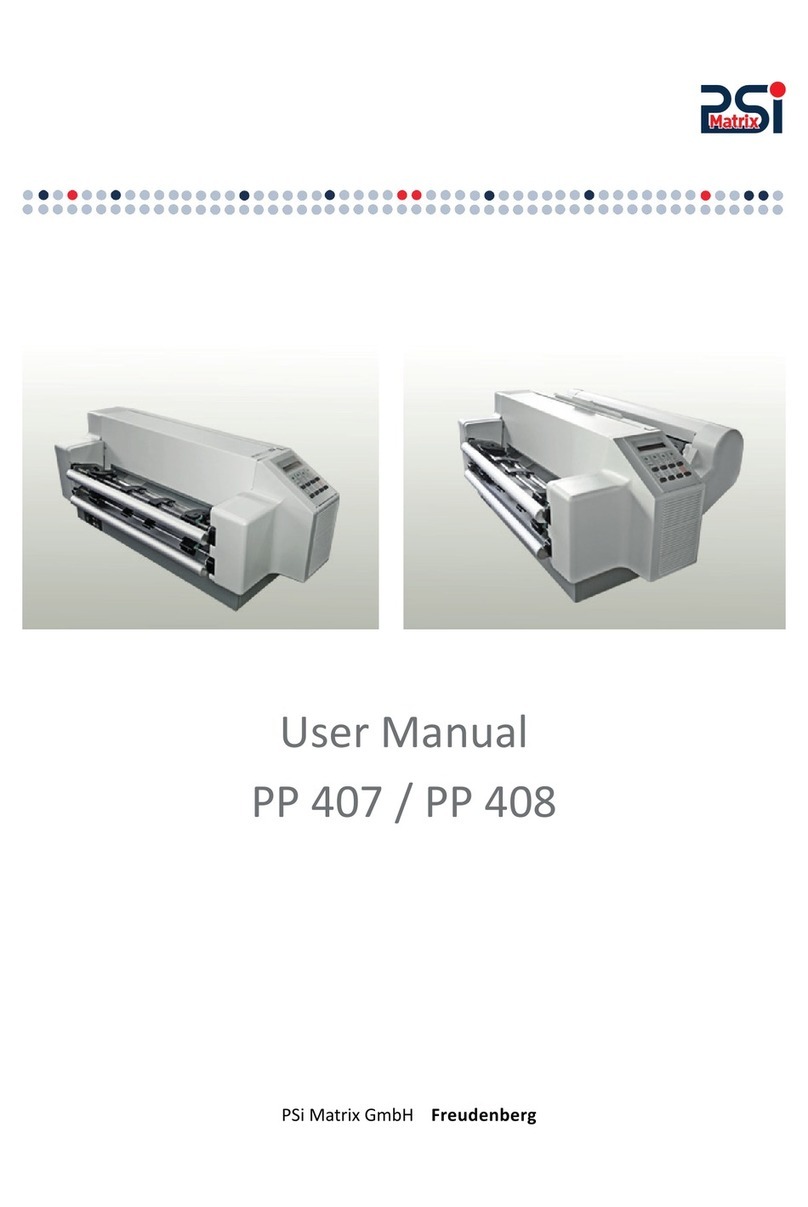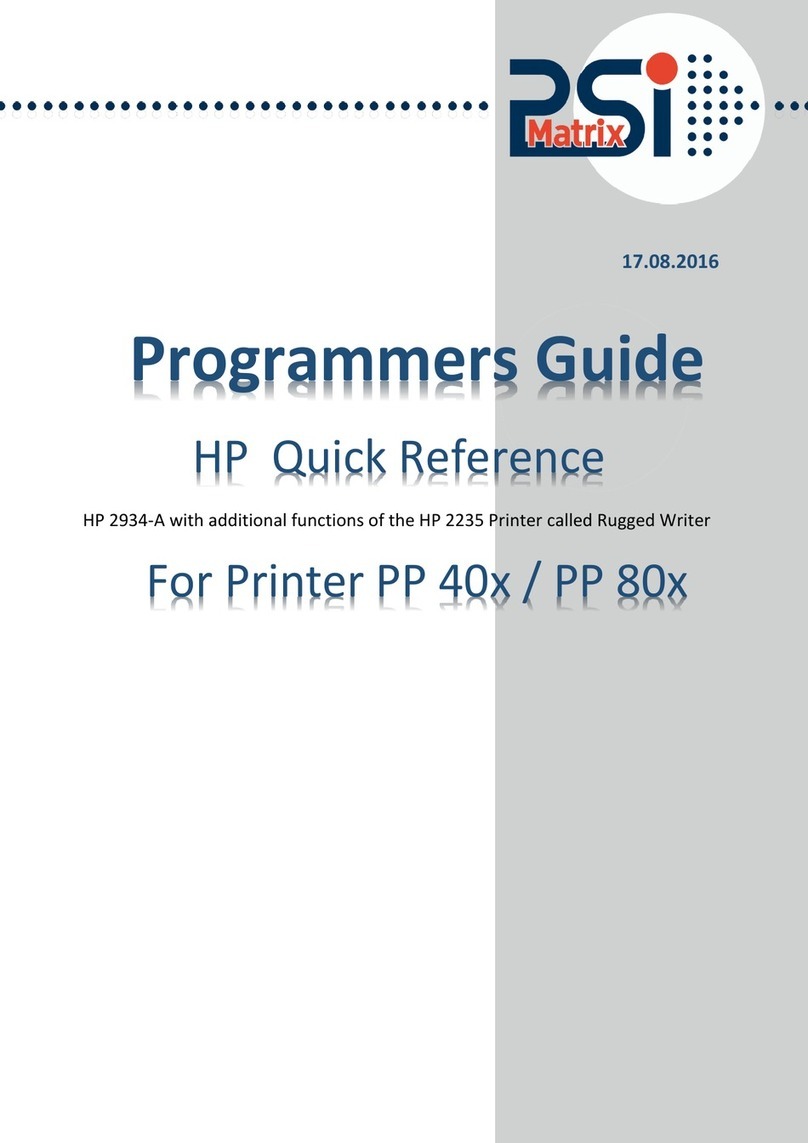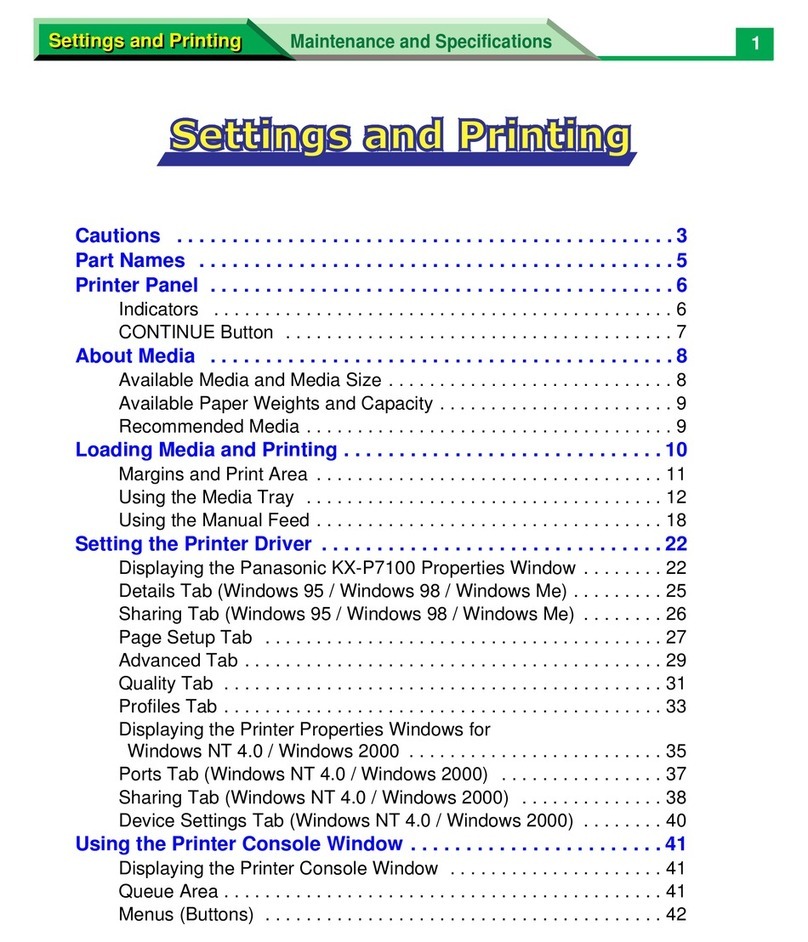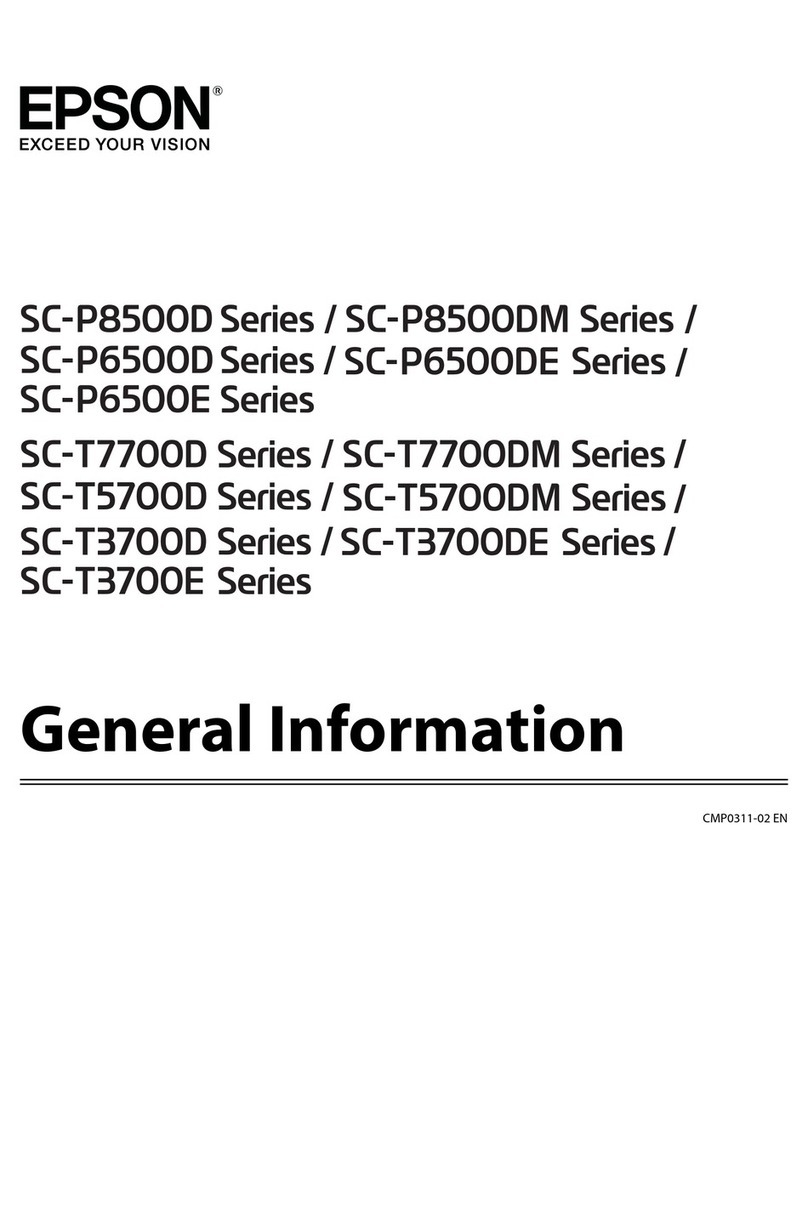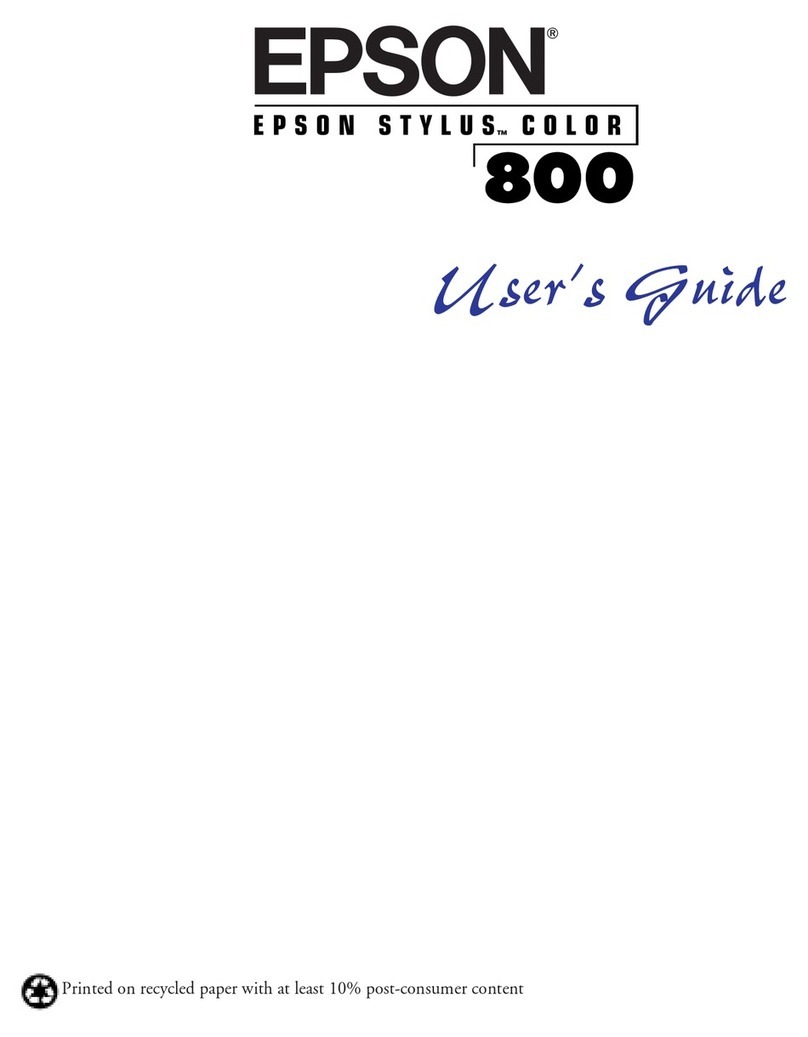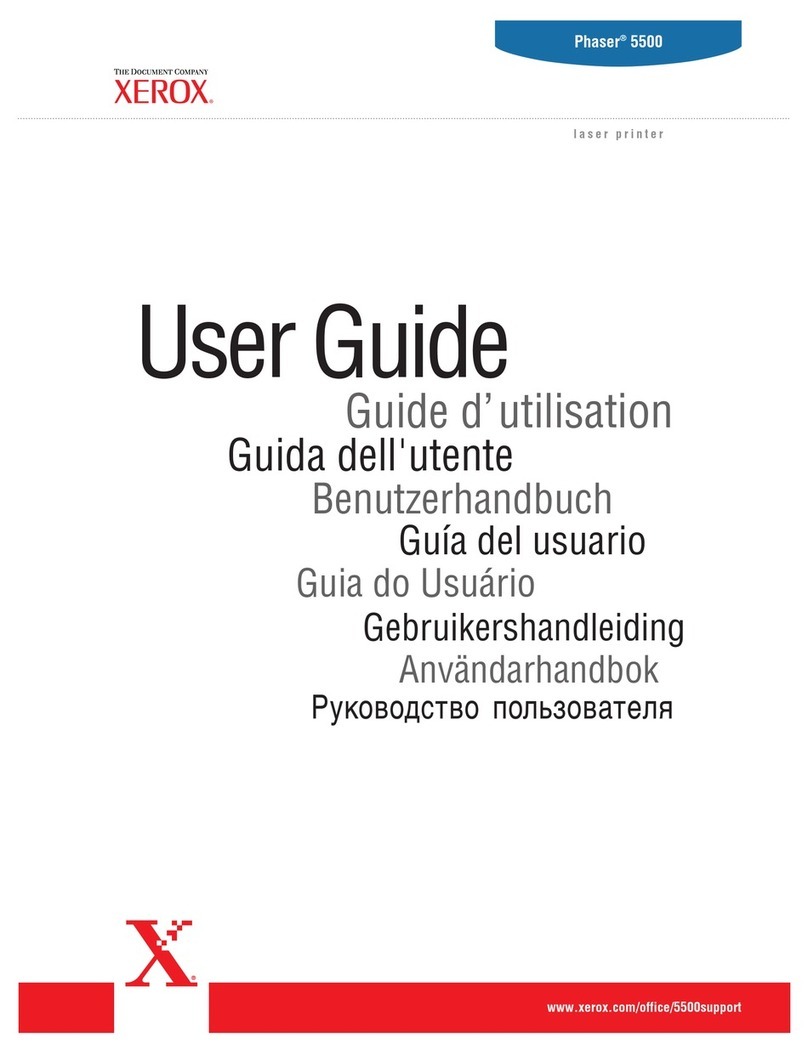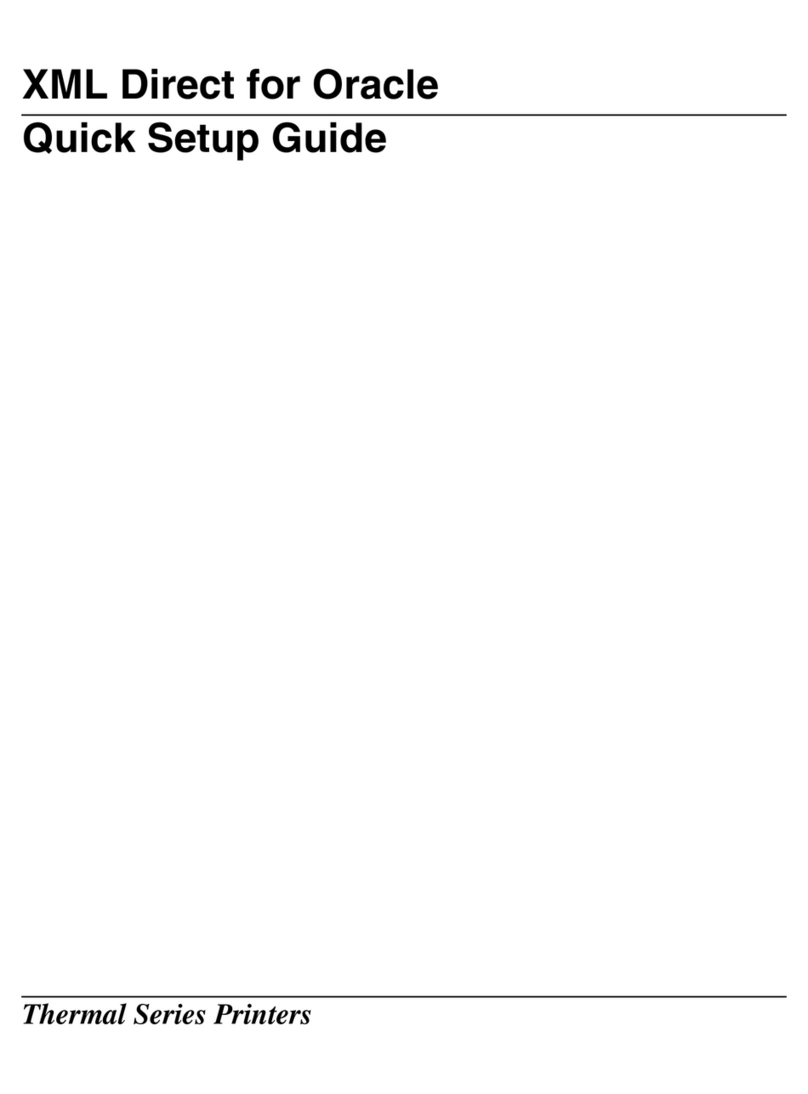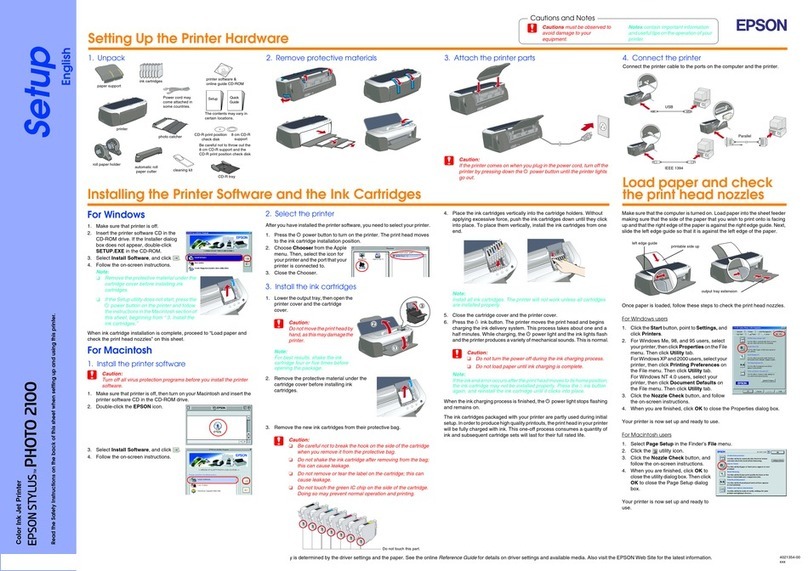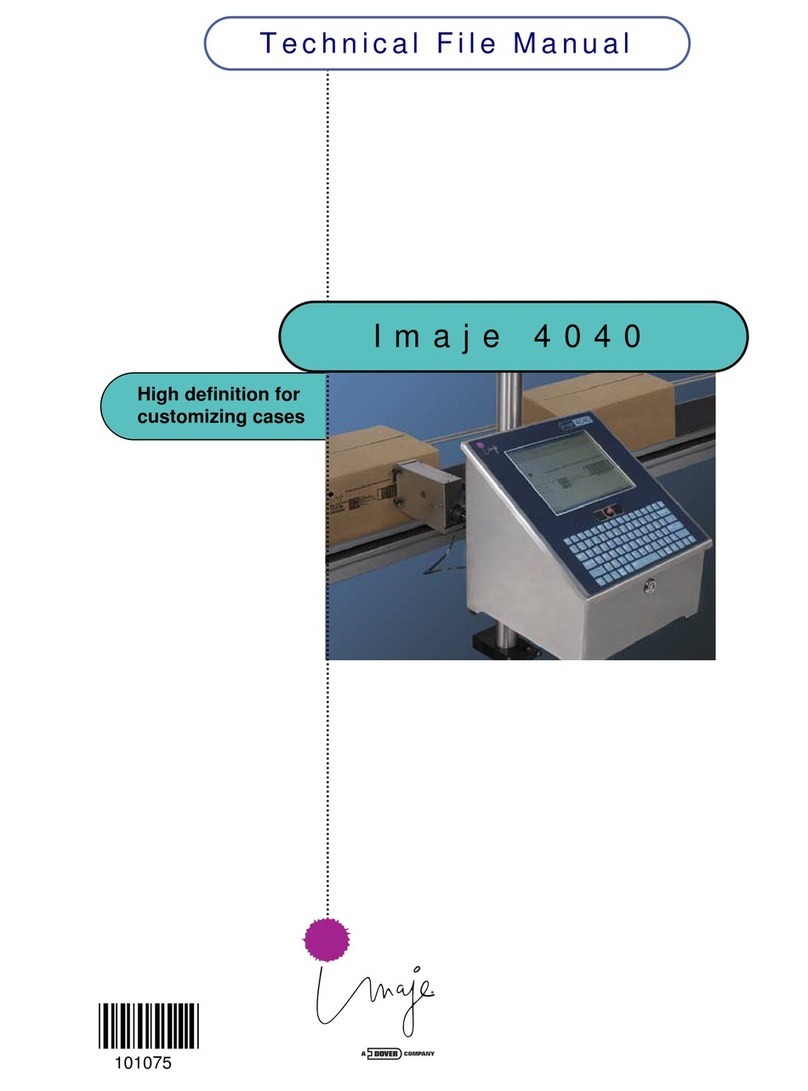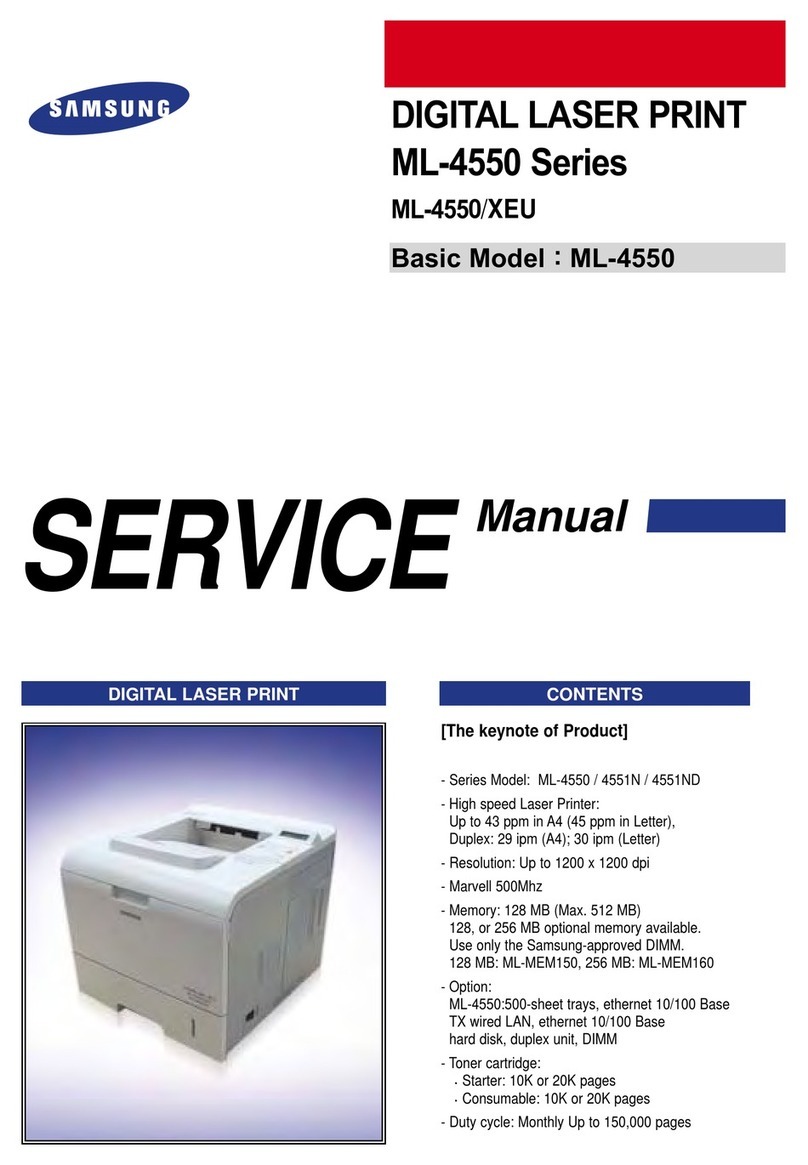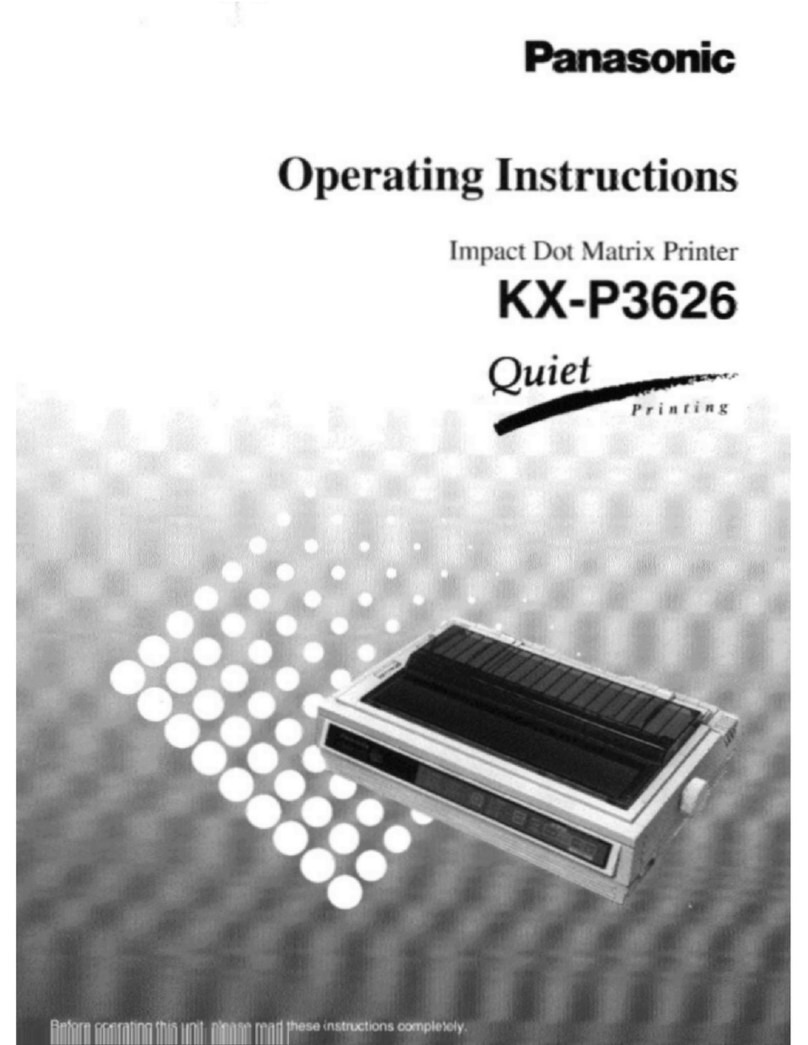PSI Matrix PP204 User manual

User´s manual PP204 / PP205
Benutzerhandbuch PP204 / PP205 englisch

IMPORTANT NOTE TO USERS
READ THE ENTIRE MANUAL CAREFULLY BEFORE USING THIS PRODUCT. INCORRECT USE OF
THE PRODUCT MAY RESULT IN INJURY OR DAMAGE TO USERS, BYSTANDERS OR PROPERTY.
While Printer Systems international has sought to ensure the accuracy of all information in this manual, PSi
assumes no liability to any party for any damage caused by any error or omission contained in this manual, its
updates or supplements, whether such errors or omissions result from negligence, accident, or any other cause.
In addition, PSi assumes no liability with respect to the application or use of any product or system
in accordance with descriptions or instructions contained herein; including any liability for incidental or conse-
quential damages arising therefrom. PSi DISCLAIMS ALL WARRANTIES REGARDING THE
INFORMATION CONTAINED HEREIN, WHETHER EXPRESSED, IMPLIED, OR STATUTORY.PSi
reserves the right to make changes to any products described herein without further notice and without
obligation.
Using This Product in High-risk Situations
This product is designed and manufactured for use in standard applications such as office work, personal devices,
household appliances, and general industrial use. This product is not intended for special uses (nuclear-reactor
control in atomic energy facilities, aeronautic and space systems, air traffic control, operation control in mass
transit systems, medical devices for life support, or missile firing controls in weapons facilities) where particu-
larly high reliability requirements exist, where the pertinent levels of safety are not guaranteed, or where a failure
or operational error could threaten a life or cause a physical injury (hereafter referred to as "high-risk" use).
Customers considering the use of this product for high-risk applications must have safety-assurance measures in
place beforehand. Moreover, they are requested to consult our sales representative before embarking on such
specialized use.

i
User's Manual
Federal Communications Commission
Radio Frequency Interference Statement
for United States Users
NOTE: This equipment has been tested and found to comply with the limits
for a Class B digital device, pursuant to Part 15B of the FCC Rules. These
limits are designed to provide reasonable protection against harmful interfer-
ence in a residential installation. This equipment generates, uses, and can radi-
ate radio frequency energy and, if not installed and used in accordance with
the instructions, may cause harmful interference to radio communications.
However, there is no guarantee that interference will not occur in a particular
installation. If this equipment does cause harmful interference to radio or
television reception, which can be determined by turning the equipment off
and on, the user is encouraged to try to correct the interference by one or more
of the following measure:
•Reorient or relocate the receiving antenna.
•Increase the separation between the equipment and receiver.
•Connect the equipment into an outlet on a circuit different from that to
which the receiver is connected.
•Consult the dealer or an experienced radio/TV technician for help.
FCC warning: Changes or modifi cations not expressly approved by
the party responsible for compliance could void the user’s authority to
operate the equipment.
NOTES
1. Testing of this equipment was performed on model number PP204 or
PP205.
2. The use of a nonshielded interface cable with the referenced device is
prohibited. The length of the parallel interface cable must be 3 meters
(10 feet) or less. The length of the optional serial interface cable must
be 15 meters (50 feet) or less. The length of the LAN cable must be 100
meters (330feet) or less.
3. The length of the power cord must be 2 meters (6.6 feet) or less.

2
User's Manual
Notice for Canadian Users
This class B digital apparatus meets all requirements of the Canadian Interfer-
ence-Causing Equipment Regulations.
Cet appareil numérique de la Classe B respecte toutes les exigences du Règle-
ment sur le matériel brouilleur du Canada.
Notice for German Users
Bescheinigung des Herstellers/Importeurs
Hiermit wird bescheinigt, daß der/die/das
•PP204
•PP205
"Warning: This is an EN 55022 Class A product. In a domestic
environment this product may cause radio interference in which case the
user may be required to take adequate measures."
"Warnung: Dieses ist eine Einrichtung der Klasse A. Diese Einrichtung kann im
Wohnbereich Funk-Störungen verursachen; in diesem Fall kann vom Betreiber
verlangt werden, angemessene Maßnahmen zu ergreifen und dafür
aufzukommen."
Maschinenlärminformationsverordnung 3. GSGV, 06.01.2004:
Der höchste Schalldruckpegel beträgt 70 dB (A) oder weniger gemäß
EN ISO 7779
Importer / Distributor in EU:
PSi Printer Systems international GmbH.,
Eiserfelder Strasse 316, 57080 Siegen, Deutschland.

3
User's Manual
CE Declaration
This product sold in Europe conforms to the standard in accordance with EC
Directives.

4
User's Manual
The contents of this manual may be revised without prior notice and
without obligation to incorporate changes and improvements into units already
shipped.
Every effort has been made to ensure that the information included here is
complete and accurate at the time of publication; however, Printer Systems
international GmbH cannot be held responsible for errors and omissions.
Printer model specifi cations differ with the print column (80 or 136) and the
power supply input voltage (100-120 or 220-240 VAC).
User manual PP20x November 2014
Copyright © PSi Matrix GmbH
Printed in Germany. All rights reserved. No part of this manual may be
reproduced or translated, stored in a database or retrieval system, or transmit-
ted, in any form or by any means, electronic, mechanical, photocopying,
recording, or otherwise, without the prior written permission of PSi
TRADEMARK
ACKNOWLEDGEMENT
FUJITSU is a registered trademark and Fujitsu Creative Faces is a trademark
of Fujitsu Limited. Centronics is a trademark of Centronics Data Computer
Coporation. IBM PC and IBM Proprinter XL24E are trademarks of Interna-
tional Business Machines Corporation. ESC/P2 is a trademark of Seiko Epson
Corporation. Microsoft is a registered trademark and MS-DOS and Windows
are trademarks of Microsoft Corporation. Nimbus Sans is a registered trade-
mark of URW Unternehmensberatung Karow Rubow Weber GmbH, Hamburg.
Other product names mentioned in this manual may also be trademarks of their
respective companies.

5
User's Manual
ABOUT THIS MANUAL
Thank you for buying the PSi PP204/PP205 dot matrix printer. You can
expect years of reliable service with very little maintenance. This manual
explains how to use your printer to full advantage. It is written for both new
and experienced printer users.
This manual describes how to install, set up, and use your printer and printer
options. It also explains how to keep the printer in good working condition
and what to do should something go wrong. Detailed procedures are provided
for
fi
rst-time users. Experienced users can skip some of the details, using the
table of contents and chapter introductions to locate information.
This manual has several appendixes, a glossary, and an index. Appendix A
lists supplies and additional documentation and information available from
your dealer or authorized PSi representative. PSi offi ces are listed at the end
of the manual.
PRINTER MODELS AND
OPTIONS
This manual covers model PP204, an 80-column printer and model PP205,
a 136-column printer. Each model has a 100-120 VAC or 220-240 VAC
power supply. A serial interface is a factory option. A LAN card, a user
add-on option, can be installed only on printer models with the Centronics
parallel+USB interfaces. You must specify these when purchasing the printer.
Other options include a cut sheet feeder can be added by yourself after
purchasing the printer.
PP204/PP205
Basicspecifications :
Interface: Centronics parallel
Alternativespecification
Factory option
User add-on option
cpi: characters per inchLore consequismodipit exero eugait ate dunt

6
User's Manual
ORGANIZATION
This manual is organized as follows:
Quick Reference summarizes everyday printer operations. After you become
familiar with the printer, use this section as a memory aid.
Chapter 1, Introduction, introduces the printer and identifi es key features and
options that enhance the printer’s capabilities.
Chapter 2, Setting Up, gives step-by-step procedures for setting up the printer
for immediate use and identifi es the main parts of the printer. If this is your
fi
rst printer, you should read the entire chapter before attempting to use the
printer.
Chapter 3, Paper Handling, explains how to load and use paper with your
printer.
Chapter 4, Printing, covers basic printing operations. This chapter describes
everyday operations from the printer’s control panel, such as loading paper
and selecting print features, in detail. After you become more familiar with
the printer, use Quick Reference at the beginning of the manual to refresh
your memory as needed.
Chapter 5, Using Setup Mode, describes how to change the printer’s optional
settings, such as print features, hardware options, and top-of-form. Most
settings only affect print features such as the typestyle and page format. Note
that certain settings directly affect hardware and software compatibility. Refer
to this chapter as indicated in Chapter 2 or as required.
Chapter 6, Maintenance, explains basic maintenance procedures for this
printer.
Chapter 7, Trouble-Shooting, describes problem-solving techniques. Before
you contact your dealer for help, check the list of problems and solutions
provided in this chapter.
Chapter 8, Installing Options, describes the options available for the printer
and explains how to install them.

7
User's Manual
At the end of this manual, you will
fi
nd several appendixes, a glossary, and
an index. Appendix A gives order numbers for printer supplies, options, and
publications. Other appendixes provide additional technical information about
the printer.
CONVENTIONS
Special information, such as warnings, cautions, and notes, are indicated as
follows:
WARNING
A WARNING indicates that personal injury may result if you do not follow a
procedure correctly.
CAUTION
A CAUTION indicates that damage to the printer may result if you do not
follow a procedure correctly.
NOTE
A NOTE provides “how-to” tips or suggestions to help you perform a
procedure correctly. NOTEs are particularly useful for
fi
rst-time users.
For Experienced Users:
If you are familiar with this printer or with dot matrix printers in general, this
information will help you use the manual effectively.
Note: Some options which are descript in this manual are currently not available
-Serial Interface
-LAN-Card
-ASF Cassette

9
User's Manual
Selecting a Good Location ...........................................2–1
Checking Options and Supplies ..............................2–5
Installing the Cut Sheet Stand .................................2–6
Getting Acquainted With Your Printer .........................2–10
Testing the Printer .........................................2–13
Printing the Self-Test .............................................2–14
Selecting a Parallel Interface Cable ......................2–19
Selecting a USB Cable ..........................................2–20
Connecting the Interface Cable .............................2–20
Printing a Sample Page (Online) ................................2–26
CHAPTER3 PAPER HANDLING
Overview of Paper Operations..................................... 3–2
Using Single Sheets .................................................... 3–5
Adjusting the left margin ......................................... 3–6
USING CONTINUOUS FORMS ..................................3–8
Positioning the Paper Stack ...................................3–9
Loading Continuous Forms ..................................3–10
Adjusting the left margin ....................................... 3–11
Adjusting the TEAR OFF position .........................3–13
Unloading Continuous Forms ...............................3–14
Installing the Tractor Unit ......................................3–14
Tearing Off Continuous Forms ..............................3–15
Feeding and positioning paper ..................................3–16
Line Feed/Form Feed ...........................................3–16
Micro Feed ............................................................3–16
Load Position Adjust .............................................3–16
Switching Paper Types ..............................................3–17
Switching to Single Sheets ...................................3–17
Tips on Paper Handling .............................................3–18
Switching to Continuous Forms ............................3–18
General Tips .........................................................3–18
Multipart Forms .....................................................3–18
Envelopes .............................................................3–19
Labels ...................................................................3–19

10
User's Manual
CHAPTER4 PRINTING
Selecting Print Features ..............................................4–1
Using Commercial Software ........................................4–2
Using the Control Panel ..........................................4–2
Selecting MENU1 or MENU2 .................................4–3
Starting or Stopping Printing ........................................4–5
Starting Printing ......................................................4–5
Stopping Printing ....................................................4–5
Resuming from a Paper-Out ...................................4–5
Printing the remaining lines on a page ...................4–6
Continuing printing after supplying paper ...............4–6
Resuming after an Area Over warning ...................4–7
Removing Printed Pages .............................................4–8
Removing Single Sheets .............................................4–8
Removing Continuous Forms .................................4–8
Clearing the Print Buffer ..............................................4–8
CHAPTER5 USING SETUP MODE
How to Use This Chapter............................................. 5–1
Entering Setup Mode ................................................... 5–2
Overview of Setup Mode ............................................. 5–4
Setup Mode Example ............................................. 5–6
Points to Remember ............................................... 5–9
Printing a List of Selected Options ............................ 5–10
Deciding Which Options to Change........................... 5–12
Changing MENU1 and MENU2 Options.................... 5–14
Procedure ............................................................. 5–28
Resetting MENU1 and MENU2 ............................ 5–29
Changing Hardware Options ..................................... 5–30
Procedure ............................................................. 5–35
Changing Print Position Adjustment Options............. 5–36
Procedure ............................................................. 5–40
............................... 5–41
Procedure ............................................................. 5–48
Exiting and Saving ..................................................... 5–49
Procedure ............................................................. 5–49

11
User's Manual
Resetting Defaults ..................................................... 5–50
Resetting Power-On Defaults ............................... 5–50
Resetting Factory Defaults ................................... 5–50
Resetting Factory Defaults in MENU1 and MENU2... 5–50
Using the Diagnostic Functions ................................. 5–51
Printing the Self-Test ............................................ 5–52
Procedure ............................................................. 5–52
Printing Hex Dumps.............................................. 5–53
Procedure ............................................................. 5–54
Checking Vertical Print Alignment (V-ALMNT) ..... 5–56
Procedure ............................................................. 5–56
Setup Mode Reference.............................................. 5–58
DPL24C Plus Organization................................... 5–59
Differences in IBM Proprinter XL24E Emulation .. 5–61
Differences in Epson ESC/P2 Emulation.............. 5–62
Online Setup Mode .................................................... 5–63
CHAPTER6 MAINTENANCE
Cleaning....................................................................... 6–
1
Cleaning and Vacuuming the Printer ...................... 6–
1
Cleaning the Platen and Exit Rollers ...................... 6–
3
Replacing the Ribbon .................................................. 6–
3
Replacing the Print Head........................................ 6–
7
CHAPTER7 TROUBLE-SHOOTING
Solving Problems......................................................... 7–
1
Print Quality Problems............................................ 7–
1
Paper Handling Problems....................................... 7–
4

12
User's Manual
Tips for Clearing a Jammed Sheet from the Printer ........ 7–6
Operating Problems................................................ 7–
7
Printer Failures ....................................................... 7–
9
Diagnostic Functions ................................................. 7–
10
Getting Help............................................................... 7–
10
CHAPTER8 INSTALLING OPTIONS ........................................................ 8-
1
CHAPTER2 SETTING UP
Unpacking the Printer ...................................................2–3
Assembling the Printer..................................................2–6
Installing the Ribbon
Cartridge ..................................................................2–7
Connecting the Power Cord........................................2–11
Loading Paper for the Self-Test .............................2–13
Connecting the Printer to Your Computer...................2–19
Selecting a Serial Interface Cable .........................2–19
Selecting a LAN cable ...........................................2–20
Selecting an Emulation ...............................................2–23
Installing the Printer Driver .........................................2–29
Selecting Paper ........................................................... 3–1
Adjusting for Paper Thickness ..................................... 3–4
Loading a Single Sheet of Paper............................ 3–5
Ejecting Single Sheets............................................ 3–8
APPENDIX A SUPPLIES AND OPTIONS
Supplies....................................................................... A–1
Option.......................................................................... A–1
APPENDIX B PRINTER AND PAPER SPECIFICATIONS
Physical s................................................ B–1
Functional s............................................. B–2
Performance s......................................... B–4
Paper s.................................................... B–6
Print Area................................................................ B–6
Paper Thickness..................................................... B–8

10
User's Manual
APPENDIX C COMMAND SETS
Fujitsu DPL24C PLUS.................................................C–2
Factory Default Settings .......................................C–15
IBM Proprinter XL24E Emulation ..............................C–18
Epson ESC/P2 Emulation .........................................C–23

11
User's Manual
APPENDIX D INTERFACE INFORMATION
Parallel Interface .........................................................D–1
Compatible Mode ...................................................D–2
Nibble Mode ...........................................................D–4
Data Transmission Timing ......................................D–6
Serial Interface ............................................................D–7
Serial Options.........................................................D–8
Cable Wiring...........................................................D–8
Serial Protocols ....................................................D–10
USB Interface ............................................................ D–11
........................................................ D–11
LAN Interface ............................................................D–12
APPENDIX E COMMAND SETS
Character Sets 1and 2
(DPL24C PLUS and IBM XL24E Emulation)............ E–1
Italic and Graphics Character Sets
(ESC/P2 Emulation) ................................................. E–2
National Character Sets
(All Emulations) ....................................................... E–4
National Character Sets
(DPL24C PLUS and IBM XL24E Emulation)......... E–15
National Character Sets
(ESC/P2 Emulation) .............................................. E–16
National Character Sets and Supported Resident Fonts
(All Emulations) .................................................... E–20
APPENDIX F RESIDENT FONT ............................................................... F-1
GLOSSARY OF TERMS ........................................................................ GL-1
INDEX ..................................................................................................... IN-1

Intro
ducti
on
Sett
ing
Up
Hand
ling
Pape
r
Prin
ting
S
et
u
QUICK REFERENCE
Quick
Reference
Q
QUICK REFERENCE
Quick Reference is written for experienced users —
users who are familiar with how the printer works,
but who may need to refresh their memory
occasionally. Only the printer’s normal (non-setup)
mode is covered. For details on setup mode, see Chapter 5.
Normal mode operation includes everyday operations, such as paper handling
and font selection. The printer comes up in normal mode when turned on. To
enter setup mode, press the TEAR OFF and ONLINE buttons at the same time
while the ONLINE indicator is off (not lit).
Controlpanel
The table on the next page lists normal mode operations with online
and offline conditions and gives the required user response.
Operations are listed alphabetically.
User's Manual QR-1

QUICK REFERENCE
Printer Operations (Normal Mode)
: Operation can be performed when the printer is in this state.
—: Operation cannot be performed when the printer is in this state.
N/A : Does not apply.
Operation
Online
Offline
Required Response
Clear print buffer
—
Press MENU and TEAR OFF.
Eject single sheets
Press LF/FF.
Enter normal mode
N/A
N/A
Turn printer on. (Press | on the power switch.)
Enter setup mode
—
Press TEAR OFF and ONLINE.
Exit to normal mode
—
Press ONLINE, then press TEAR OFF or MENU.
Form feed (forward)
Press and hold LF/FF until the operation starts.
Line feed (forward)
Press LF/FF within three seconds.
Load paper
Press LOAD.
Micro feed (backward)
—
Press ONLINE and LOAD.
Micro feed (forward)
—
Press ONLINE and LF/FF.
Place printer offline
—
Press ONLINE.
Place printer online
—
Press ONLINE.
Reset power-on defaults
Turn printer off, then on.
Resume printing after paper end
—
Press ONLINE.
Save adjusted load positions
—
Press ONLINE and MENU.
Select MENU1 or MENU2
—
Press MENU.
Start/stop/resume printing
Start: Send print command.
Stop/resume: Press ONLINE.
Self-test printing
Start: Turn printer off. Press LF/FF while
turning printer on.
Pause/resume: Press TEAR OFF .
Exit: Press ONLINE.
Tear off forms
(Continuous forms only)
Press TEAR OFF. Tear off forms, then
press any button to retract forms.
Unload paper to park position
(Continuous forms only)
Press LOAD.
QR-2 User's Manual

Set
tin
g
Up
Han
dlin
g
Pap
er
Prin
ting
S
et
u
p
Refer
ence
Quic
k
INTRODUCTION
Introduction
1
INTRODUCTION
Congratulations on purchasing this printer. This
printer is a compact, versatile printer that offers
maximum compatibility with today’s software
packages and personal computers.
The 24-wire print head provides crisp, clear printing for business, office, and
home environments. This printer is also easy to install and use.
Dot matrix printer
FEATURES Key printer features and options are listed in the next two sections.
•Software compatibility. This printer, which operates primarily
with the Fujitsu DPL24C PLUS command set, is compatible with the IBM
Proprinter XL24E command set and the Epson ESC/P2 command set.
•Various character sets. As basic character sets, IBM PC character sets 1
and 2 are available for the Fujitsu DPL24C PLUS command set and the
IBM Proprinter XL24E emulation, and the italic character set and graphics
character sets 1 and 2 are available for the Epson ESC/P2 emulation. As
national character sets, a total of 57 or 61 national character sets
(depending on the emulation), including IBM PS/2 character sets, are
available.
User's Manual 1-1

INTRODUCTION
•Multiple fonts. The printer has nineteen resident fonts: Ten bit-map
fonts -- Courier 10, Pica 10, Prestige Elite 12, Boldface PS, OCR-B 10,
OCR-A 10, Correspondence, Compressed, Draft, and High-speed Draft
and nine outline fonts -- Timeless, Nimbus Sans, and Courier, each in
upright, italic, and bold.
•High-speed printing. At 10 cpi, print speed ranges from 113 cps
for letter quality to 400 cps (80-column printer) or 448cps (136-column
printer) for high-speed draft quality.
•Large print buffer. 128K bytes are available in total for storing input
data and downloading fonts. A large input data buffer allows you to send
files to the printer and return quickly to work in your application. A large
download buffer allows you to use custom fonts.
•80-column or 136-column print line. 80-column printers are the most
suitable for printing in landscape mode using letter- or A4- size paper.
136-column printers are the most suitable for printing in landscpe mode
using legal- or standard-size computer forms.
•Simple switching of paper types. The ability to "park" continuous
forms makes it easy to switch between continuous forms and single sheets.
OPTIONS
•Auto tearoff. Continuous forms are fed automatically up to the tear-off
position at the end of each job.
•Maintenance-free. The printer only requires periodic cleaning and
changingoftheribbon cartridge.
•LANcard
A LAN card is available as a printer add-on option. A user installable
function, the LAN card can be installed only on printer models with the
Centronics parallel + USB interfaces.
For details, see Chapter 8.
•Cut sheet feeder
The cut sheet feeder is available only for the PP205 printer.
The ASF300 single-bin feeder and double-binadapter are available for the
136-column printer.
A cut sheet feeder allows single sheets to be fed automatically.
1-2 User's Manual
This manual suits for next models
1
Table of contents
Other PSI Matrix Printer manuals