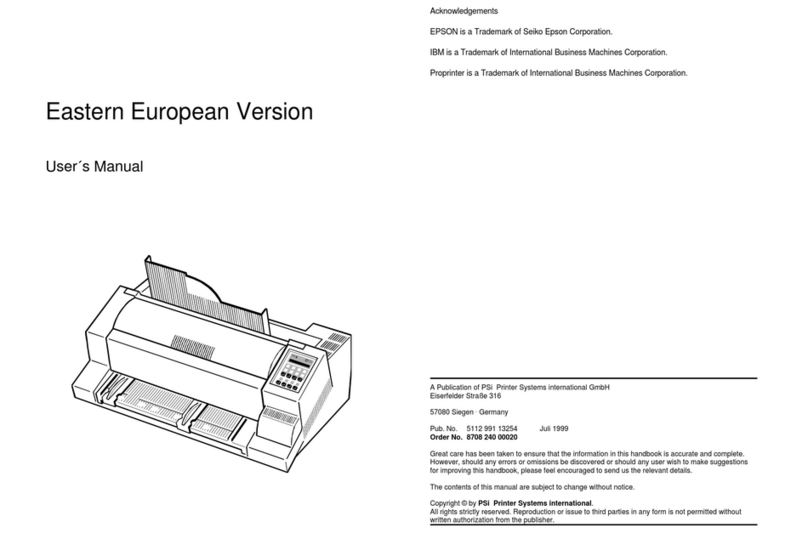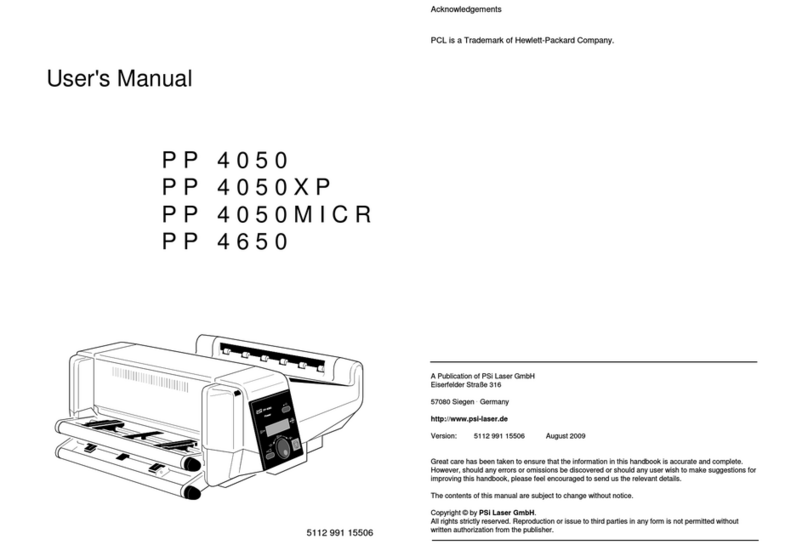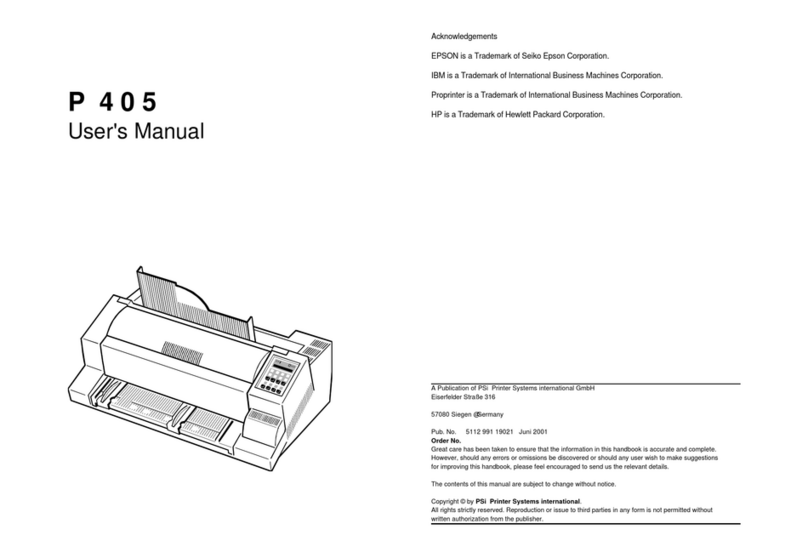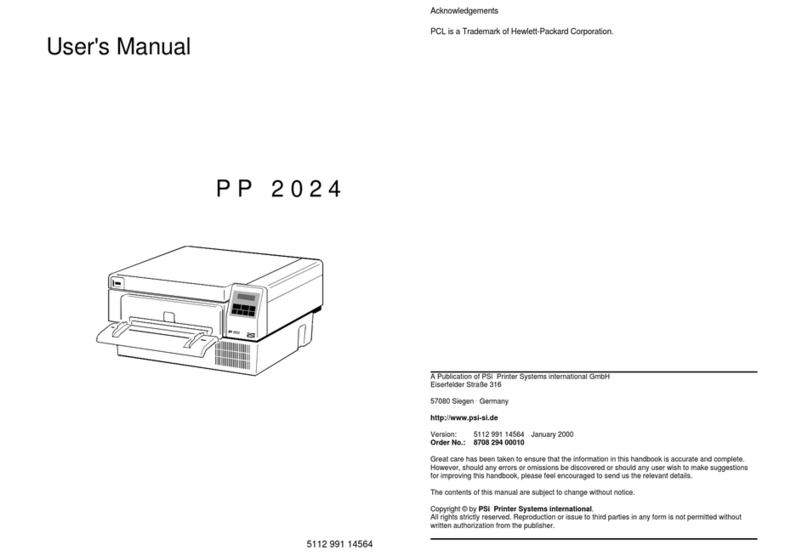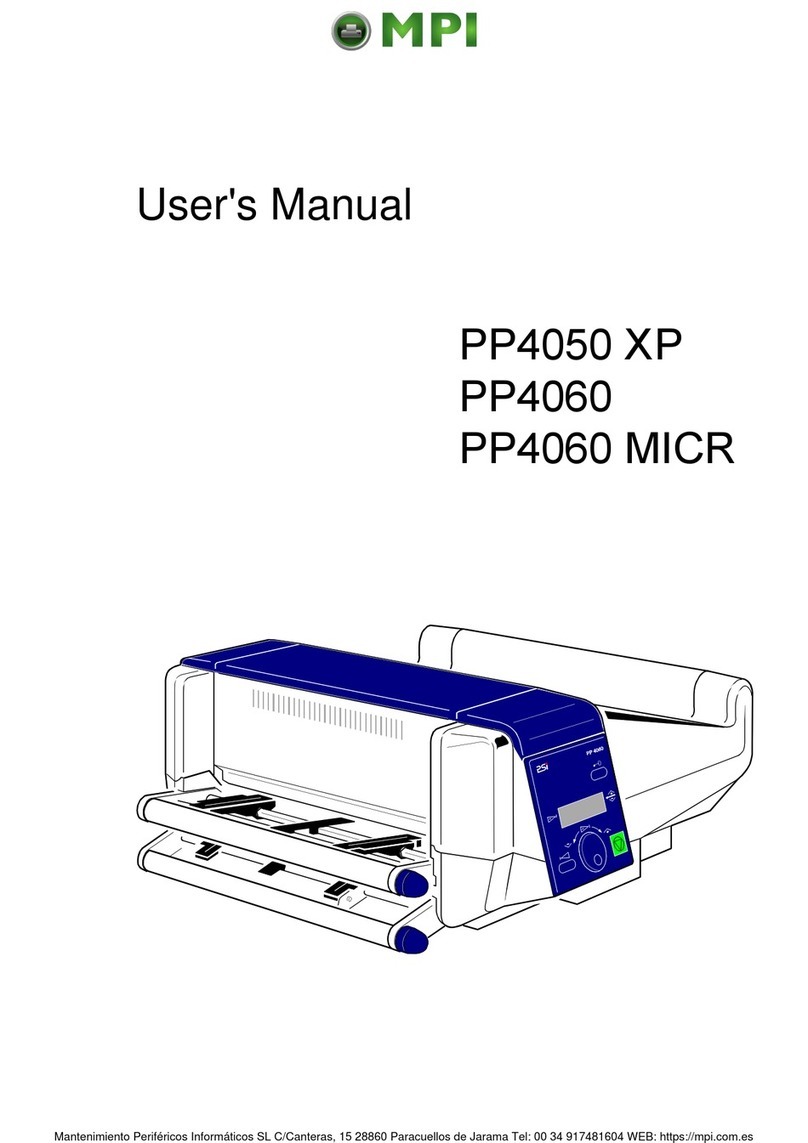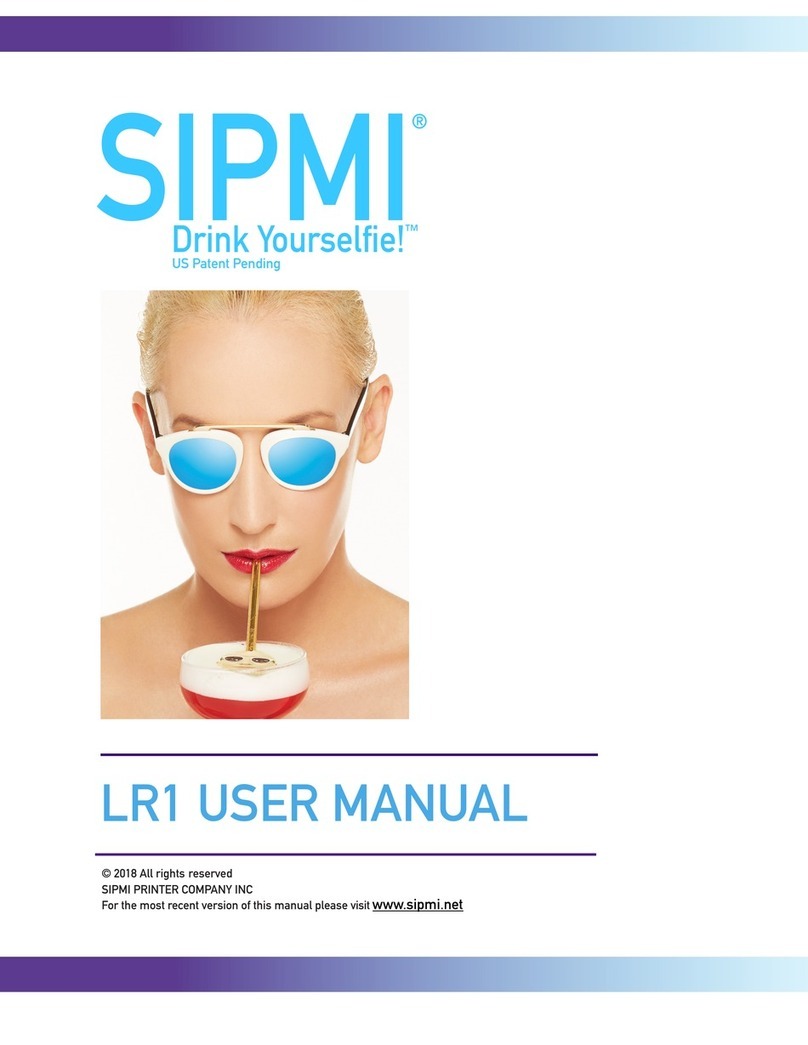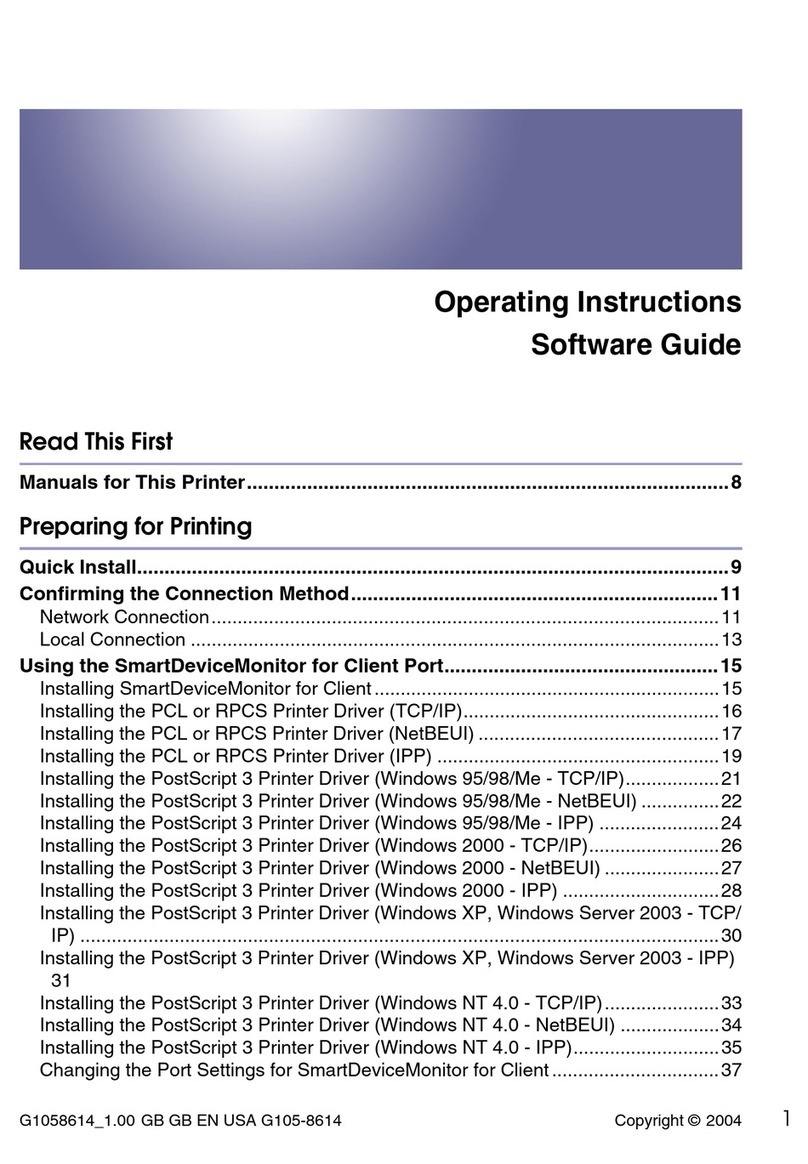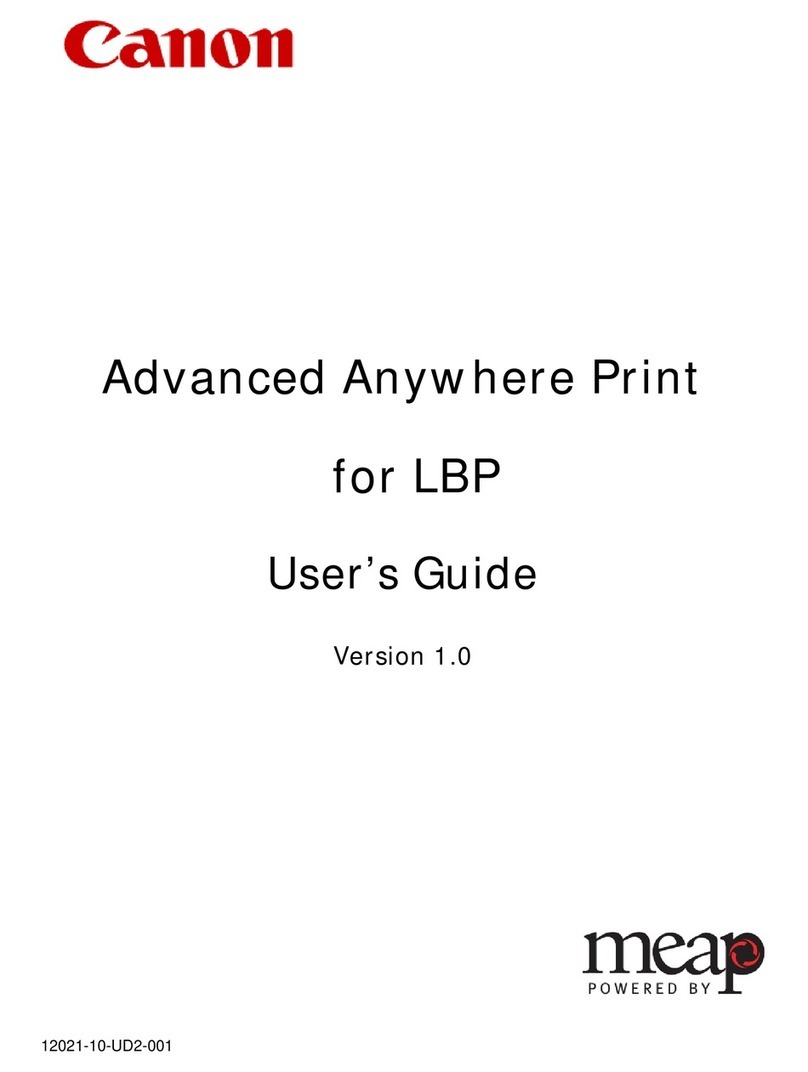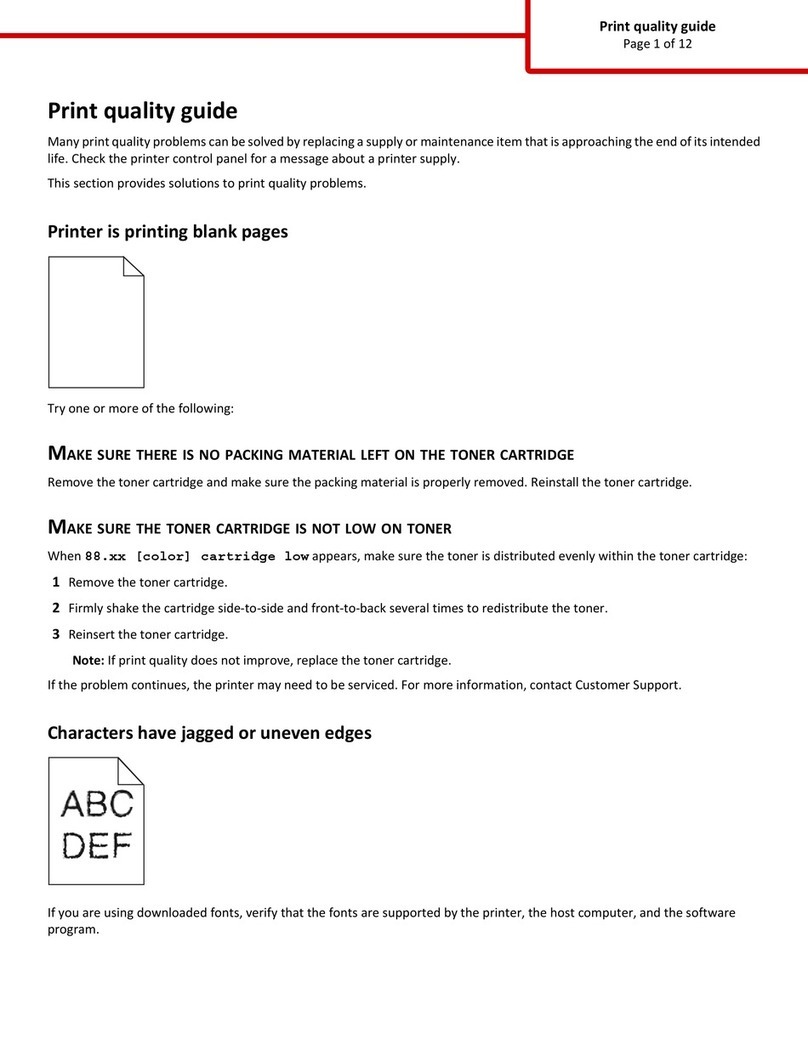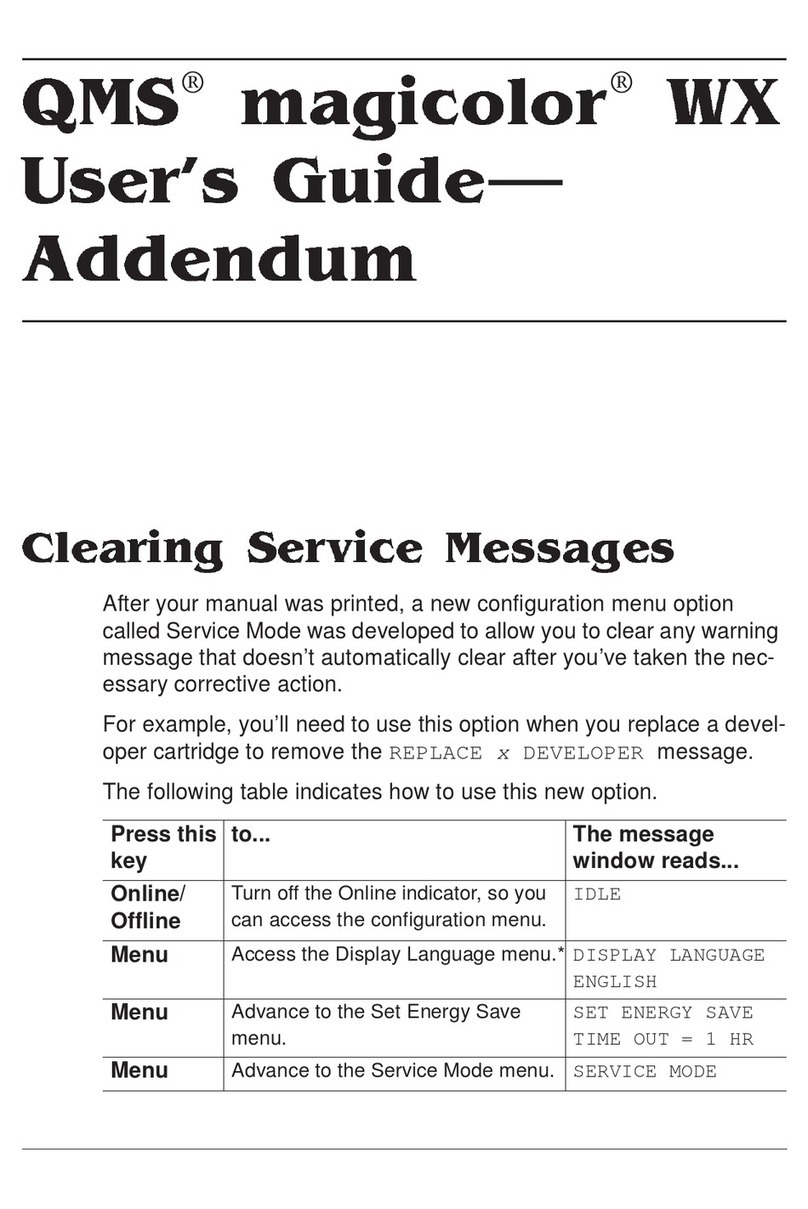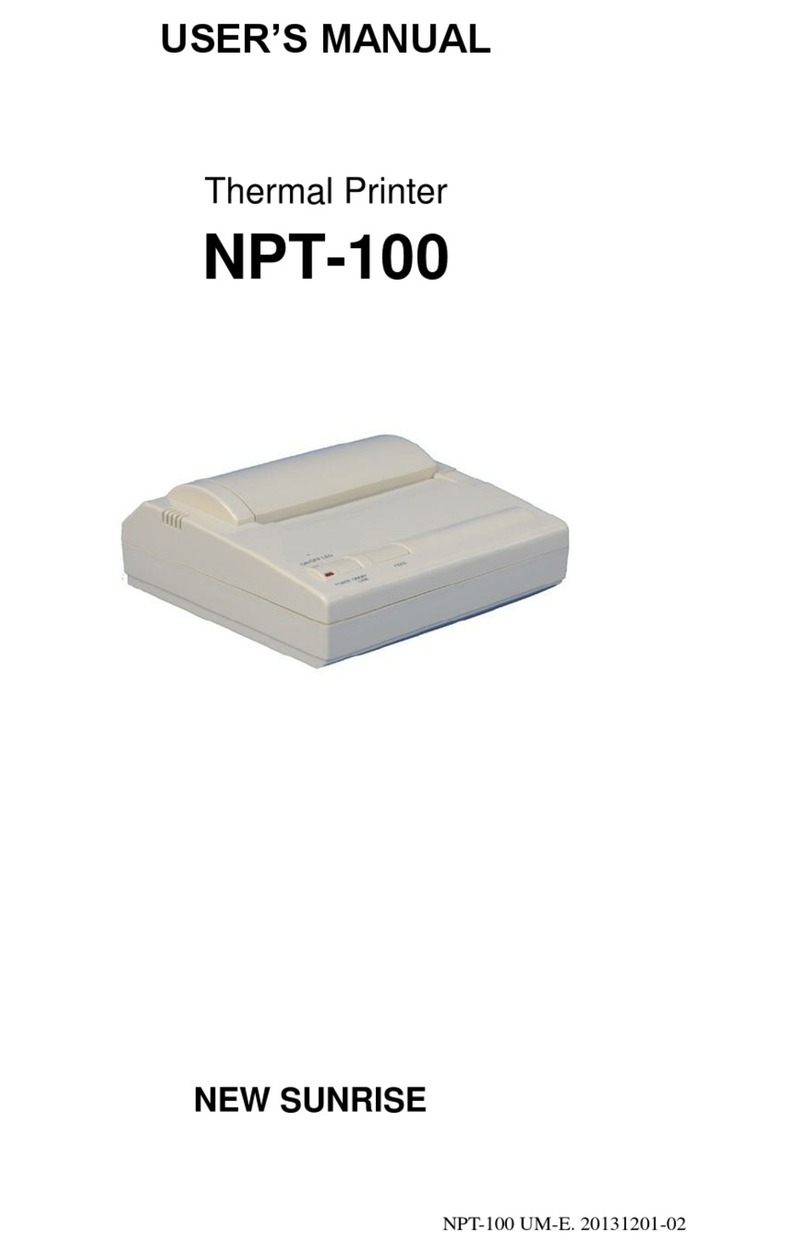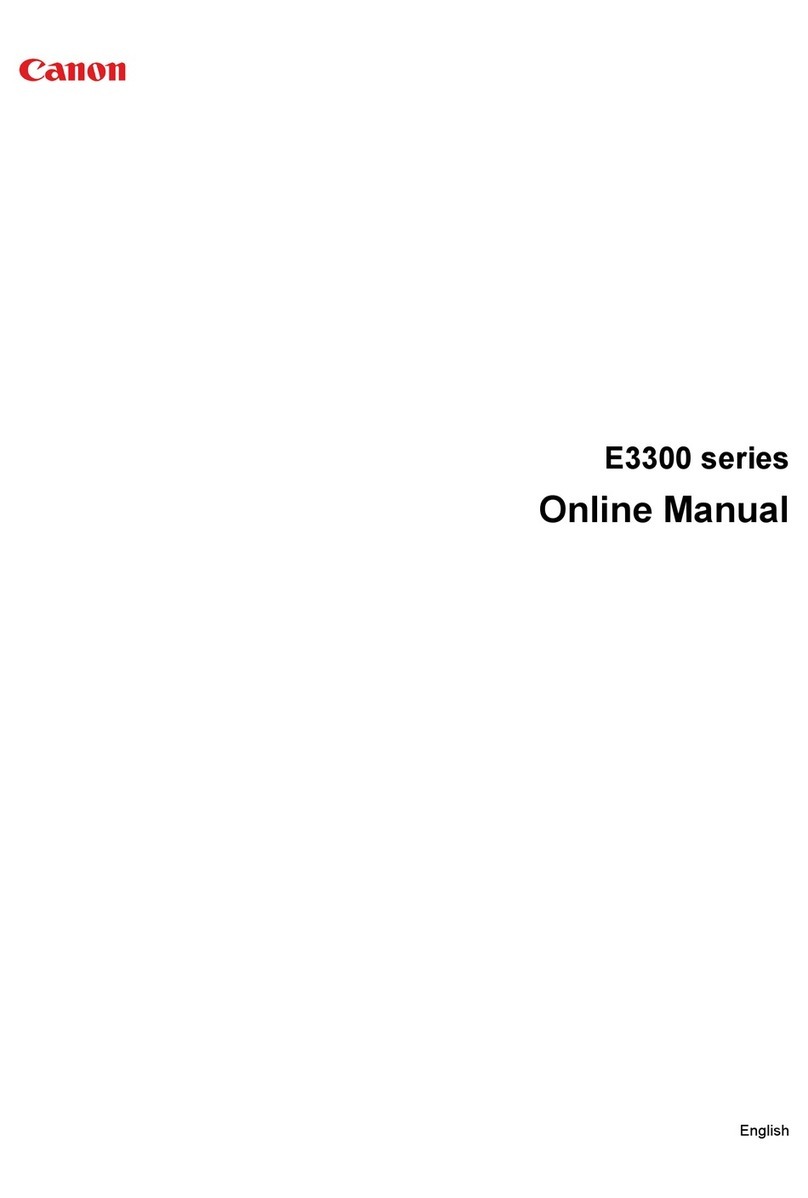PSI PR9 User manual

User Manual PR9
PR9
8707-009-xxxxx

Acknowledgements
EPSON is a Trademark of Seiko Epson Corporation.
IBM is a Trademark of International Business Machines Corporation.
ProPrinter is a Trademark of
International Business Machines Corporation.
Oki is a Trademark of Oki Electric Industry Co., Ltd.
Olivetti is a Trademark of Olivetti S.p.A..
A Publication of
PSi Matrix GmbH
Hommeswiese 116c
D 57258 Freudenberg
Federal Republic of Germany
April 2017
Great care has been taken to ensure that the information in this handbook is accurate and complete. However, should any errors
or omissions be discovered or should any user wish to make suggestions for improving this handbook, please feel encouraged to
send us the relevant details.
The contents of this manual are subject to change without notice. Copyright © by PSi Matrix GmbH.
All rights strictly reserved. Reproduction or issue to third parties in any form is not
permitted without written authorization from the publisher.
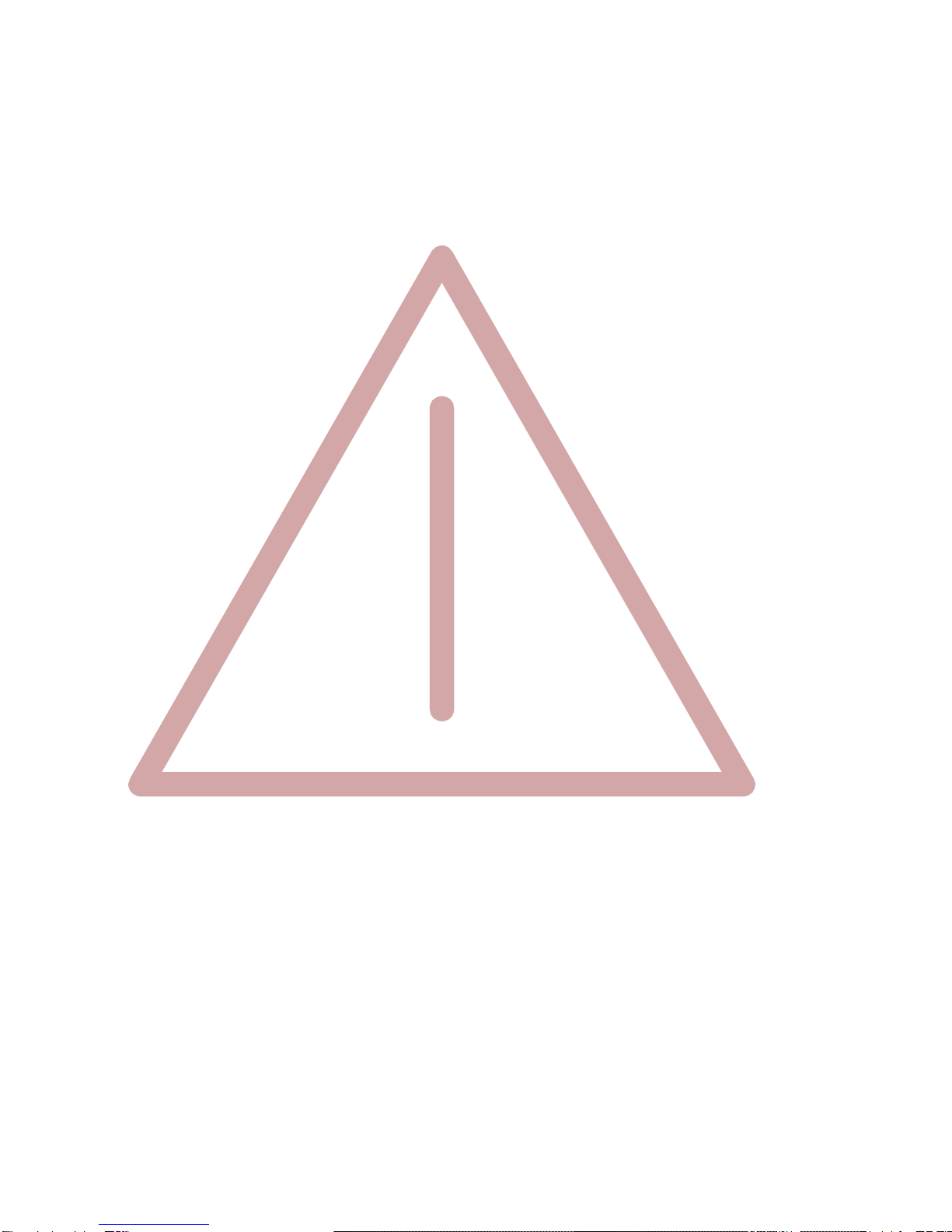
Safety Regulations
The printer R 9 fulfill the safety regulations according to DIN EN 60950-1 for computer
systems.
The mains cable must be connected to a ground protected wall-socket. The selected
voltage of the
printer needs to fit to the local voltage.
The power plug must be easily accessible at any time so that it can be disconnected
immediately in
case of danger or for maintenance purposes.
Comme le câble de secteur sert de dipositif d'arrêt-urgence, sa connexion à l'imprimante
doit être
tout le temps accessible.
Before installing the printer, check the surrounding conditions in which the printer will be
placed
(see next page, Operating Environment).
During a thunderstorm you should never attempt to connect or disconnect any data
transfer cables.
The power supply should only be opened and checked by authorized personnel. Repairs
and maintenance
may only be attempted by authorized personnel as well. Repairs done
inappropriately may cause damage and severe
danger for the user.
General Installation Precautions
To ensure optimum printer functionality and to avoid making service calls for problems
that are not
directly caused by the product itself, bear in mind the information provided in
the following sections.
Electrical Power Supply
Make sure that the electrical wall outlet to which the printer is connected has a valid
ground and that
it is able to supply the power needed by the machine. A wall outlet
without ground can cause
functional problems and can be a safety hazard.
Do not plug the printer to electrical wall outlets that are already being used by equipment
that could
cause electrical noise and excessive voltage fluctuations (fans and air
conditioners, large
photocopiers, lift motors, TV radio transmitters and signal generators,
high frequency safety devices,
and so on).
Common office equipment (calculating machines, typewriters, small photocopiers,
terminals and
personal computers) can share the same outlet as long as they do not
cause excessive electrical noise.

Environmental Conditions
The environmental conditions in which the product can work properly referring to a normal air-
conditioned office environment (environmental temperature of 15 up to 35 °C, relative humidity of
between 15 and 85%).
During machine storage and operation, make sure that condensation does not form as the result of
extreme environmental variations. Dust, dirt and smoke can cause the parts in motion to wear
excessively, short circuits (in the presence of a high degree of humidity).
High temperatures and low humidity can cause problems due to static electricity.
Safety Regulations
Locating the Machine
The printer must be installed on a flat, vibration free surface.
Do not position the machine near air conditioning systems, heat sources or in direct
sunlight.
Do not obstruct the printer's ventilation slots.
If the printer is installed in a cabinet, make sure that it has good ventilation so as to
avoid
overheating.
Install the printer in a position so that paper jams can be cleared easily.
Work Environment
An environment that is too cold, hot or humid could be the cause of certain malfunctions.
The
machine must not be positioned near air conditioning system vents or exposed to
direct sun
light. Make sure that the machine's internal ventilation slots are not blocked,
especially if the
printer is installed in furniture.
Printer Operating Condition
Check that the internal parts of the machine have no dirt deposited or residue of paper or ink that
could interfere with the performance of the printer's different components. Make sure there is no
internal damage caused by the insertion of documents with metal clips, staples, pins or similar. Ensure
that the parts specified are correctly lubricated.

V
Safety Regulations ................................................................................................................................. 3
About this Manual ................................................................................................................................. 6
Preface.................................................................................................................................................. 7
Getting Started ...................................................................................................................................... 8
4.1 Unpacking......................................................................................................................................................8
4.1.1 Delivery Contents Printer PR 9.......................................................................................................................8
4.1.2 Requirements to the location of the printer
Environmental Conditions ........................................................2
4.1.3 A First Look at the Printer..............................................................................................................................3
4.1.4 Front View.....................................................................................................................................................3
4.1.5 Rear View......................................................................................................................................................3
4.1.6 Remove Transport Lock .................................................................................................................................4
4.1.7 Ribbon Installation ........................................................................................................................................5
4.1.8Mains Connection and Power On...................................................................................................................7
4.1.9 Print Test.......................................................................................................................................................9
4.1.10 Selftest..........................................................................................................................................................9
4.1.11 Selftest Printing Contents ............................................................................................................................10
4.1.12 Dr. Grauert (print a letter) ...........................................................................................................................11
4.1.13 Connection to the System ...........................................................................................................................12
4.1.14 Serial/Parallel Interface ...............................................................................................................................12
4.1.15 Installing the Printer Drivers .......................................................................................................................12
Printer Operation .................................................................................................................................. 1
5.1. Operator Panel ...............................................................................................................................................1
5.2. Function Keys .................................................................................................................................................2
5.3. Liquid Crystal Display (LCD).............................................................................................................................4
5.4. Load Print Medium .........................................................................................................................................5
5.5. Menu Mode....................................................................................................................................................5
5.6. To Confirm a Macro Selection and Save the Settings......................................................................................6
5.7. The PR 9 Emulations .......................................................................................................................................6
Configuring the Printer .......................................................................................................................... 1
6.1. What is Configuration?...................................................................................................................................2
6.2. StandardConfiguration ..................................................................................................................................3
6.3. Explanation of the printout on the previous pages..........................................................................................4
6.4. Menu Structure...............................................................................................................................................4
6.5. How to use the Key in the Menu Mode ...........................................................................................................5
6.6. The emulations of PR 9 ...................................................................................................................................5
6.7. Menu Setup Description..................................................................................................................................5
6.8. SELECT CURRENT MACRO ...............................................................................................................................6
6.9. SELECT USER TO SETUP...................................................................................................................................6
6.10. CONFIGURE ....................................................................................................................................................6
6.11. OLIVETTICONFIGURE....................................................................................................................................10
6.12. Option Horizontal Magnetic Stripe Reader / Writer (MSRW) CONFIGURE .....................................................14
6.13. OKI CONFIGURE ............................................................................................................................................15
6.14. IBM CONFIGURE...........................................................................................................................................18
6.15. LQ CONFIGURE .............................................................................................................................................21
6.16. IBM 9068 CONFIGURE...................................................................................................................................24
6.17. LANGUAGE...................................................................................................................................................26
6.18. SAVE PARAMETERS.......................................................................................................................................26
6.19. PRINTING TEST .............................................................................................................................................26
6.20. USER'S GUIDE ...............................................................................................................................................26
6.21. CHINESECHARACTER ....................................................................................................................................26
6.22. ASCII CHARACTER SET ...................................................................................................................................26
6.23. CHARACTERATTRIBUTES ..............................................................................................................................26
6.24. Dr. GRAUERT ................................................................................................................................................26
6.25. ADJUSTMENT ...............................................................................................................................................27
6.26. PHOTOSENSOR VALUE ..................................................................................................................................27

VI
6.27. LEFT MARGIN ...............................................................................................................................................28
6.28. TOP MARGIN................................................................................................................................................28
6.29. RUN IN TEST .................................................................................................................................................29
6.30. BIDIRECTIONAL ALIGNMENT ADJUSTMENT...................................................................................................29
6.31. PRINT PHOTO VALUES ..................................................................................................................................30
6.32. INQUIRE PHOTO VALUES ..............................................................................................................................30
6.33. RESUME HARDWARE PARAMETERS..............................................................................................................31
6.34. DEBUG / TEST...............................................................................................................................................32
6.35. DATA BACKUP MODE....................................................................................................................................32
6.36. PRINTING SAVED DATA.................................................................................................................................33
6.37. PRINTING LAST DATA ...................................................................................................................................33
6.38.PRINTING FLASH DATA .................................................................................................................................33
6.39. DIRECTLY DUMP...........................................................................................................................................34
6.40. MAGNETIC TEST ...........................................................................................................................................34
6.41. INFO INQUIRING ..........................................................................................................................................34
6.42. FW Version ...................................................................................................................................................35
6.43. HW Configuration.........................................................................................................................................35
6.44. Printer ID......................................................................................................................................................35
Maintenance ......................................................................................................................................... 1
7.1. Preferred Material .........................................................................................................................................1
7.2. Cleaning Surrounding Areas ...........................................................................................................................1
7.3. Remove the Ribbon ........................................................................................................................................1
7.4. Remove the Alignment Unit............................................................................................................................2
7.5. Cleaning Procedure ........................................................................................................................................3
7.6. Install the Alignment......................................................................................................................................3
Options ................................................................................................................................................. 1
8.1. Optional Devices ............................................................................................................................................1
Technical Data....................................................................................................................................... 1
9.1. Technical Specification....................................................................................................................................1
9.2. Document Specification and Technical Instruction ..........................................................................................3
9.3. Cut sheets and multi-copy paper.....................................................................................................................3
9.4. Passbook (open) .............................................................................................................................................4
Interface Description ............................................................................................................................. 1
10.1 Serial Interface...............................................................................................................................................1
10.2 Parallel Interface ............................................................................................................................................2
10.3 USB Interface .................................................................................................................................................3
Firmware update ................................................................................................................................... 1
Troubleshooting .................................................................................................................................... 1
12.1 Power-related Problems.................................................................................................................................1
12.2 Uncompleted Power On .................................................................................................................................1
12.3 Ribbon or Carriage-related Problems .............................................................................................................1
12.4 Paper-related Problems .................................................................................................................................2
12.5 Print-related Problems ...................................................................................................................................2
12.6 No Printout ....................................................................................................................................................3
12.7 Printout of the Complete Configure Settings ..................................................................................................3
Appendix A Code Pages....................................................................................................................... 1
A.1 Olivetti Character Sets....................................................................................................................................2
A.2OCR-A Character Sets....................................................................................................................................56
A.3 OCR-B Character Sets....................................................................................................................................58
Appendix B OKI-Emulation Commands................................................................................................. 1
Conventions: .............................................................................................................................................................1
B.1 Command Index (By Hex Code) .......................................................................................................................2
B.2 Command Description (by function) ...............................................................................................................6
B.3 Basic Operations.............................................................................................................................................6
B.4 Margins..........................................................................................................................................................8
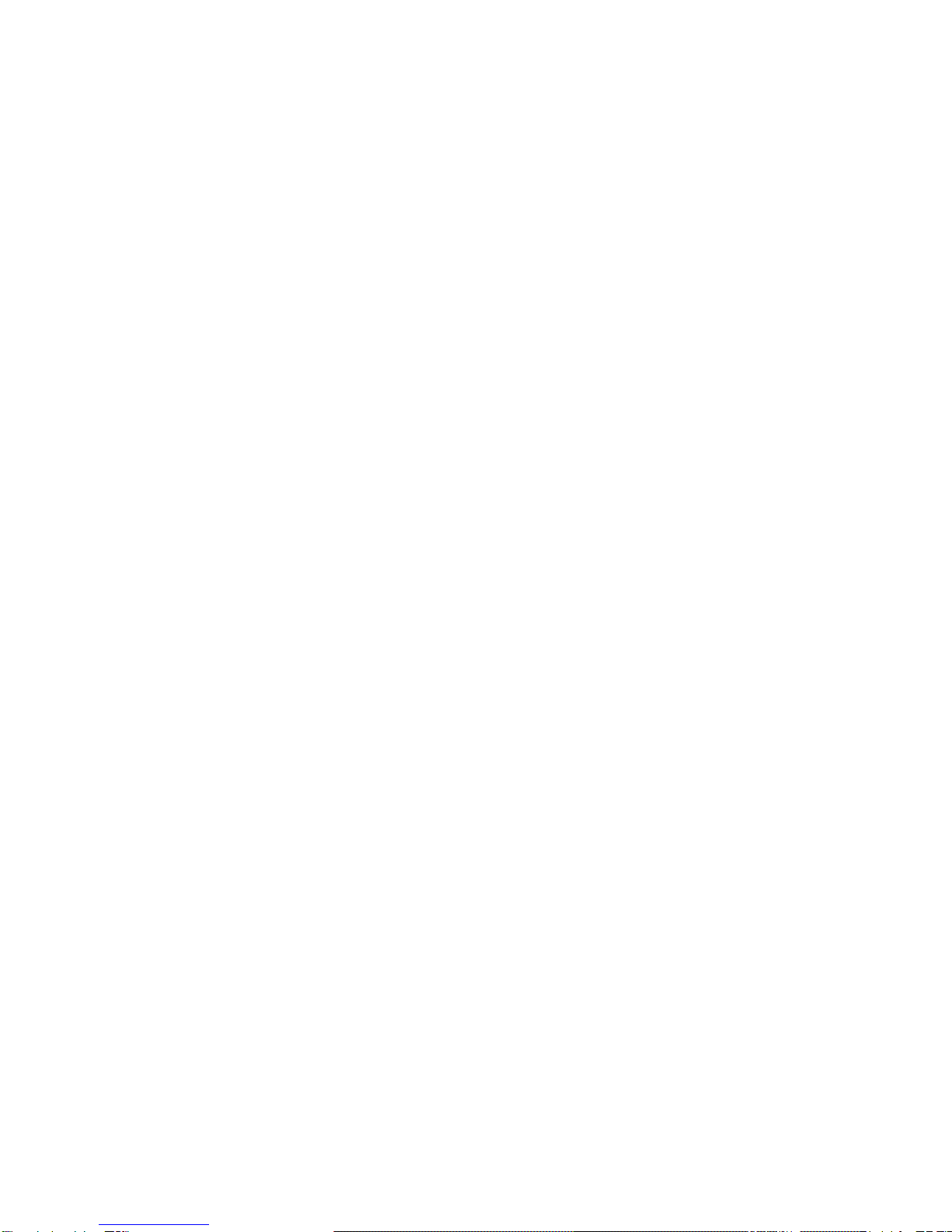
V
B.5 Line Feed ........................................................................................................................................................9
B.6 Print Position................................................................................................................................................10
B.7 Print Pitches .................................................................................................................................................11
B.8 Print Attributes.............................................................................................................................................13
B.9 Tabulation....................................................................................................................................................18
B.10 D.2.8 Graphics..............................................................................................................................................19
B.11 Bar Code Mode.............................................................................................................................................20
B.12 Other Functions ............................................................................................................................................21
B.13 Ignored Commands ......................................................................................................................................24
B.14 Chinese Mode...............................................................................................................................................26
B.15 Ignored Commands in Chinese Mode ............................................................................................................32
B.16 Hex - Decimal Conversion Table ...................................................................................................................33
Appendix C IBM ProPrinter X24 and IBM ProPrinter II Commands ......................................................... 1
Conventions: .............................................................................................................................................................1
C.1 Command Index .............................................................................................................................................2
C.2 Command Description (by function) ................................................................................................................4
C.2.1 Basic Operations ...........................................................................................................................................4
C.2.2 Margins.........................................................................................................................................................6
C.2.3 Line feed .......................................................................................................................................................7
C.2.4 Print Pitches ................................................................................................................................................10
C.2.5 Print Attributes ...........................................................................................................................................11
C.2.6 Tabulation...................................................................................................................................................16
C.2.7 Graphics......................................................................................................................................................18
C.2.8 The BIM graphic commands are: .................................................................................................................19
C.2.9 Alternate Graphics Mode (AGM) (ProPrinter X24).......................................................................................21
C.2.10 Downloading Customized Characters (DLL)..................................................................................................23
C.2.11 Other Functions...........................................................................................................................................28
C.2.12 Hex - Decimal Conversion Table ..................................................................................................................30
Appendix D EPSON LQ-Emulation Commands....................................................................................... 1
D.1 Command Index (By Code) ..............................................................................................................................2
D.2 Command Description (by function) ................................................................................................................7
D.3 Basic Operations.............................................................................................................................................7
D.2.1 Margins.........................................................................................................................................................8
D.2.2 Line Feed.....................................................................................................................................................10
D.2.3 Print Position...............................................................................................................................................12
D.2.4 Print Pitches ................................................................................................................................................13
D.2.5 Print Attributes ...........................................................................................................................................14
D.2.6 Tabulation...................................................................................................................................................19
D.2.7 Graphics......................................................................................................................................................21
D.2.8 Other Functions...........................................................................................................................................23
D.2.9 Ignored Commands .....................................................................................................................................24
D.2.10 Chinese Mode .............................................................................................................................................27
Note: This mode is the power on mode. .................................................................................................................29
D.2.11 Hex - Decimal Conversion Table ..................................................................................................................33
Appendix E OLIVETTI Emulation Commands ........................................................................................ 1
Conventions: .............................................................................................................................................................1
E.1 Control Commands .........................................................................................................................................2
E.1.1. Chinese Mode Control Commands.................................................................................................................2
E.1.2. Medium Control Commands..........................................................................................................................2
E.1.3. Character Spacing Commands .......................................................................................................................2
E.1.4. Character Attribute Commands ....................................................................................................................3
E.1.5. Typing Control Commands.............................................................................................................................4
E.1.6. BMP Commands ............................................................................................................................................4
E.1.7. User Defined Character Commands ...............................................................................................................5
E.1.8. Printer State Control Commands ...................................................................................................................5

VI
E.1.9. Bar Code Control Commands.........................................................................................................................6
E.1.10.Equipment Set Commands ............................................................................................................................6
E.1.11.Hex - Decimal Conversion Table ....................................................................................................................7

About this Manual
This manual covers the printer in combination with an interface module.
The interface is an integral part of the printer, and the type of interface used significantly
influences the
behaviour or operation of the printer.
The structure of this manual is such that the operator is led step-by-step through the
various
procedures. It starts with the unpacking and setting-up, moves on to detailed
instructions for
operating the printer and ends with the mounting of options.
The manual is divided into the following chapters:
Getting Started
This chapter covers the unpacking and setting-up of the printer and the installation of
the ribbon cassette.
By the end of this chapter the printer should be fully functional and
tested in its primary form. It is not yet
connected to the host computer system and no
options are mounted.
Operating the Printer
This chapter discusses in great detail the operation of the operator panel, all menu
functions, and the general
operation of the menu.
Configuring the Printer
This chapter explains how to configure the printer so that it can communicate with the
corresponding
system environment. Then this chapter thoroughly describes the
printer's operating controls. In the last
part you will find tables with the possible values
of the menu items.
In this chapter you will also find a detail explanations of individual menu items.
Maintenance
This chapter shows how to clean the printer and how to remove the Alignment Unit.
Options
This is a description of the available options, the Tractor Unit and the USB Port.
Technical Data
All technical details or data about the printer can be found here.
Interface Description
This chapter gives hints about possibilities to connect the printer to the various
computer systems
and explains particularities depending on the version of the
operating system. Additionally, cable
connection is illustrated.
Firmware Update
PSi will advise users to update the printer’s firmware irregularly to strengthen PR 9’s
functions.
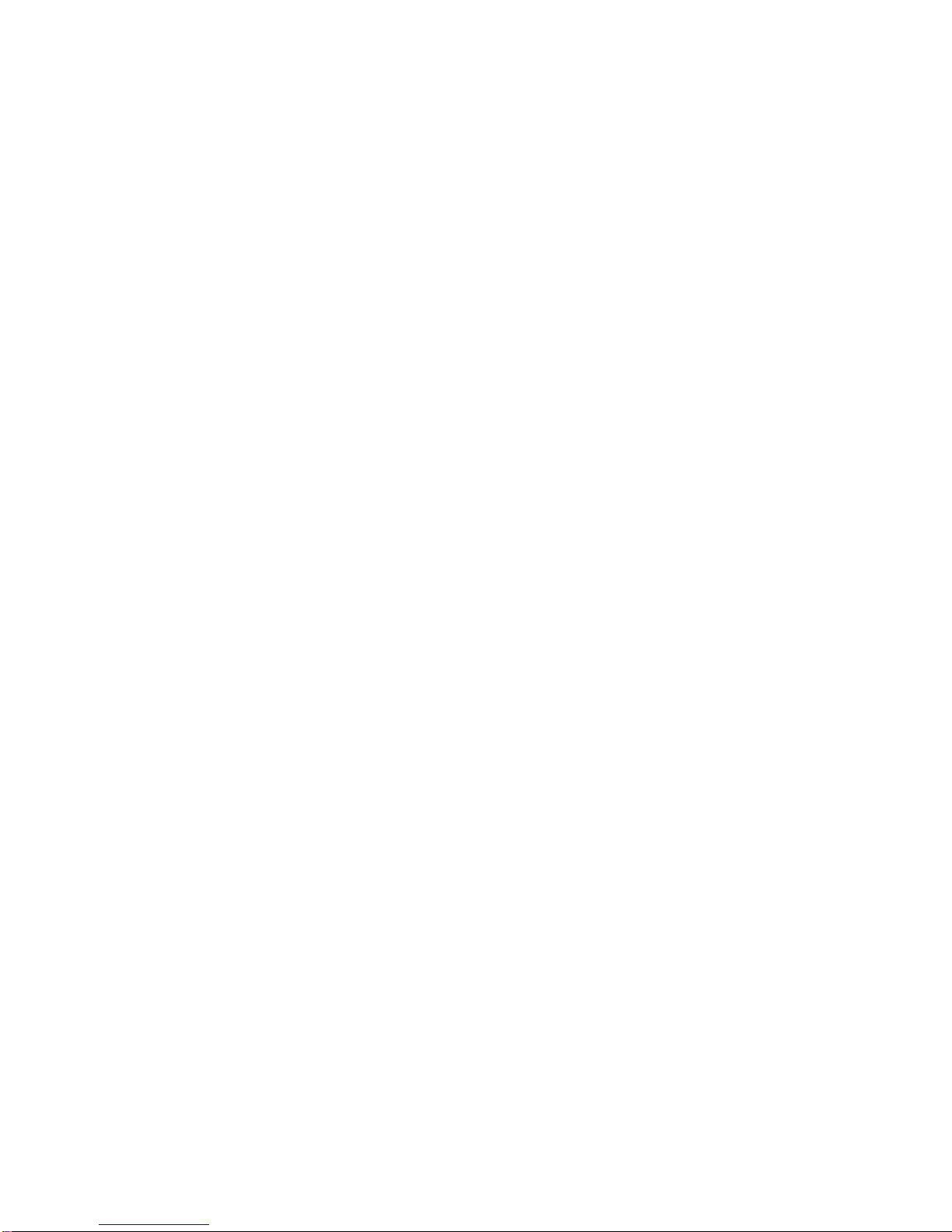
Preface
Trouble Shooting and Diagnostics
Suggests how to identify and correct simple problems.
Appendix
Character Set Table
All printer supported character sets are listed in this chapter.
Oki Emulation Commands
Quick reference for Oki Printer Emulation.
IBM ProPrinter Emulation Commands
Quick reference for IBM ProPrinter X24 and IBM ProPrinter II Emulation.
EPSON LQ Emulation Commands
Quick reference for EPSOM LQ Emulation.
OLIVETTI Emulation Commands
Quick reference for Olivetti Emulation.
Conventions Used in this Guide
The following conventions are used:
Bold Headlines and important information.
Note: Contains special advice to facilitate handling.
Caution: Contains important information to prevent damage of the
equipment.
[STOP ] Key functions are always depicted in brackets.
Abbreviations and Acronyms
DRAFT Draft Quality
HSD High Speed Draft
LCD Liquid Crystal Display
LED Light Emitting Diode
LQ Letter Quality
MACRO User defined group (1 up to 3) of stored parameter
NLQ Near Letter Quality
PH Print Head

VIII
Getting Started
4.1 Unpacking
Check each item against the check list detailed below. Contact your supplier immediately
if any item is missing
or damaged.
4.1.1 Delivery Contents Printer PR 9
Check each item against the check list detailed below. Contact your supplier immediately
if any item is missing
or damaged.
1. Printer PR 9 (1)
2. Power Cord (2)
3. PR 9 Cartridge (Ribbon Cassette) (3)
4. Printout of the User's Manual (4)
5. Printout of the default menu configuration (5)
6. CD-ROM with a PDF format of the User's Manual and additional information (6)
1
5
3
2
6
4

1-2
4.1.2 Requirements to the location of the printer
Environmental Conditions
This printer is designed to be installed in a typical office environment. We claim that
customer
must follow these operation explanation as below for printer’s well working
status and safety
of operator:
Install the printer in an area away from any heat source, air conditioner, or strong
airflow.
Avoid installing the printer where it is exposed to moisture or heat (eg. direct sunlight).
Avoid installing the printer in a dusty or humid environment.
Do not put printer to the high temperature, shake or wet environment. And no exposure
to
direct sunlight. For example boiler, humidifier or fridge.
Position the Printer on a stable level surface.
Preconditions for Installation
Place the printer on the stand or a table.
When processing fanfold paper always place the printer with its front edge slightly off
the
edge of the table.
Power Requirements
No special wiring is required. A typical office wall outlet is sufficient. Make sure that the
electrical wall outlet to which the printer is connected has a valid ground and that it is
able
to supply the power needed by the machine.
Do not plug into the same wall outlet other equipment besides the printer such as
coffee machines, copy machines, or air conditioners.
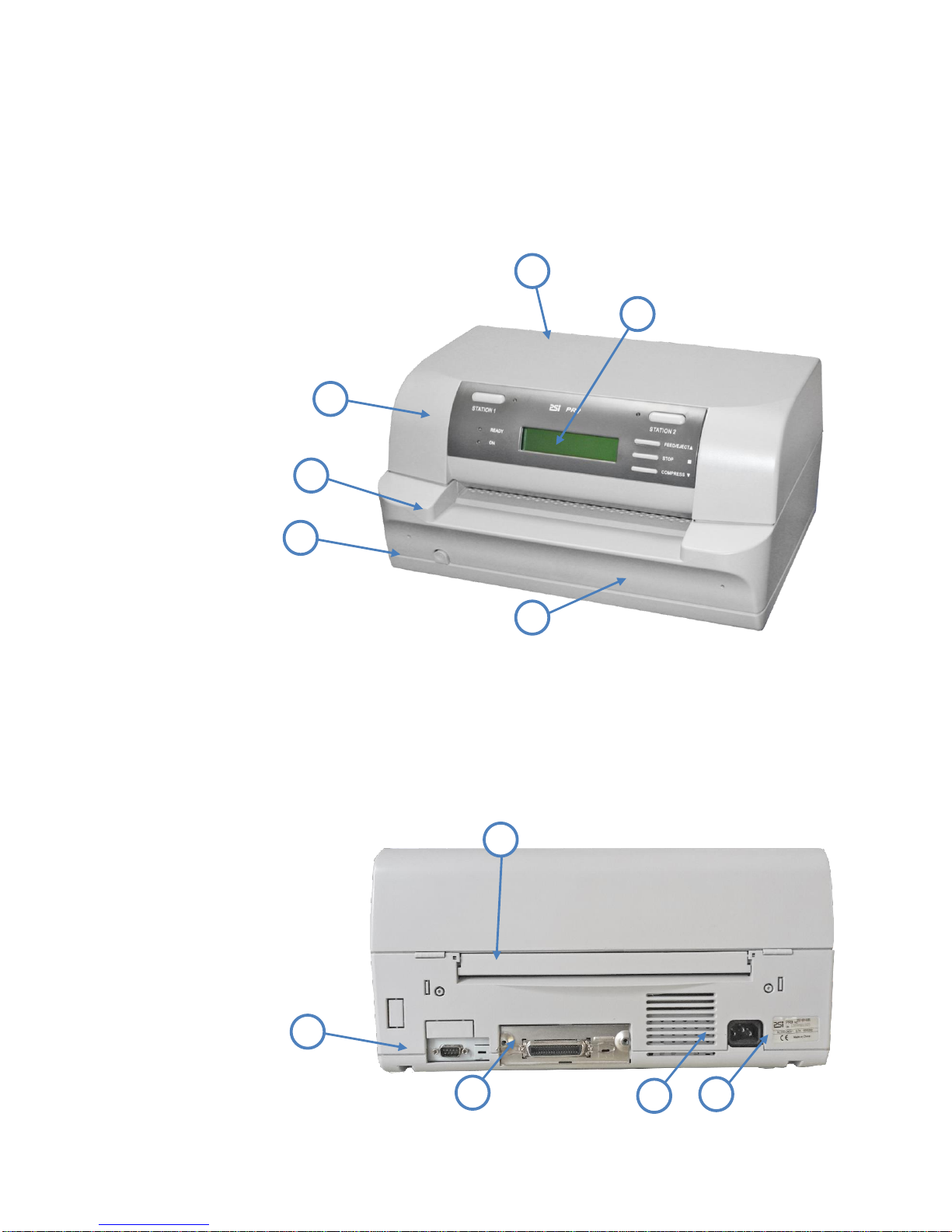
1-3
GettingStarted
4.1.3 A First Look at the Printer
4.1.4 Front View
Top Cover (1)
Operator Panel (2)
Display (3)
Front Paper Feeding Platform (4)
Power Switch (5)
Bottom Frame (6)
4.1.5 Rear View
Serial Interface Connector (7)
Option Interface Board Slot (8) for detail see chapter 5 Options
Rear Paper Feeding Path (9)
Power Cord Socket (10)
Electrical Label (11)
1
2
3
4
5
6
7
9
10
8
11

1-4
GettingStarted
4.1.6 Remove Transport Lock
Note: Please do not connect the printer's power cord at this moment, otherwise the
printer may be damaged permanently.
Open the top cover (1) first.
Remove the black iron clip (2) and yellow label, from the print head carriage.
Take out the four foam-rubber cushions (3) which on the both sides of carriage.
Remove the foam-rubber cushions (4) to the front by lifting up.
Re-packing Information
To ensure maximum protection when transporting the printer, always:
Remove the mains cable.
Remove the ribbon cassette.
Reposition the transport lock.
Pack the printer in its original packing material and ship in its original package.
2
3
3
3
3
4

1-5
GettingStarted
4.1.7 Ribbon Installation
Take out the ribbon Cassette (1) from plastic wrapping bag.
Details of the Ribbon Cassette (1):
Active Wheel (2)
Fixation Pin (3)
Fixation Block (4)
Ribbon (5)
Ribbon Guide (6)
Installing:
Power the printer on.
Remove the Ribbon Guide (6) by sliding down from the Ribbon Cassette (1).
Open top cover.
Swivel the green print unit lift handle (9) backwards to lift the print unit entirely.
Move print head (10) to the center.
Insert the fixation pins (3) at the both ends of ribbon cassette (1) into the slots (11) at
both ends
of print unit frame.
Try to push ribbon cassette (1) by rotation as shown in the picture above.
Press the ribbon cassette fixation block (4) into both ends slot of print unit until you
hear a
“CLICK!!!”.
2
3
4
1
3
6
5
3
11
10
4
1
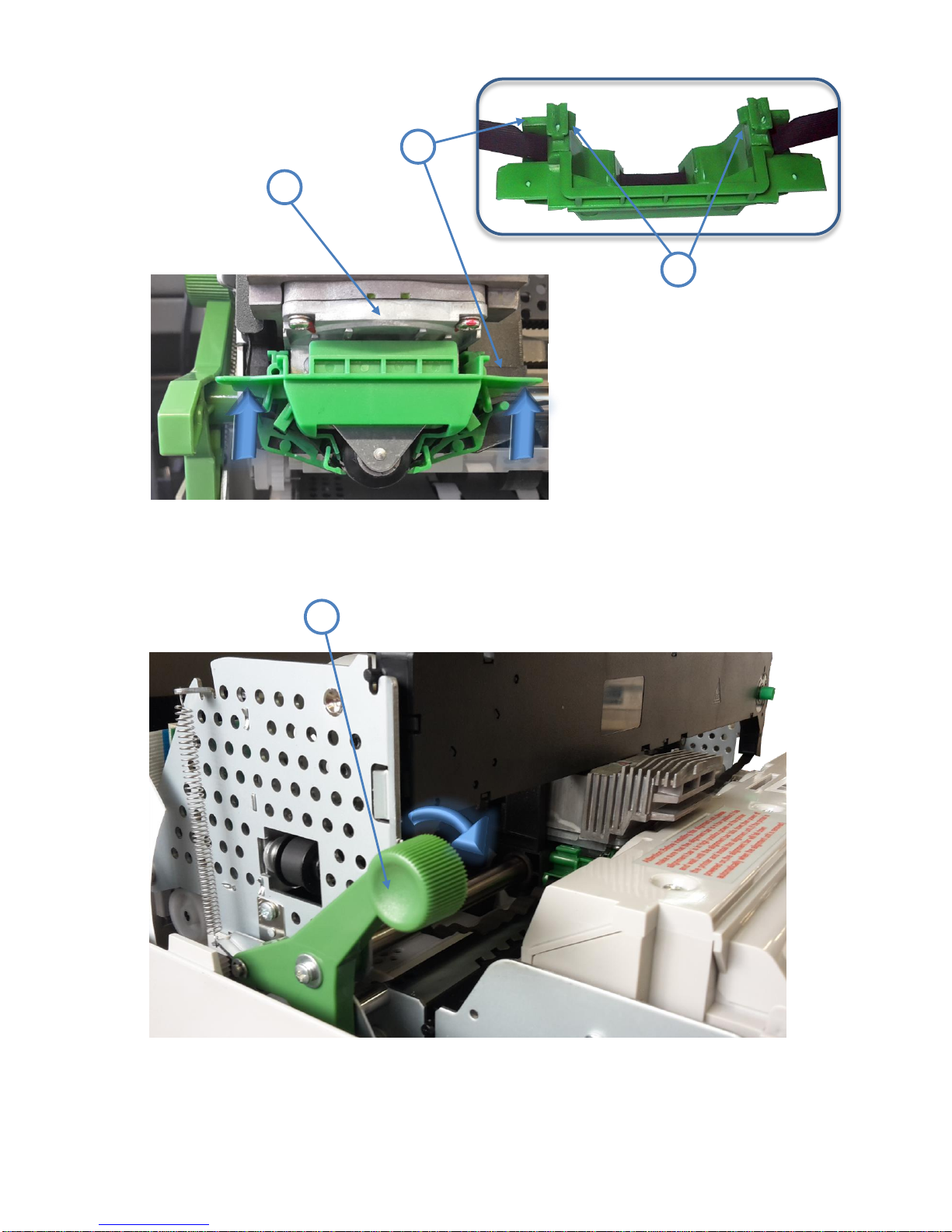
1-6
GettingStarted
Insert ribbon guide (6) into print head (10) and press it up to make sure that the two
taps (12) on the ribbon guide (6) have been fixed.
Move the print head (10) to the right and left side until the ribbon is tight.
Swivel the green print unit lift handle (9) to let print unit back to its normal Position.
Close top cover.
6
12
10
CLICK!!!
CLICK!!!
9

1-7
GettingStarted
4.1.8 Mains Connection and Power On
WARNING: Before plug the power cord into the electrical wall outlet and power on the
printer, voltage rating
indicated on the electrical data plate must be checked to
correspond to the local mains.
Note: Power switch (3) must be in off position.
Connect the printer to the mains using the power cord (2).
First connect the cable to the power cord socket (1) and then to the mains.
Do not plug into the same wall outlet other equipment besides the printer such as
coffee machines, copy
machines, or air conditioners.
3
4

1-8
GettingStarted
The operator can press down front power switch (3 in figure before) to power on printer
now.
After power on:
The ON (1) indicator will be light up
After a short delay the READY (2), STATION 1 (3), and STATION 2 (4) indicator will
be all lighted.
Several seconds later the print head start initialization action. You hear a sound of the
movement.
Only ON indicator will be light after initialization has been finished.
Note: Any printing medium in the printer paper path will be ejected.
The display shows the message:
*) The interface and the associated emulation is dependent on your order.
PARALLEL+USB
BEREIT
1
2
3
4
PARALLEL+USB
BEREIT
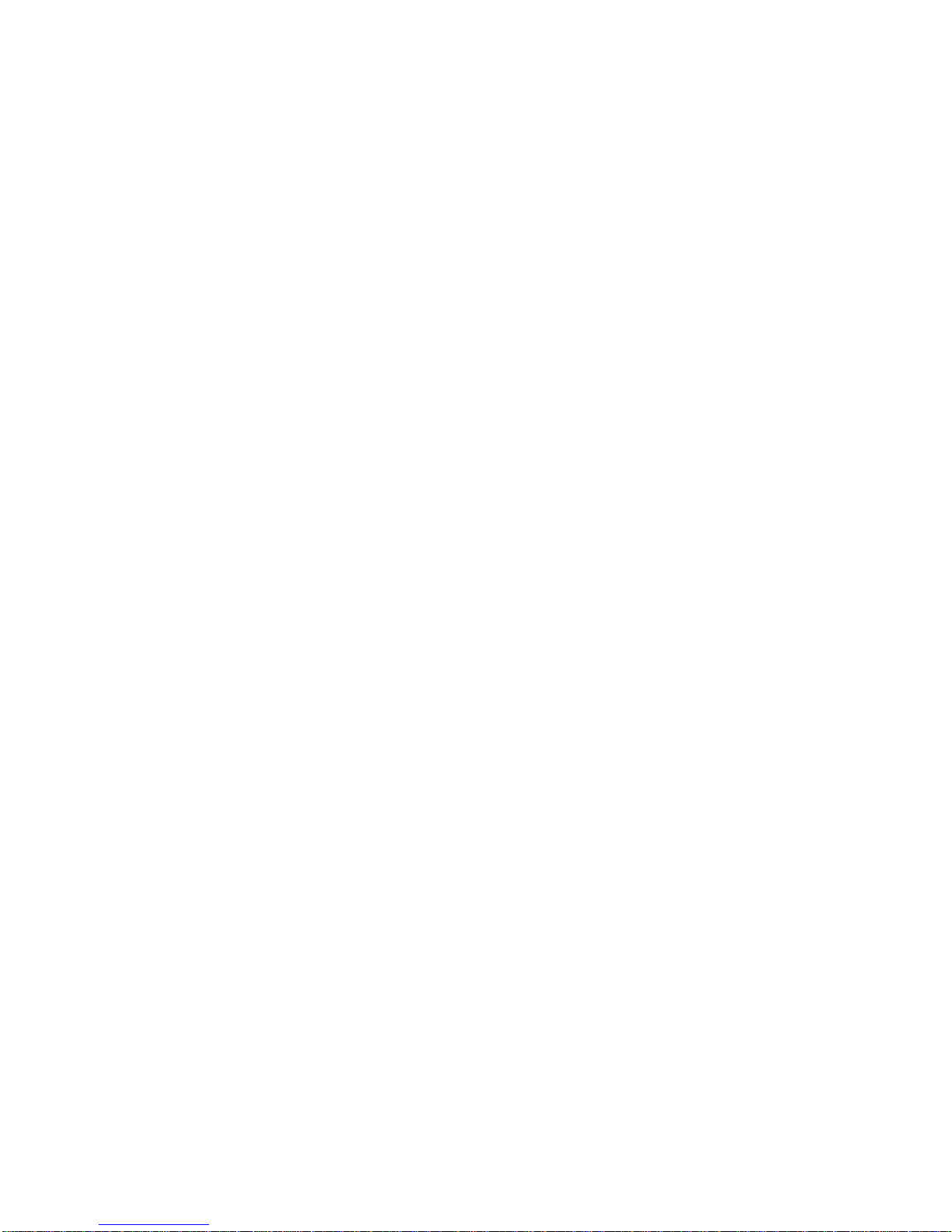
1-9
GettingStarted
4.1.9 Print Test
4.1.10 Selftest
The following steps show which keys to use to start a test printout.
KEY / or action DISPLAY
[STATION 2]
and
[COMPRESS
] (synchronously)
OFF-LINE MODE
MENU SETUP
[COMPRESS
]
OFF-LINE MODE
MENU PRINTING
[STOP ] MENU PRINTING
INSERT A4 SHEET
After feeding an A4 paper the printer will start MENU PRINTING
process automatically
if the operator put the PRINTING;WAITING...
print medium
into the paper feeding path.
The user needn’t align the print medium with
the left or right
border of the printer.
The printer itself will look after the alignment.
If printing finished, printer will eject paper. MENU PRINTING
PRINTING;WAITING...
[STATION 2] MENU PRINTING
FINISH; PRESS STAT2
[STATION 2] OFF-LINE MODE
MENU PRINTING
[STATION 2]
and
[COMPRESS
] (synchronously)
PARALLEL+USB
ON-LINE
Note: A sample of the Menu Printing you will find on the next page.
After feeding an A4 paper the printer will start if the
operator put the into the paper feeding path.
The user needn’t align the print medium with
the left or
right border of the printer. The printer itself will look after
the alignment.
If printing finished, printer will eject paper.
PRINTING;WAITING...

Getting Started
4.1.11 Selftest Printing Contents
For different menu setup configuration, there will be different printed out self test printing
contents.
Concerning your printer’s menu configuration please refer to printer packing
enclosed sheet.
1-10
Table of contents
Other PSI Printer manuals