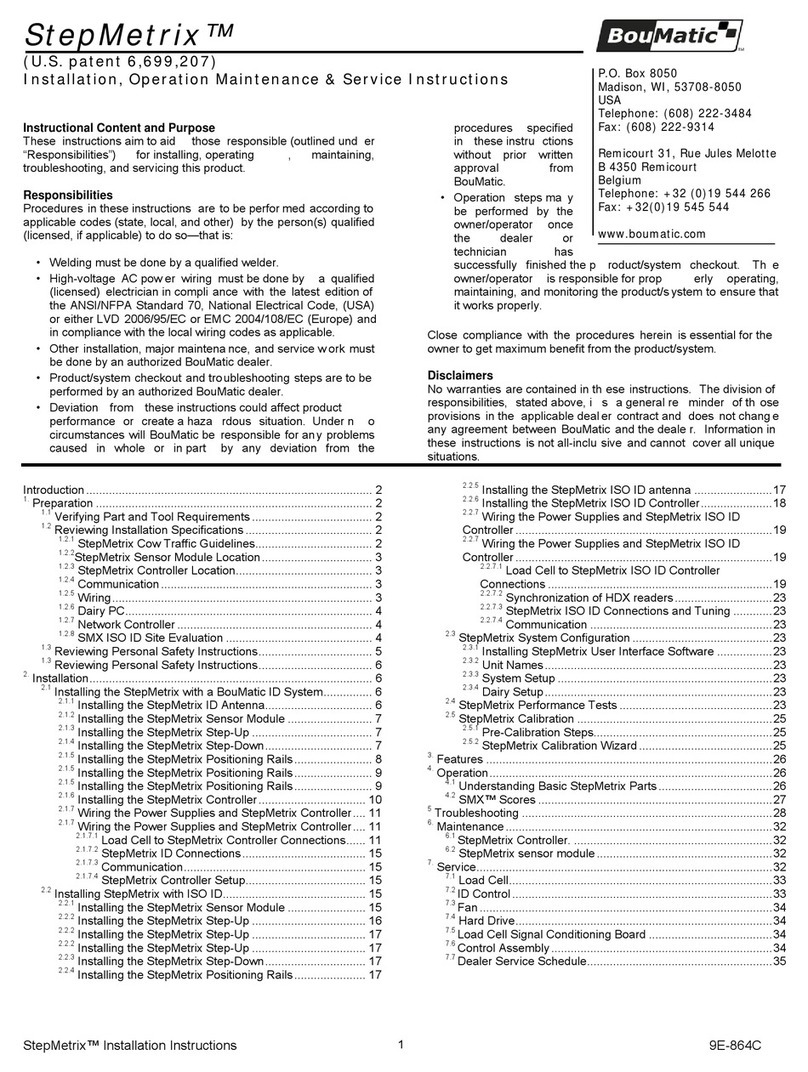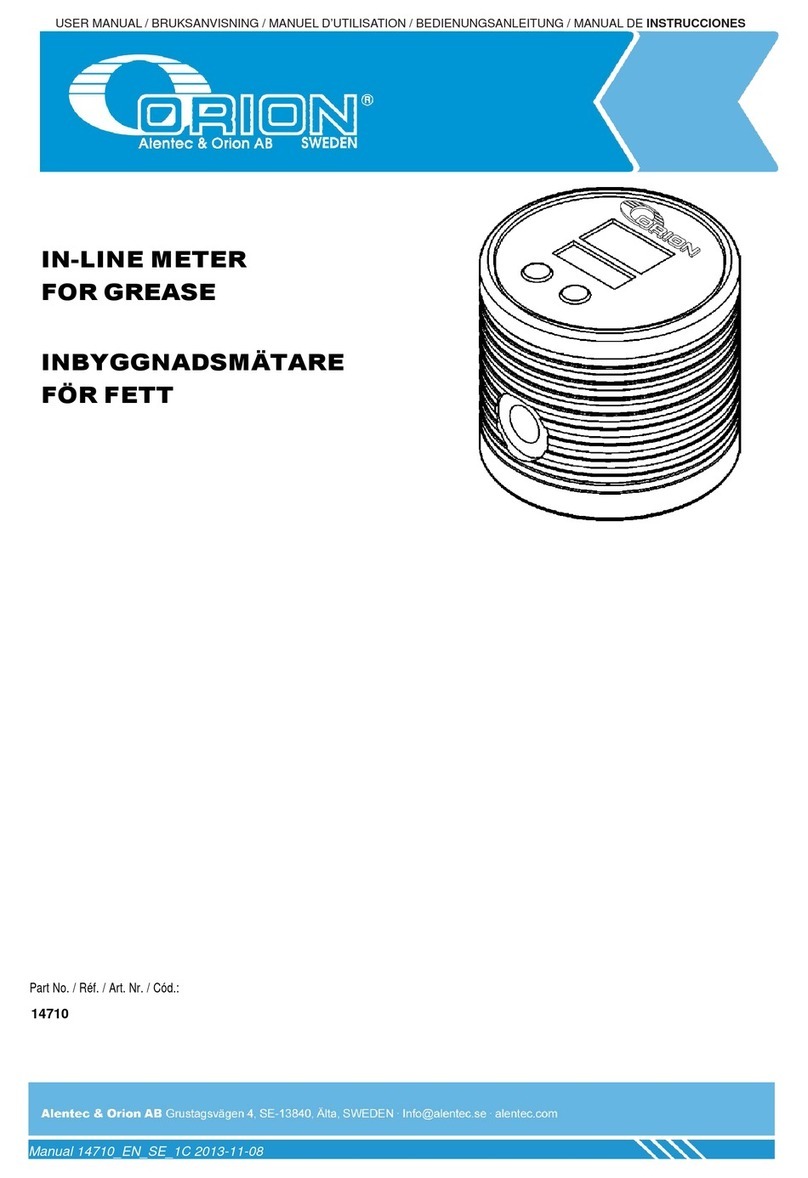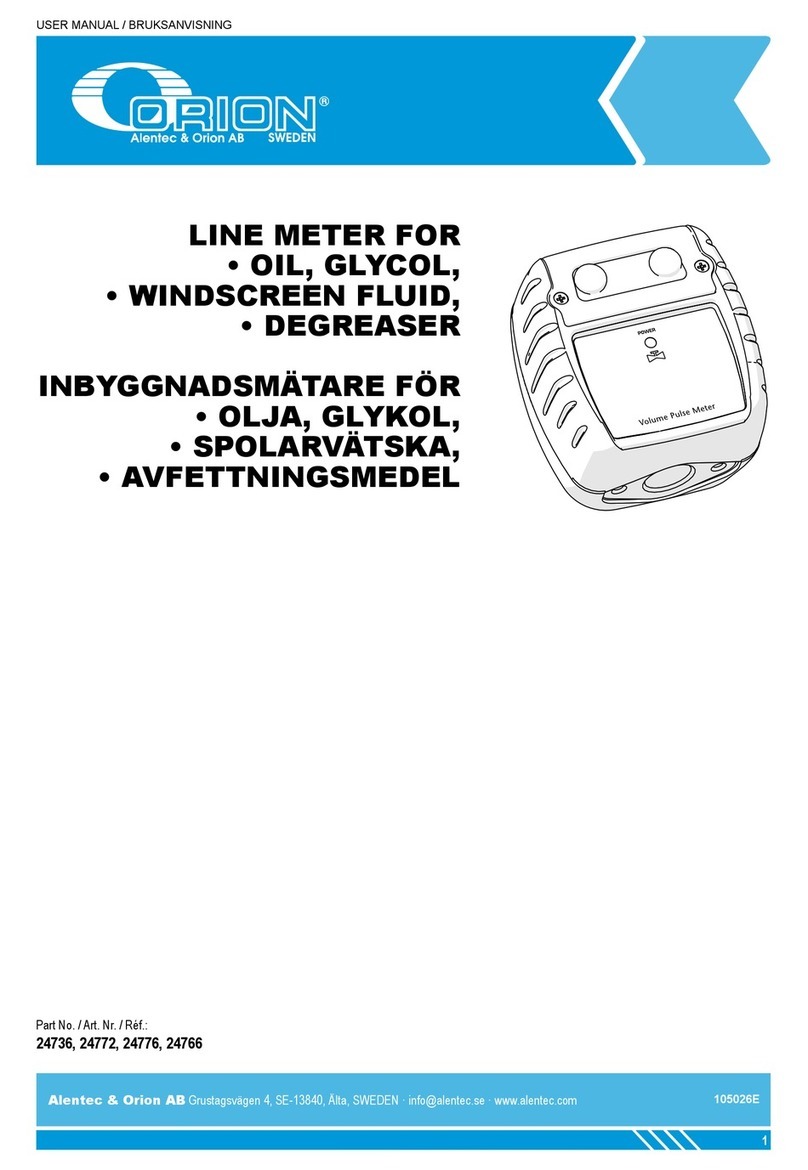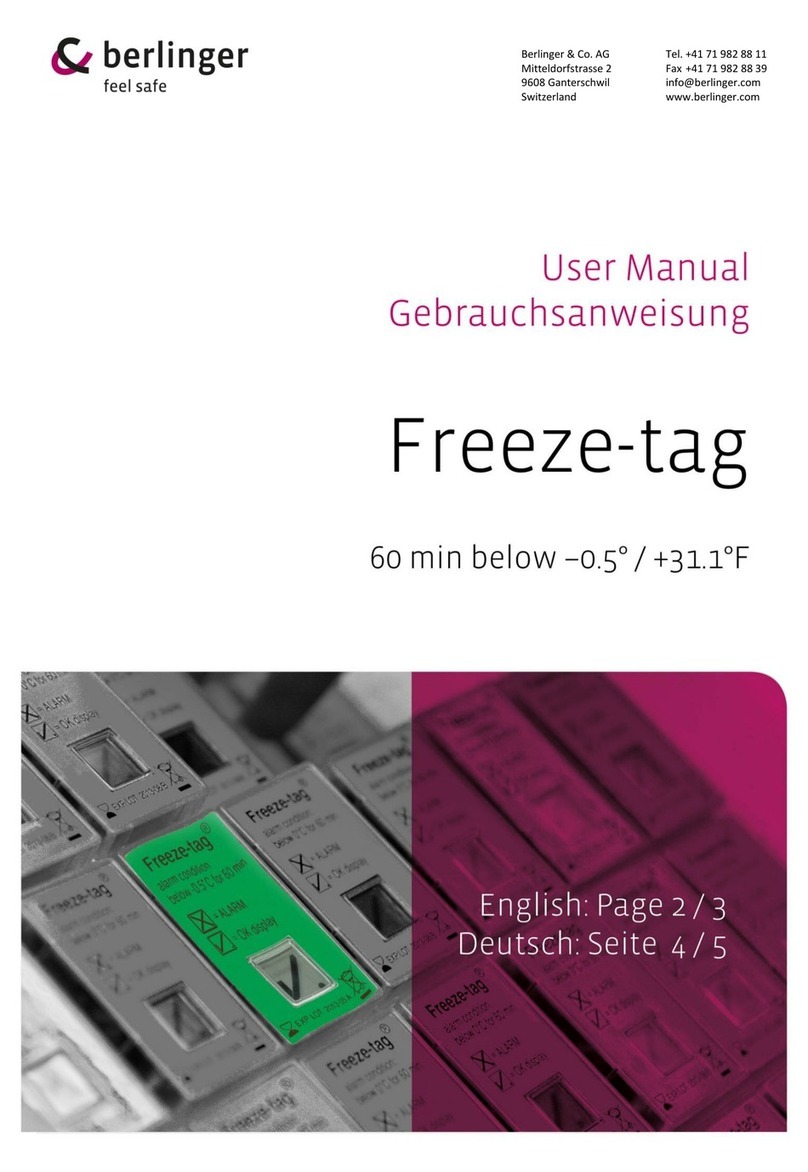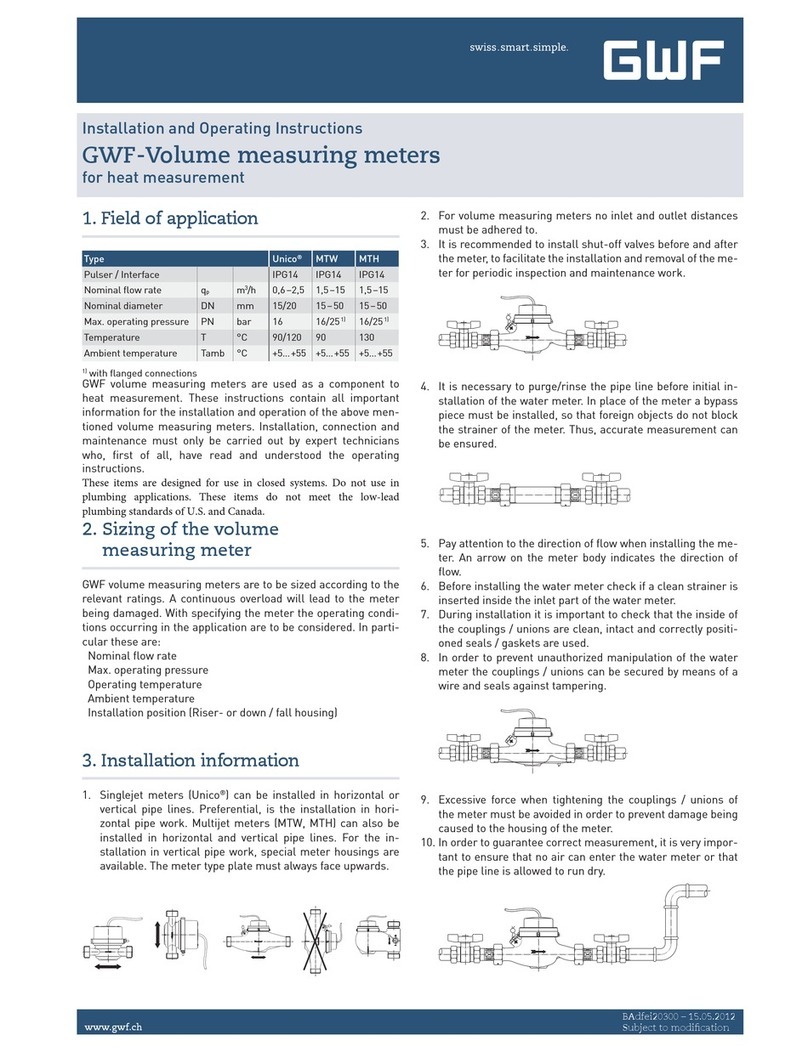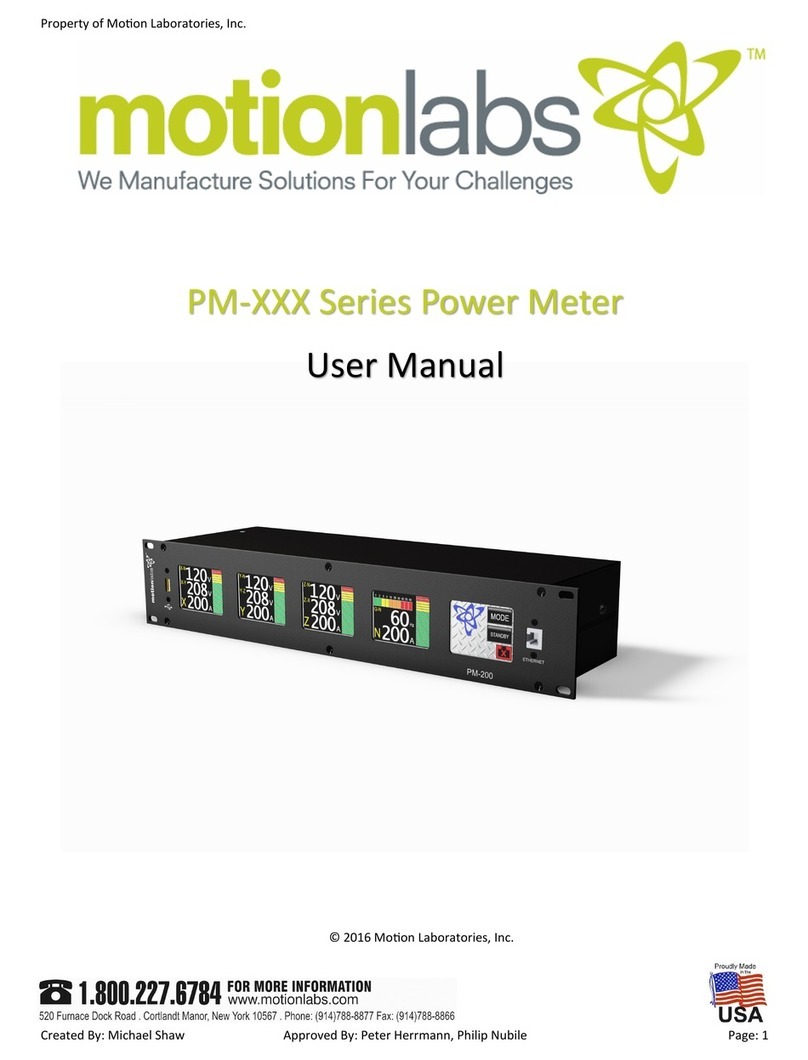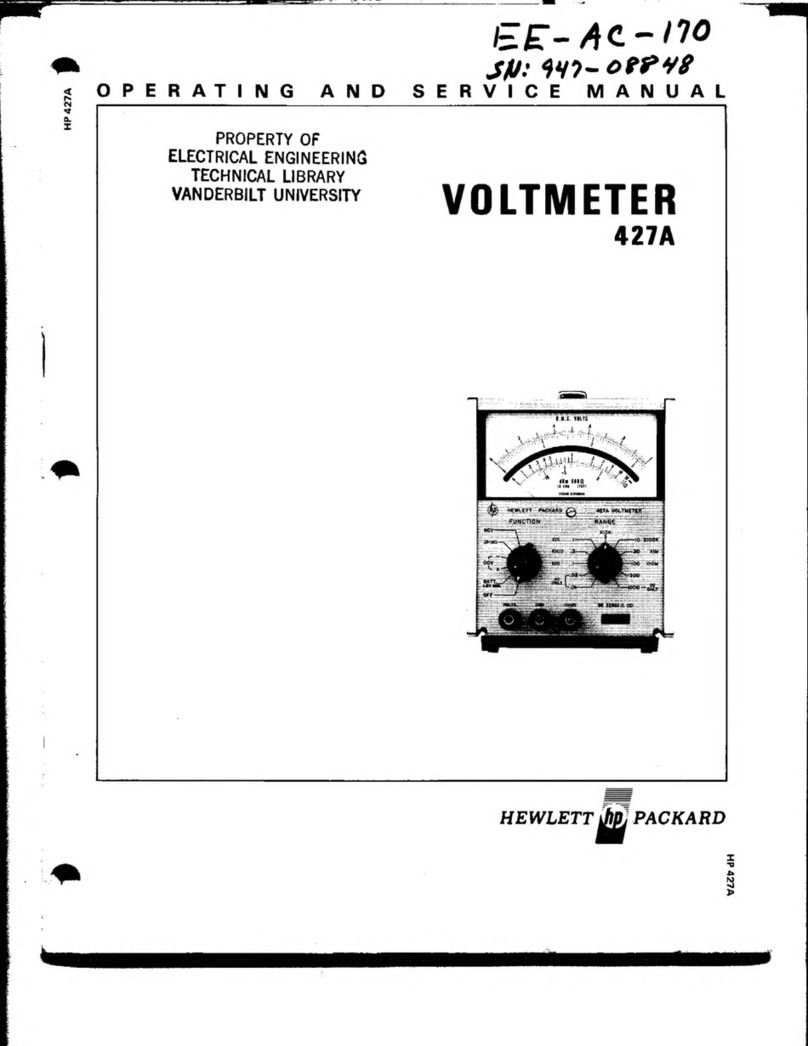PTX SPM-622 User manual

SPM-622 Squad Power Manager
User Guide
Revision 7
PROTONEX TECHNOLOGY CORPORATION
A Wholly- Owned Subsidiary OF BALLARD POWER SYSTEMS
153 NORTHBORO ROAD
SOUTHBOROUGH, MA 01772-1034
T 508.490.9960 | F 508.490.8575
WWW.ptxnomad.com
PTX IS A TRADEMARK OF PROTONEX TECHNOLOGY CORPORATION

Page 2 SPM-622 User Guide Rev 7
Table of Contents
What’s A Power Manager? ................................................................................................ 4
Quick-Start ......................................................................................................................... 5
Connecting a Battery ..................................................................................................... 5
Powering a Radio ........................................................................................................... 6
Charging the Battery ...................................................................................................... 7
Adding Devices ............................................................................................................... 7
More Uses .......................................................................................................................... 7
Power From Vehicles, and Charging Vehicle Batteries .................................................. 7
Battery to Battery Charging ......................................................................................... 10
Making a Field UPS ...................................................................................................... 11
Using the Display and Keypad .......................................................................................... 13
The SPM-622 Screen .................................................................................................... 13
Port Information .......................................................................................................... 15
Configuration and Information .................................................................................... 19
Help Menu ................................................................................................................... 22
Manual Input Port Control ........................................................................................... 23
Data Logging ................................................................................................................ 24
Diagnostics ................................................................................................................... 24
Port Update Screen ...................................................................................................... 26
UI Map ......................................................................................................................... 28
Using Datalogging ............................................................................................................ 29
Upload A Log ................................................................................................................ 29
Data Logging Configuration ......................................................................................... 29
Resetting the Log ......................................................................................................... 30
The Real Time Clock ..................................................................................................... 30
SPM-622 Maintenance and Cleaning ............................................................................... 31
Before Each Mission .................................................................................................... 31
Periodic System Check ................................................................................................. 31
Battery Calibration ....................................................................................................... 31
Upgrading Firmware .................................................................................................... 32

SPM-622 User Guide Rev 6 Page 3
Cautions ........................................................................................................................... 37
Troubleshooting ............................................................................................................... 38
Contacting Protonex......................................................................................................... 39

Page 4 SPM-622 User Guide Rev 7
What’s A Power Manager?
Welcome to the world of intelligent power
management. What’s a power manager? Quite simply,
a power manager is a universal automatic charger and
power converter – it takes whatever energy sources
you have available, and powers or charges whatever
devices or batteries you have. That’s it! In one sense,
you could think of it as a Swiss army knife for power.
Some examples of things you could use your power manager to do:
•Charge a radio battery from a solar panel.
•Power a laptop from a car.
•Power a GPS device from an incompatible radio battery.
•Charge one battery from a different kind of battery.
•Scavenge power on the battlefield from a vehicle battery
Because the power manager has six ports on it, you can do lots of the things above, and
other tasks like it, all at the same time. Here’s a photo of someone charging multiple
battery types from a solar panel:
So with that as an introduction, let’s get started.

SPM-622 User Guide Rev 6 Page 5
Quick-Start
There are a couple things to know that will help you get comfortable with the power
manager:
1. All cables fit all ports – you can plug any SPM cable that came in your kit into
any port on the SPM. There is a small red line on the side of each plug and each
socket – just line them up and push!
2. All cables are labeled at both ends: one end goes into the SPM, and the other
“business end” will be labeled to tell you what device it was designed for.
Please only use a cable for the piece of gear on the label – if you have
something to power and no cable, let us know: we have cables for almost
everything.
3. You can’t hurt it by making a mistake - The SPM will protect itself and your
equipment, and won’t allow you to damage anything by plugging it in “wrong.”
So when in doubt – plug it in!
4. If the SPM needs something different, it will tell you. Sometimes the SPM
needs a particular device to be plugged into a certain set of ports. If this is the
case, and you plug that device into a different port, nothing will be damaged.
The SPM will simply tell you on the front panel which ports you should plug
that device into – just unplug it and switch ports.
OK, with those simple guidelines, we’ll attach your first device: a battery.
Connecting a Battery
Usually the first device you connect to the SPM will be a battery: sometimes a radio
battery, such as the BB-2590 (also known as the ASIP battery), or a smaller PRC-148 or
PRC-152 handheld battery. Sometimes a car or truck battery. Sometimes a conformal
wearable or other specialty battery – it doesn’t particularly matter, as long as you have
a cable in your kit that fits it.
The photo below shows a BB-2590 and a conformal wearable battery connected to a
power manager.

Page 6 SPM-622 User Guide Rev 7
When you connect a battery to the power manager, the power manager will turn on
(assuming the battery is not dead).
Caution: The conformal wearable battery cable has one black end and one tan end.
Always plug the black end into the battery, and the tan end into the SPM.
One detail specific to the BB-2590: the battery ships with a small sticker on the top,
covering several small metal pads. These pads let the SPM “talk” with the battery, which
lets it charge faster and show you more accurate information about it – so peel the
“SMBus” sticker off when you get a new battery
Powering a Radio
Now let’s add a radio, and power it from the battery you connected above:
1. Find the radio power cable in your SPM kit that matches your radio.
2. Connect the “business end” of the cable to the radio – this may mean twisting
it on, plugging it in, or removing a battery box, depending on the radio, but it
should be pretty obvious.
3. Plug the other end of the cable into the SPM.
4. Watch the SPM screen
In most cases, the SPM will display what model of radio you connected, and the radio
will come on (assuming its power switch is on). However, a couple other things could
happen:
•The SPM could tell you on the screen to use a different port. If it does, simply
unplug the radio and plug it into one of the suggested ports.
•If you have a big radio and a small battery, the SPM may tell you to plug in an
additional battery. For example, a handheld radio battery simply cannot power
a man-pack SatCom radio – but a couple of them working together can. If the
SPM prompts you to add another battery, simply find and connect another
battery (it does not need to be the same type as the first one), and the SPM will
use it to try to power the larger radio.

SPM-622 User Guide Rev 6 Page 7
Now you should have a battery powering a radio through the SPM – good start!
Charging the Battery
Now we want to add an energy source, so that the SPM can recharge the battery you
connected above (assuming it’s a rechargeable battery). Many kits include solar panels,
automotive (civilian and military), and AC wall adapters. Find the adapter easiest for you
to use (AC if you’re inside, solar if you’re outside, etc) and follow these simple steps:
1. Connect one end of the cable to the selected energy source. In the case of the
AC wall adapter (which looks like a laptop power supply), plug it into the wall.
In the case of a vehicle adapter, plug it into the cigarette lighter / accessory jack
or the NATO slave adapter jack on the vehicle. If solar, unfold the panel in
direct sunlight.
2. Connect the other end of the cable to the SPM, using ports 3 or 4. The sun
icons next to these ports indicate that the ports are optimized for bringing
energy into the power manager.
Once the SPM recognizes the cable and that power is present at the other end, you
should see it start to use that power:
•On the screen, the small arrows by each port will change to show that rather
than power coming out of the battery, power is now going into the battery
(assuming it’s rechargeable).
•Your radio should remain powered on.
Adding Devices
You can now add additional radios, computers, batteries and other devices, and charge
or power them as needed. Simply plug them into available ports. The SPM knows what
you’re plugging in, and it knows to “do the right thing”: Batteries are used to power
equipment, and are also charged if an energy source is connected. Energy sources are
used to power gear and charge batteries. Gear is powered from energy sources if they
are available, and batteries otherwise.
More Uses
This section shows additional uses for your SPM – experiment with them to see how the
power manager can reduce the amount of gear you need to carry and add flexibility to
your missions.
Power From Vehicles, and Charging Vehicle Batteries
A common use of the SPM is to charge radio batteries and power equipment from a
vehicle battery or power jack, but the SPM can also be used to recharge a dead vehicle
battery.
Which port you connect the vehicle to, tells the SPM what you want it to do.

Page 8 SPM-622 User Guide Rev 7
There is a simple rule: If you want to take power out of the vehicle, connect it to ports 3
or 4. If you want to put power into the vehicle, connect it to one of the other ports (1, 2,
5, or 6).
Here are two examples to show this:
In the example above, the SPM will charge the BB-2590 battery by drawing power out of
the car via the cigarette receptacle.
However, if you have a dead vehicle battery but charged radio batteries, you could
connect them like this:

SPM-622 User Guide Rev 6 Page 9
In this case, the SPM will charge the car’s battery from the BB-2590 battery – after a
couple hours the car should crank.
Note that in both cases above (and in all cases), when batteries are connected to both
Ports 3 or 4 and Ports 1, 2, 5, or 6, the SPM will pull energy out of the battery or
batteries connected to ports 3 or 4, and will push that energy into the battery or
batteries connected to other ports. The SPM assumes that the cigarette plug cable and
the NATO slave cable both connect to the connected car or truck batteries, and so it can
use them both for pulling power from the vehicle, and also for charging the vehicle
batteries.
Here are some other examples of when this can be useful:
In the example above, the car’s battery is being charged from the truck. In the example
below, the truck’s battery is being charged from solar.

Page 10 SPM-622 User Guide Rev 7
Battery to Battery Charging
Many of the examples in the automotive section above show “battery to battery
charging” – moving energy from one battery to another, to make it more useful. The
SPM can be used to easily shuttle energy between identical or different batteries, simply
by connecting the source battery (the one to pull energy from) into ports 3 or 4, and the
destination battery (the one to charge) into one of the other ports.
Here are some examples of when this might be useful:

SPM-622 User Guide Rev 6 Page 11
In the example above, a BB-5590 is charging a BB-2590. In the example below, a vehicle
is charging more than one battery.
Making a Field UPS
The SPM can act as an uninterruptible Power Supply (UPS), simply by connecting it to a
rechargeable battery, an AC wall input, and powering a device. The drawing below
shows how it can be used to provide uninterruptible power to a SatCom radio: As long
as AC power is available, the battery is kept fully charged by the power manager, and
the radio is powered from the AC power. If the AC power fails, the radio remains
powered, but now from the BB-2590 battery – the SPM automatically and instantly
switches the radio from being AC powered to being battery powered.

Page 12 SPM-622 User Guide Rev 7
When AC power is restored, again the SPM instantly switches the radio back to AC
power, and also recharges the battery.
The SPM can support multiple batteries in this configuration if needed. Simply hook
them up and the SPM will figure out which one to use.

SPM-622 User Guide Rev 6 Page 13
Using the Display and Keypad
You can get additional power details, and also configure the SPM, using the keypad and
display.
The keypad has four buttons, shown below:
The right arrow, or “enter” button, lets you enter a menu, or select an option.
The left arrow, or “back” button, escapes a menu without making a selection.
The up and down arrows permit you to scroll through menus or through options for a
setting.
The SPM-622 Screen
Once you’ve connected a battery and the SPM has powered on, you will see the
following display:
The “Ver” number on the left side tells you the version of software that is installed on
your SPM. After a few seconds you will see the main display:

Page 14 SPM-622 User Guide Rev 7
Here’s what it tells you:
A. Next to each port is a small bar-graph, an icon, an arrow, a percentage (or
wattage number), and a port status. These let you know lots of details about
whatever device is plugged into that port – we’ll go into how these can be
useful later.
B. The center of screen can display a number of different things depending on the
system configuration and situation:
a. If smart batteries (like a BB-2590 with the SMBus strip peeled off, or a
Conformal Wearable Battery) are attached to the power manager, the
center of the screen shows how much “Mission Time” is remaining.
This is the time before all the attached batteries are completely
drained. If a power source is attached and the batteries are charging,
it will tell you how long before they are all fully charged. It also shows
you the battery percentage remaining – again this is for all attached
smart batteries, so if one is full and another is empty, the total
percentage is 50%. If the mission time cannot be calculated, it is not
displayed.
b. If the system determines a more optimal configuration to power more
devices, it may display “-Warning- No ballast battery detected (See
help for more info) “, “-Note- Move Port X cable to Port Y to power
more devices” or “-Note- Swap Port X and Port Y to power more
devices”.
c. It may give you some informational/caution advice such as “-Note- No
available resources to power Port X”, “-Warning- Manual Input
Active” or “Caution: Case is Hot. Only touch with gloves”.
When you plug more devices into the
SPM, more icons will come on next to
the ports where things are connected.
Each time you plug in a device, the SPM
will tell you what you just plugged in as
well as a brief status update (see Port
Update Screen below for more
information).

SPM-622 User Guide Rev 6 Page 15
Notice that when you plug anything into the SPM, it shows you for a few seconds on the
screen what you just connected. So if you plug a Dell laptop cable into Port 5, the
display shows “Port 5 Connected – Dell Laptop”, and then when the main screen comes
back, there is a laptop icon next to Port 5.
There are also four buttons along the bottom edge of the SPM-622. You can use these
buttons to get additional information and to customize the SPM-622 to your liking as
described next.
From the main screen press the right arrow once to enter the main menu. Here you will
see the following display:
Each entry can be used for the following:
•Port Information – See detailed information about each port and the device
connected to it.
•Configuration and Information – Monitor and change how your SPM operates.
•Help Menu – Get help on how to use your SPM.
•Manual Input Port Control – Control how ports 3 and 4 behave.
•Data Logging – Control how the SPM tracks usage information.
•Diagnostics – Show detailed technical information.
Note that for all menus, small arrows at the right hand side of the screen let you know if
there are additional choices off-screen. When this is the case, just use the up and down
arrow keys to scroll the display to see them.
Each of the main menu sections is detailed below.
Port Information
Select this menu item to get more detailed information about a particular port – often
for diagnosing a problem. After selecting this you will see this screen:

Page 16 SPM-622 User Guide Rev 7
You must then select the port of interest using the up and down buttons, and then the
Enter (right arrow) key. When you do, a screen similar to this will be displayed:
In the upper portion of the screen is a graph of power usage over time, along with the
maximum value (left) and current value (center) on the graph. Note that power flowing
out of the power manager is shown as a negative value and power flowing into the
power manager is shown as positive. The graph builds from left to right, and shows
increases and decreases in power.
In the lower right of the screen is a sub-menu, and at the lower left different values are
shown, depending upon which sub-menu item is selected.
•Device Info – This shows what device is plugged in, and whether it is connected
or not. If a battery is plugged into the port, the state of charge and whether it is
presently charging or discharging (or idle) is shown. If a piece of equipment or
an energy source is connected, the percentage of that device’s total power
capability is shown. If the device has any errors or warnings, they will be
displayed on the ‘Status’ line.
•Port Info – This shows the power, voltage, and current observed at the port, as
well as the temperature of the port’s circuitry inside the SPM. A Port Info
screen looks like this:

SPM-622 User Guide Rev 6 Page 17
•Smbus Info – If a smart battery is attached to this port, this section shows the
charging voltage and current being requested by the battery, the battery’s
internal temperature, and the battery’s estimate of its time to empty or time to
full (depending on if it is presently discharging or charging). An SMbus info
screen looks like this:
•Override – You can use this function to override a port from what the SPM
believes its function should be.
Warning! You can damage equipment or injure yourself using this
function – Use with caution, and only after reading the “Port Override”
section of this User Guide.

Page 18 SPM-622 User Guide Rev 7
An Override screen looks like this:
Press the right button one more time to acknowledge the caution message and you
will see:
Use the up or down button to increase or decrease the voltage supplied. You can set
the port to any voltage between 3 and 33 volts, and can also have the port function like
there is a battery attached. If you continue pressing up or down you will reach settings
to make the port charge and discharge several common military batteries. Note that you
should only select these batteries when one of them is in fact connected to the port.
When you have selected the voltage or battery you want, press the right button to save
it. You may reset the port to the default voltage as indicated by the connected cable by
locating the “Reset” value with the up and down button.
Note: the SPM will resume using the default value for the port if the cable is unplugged
or if power to the SPM is lost.

SPM-622 User Guide Rev 6 Page 19
Configuration and Information
If you select the Configuration and Information screen from the main menu, the SPM
will display the following screen:
Entering the System Configuration menu will cause this screen to be shown:
The Operation Mode has four behaviors that can be selected.
Normal: This is the default behavior mode. Your SPM operates fully automatically. In
this mode the SPM will transfer charge from any battery plugged into Ports 3 or 4 into
any rechargeable battery connected to Ports 1, 2, 5, or 6. When charging multiple
batteries, the SPM will attempt to charge the fullest battery first (so you’ll get a fully
charged battery soonest), then the next fullest, etc.

Page 20 SPM-622 User Guide Rev 7
No Battery Transfer: Select this mode when you do not want to transfer any power
from batteries that are plugged into ports 3 and 4 into batteries on any other ports.
They will still be used to run other devices normally.
Sequential Charge: Use this mode when you want to control which batteries are
charged first. The battery attached to port 1 will be charged fastest, 2 the next fastest
and so on with port 6 being the slowest.
Sequential and No Xfer: Selecting this options enables both of the previous two options,
No Battery Transfer and Sequential Charging.
Entering the Temperature Limits screen will display the following screen:
When in normal temperature mode, the SPM will regulate how much power it moves
so that the case temperature does not exceed 60 degrees Celsius. You can select high
temperature mode so that the case is allowed to get to 65 degrees Celsius so you can
move more power in hotter environments.
Warning! You should use gloves when holding a SPM that is enabled for high
temperature mode.
Use the Temperature units screen to select between Fahrenheit and Celsius
temperature units. Changing this selection does not affect operation.
Table of contents
Popular Measuring Instrument manuals by other brands
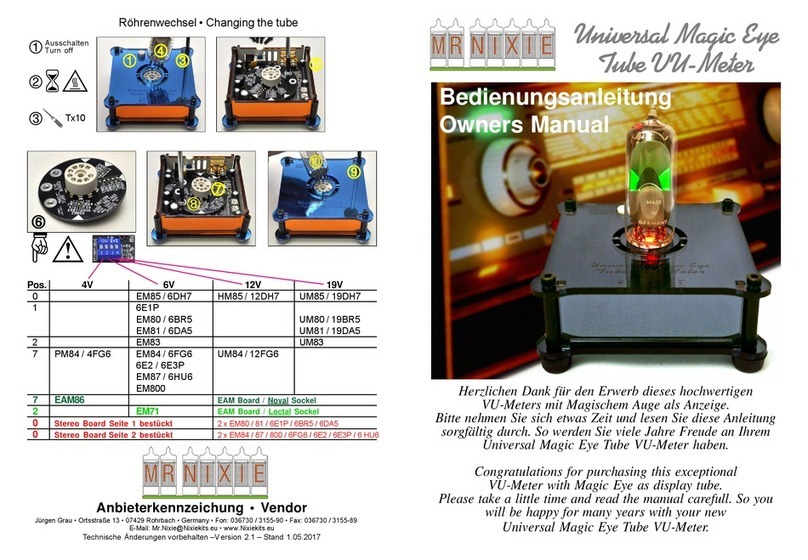
Mr. Nixie
Mr. Nixie Universal Magic Eye Tube VU-Meter owner's manual

Kometec
Kometec Air Co2ntrol 5000 Operating instruction

Endress+Hauser
Endress+Hauser Micropilot FMR53 technical information

Toshiba
Toshiba LF232*F Series instruction manual

Nic
Nic PE-1000 Service manual

Teledyne Lecroy
Teledyne Lecroy DXC100A Operator's manual