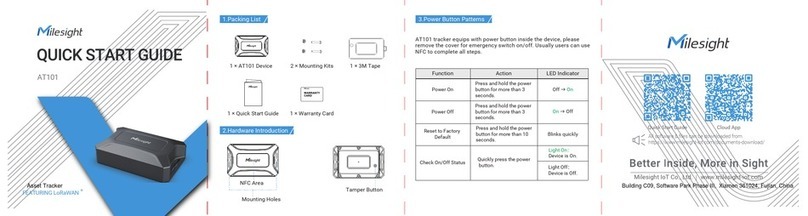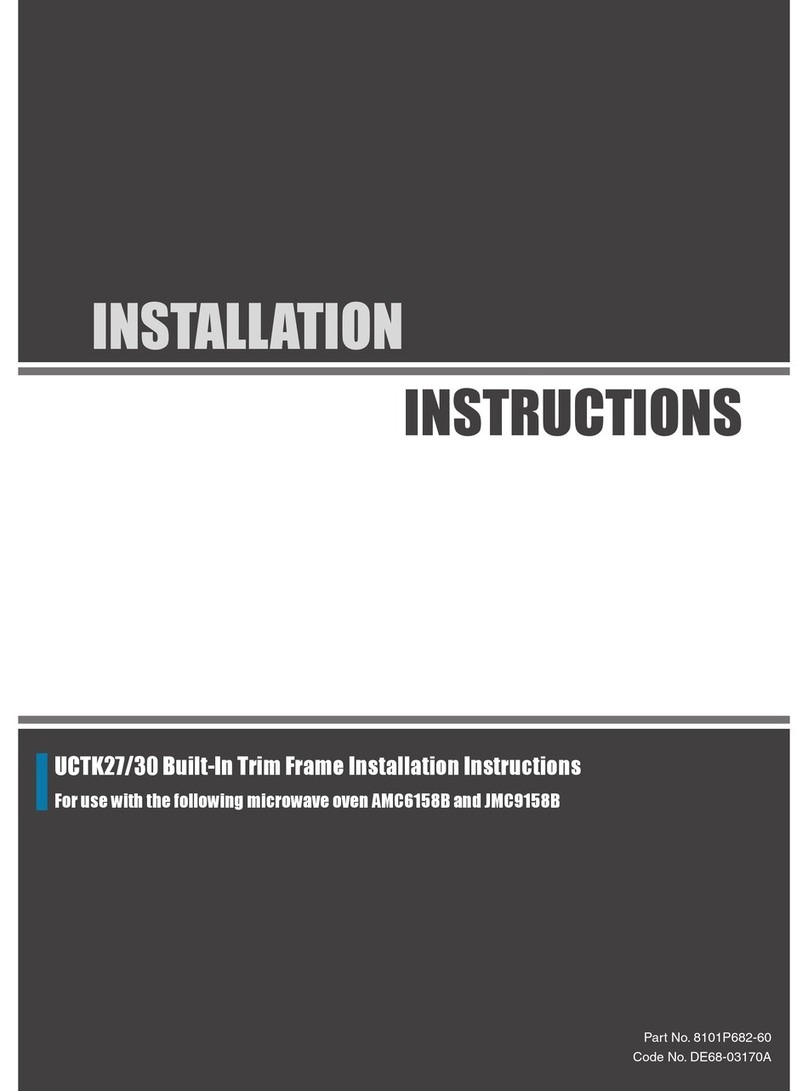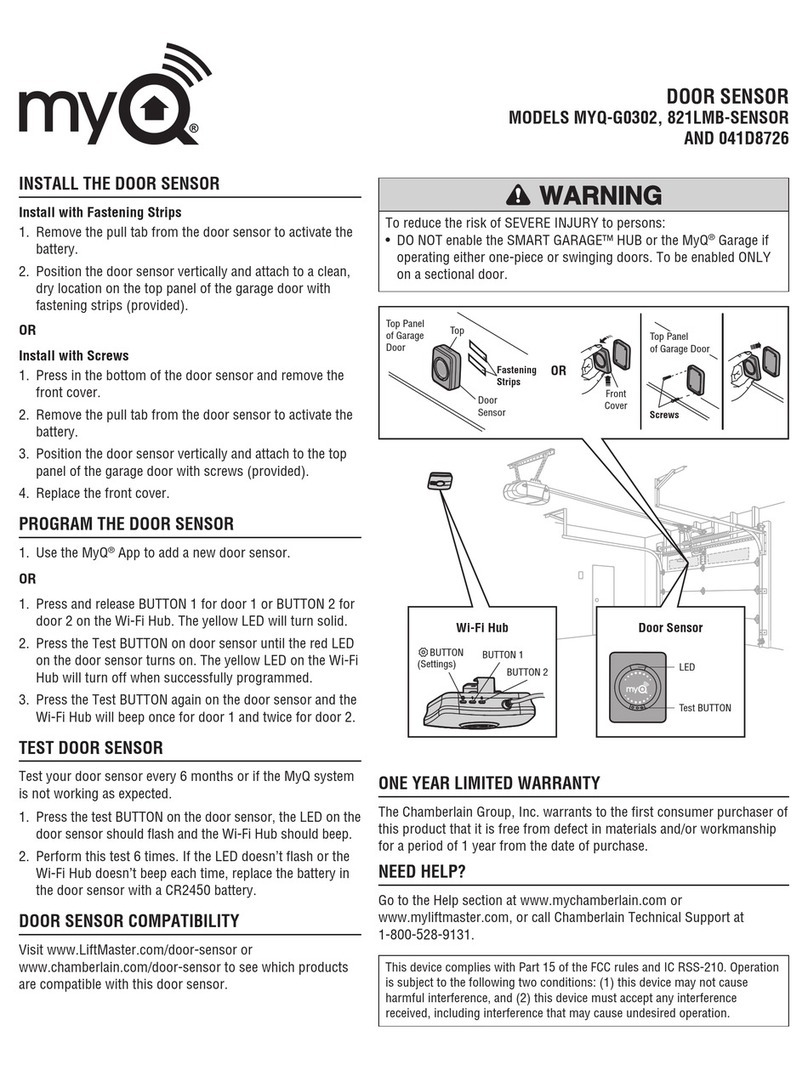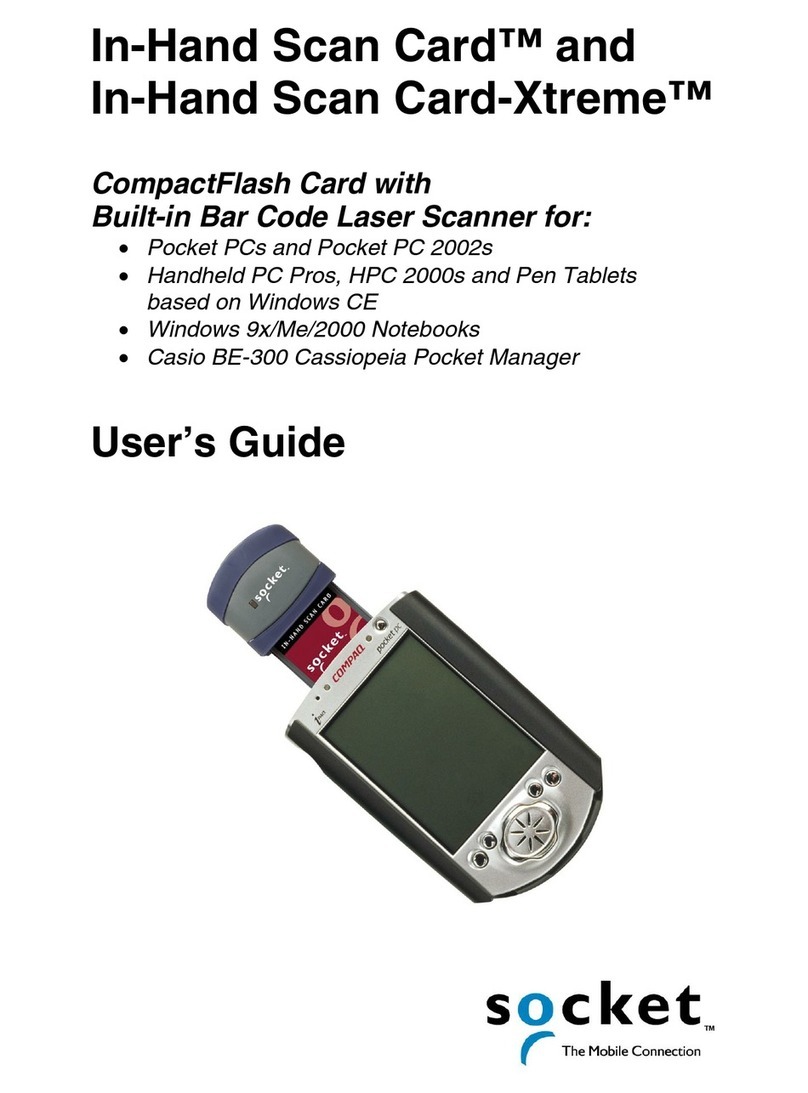Pulang W922 User manual

Wireless Wi-Fi Video
Doorbell
Quick Start Guide
Thank you for choosing the product. Please read through the
guide before use, and keep it well for future reference.
Note: Product photos and pictures are for illustration purposes only and may
differ from the real product's appearance. This guide will be updated on a regular basis
with product feature addition or upgrade and the updates will be included in the new
revision printed without notice.

Product description
Model
W922
Infrared lamp
2PCS
Infrared
distance
3-5 meters
Power
Standby: 0.1 mW Operation: 1.8 W
Size
155*95*55 mm
Resolution
1280*720
Viewing angle
120°super wide angle
Supported
protocol
ONIF, DCT/IP, UDP, SMTP, DHCP, UPnP, P2P
Server
Server
P2P cloud server
Voice
Intercom
Half-duplex, two-way communication
Image
Compression format
H.264
Camera
OV9732
Frame rate
30 frames
Lens
2.8 mm
Night vision
Night vision
Clear
Network
Network
WIFI
Others
Waterproof grade
IP65
Battery
3.7 V 3,000 mA
Temperature
-10-55℃
Humidity
10-95% RH
Weight
315 g
Function
Real-time call, unlock, take photos, video,
recording
Solar battery charging
Optional
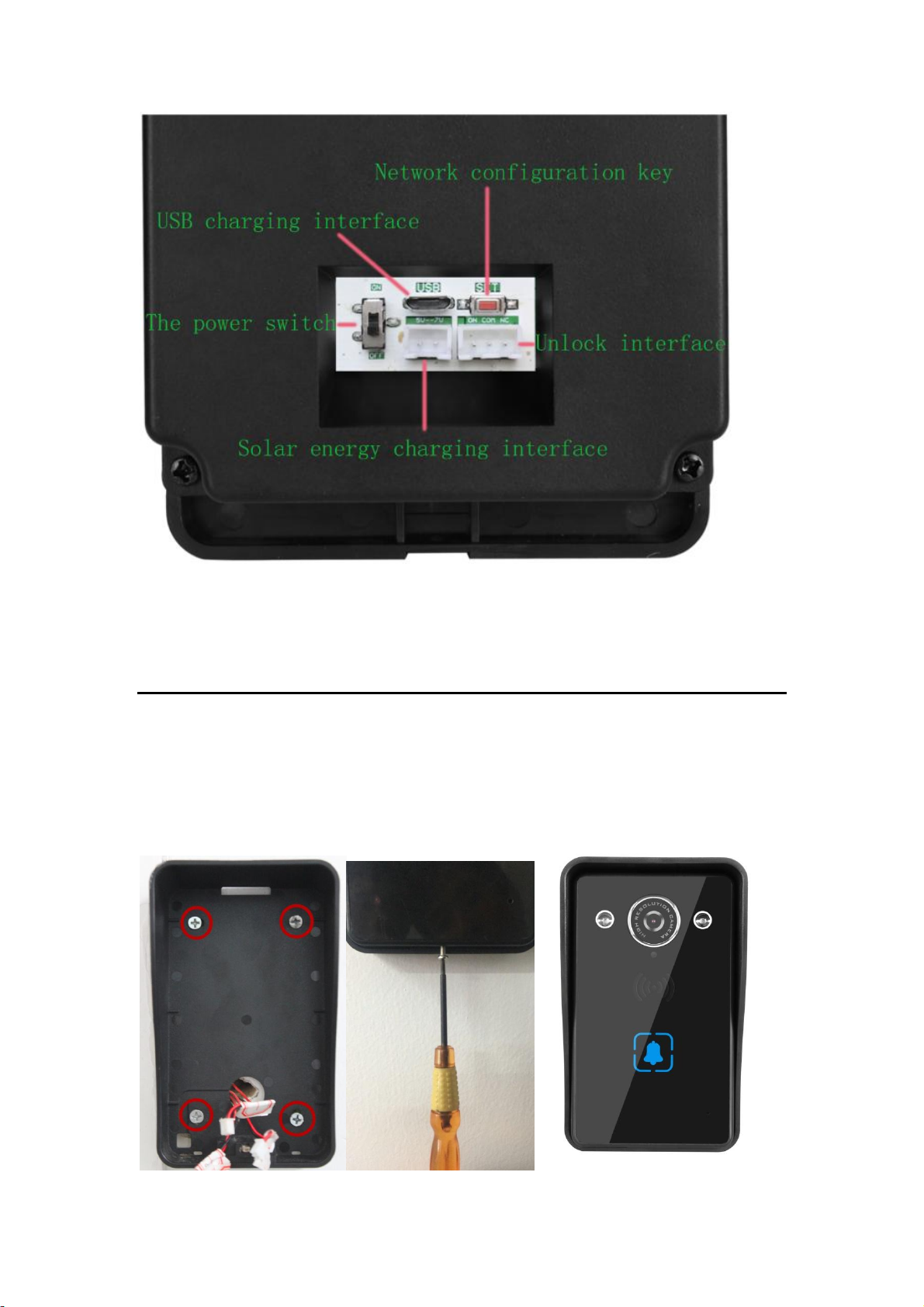
1Installing the doorbell
You can choose the appropriate power supply method depending on the specific
wiring.
The door machine should be installed at 1.5 meters above the ground and there should
be as few obstacles as possible between the installation location and the Wi-Fi router.

Align to the screw holes on the back of the doorbell and install two screws. Hang the
doorbell on the wall. Remove the small round cover on the front top of the doorbell,
and install screws into the wall. Install the small round back. The installation is
complete.
2Installing the app
1. If you are using an iPhone, go to App Store and search for AIBELL app, or scan
the QR code below.
2. If you are using an Android phone, go to Google Play and search for AIBELL app,
or scan the QR code below.
(Google Play) (App Store)
3Adding a device
Creating new account
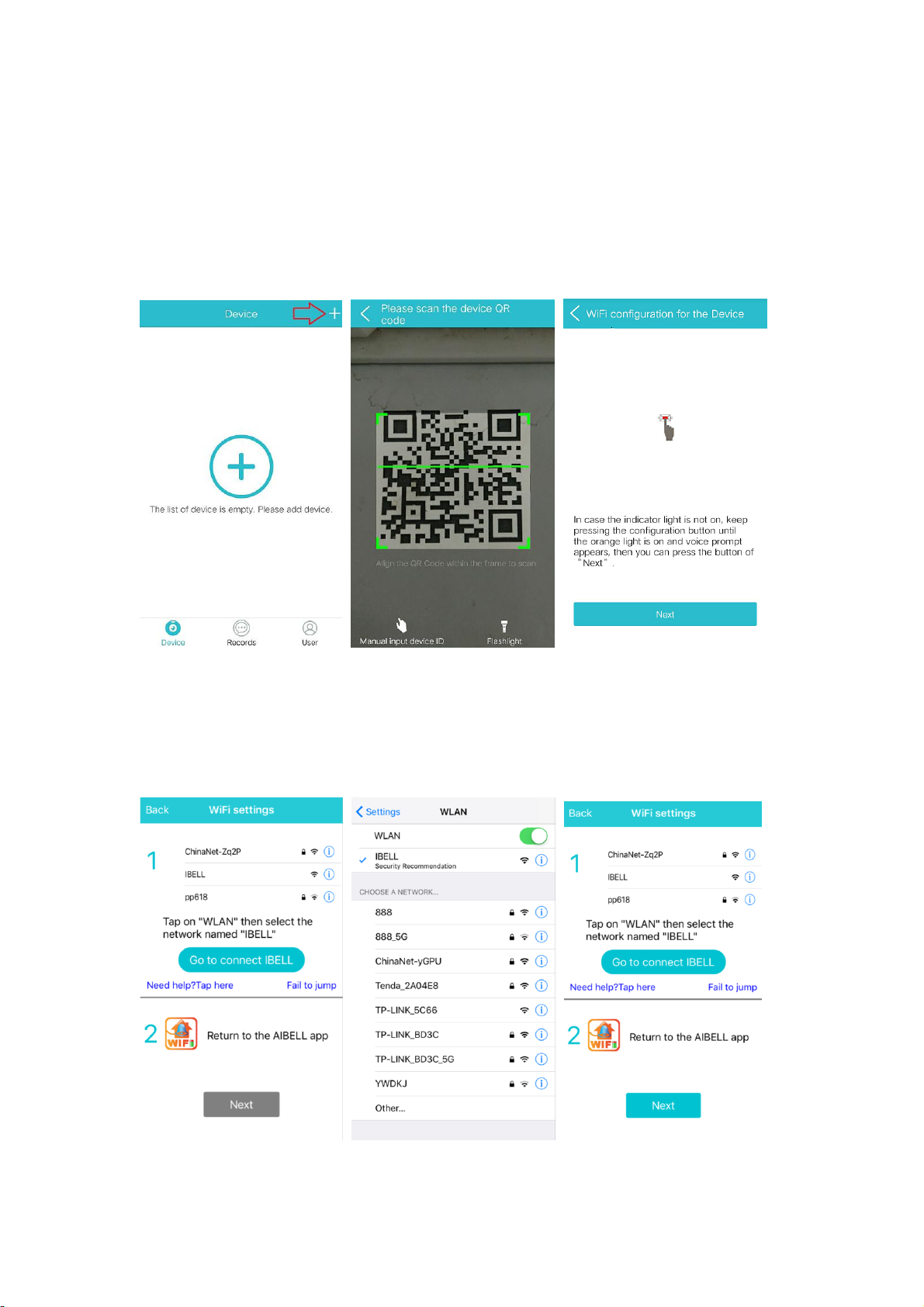
1. Open the app, then tap Sign up.
2. Enter your phone number or email address.
3. Enter the password and log in.
Add the device on an iPhone
1. Tap (+) to add a device after entering the App main screen. Your phone scans the
QR code on the device.
(1) (2) (3)
2. Be sure that your phone and the device are connected to the same Wi-Fi network
and within range of 2 meters from the router. Go to Wi-Fi settings by pressing the
network setting button on the back of the machine. The orange indicator light is
on and you’re prompted to enter Wi-Fi settings screen. Tap Settings to go to
WLAN/Wi-Fi, and connect to the network named “IBELL”.
(4) (5) (6)

(7) (8) (9)
3. Once connected to Wi-Fi, your device receives the prompt “Connected” and
automatically goes to standby state.
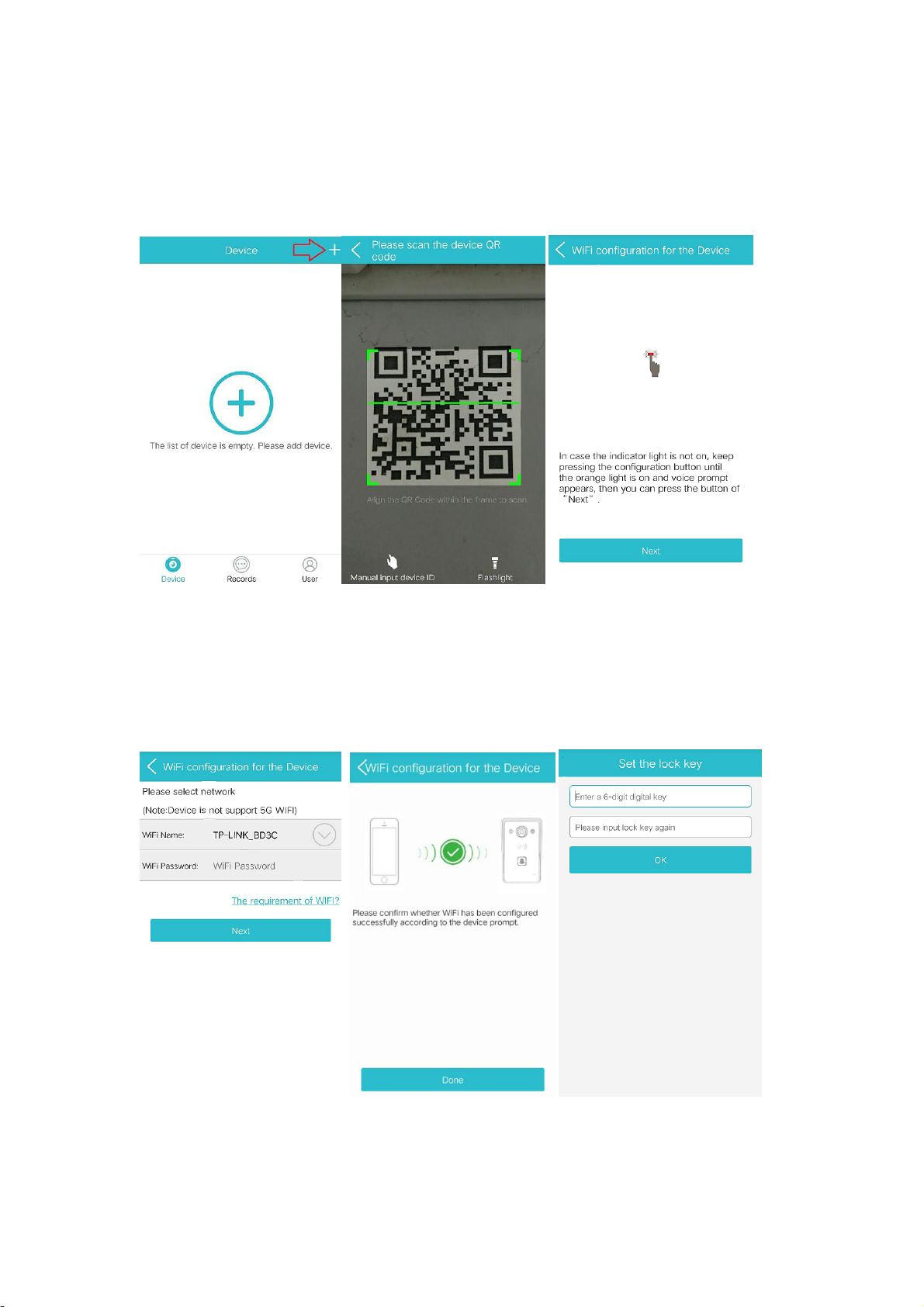
Add the device on an Android phone
1. Tap (+) to add a device after entering the App main screen. Your phone scans the
QR code on the device.
(1) (2) (3)
2. Be sure that your phone and the device are connected to the same Wi-Fi network
and within range of 2 meters from the router. Go to Wi-Fi settings by pressing the
network setting button on the back of the machine. The orange indicator light is
on and you’re prompted to enter Wi-Fi settings screen. Select the router to which
your phone is connected, and enter the router password.
(4) (5) (6)
3. Once connected to Wi-Fi, your device receives the prompt “Connected” and
automatically goes to standby state.

4Call setting
Receiving a call
1. Press the doorbell button.
2. The LED indicator turns blue.
3. Your phone receives a doorbell push notification (If your phone has not received a
push notification, check whether Do Not Disturb mode is enabled. Turn it off if
it’s on).
4. Android phone: Upon receiving a push notification, an incoming call screen
appears. Slide Answer button to answer the call. If you slide the Decline button,
the doorbell shuts down in a few seconds.
iPhone: Tap the push notification to enter the video call screen.
5. On the video call screen, you can tap the Camera button to get a screenshot and
tap the Video recording button to record. Touch and hold the Hold to talk button
to speak with the visitor.
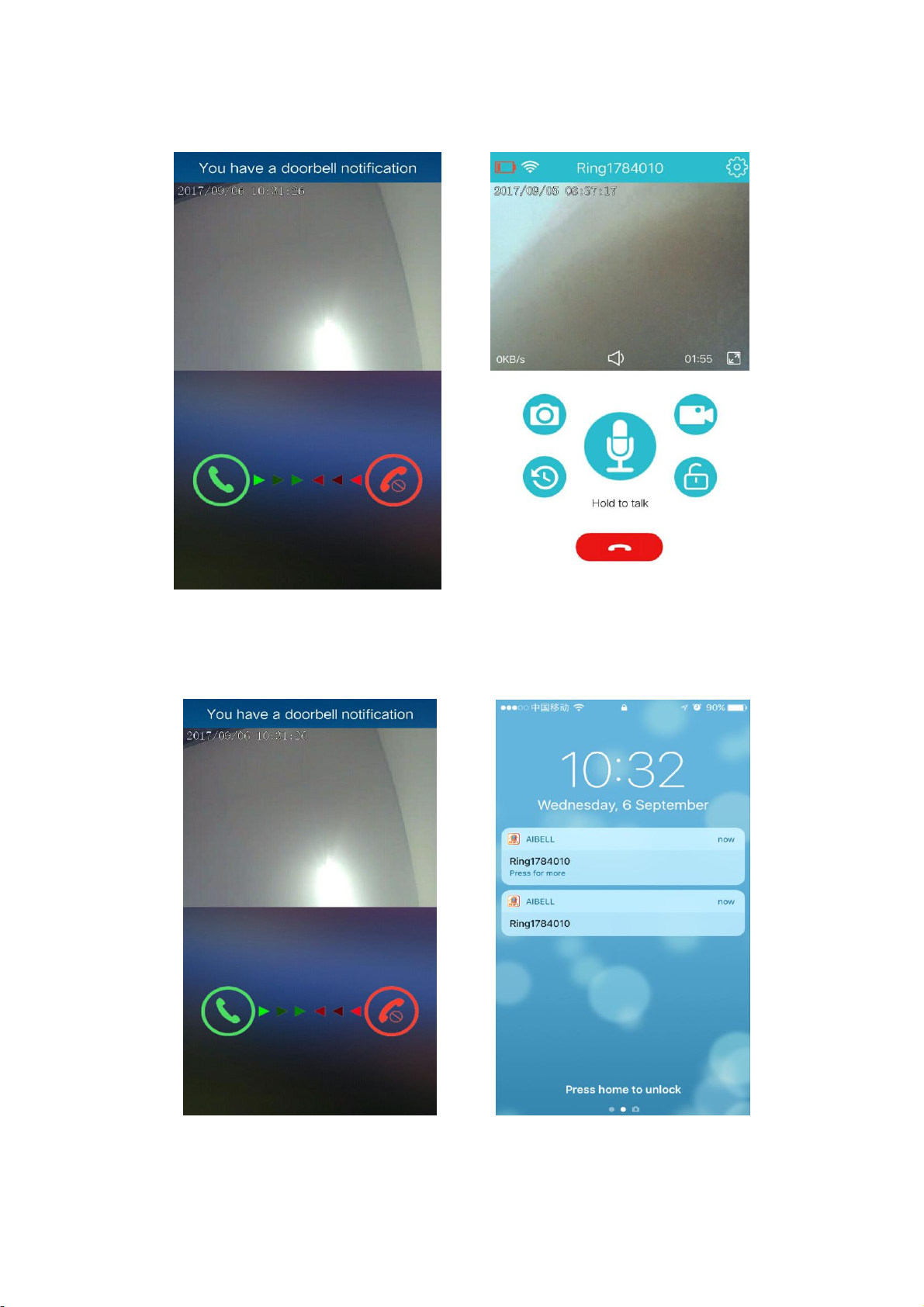
When the App is open on your phone
Android phone requires you to answer the call iPhone answers the call
automatically
When your phone is in standby
Android phone requires manually answering the call iPhone sends a prompt
message

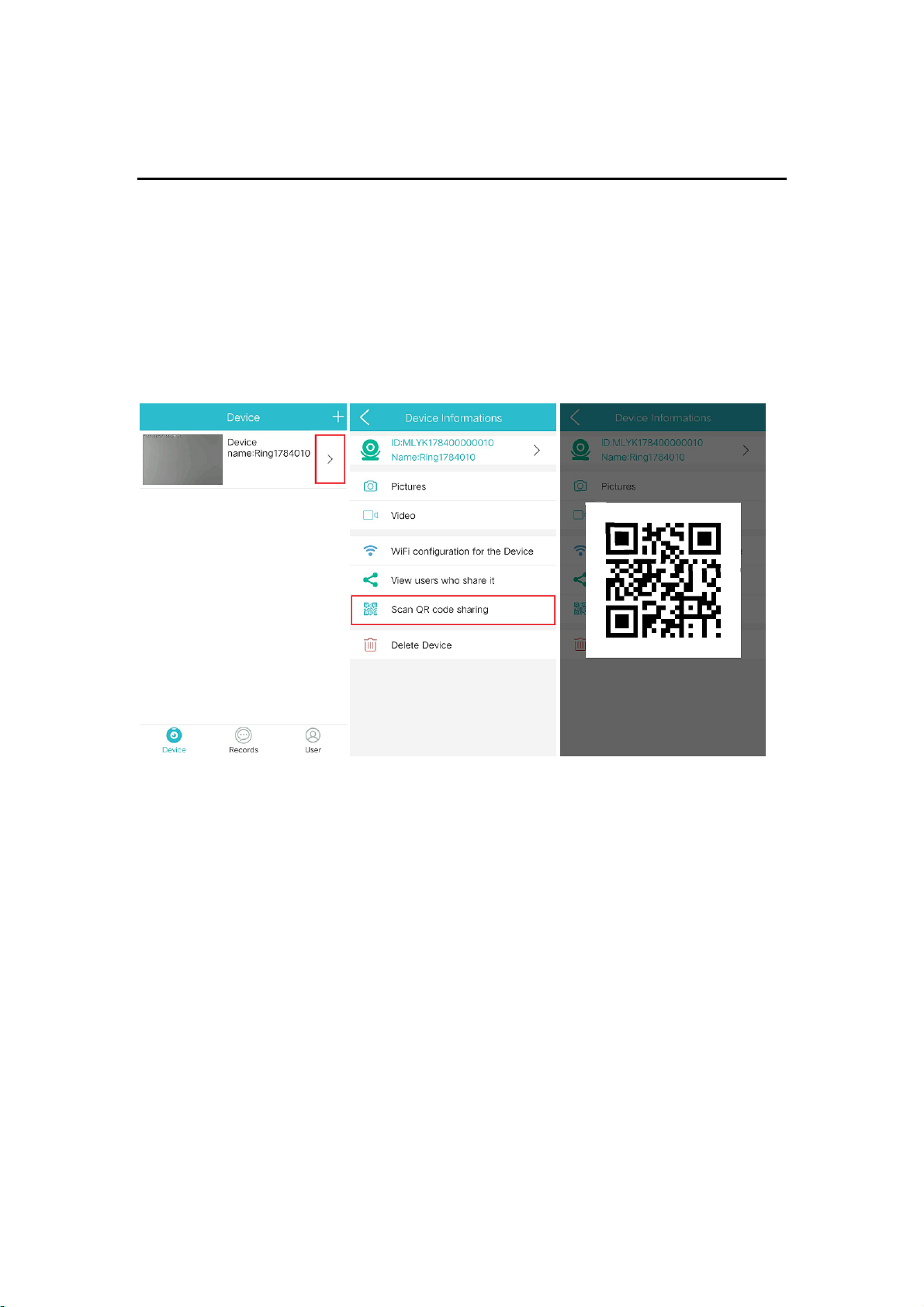
5Sharing a device
1. The last person who adds device in Wi-Fi settings screen will be the administrator
of this device. Only one administrator is appointed for any device,. Other users
can add the device by scanning the QR code shared by the administrator.
2. The administrator can tap the arrow button on the list of devices screen after login.
On the popup screen, tap the QR code button to generate the device QR code.
3. After confirming to share, the administrator will receive push messages about
device sharing. Once the administrator permits, the user who requests device
sharing will receive a push message about sharing complete. The device being
shared appears on the list of devices after refresh.
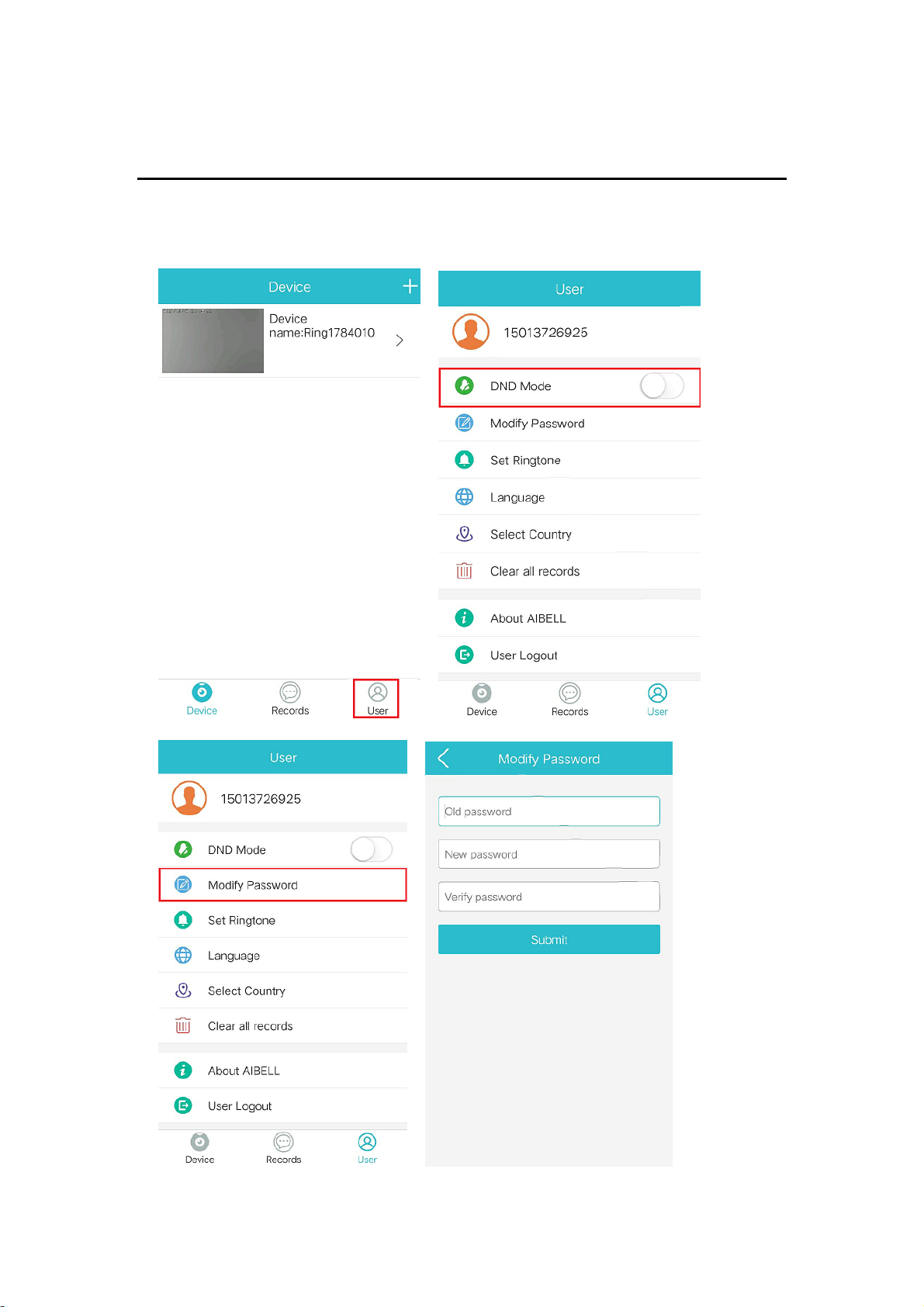
6User settings
1. You can see the DND (Do Not Disturb) Mode on the User settings screen. Push
messages will not be received when DND Mode is enabled,.
2. Modify Password allows you to change the App login password.

3. Select Country appears after the app is downloaded. Do not change it after
you have selected a country.

Unlock Schematic

7Troubleshooting
Permission Setting
While you’re using the app, you may come across the following troubles:
Can’t open the camera
Can’t record or receive a live video
Can’t capture screenshots
Can’t receive push notification
Can’t connect to Wi-Fi or the internet
Android phone: tap Settings, find the Application management, select the app and
grant permissions.
iPhone: go to “User” screen once login. Tap Help > How to grant phone
permissions, and grant permissions.
Whitelist
if you have installed safe guard apps on your phone, such as Phone Housekeeper, 360
Safe Guard, or your phone has an app whitelist, you should add AIBELL app to the
whitelist, otherwise AIBELL app may be removed from the background or your
phone cannot receive a push notification when there is an incoming call.
Table of contents