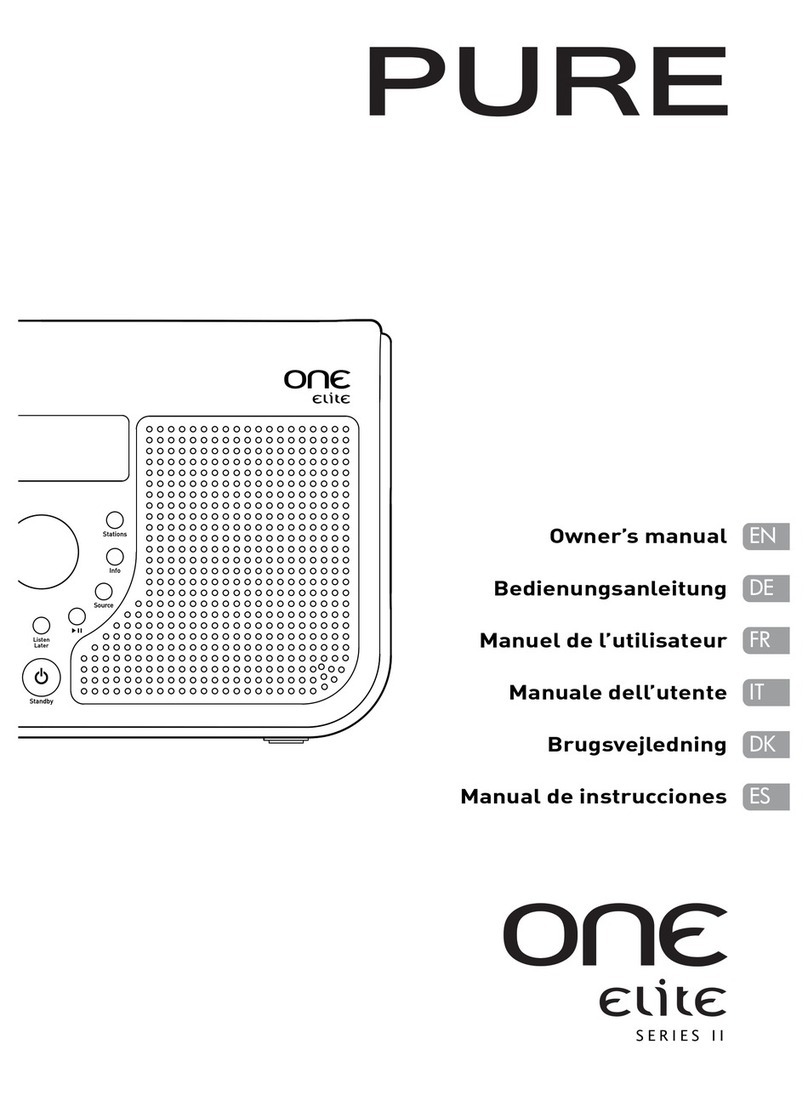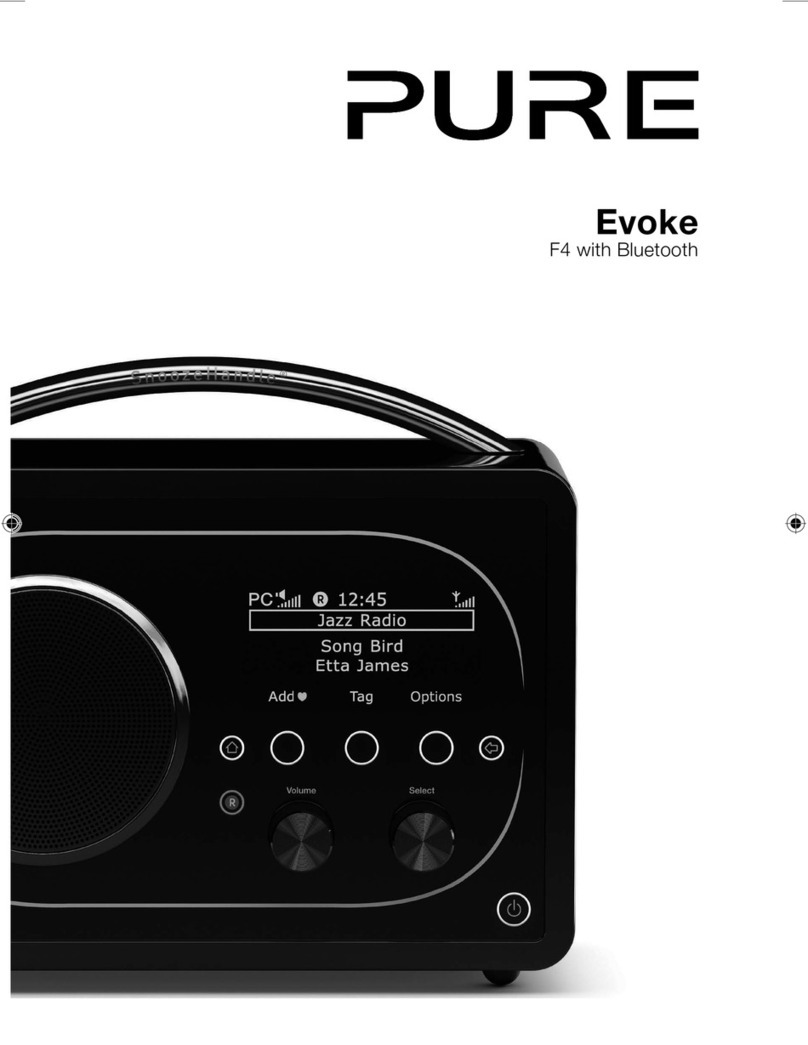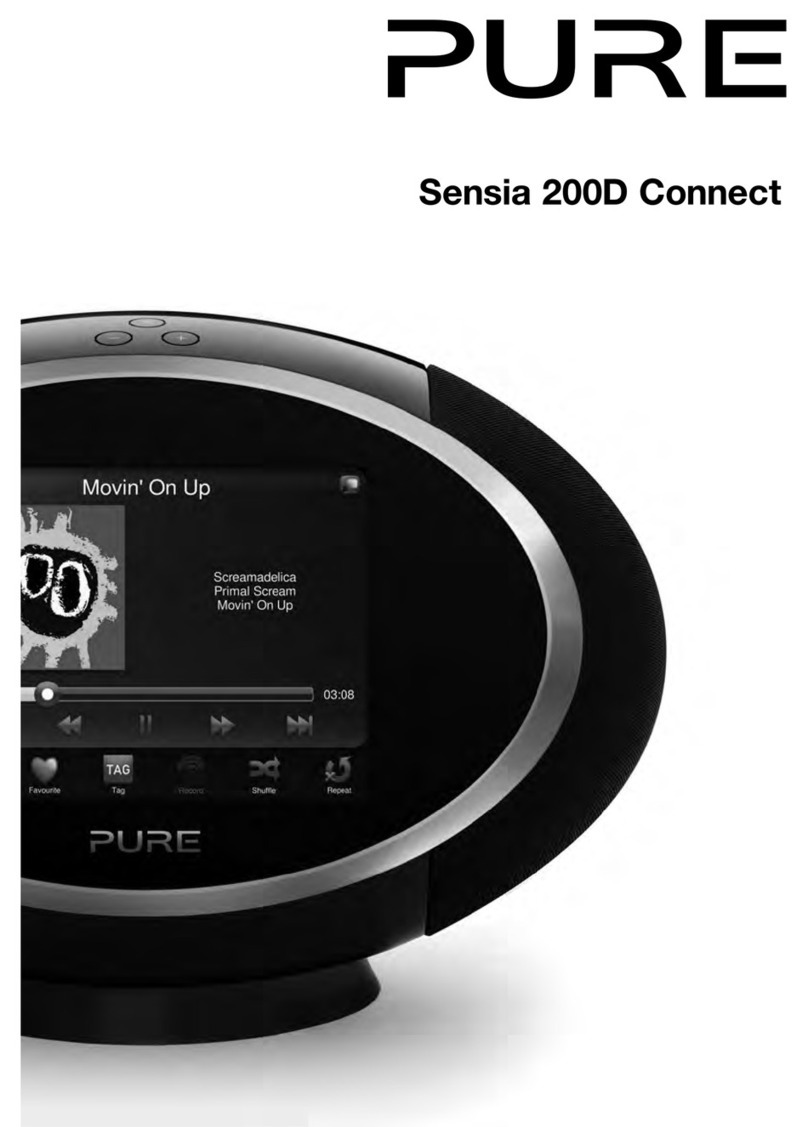Copyright
Copyright 2006 by Imagination Technologies Limited. All rights reserved. No part of this publication may be copied or distributed, transmitted, transcribed, stored in a retrieval system, or translated
into any human or computer language, in any form or by any means, electronic, mechanical, magnetic, manual or otherwise, or disclosed to third parties without the express written permission of
Imagination Technologies Limited.
Disclaimer
Imagination Technologies Limited makes no representation or warranties with respect to the content of this document and specifically disclaims any implied warranties of merchantability or fitness
for any particular purpose. Further, Imagination Technologies Limited reserves the right to revise this publication and to make changes in it from time to time without obligation of Imagination
Technologies Limited to notify any person or organization of such revisions or changes.
Trademarks
Bug TOO, the Bug TOO logo, ReVu, the ReVu logo, textSCAN, the textSCAN logo, PURE, the PURE logo, PURE Digital, Imagination Technologies, and the Imagination Technologies logo are trademarks
or registered trademarks of Imagination Technologies Limited. SD logo is a trademark. All other product names are trademarks of their respective companies.
Credits
This manual was written by Bruce Murray. It is a product of PURE Digital, Imagination Technologies Ltd., Imagination House, Home Park Estate, Kings Langley, Hertfordshire WD4 8LZ, UK.
Kind thanks to The Cradle of Aviation Museum, Garden City, N.Y. for permission to use the image of Mr Marconi flying his kite.
Issue 1 May 2006
Safety instructions
Keep Bug TOO away from heat sources.
Do not use Bug TOO near water.
Avoid objects or liquids getting into Bug TOO.
Do not remove screws from or open Bug TOO casing.
Unplug the power adapter from the wall if Bug TOO will not be used for a long period.
Recording music
PURE Digital does not endorse music piracy. The record features on Bug TOO are provided to allow you to listen
to radio at a time convenient to you and are not intended to enable proliferation of illegal copies of copyrighted
music. PURE Digital supports the music industry and the right of musicians to benefit from their copyrighted
material.