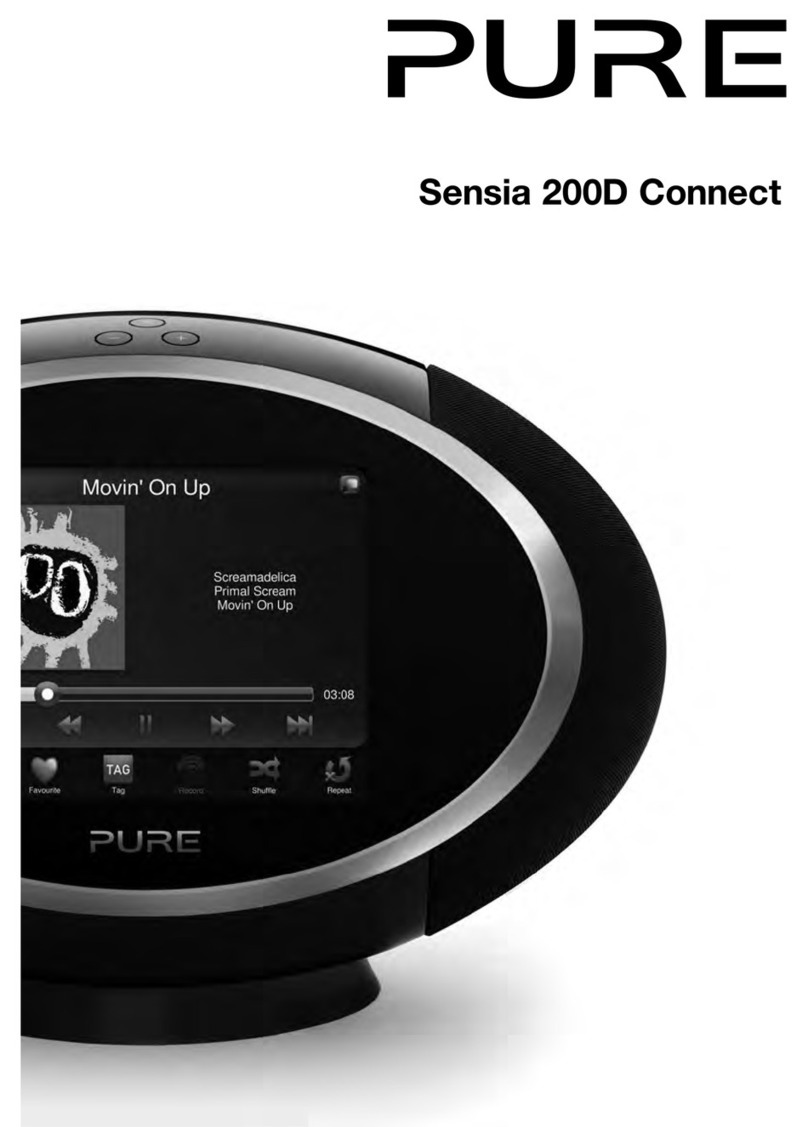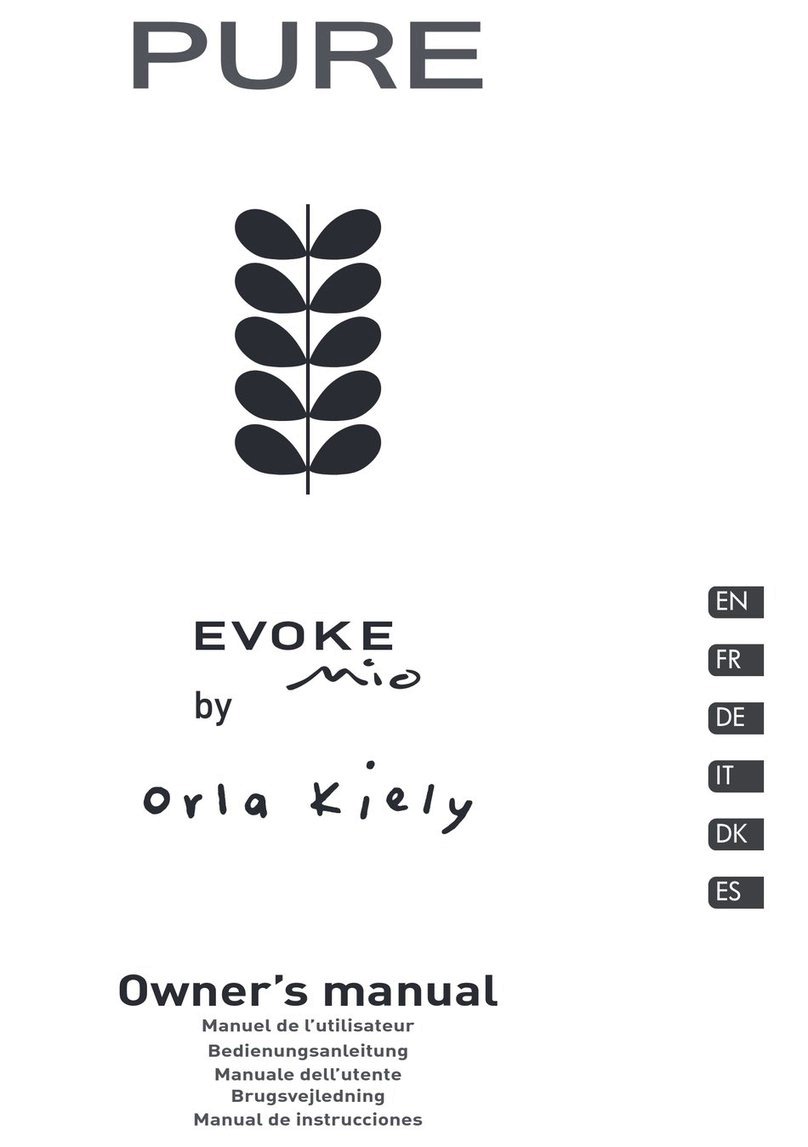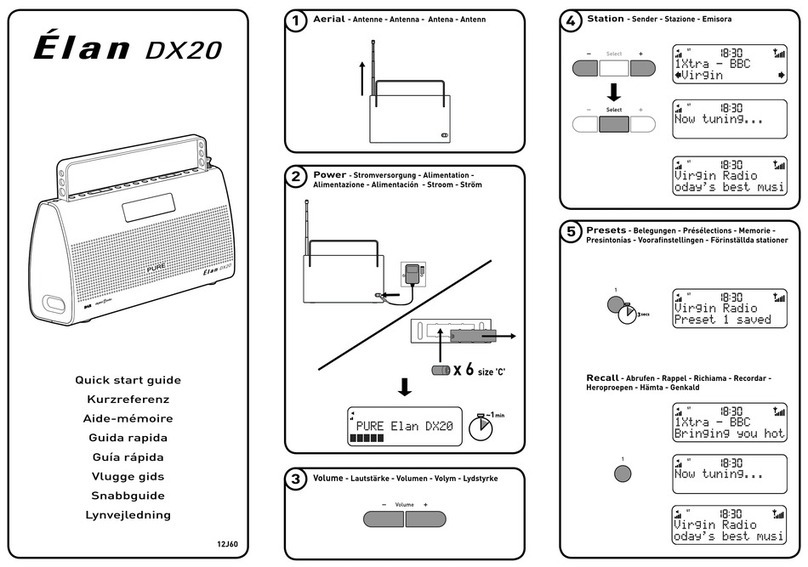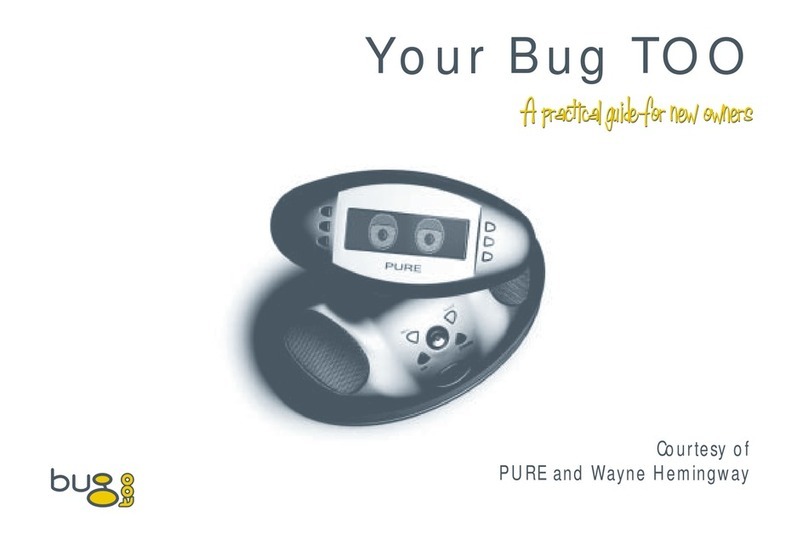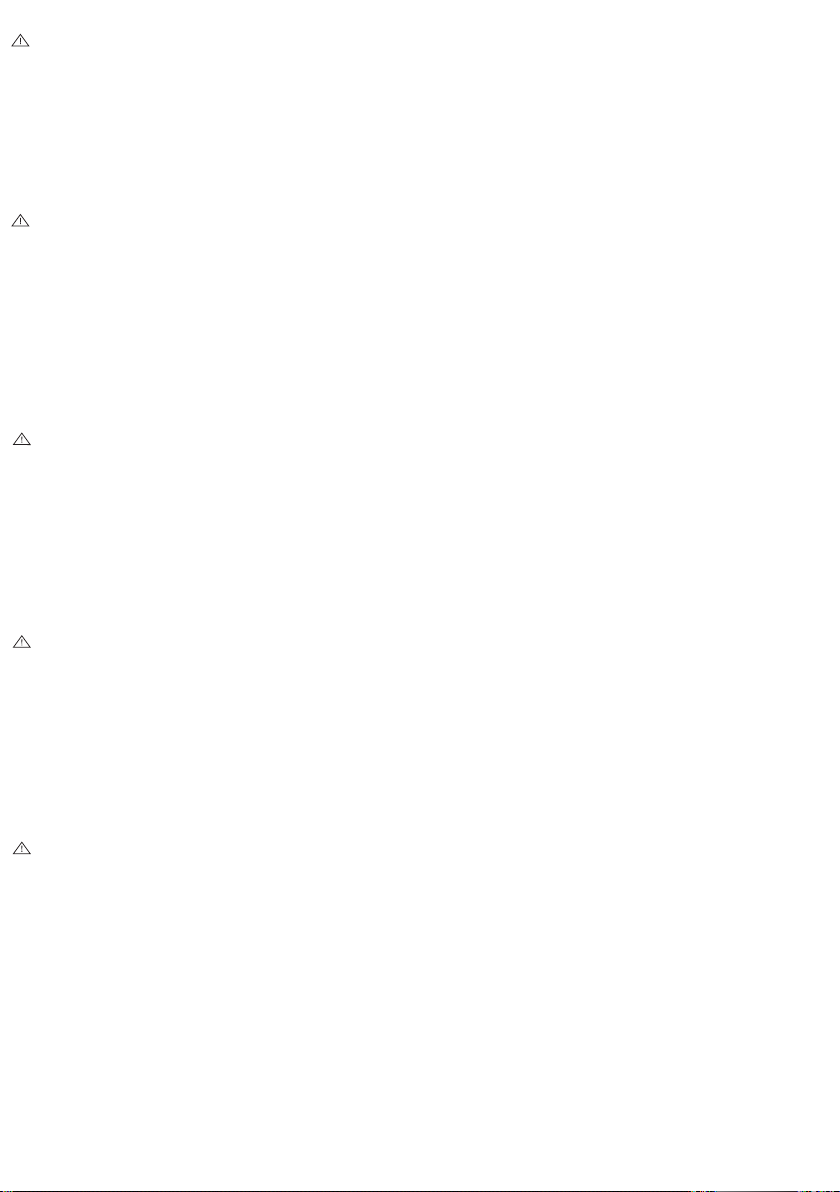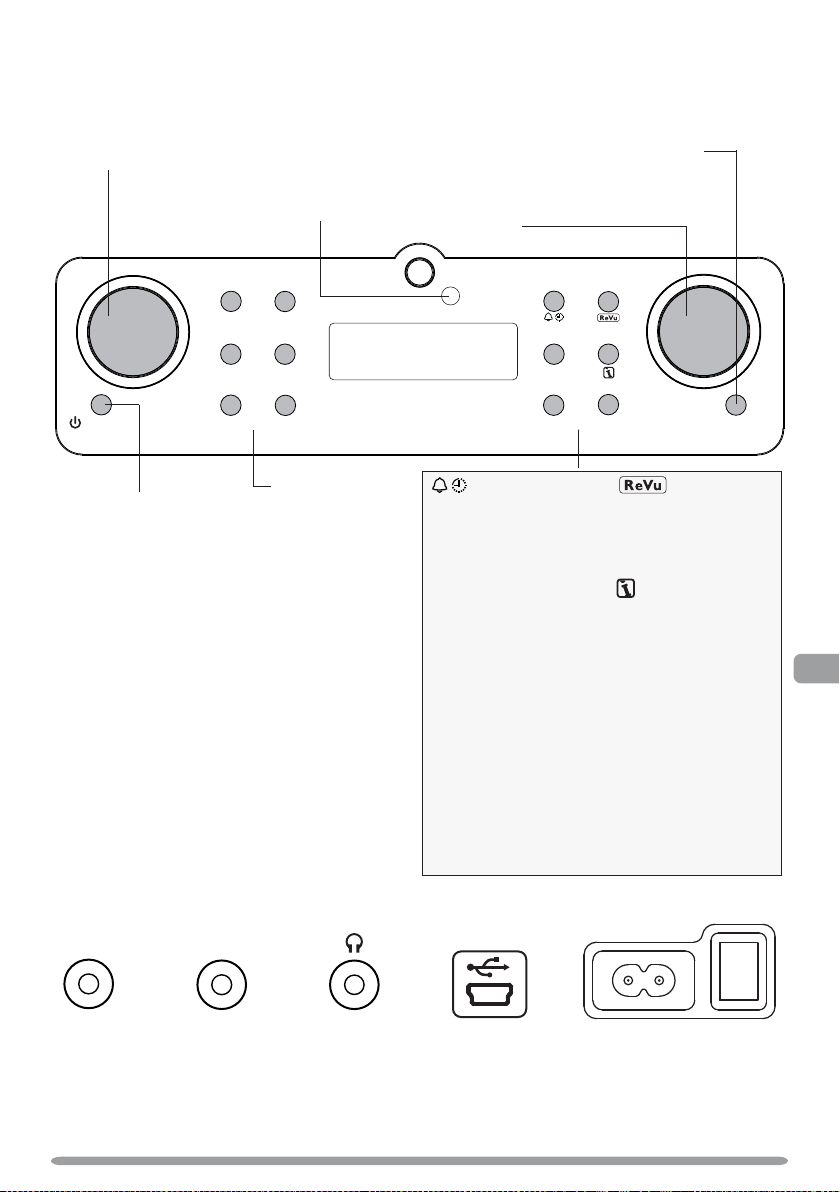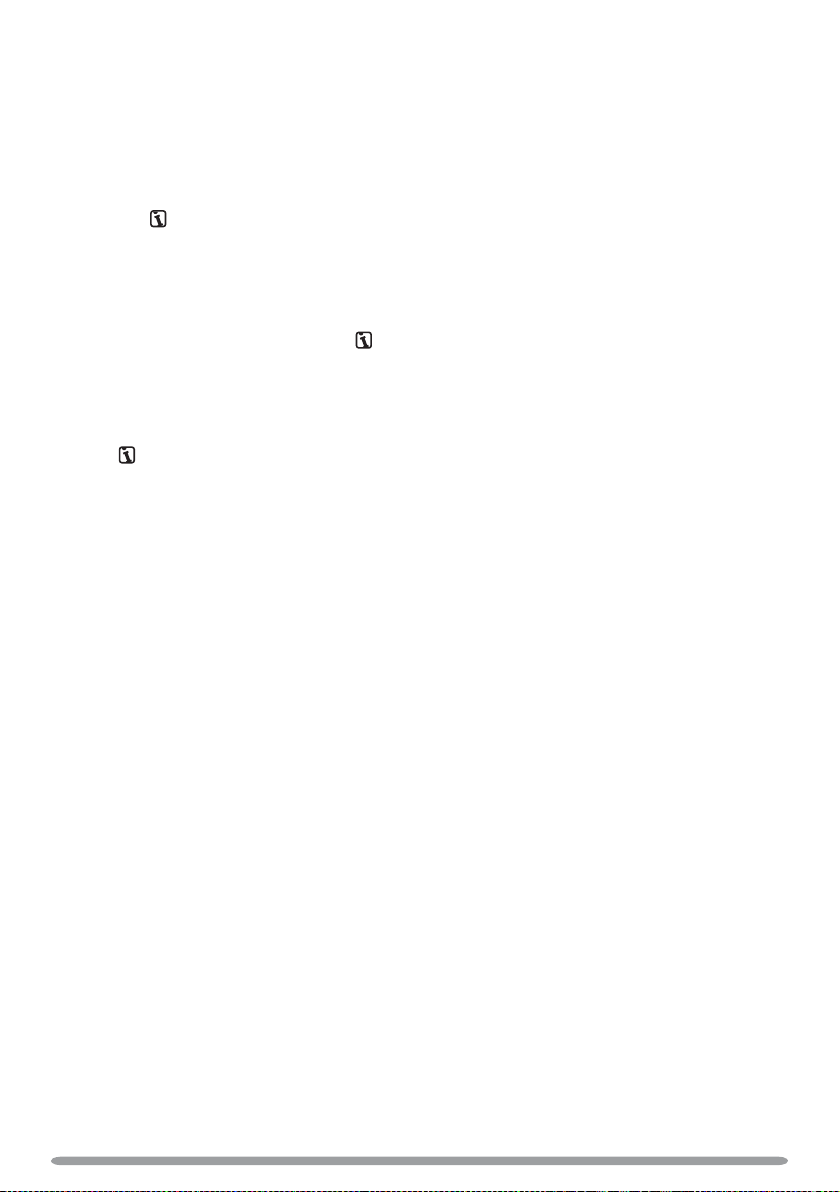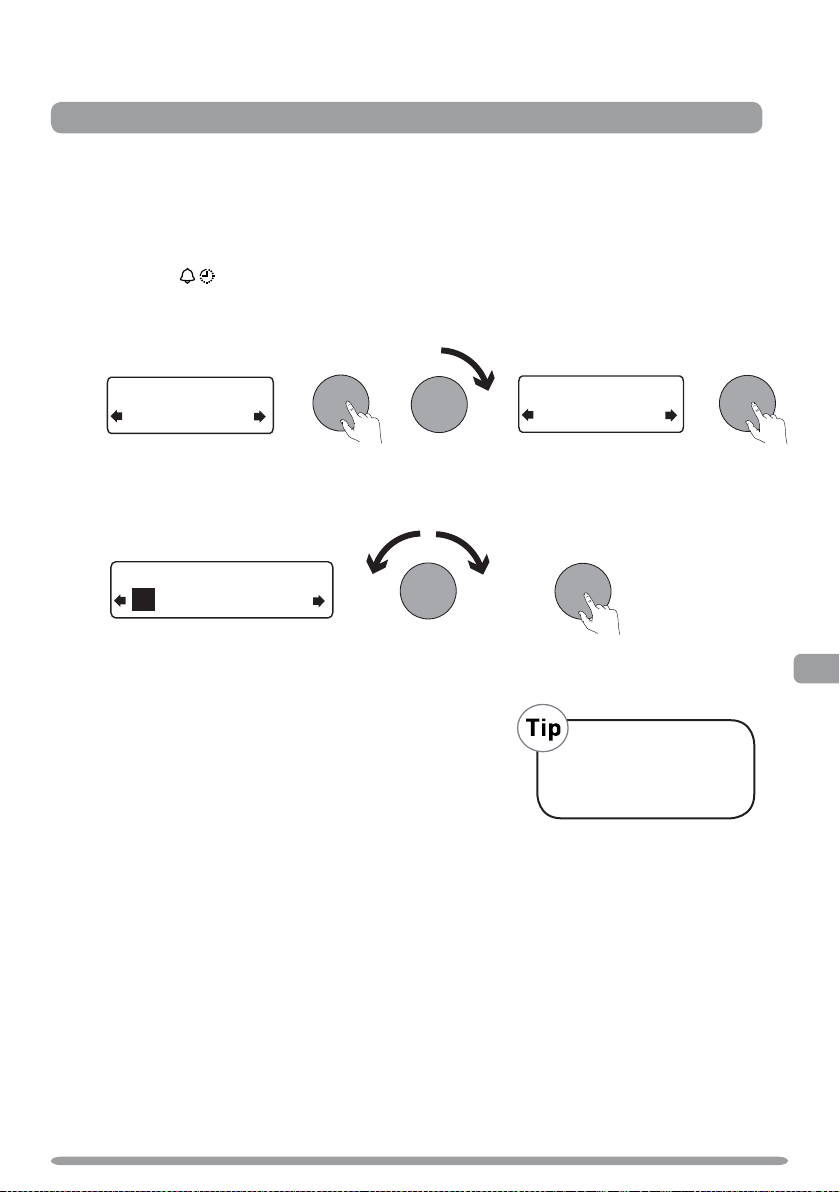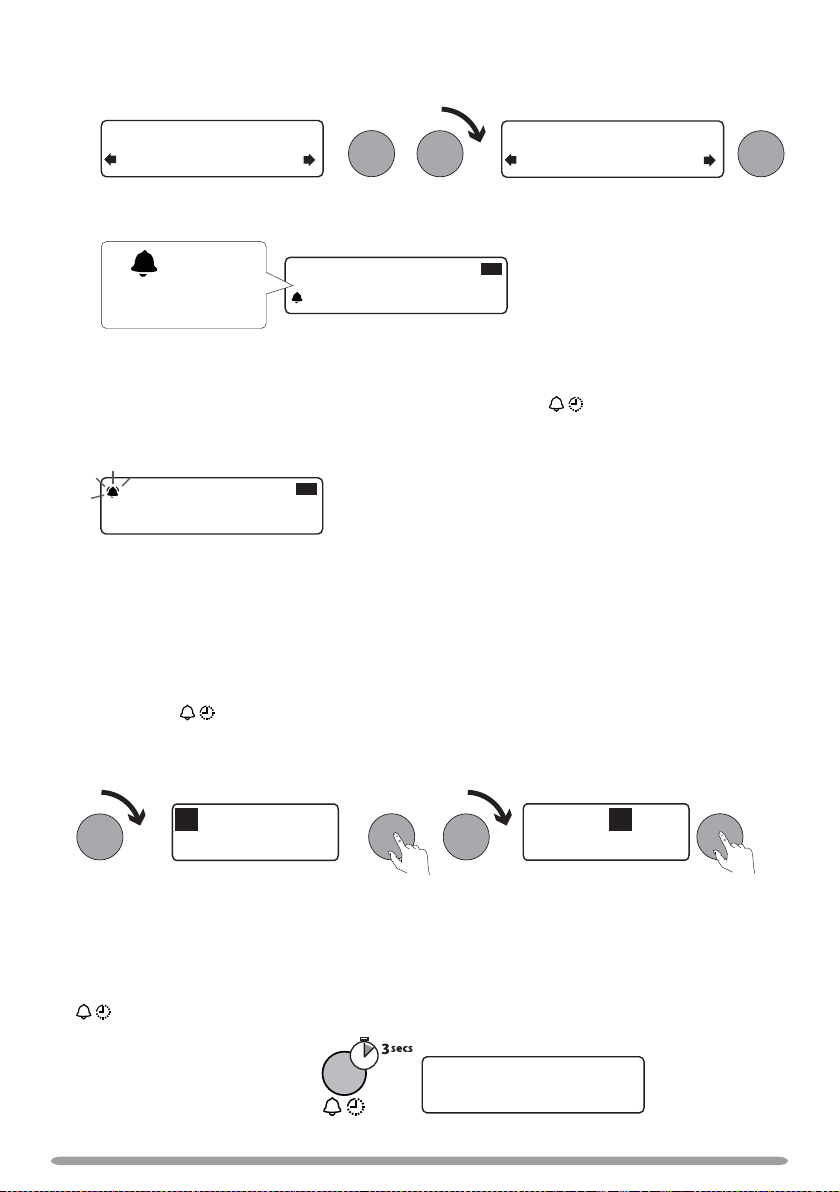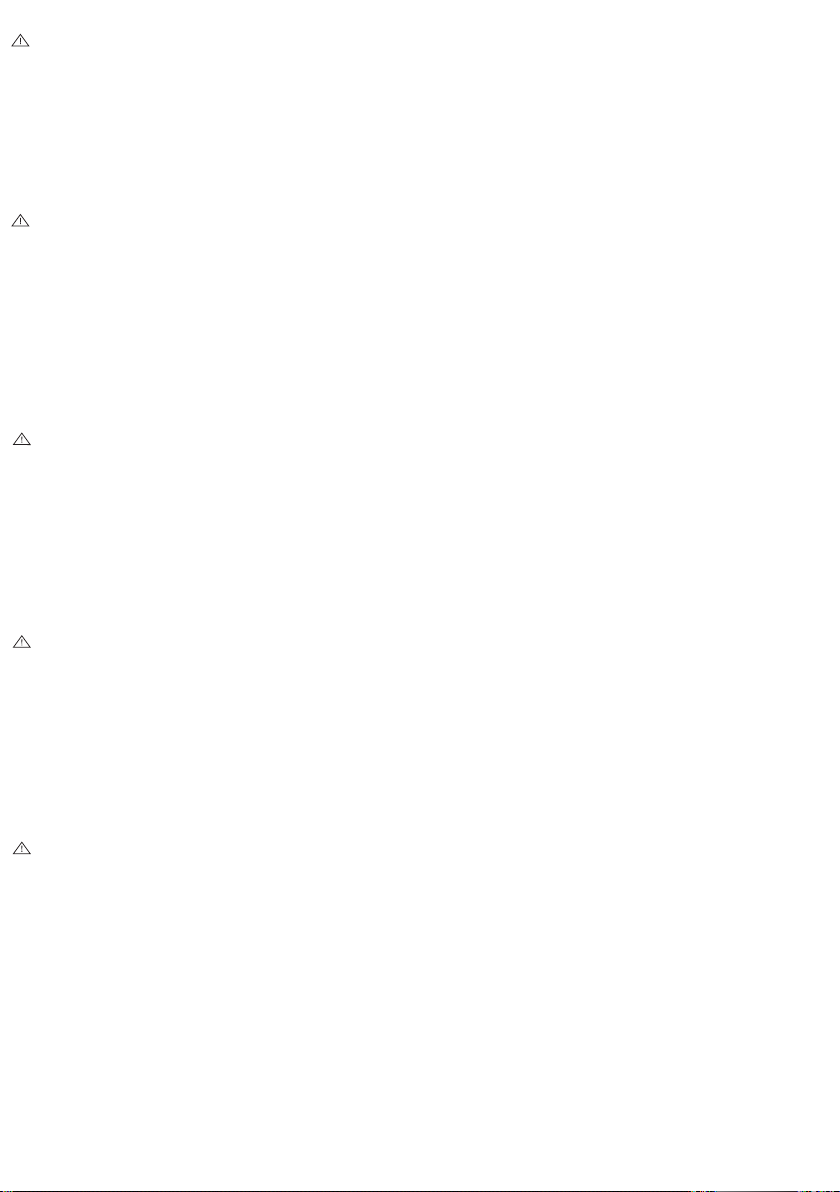
Safety instructions
Do not use the radio near water.
Do not remove screws from or open the radio casing.
Keep the unit away from heat sources and do not place sources of naked flames
(such as candles) on the unit.
Unit ventilation should not be impeded by covering the ventilation openings with
papers, curtains etc.
Do not place the unit in closed bookcases or racks without proper ventilation.
Do not place any objects containing liquids on the unit, such as vases.
Ensure that the mains plug is readily accessible in case isolation from the mains
is required.
Excessive sound pressure from earphones and headphones can cause hearing loss.
Consignes de sécurité
Ne pas utiliser cet appareil à proximité d’une source d’eau.
Ne pas ouvrir le boîtier de l’appareil, ni en retirer les vis.
Tenir l’appareil éloigné des sources de chaleur et ne pas déposer de flamme nue
(comme une bougie) sur l’appareil.
Ne pas couvrir ni obstruer les orifices de ventilation de l’appareil.
Assurer un dégagement suffisant autour de l’appareil pour permettre une bonne
ventilation.
Ne pas déposer d’objets contenant du liquide (comme un vase) sur l’appareil.
Veiller à ce que la prise de courant soit facilement accessible, pour le cas où l’on
aurait besoin d’isoler la chaîne du réseau électrique.
Un volume excessif peut causer des lésions auditives.
Sicherheitsanweisungen
Verwenden Sie das Gerät nicht in der Nähe von Wasser.
Nehmen Sie die Schrauben nicht vom Gehäuse des Radios ab.
Schützen Sie das Gerät vor Hitze und offenen Flammen. Stellen Sie keine
brennenden Kerzen auf dem Gerät ab.
Die Belüftungsschlitze des Geräts dürfen nicht etwa mit Papier oder Vorhängen
versperrt werden.
Stellen Sie das Gerät nicht in geschlossenen Schrankfächern oder Regalen
ohne ausreichende Belüftung ab.
Stellen Sie keine Gegenstände mit Flüssigkeiten (wie zum Beispiel
Blumenvasen) auf dem Gerät ab.
Vergewissern Sie sich, dass der Netzstecker leicht zugänglich ist, damit die
Verbindung zum Netz jederzeit unterbrochen werden kann.
Das Radiohören über Kopfhörer in übermäßiger Lautstärke kann Hörschäden
hervorrufen.
Istruzioni per la sicurezza
Non utilizzare la radio vicino all’acqua.
Non rimuovere le viti della custodia della radio e non aprirla.
Tenere l’unità lontano da fonti di calore e non appoggiarvi sopra oggetti o
apparecchi contenenti fiamme libere (es. candele).
Non coprire le prese d’aria con carta, tende o simili, in quanto potrebbero impedire
una corretta ventilazione dell’unità.
Non disporre l’unità su librerie o scaffalature chiuse che potrebbero impedirne una
corretta ventilazione.
Non collocare oggetti contenenti liquidi (es. vasi) sull’unità.
Assicurarsi che la spina di alimentazione principale sia facilmente accessibile in
caso si renda necessaria la disconnessione dalla rete di alimentazione principale.
L’ascolto di cuffie o auricolari a volume eccessivo può provocare danni irreparabili
all’udito.
Copyright
Copyright 2009 by Imagination Technologies
Limited. All rights reserved. No part of this
publication may be copied or distributed,
transmitted, transcribed, stored in a retrieval
system, or translated into any human or
computer language, in any form or by any
means, electronic, mechanical, magnetic,
manual or otherwise, or disclosed to
third parties without the express written
permission of Imagination Technologies
Limited.
Trademarks
Verona, the Verona logo, Intellitext, textSCAN,
ChargePAK, PURE, the PURE logo, EcoPlus,
the EcoPlus logo, Imagination Technologies,
and the Imagination Technologies logo
are trademarks or registered trademarks
of Imagination Technologies Limited. All
other product names are trademarks of
their respective companies. Version 1
June 2009.
Copyright
Copyright 2009 by Imagination Technologies
Limited. Alle Rechte vorbehalten. Kein Teil
dieser Publikation darf ohne ausdrückliche
und schriftliche Zustimmung von Imagination
Technologies Limited in irgendeiner Form
(elektronisch, mechanisch, magnetisch,
manuell oder auf andere Weise) kopiert,
verteilt, übermittelt, überschrieben, in einem
Suchsystem gespeichert, in eine andere
natürliche oder Computersprache übersetzt
oder Dritten zugänglich gemacht werden.
Warenzeichen
Verona, das Verona Logo, Intellitext,
textSCAN, ChargePAK, PURE, das PURE Logo,
EcoPlus, das EcoPlus logo, Imagination
Technologies und das Imagination
Technologies Logo sind Warenzeichen
oder eingetragene Warenzeichen von
Imagination Technologies Limited. Alle
anderen Produktnamen sind Warenzeichen
ihrer jeweiligen Besitzer. Version 1.
Juni 2009
Copyright
Copyright 2009 Imagination Technologies
Limited. Tous droits réservés. Aucune partie
de la présente publication ne doit être
copiée ou diffusée, transmise, retranscrite,
stockée dans un système de récupération
de données ou traduite, que ce soit dans
une langue humaine ou dans un langage
informatique, sous quelque forme et par
quelque moyen que ce soit, électronique,
mécanique, magnétique, manuel ou autre,
ou encore diffusée auprès de tiers sans
autorisation écrite expresse de Imagination
Technologies Limited.
Marques commerciales
Verona, le logo Verona, Intellitext, textSCAN,
ChargePAK, PURE, le logo PURE, EcoPlus, le
logo EcoPlus, Imagination Technologies et
le logo Imagination Technologies sont des
marques commerciales ou des marques
déposées de Imagination Technologies
Limited. Tous les autres noms de produits
sont des marques commerciales de leurs
détenteurs respectifs. Version 1 er Juin
2009.
Copyright
Copyright 2009 by Imagination Technologies
Limited. Tutti i diritti riservati. Nessuna
parte della presente pubblicazi può essere
copiata o distribuita, trasmessa, trascritta,
memorizzata in un sistema di archiviazi,
o tradotta in un formato normalmente
comprensibile, in qualsiasi forma o con
qualsiasi mezzo, elettronico, meccanico,
magnetico, manuale o altro, o divulgata
a terze parti senza il permesso scritto di
Imagination Technologies Limited.
Marchi
Verona, il logo Verona, Intellitext, textSCAN,
ChargePAK, PURE, il logo PURE, EcoPlus, il
logo EcoPlus, Imagination Technologies e il
logo Imagination Technologies sono marchi o
marchi registrati di Imagination Technologies
Limited. Tutti gli altri nomi di prodotti sono
marchi di proprietà delle rispettive società.
Version 1. Giugno 2009.
Sikkerhedsanvisninger
Undlad at bruge radioen i nærheden af vand.
Du må ikke fjerne skruer fra eller åbne radiokabinettet.
Beskyt enheden mod varmekilder, og undlad at anbringe åben ild (for eksempel
lys) på enheden.
Undlad at tildække enhedens udluftningskanaler med papir, gardiner etc.
Undlad at anbringe enheden i lukkede kasser eller rack-enheder uden
tilstrækkelig ventilation.
Undlad at anbringe genstande med væsker som for eksempel vaser på enheden.
Kontroller, at netstikket er let tilgængeligt, såfremt der kræves afbrydelse fra
el-nettet.
Overdrevne lydtryk fra høre- og hovedtelefoner kan forårsage høreskade.
Copyright
Copyright 2009 tilhører Imagination
Technologies Limited. Alle rettigheder
forbeholdes. Ingen dele af denne publikation
må kopieres eller distribueres, transmitteres,
omskrives, gemmes i et system, hvor den kan
hentes, eller oversættes til menneskeligt
forståeligt sprog eller computersprog, i
nogen som helst form eller med nogen som
helst midler, det være sig elektroniske,
mekaniske, magnetiske, manuelle eller på
anden måde, eller fremvises til tredje parter
uden udtrykkelig, skriftlig tilladelse fra
Imagination Technologies Limited.
Varemærker
Verona, Verona-logoet, Intellitext, textSCAN,
ChargePAK, PURE, PURE-logoet, EcoPlus,
EcoPlus-logoet, Imagination Technologies
og Imagination Technologies-logoet er
varemærker eller registrerede varemærker,
der tilhører Imagination Technologies
Limited. Alle andre produktnavne er
varemærker, der tilhører deres respektive
virksomheder. Version 1. Juni 2009.