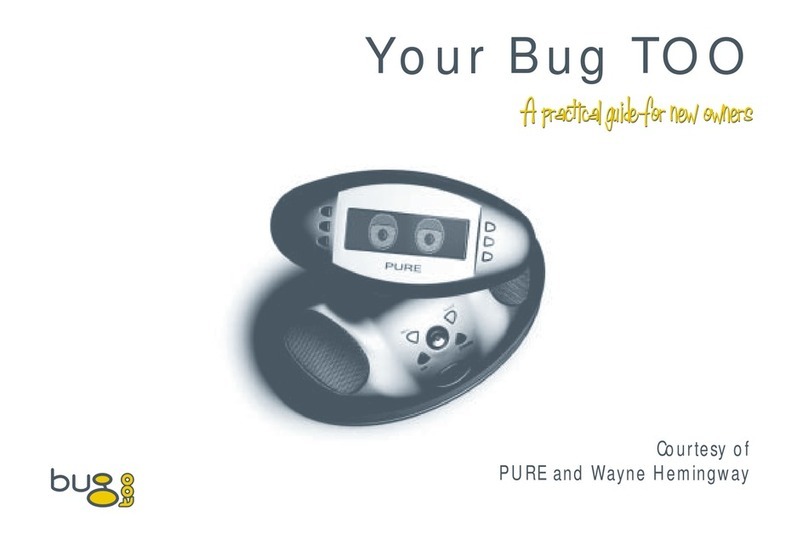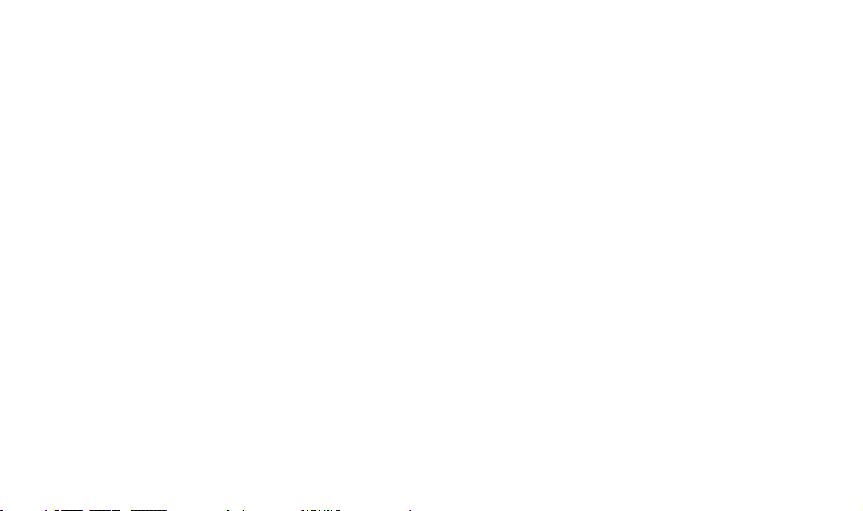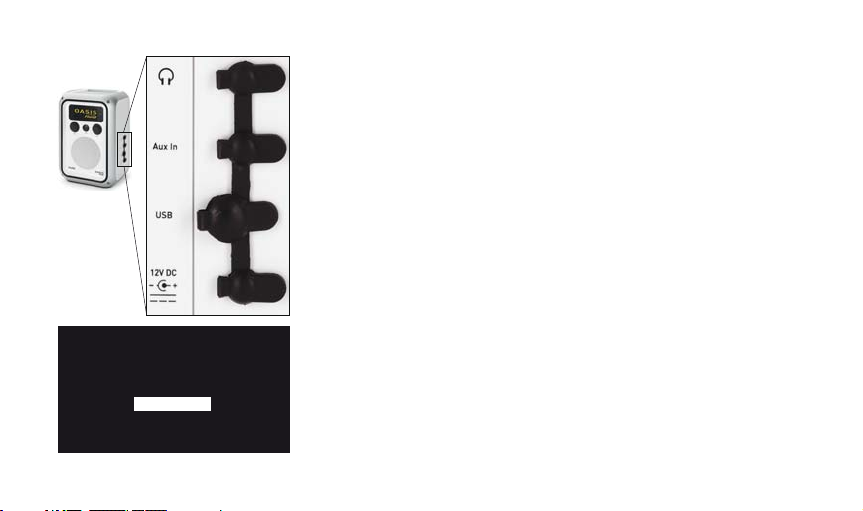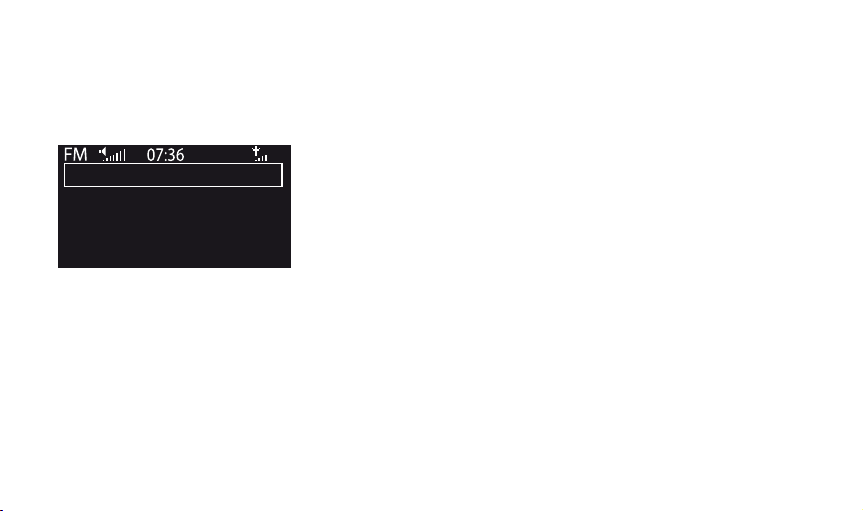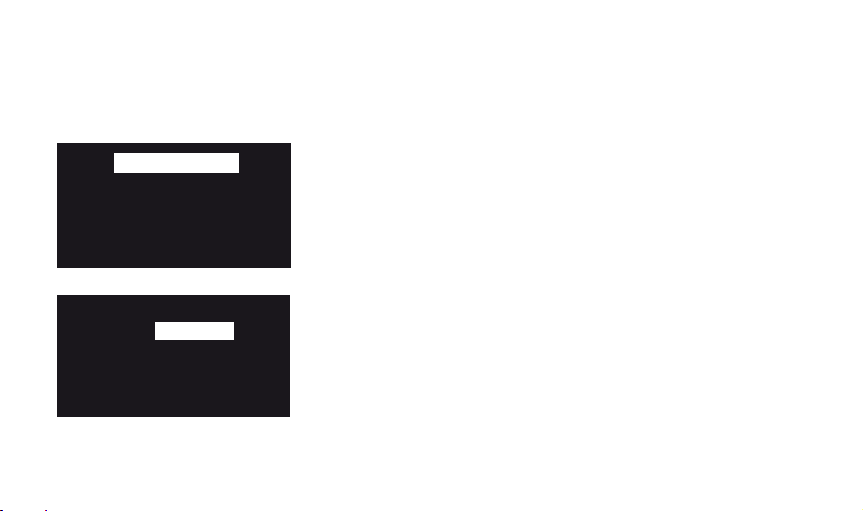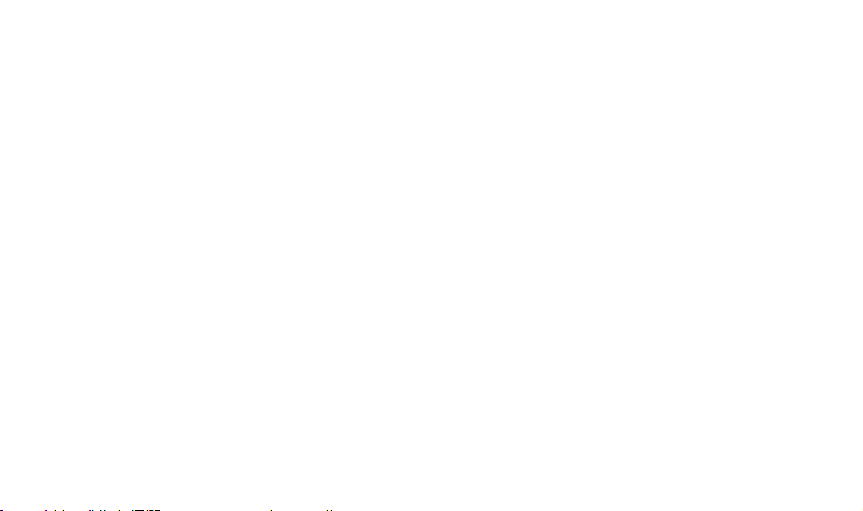PURE Oasis Flow User manual
Other PURE Radio manuals

PURE
PURE One Elite series 2 User manual

PURE
PURE One User manual
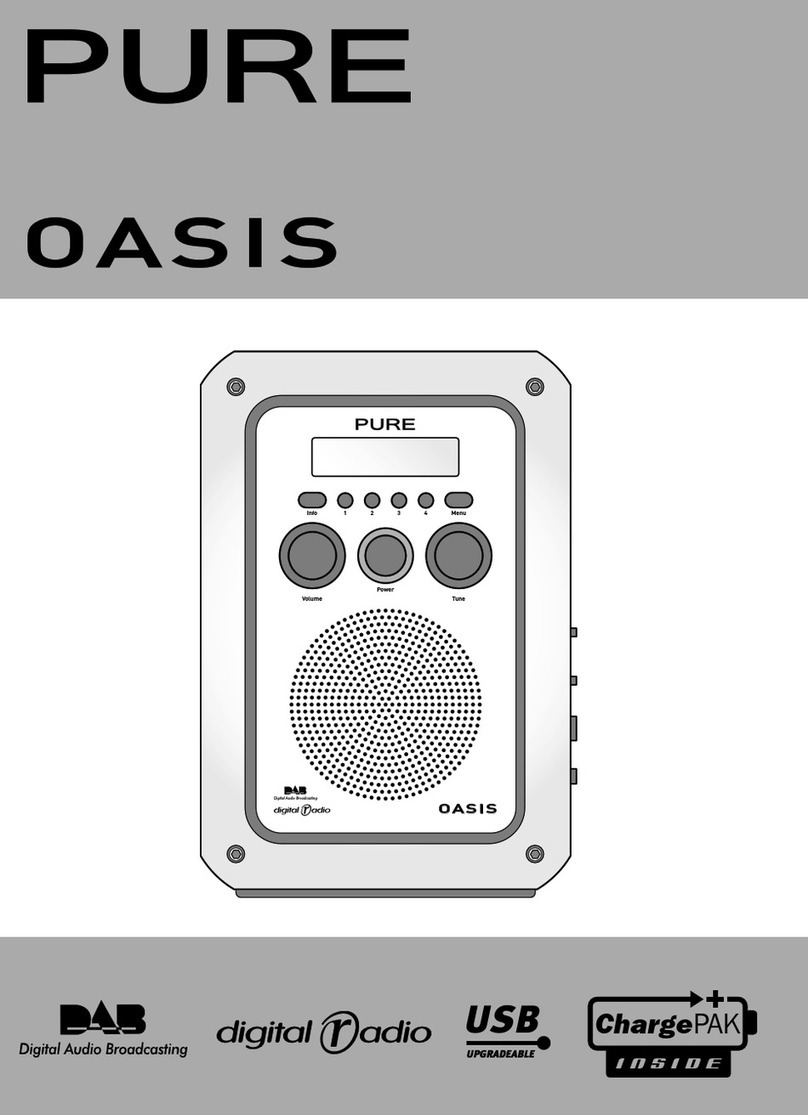
PURE
PURE OASIS User manual

PURE
PURE Evoke D4BT User manual

PURE
PURE HIGHWAY User manual

PURE
PURE one mini series 3 User manual

PURE
PURE HIGHWAY 300DI User manual

PURE
PURE Evoke F3 User manual
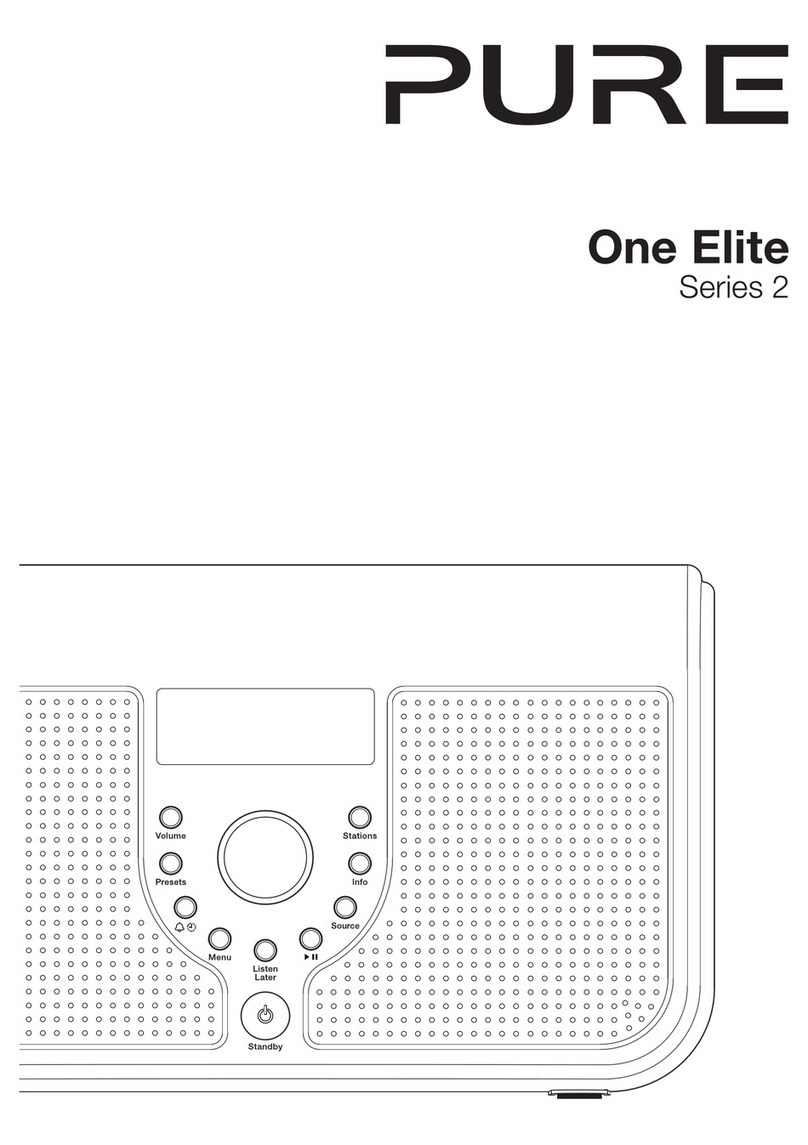
PURE
PURE One Elite series 2 User manual

PURE
PURE Siesta Home Quick start guide

PURE
PURE Elan User manual

PURE
PURE Pure flow User manual

PURE
PURE Evoke C-F6 User manual

PURE
PURE Siesta S6 Specification sheet

PURE
PURE Pure flow User manual

PURE
PURE Elan E3 User manual
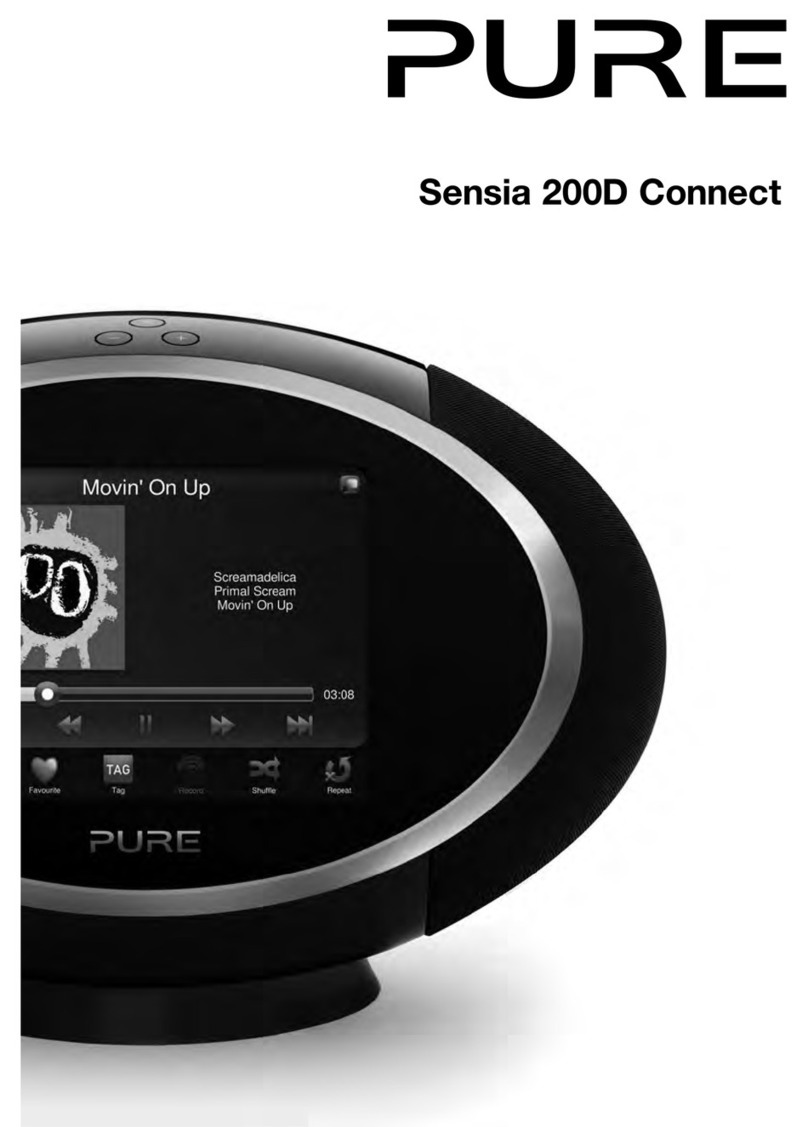
PURE
PURE SENSIA 200D CONNECT User manual
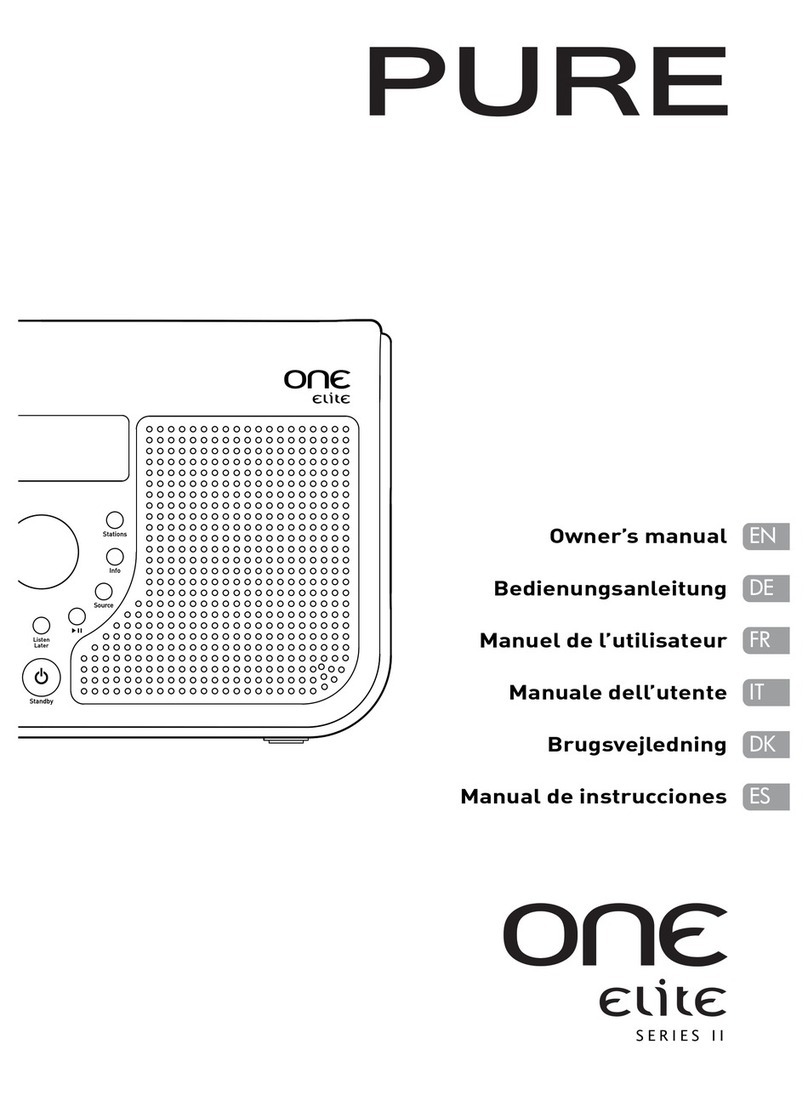
PURE
PURE one Elite series II User manual

PURE
PURE Pure flow User manual

PURE
PURE EVOKE Flow User manual