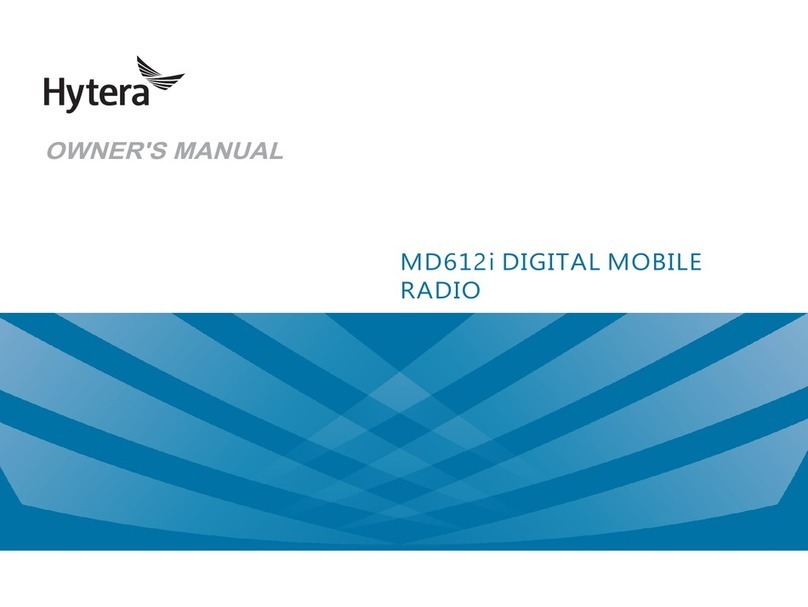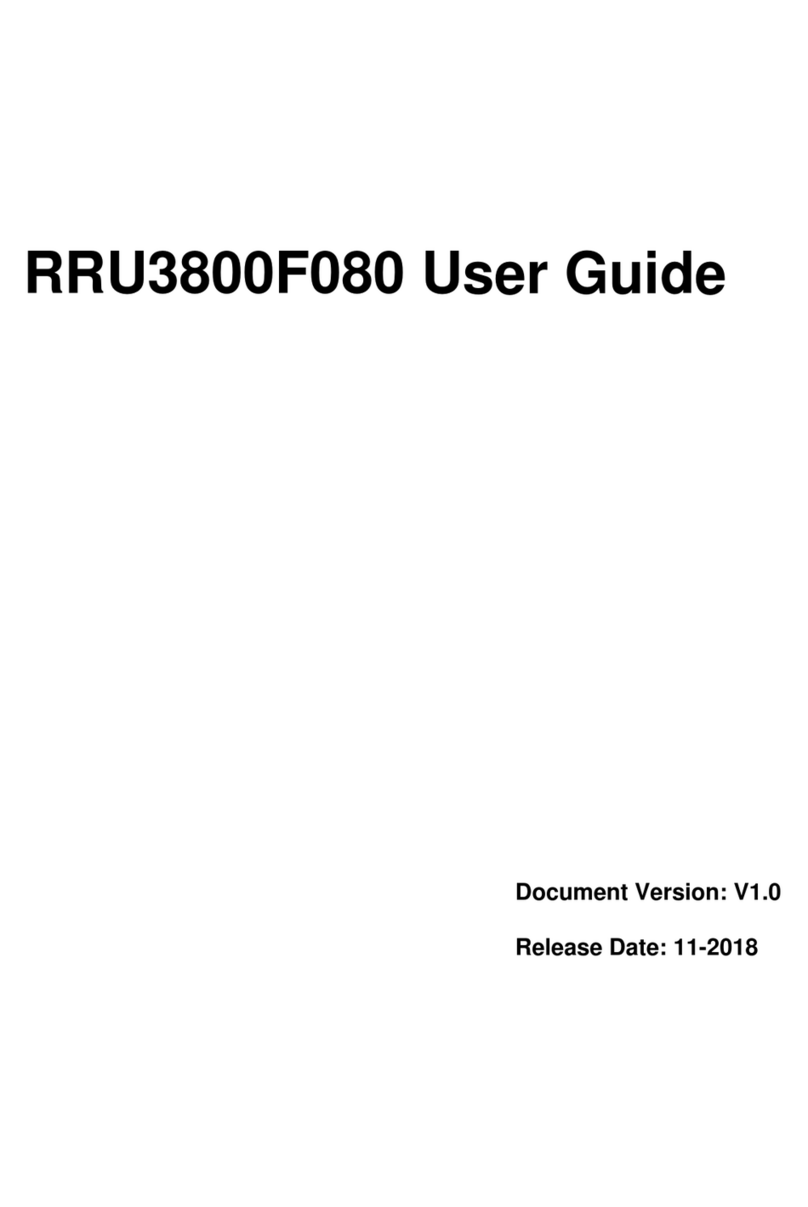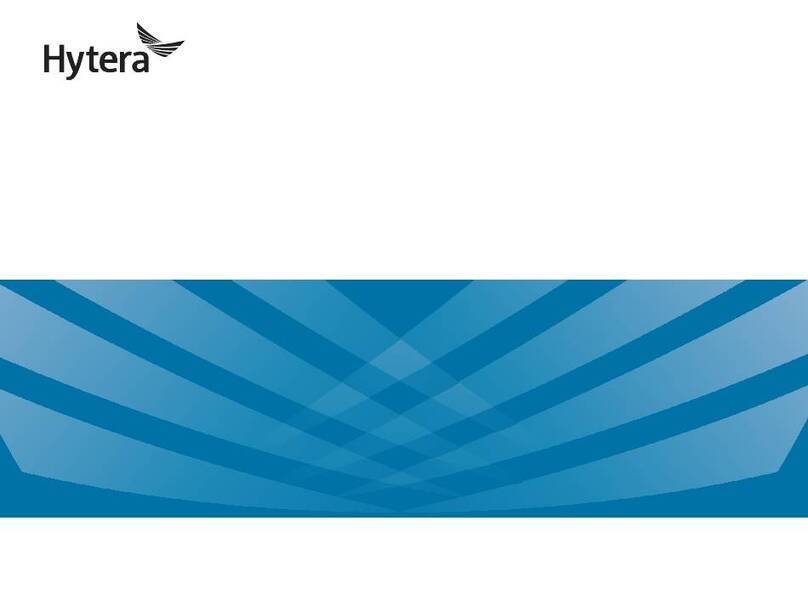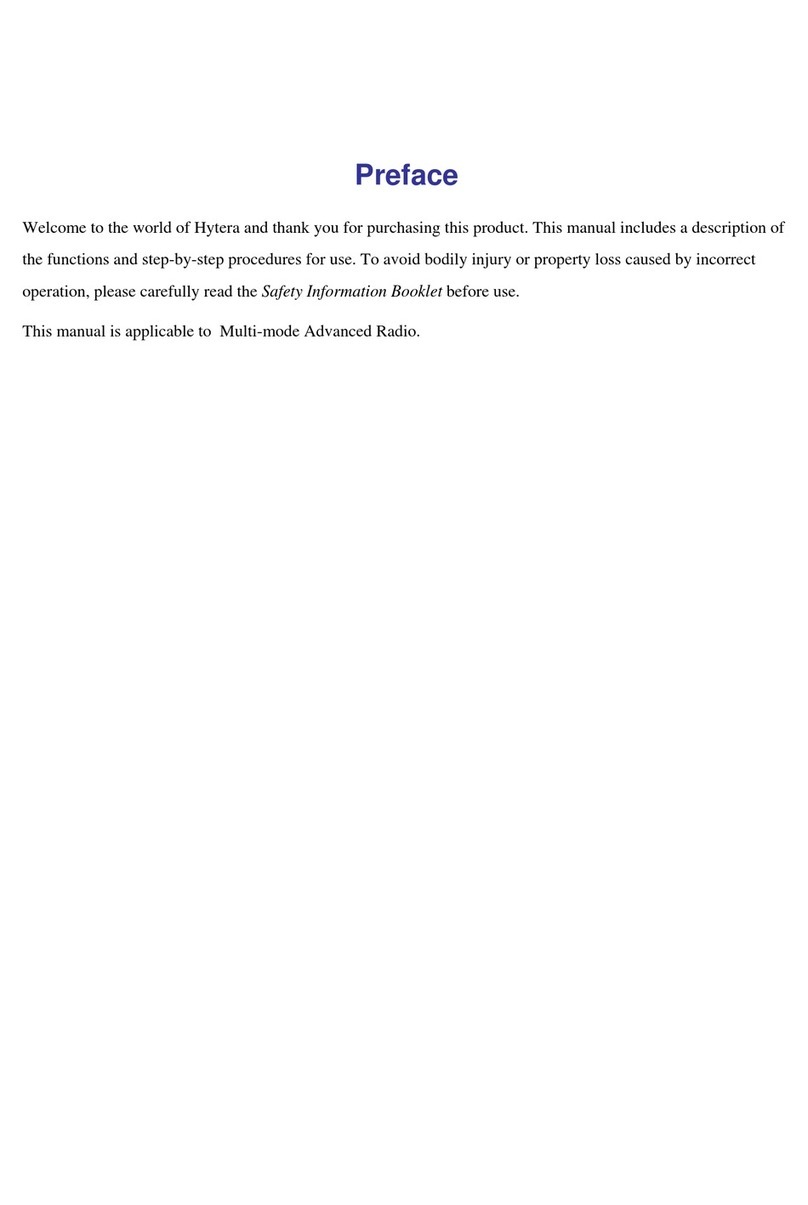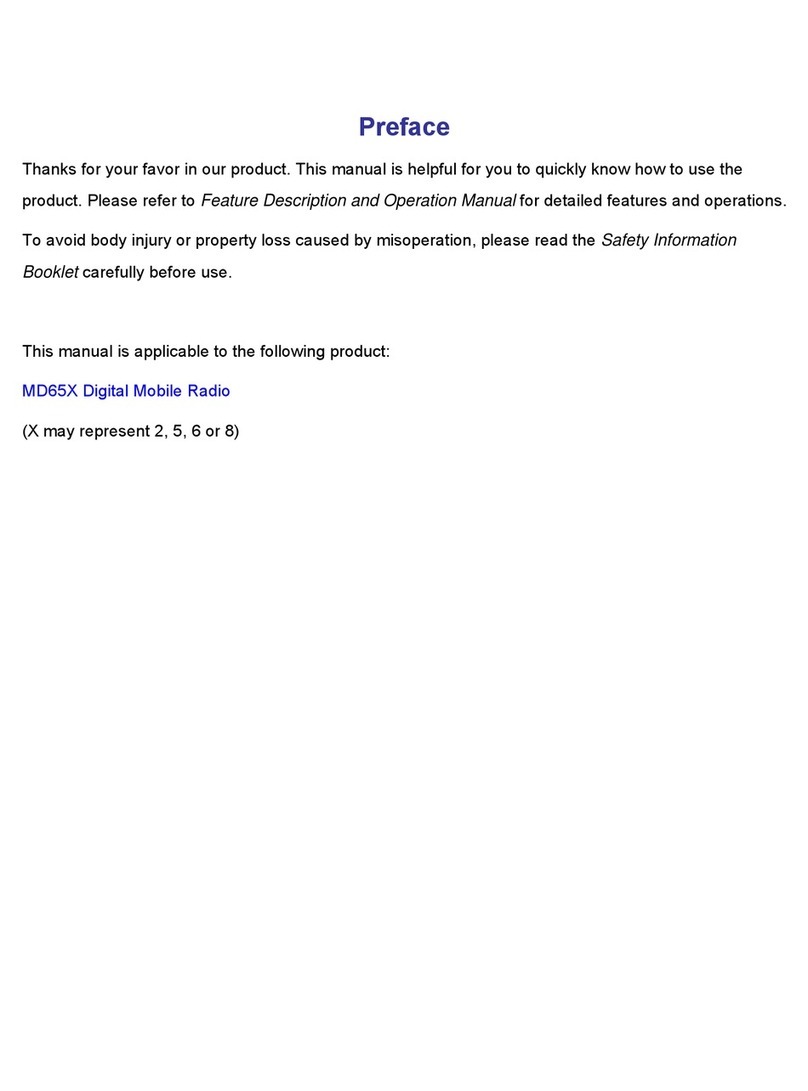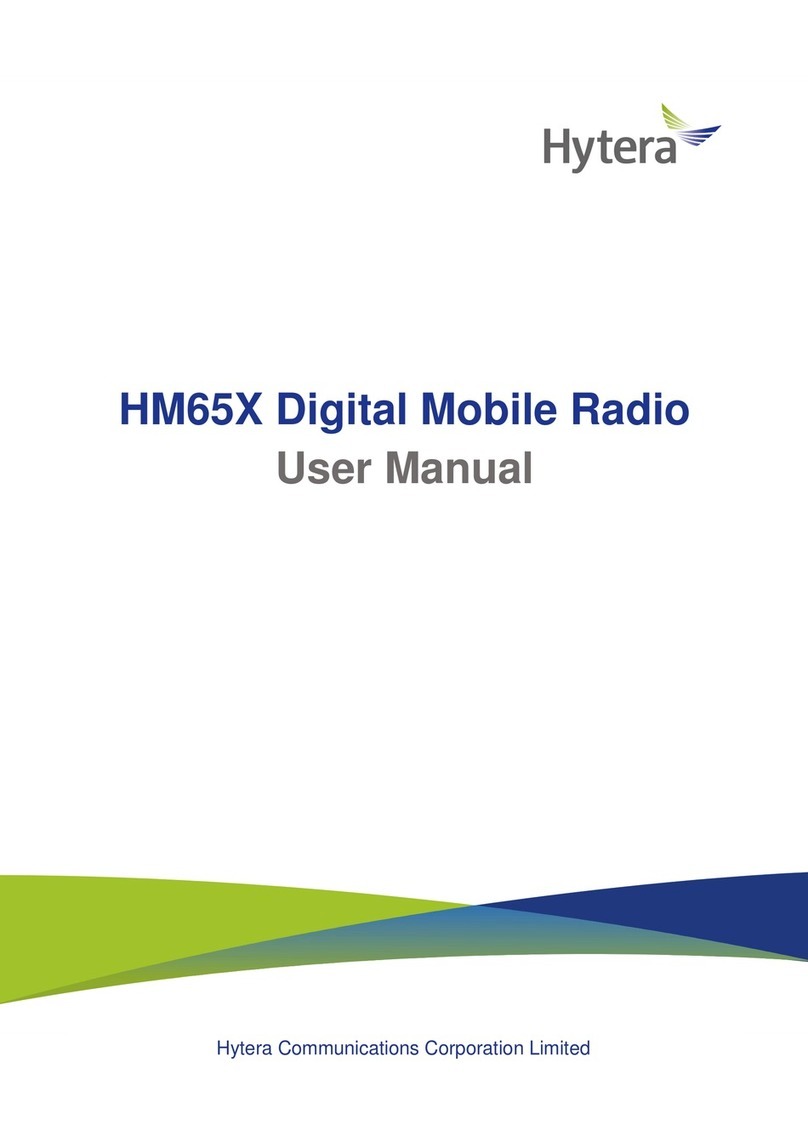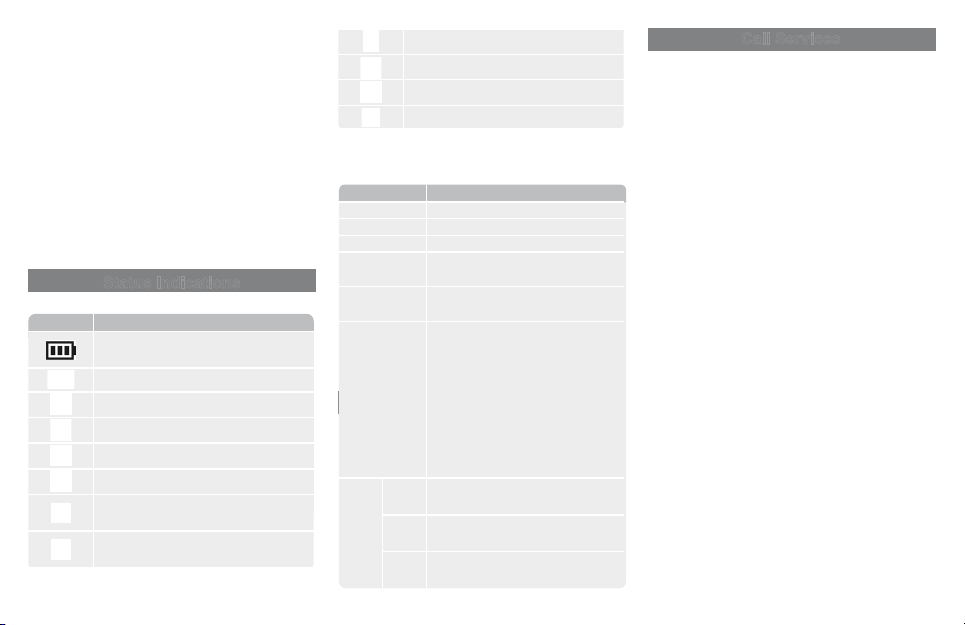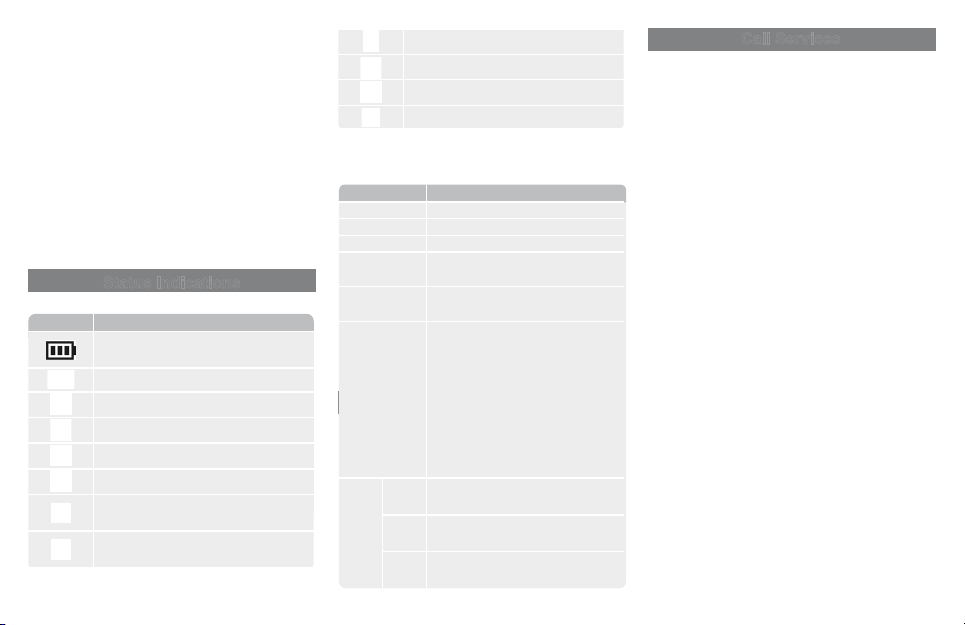
2
Select a Zone
Through the Programmable Key
Press the preprogrammed Zone Up or Zone Down key.
Through the Zone List (HP56X Only)
1. On the home screen, press the Back key.
2. Press the Up or Down key to select a zone, and then
press the OK/Menu key.
3. Select Set Default, and then press the OK/Menu key.
Select a Channel
●Rotate the Channel Selector knob.
●Press the preprogrammed Channel Up or Channel
Down key.
Status Indications
LCD Icons (HP56X Only)
LCD Icon Radio Status
More bars indicate more remaining battery
power.
The battery is low.
The radio detects no signal.
More bars indicate stronger signal.
The radio works in low power mode.
The radio works in high power mode.
Location is enabled, but no valid position
data has been received.
Location is enabled, and valid position data
has been received.
BT is enabled.
The radio is connected to a BT device.
The radio is scanning.
The radio is in emergency mode.
For more LCD icons, refer to the relevant User Manual.
LED Indicator
LED Indicator Radio Status
Flashes green The radio is being turned on.
Glows green The radio is receiving.
Glows red The radio is transmitting.
Flashes orange
slowly
The radio is scanning or roaming.
Flashes orange
quickly
The radio is in emergency mode.
Glows orange
●Digital mode: The radio is in the
call hang time.
In this case, no voice is being
transmitted or received during a
call. Within such a period, you can
press and hold the PTT key and
speak.
●Analog mode: The radio is in the
auto reset time.
Flashes
blue
Every
3s
BT is enabled, but the radio is not
connected to any BT device.
Every
1.5s A BT device is connected.
Every
0.1s BT is being disabled.
Call Services
To ensure optimal voice quality on the receiving radio, keep
the microphone 2.5 cm to 5 cm from your mouth during
speaking.
Call on a Digital Channel
Through the Preset Contact
1. Select a digital channel.
2. Press and hold the PTT key.
Through the Contact List (HP56X Only)
1. On the home screen, go to Menu > Contact to select
a contact.
2. Press and hold the PTT key.
Call on an Analog Channel
Call Without Signalling
1. Select an analog channel.
2. Press and hold the PTT key.
Call with Signalling
●Press the PTT key.
●Press the preprogrammed One Touch Call key.
●(HP56X Only) On the home screen, go to Menu >
Contact to select a contact, and then press the PTT
key.
Emergency Call
The Emergency feature is configured and enabled by your
dealer. For details, refer to the User Manual.