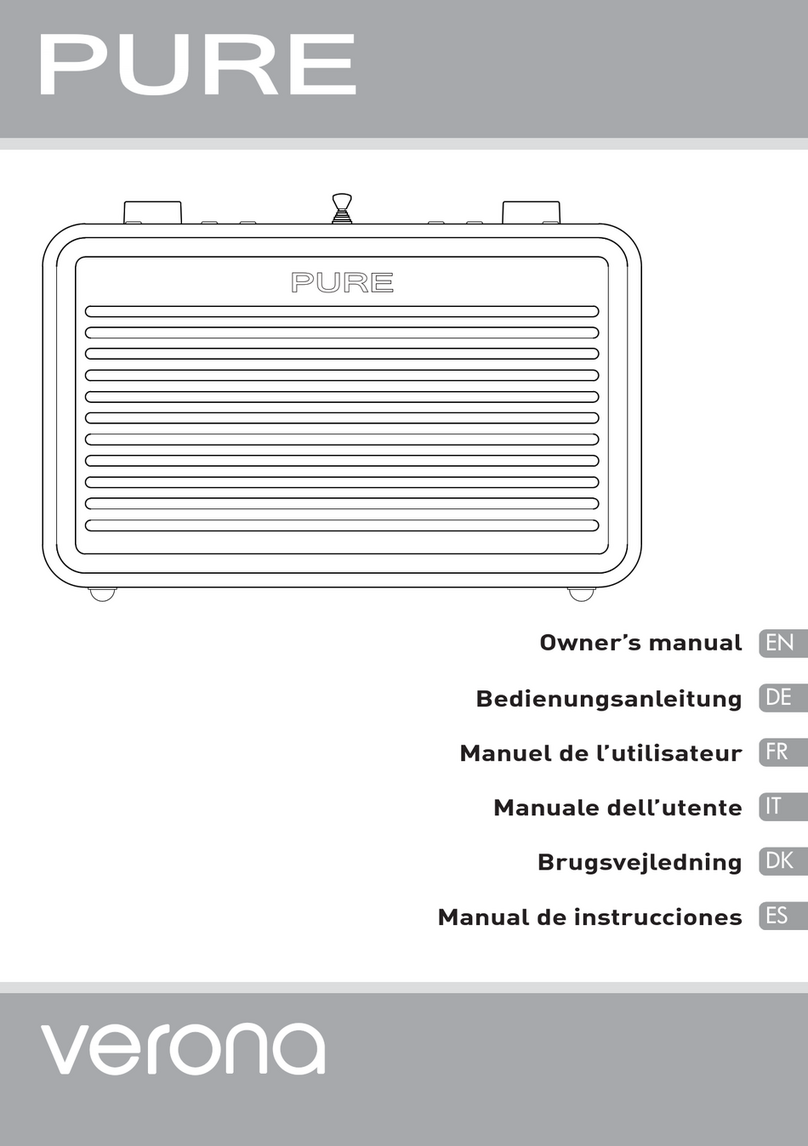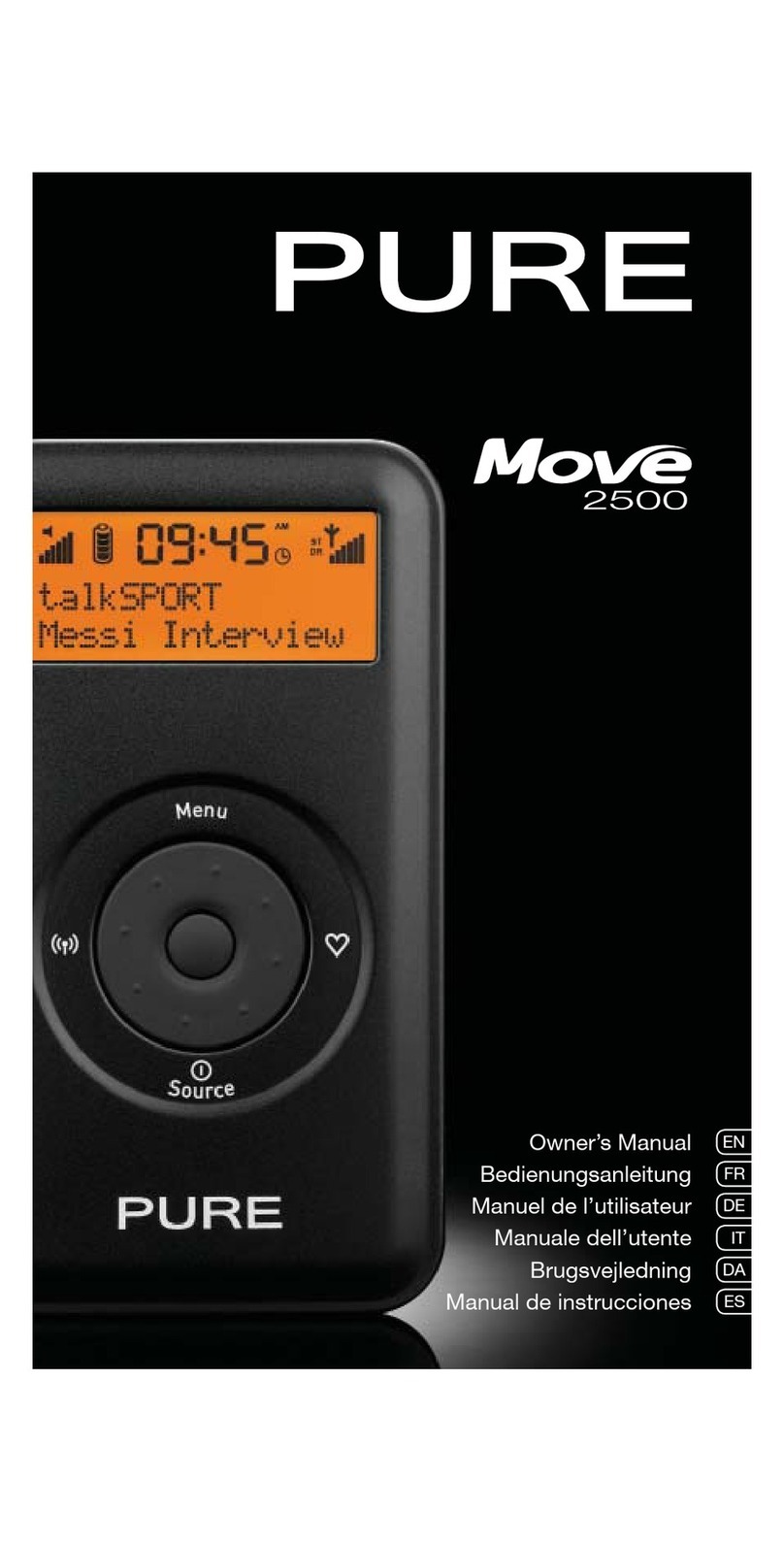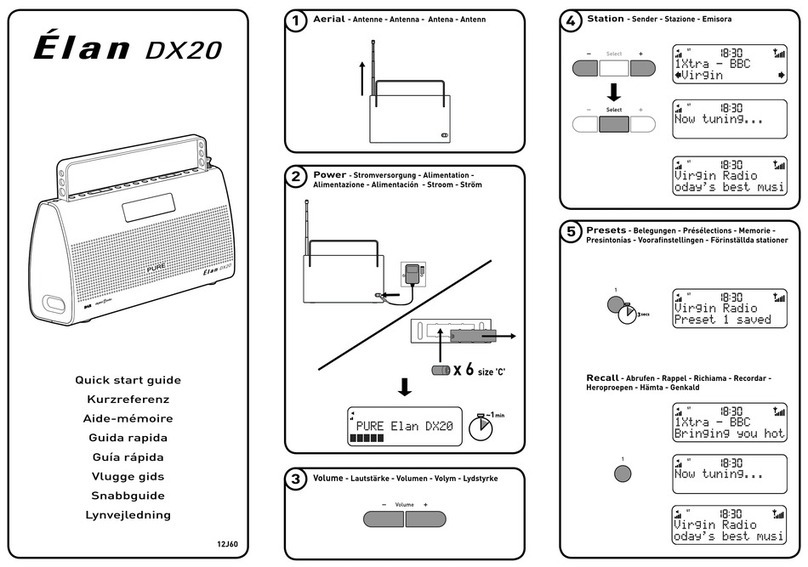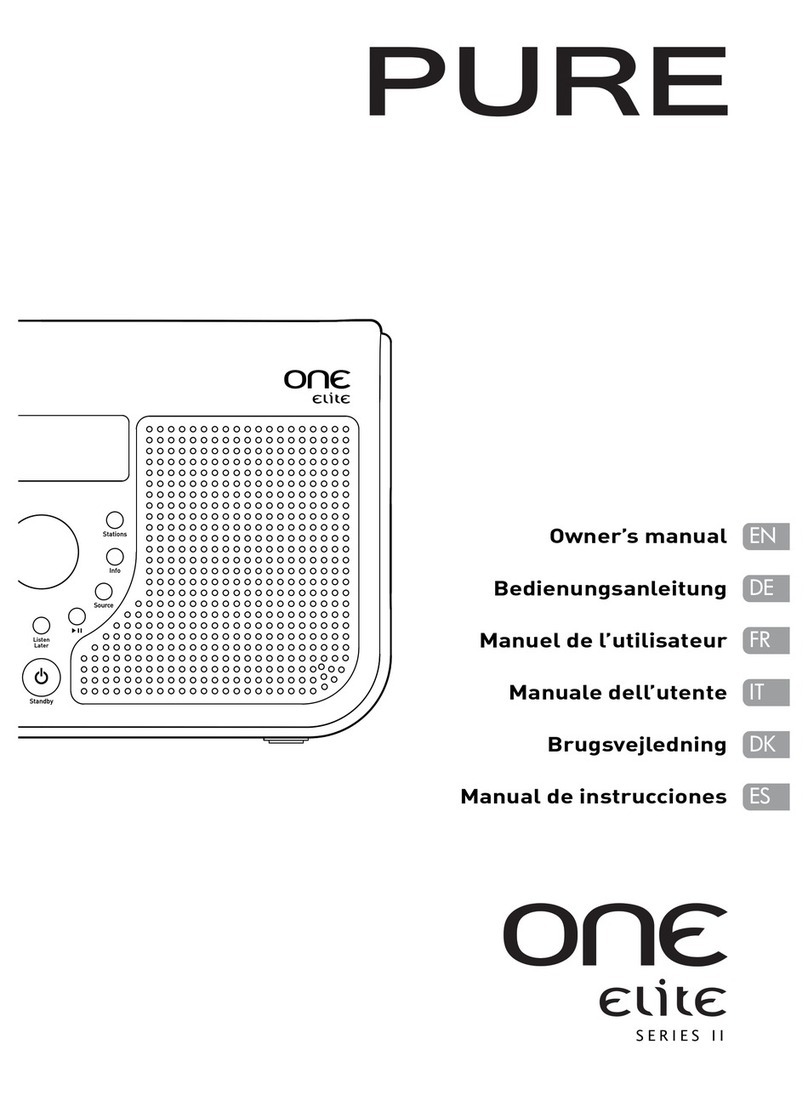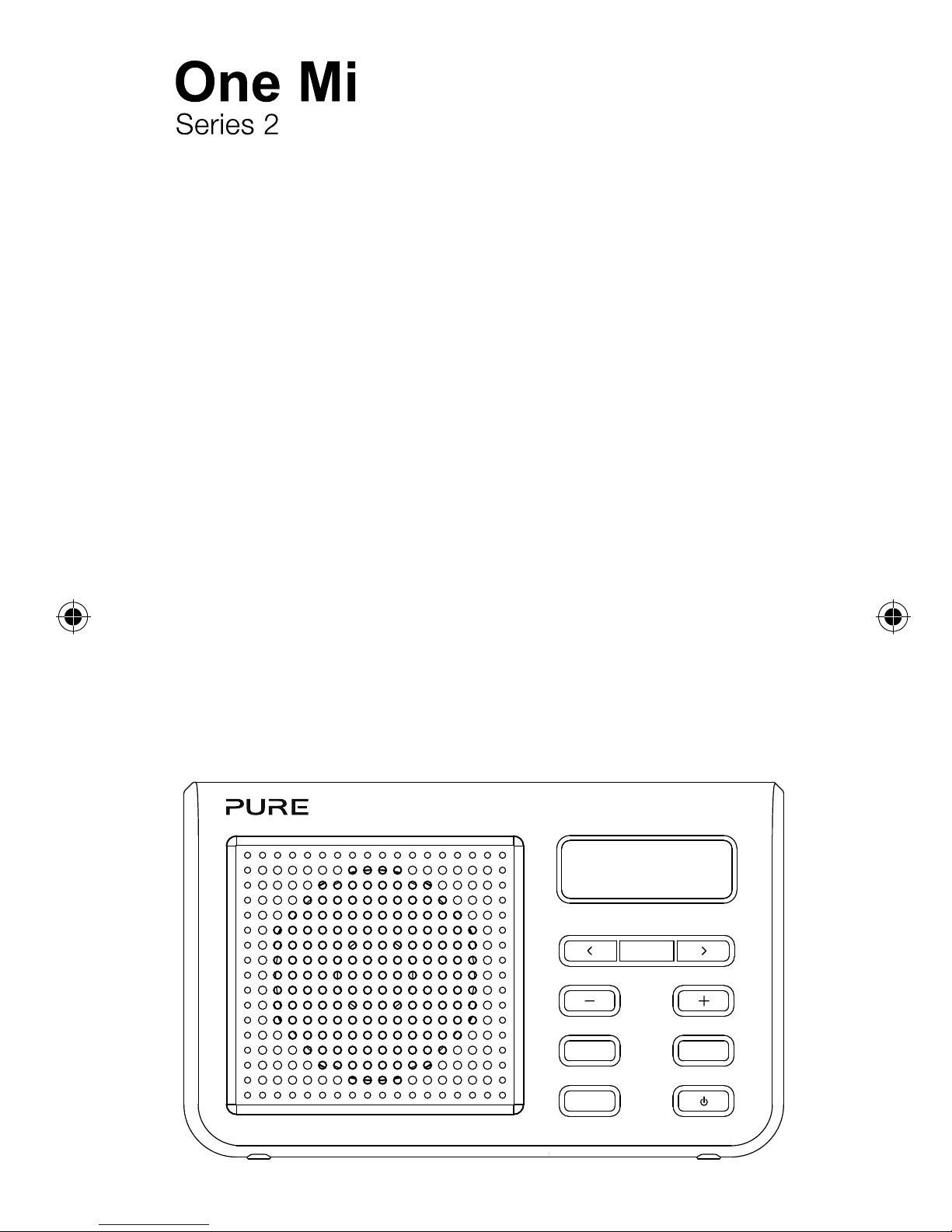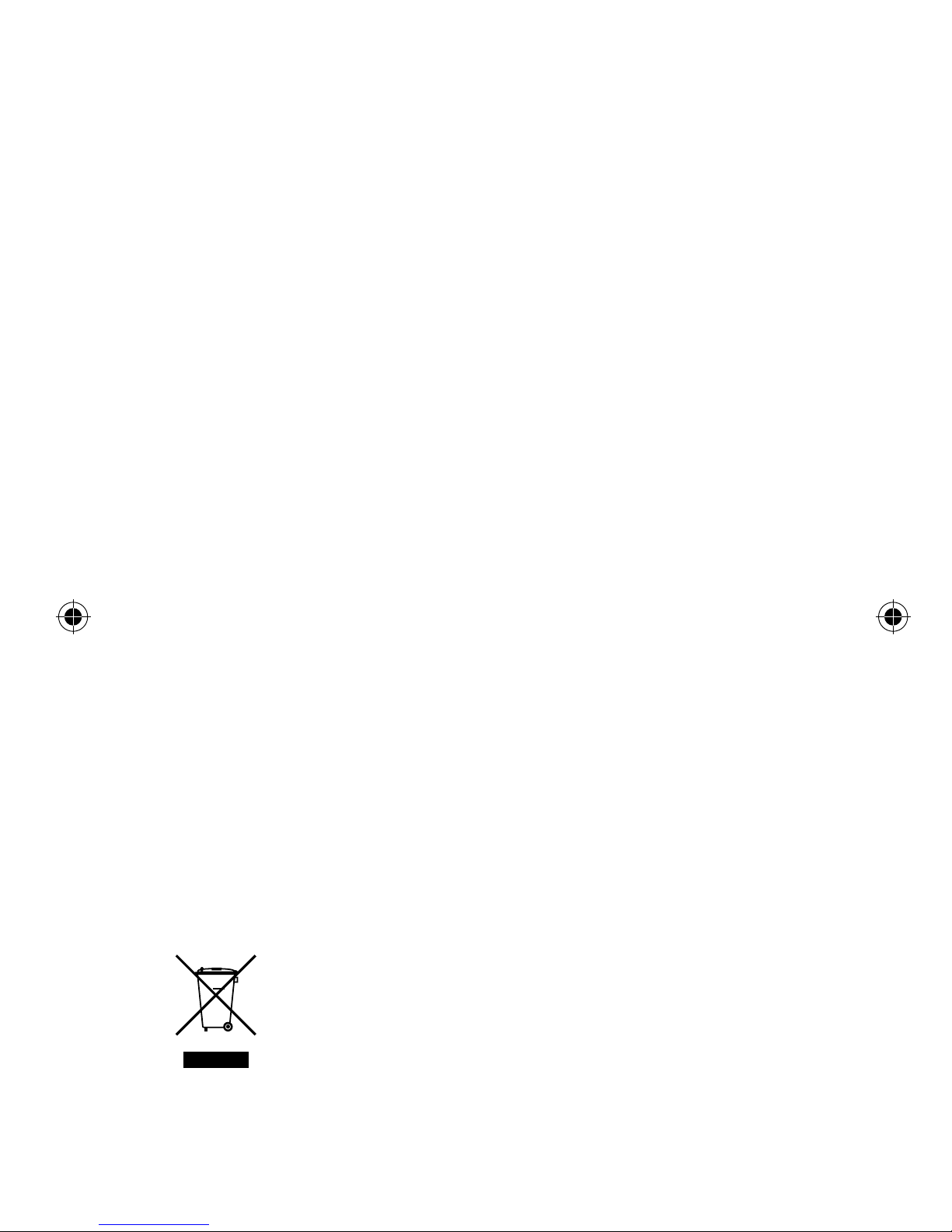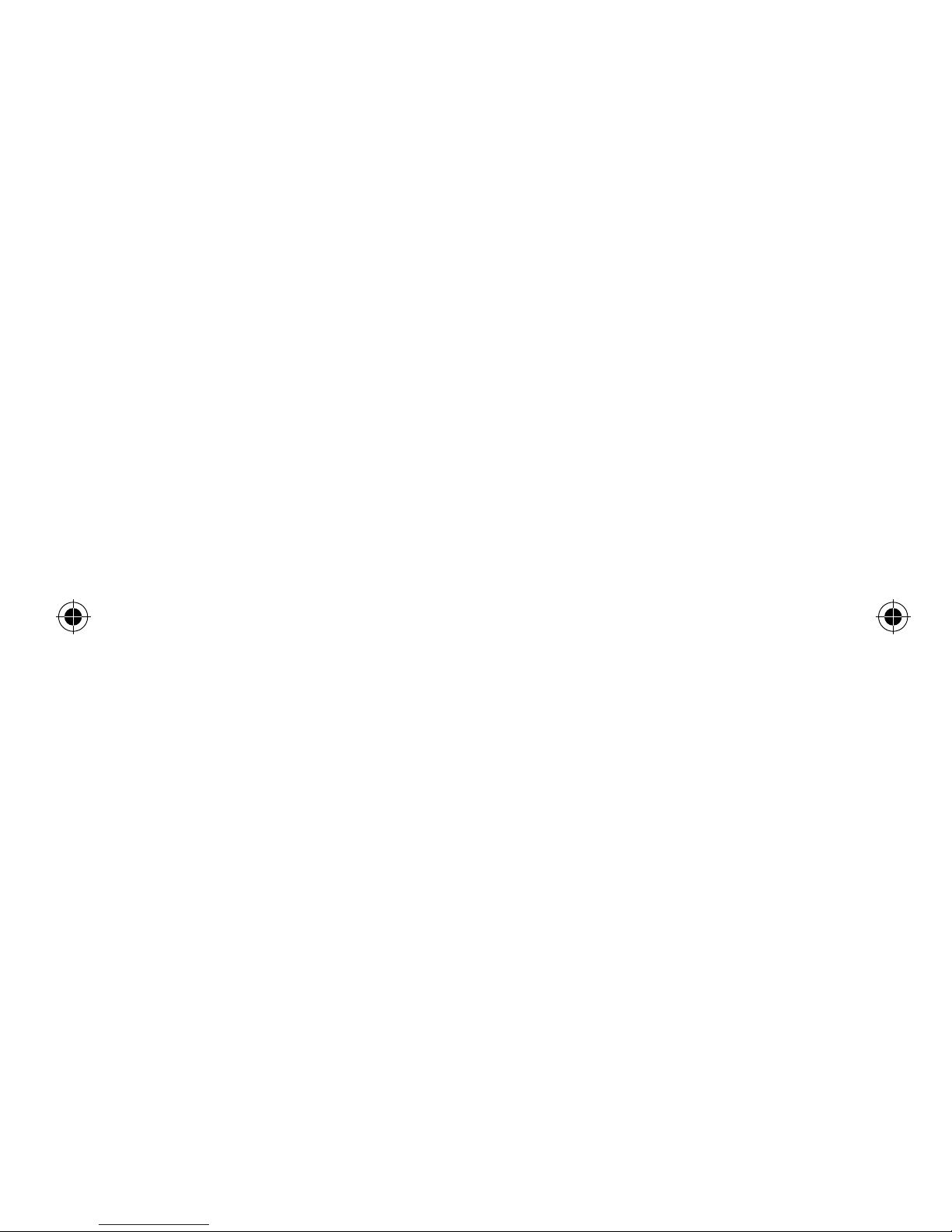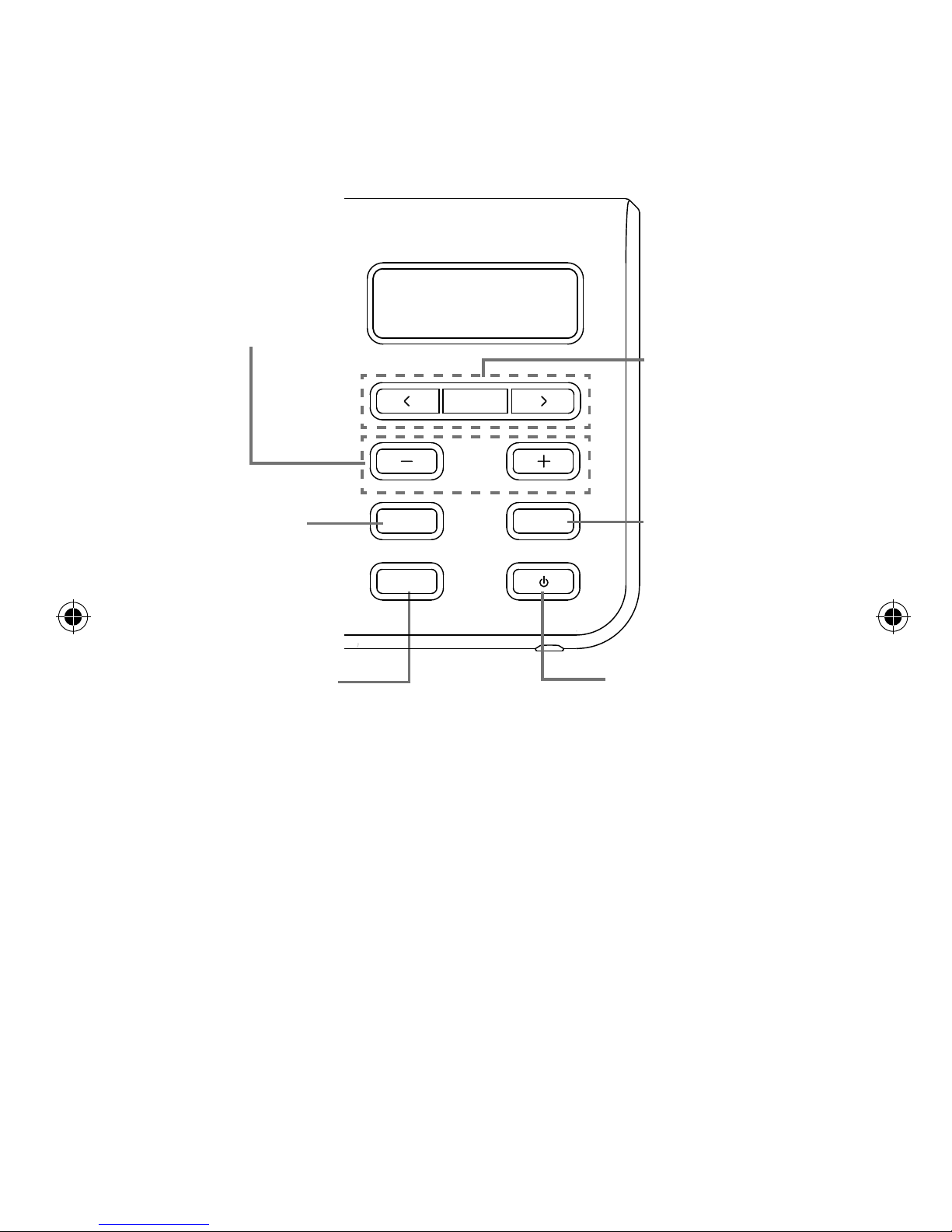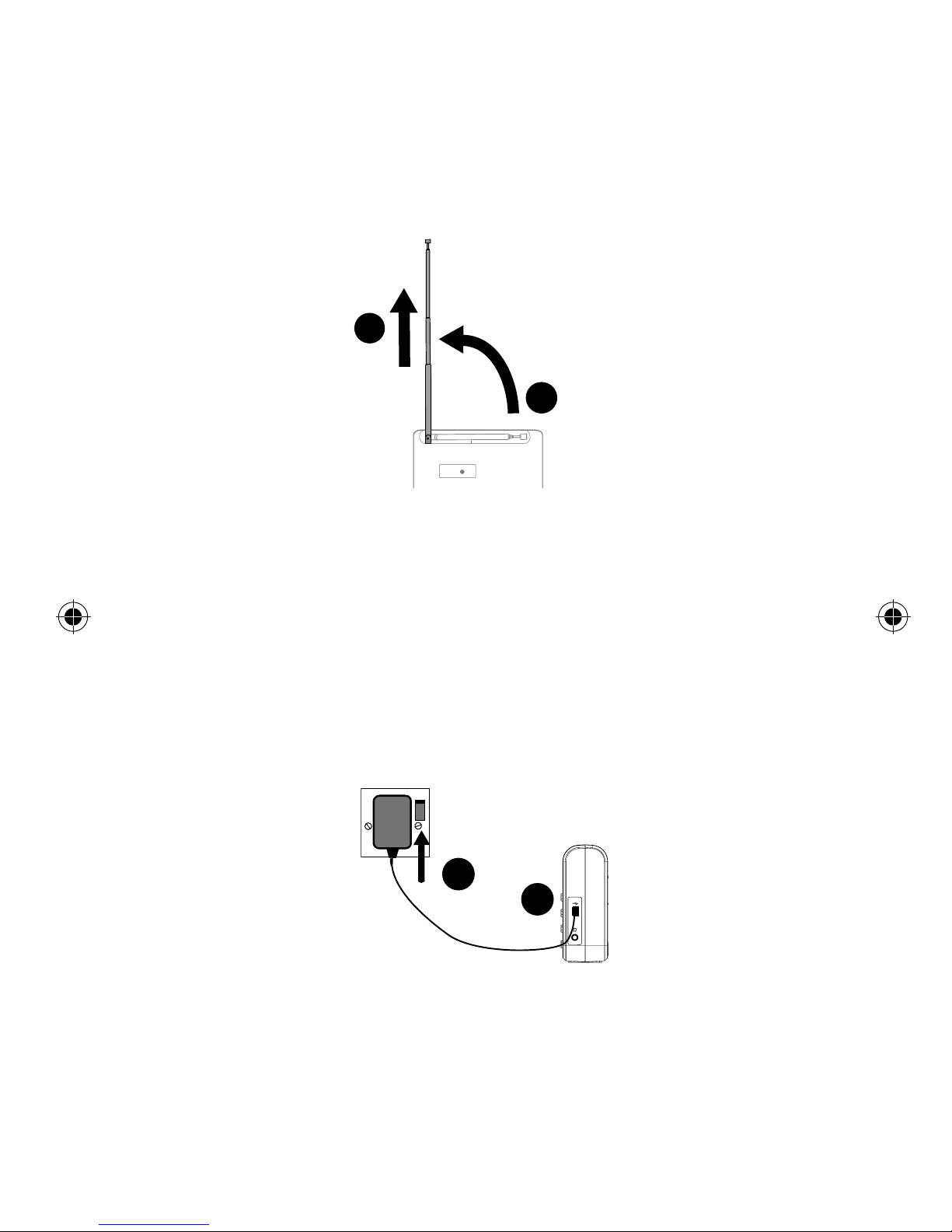2
Safety Instructions
1. Keep the radio away from heat sources.
2. Do not use the radio near water.
3. Avoid objects or liquids getting into the radio.
4. Do not remove screws from or open the radio casing.
5. Fit the mains adapter to an easily accessible socket, located near the radio
and ONLY use the mains power adapter supplied.
6. Always switch the unit off and disconnect it from mains power before inserting
or removing a ChargePAK.
7. Should not be immersed in water, used in shower or bathroom if plugged into
the mains.
Warranty information
Imagination Technologies Ltd. warrants to the end user that this product will
be free from defects in materials and workmanship in the course of normal
use for a period of two years from the date of purchase. This guarantee covers
breakdowns due to manufacturing or design faults; it does not apply in cases
such as accidental damage, however caused, wear and tear, negligence,
adjustment, modification or repair not authorised by us. Should you have a
problem with your unit please contact your supplier or contact Pure Support at
http://support.pure.com.
Disclaimer
Imagination Technologies Limited makes no representation or warranties with
respect to the content of this document and specifically disclaims any implied
warranties of merchantability or fitness for any particular purpose. Further,
Imagination Technologies Limited reserves the right to revise this publication
and to make changes in it from time to time without obligation of Imagination
Technologies Limited to notify any person or organization of such revisions or
changes.
Trademarks
One Mi Series 2, Pure, the Pure logo, Imagination Technologies, and the
Imagination Technologies logo are trademarks or registered trademarks of
Imagination Technologies Limited.
Copyright
Copyright © 2012 Imagination Technologies Limited. All rights reserved. No part
of this publication may be copied or distributed, transmitted, transcribed, stored
in a retrieval system, or translated into any human or computer language, in any
form or by any means, electronic, mechanical, magnetic, manual or otherwise, or
disclosed to third parties without the express written permission of Imagination
Technologies Limited. Version 1 April 2012.
Disposal of Waste Electrical & Electronic Equipment
This symbol on the product or on its packaging indicates that this
product should not be treated as household waste. Instead it should
be handed over to a suitable collection point for the recycling of elec-
trical and electronic equipment. By ensuring this product is disposed
of correctly, you will help prevent potential negative consequences
for the environment and human health, which could otherwise be
caused by inappropriate waste handling of this product. The recy-
cling of materials will help to conserve natural resources. For more
detailed information about recycling of this product, please contact
your local council office, your household waste disposal service or
the shop where you purchased the product.