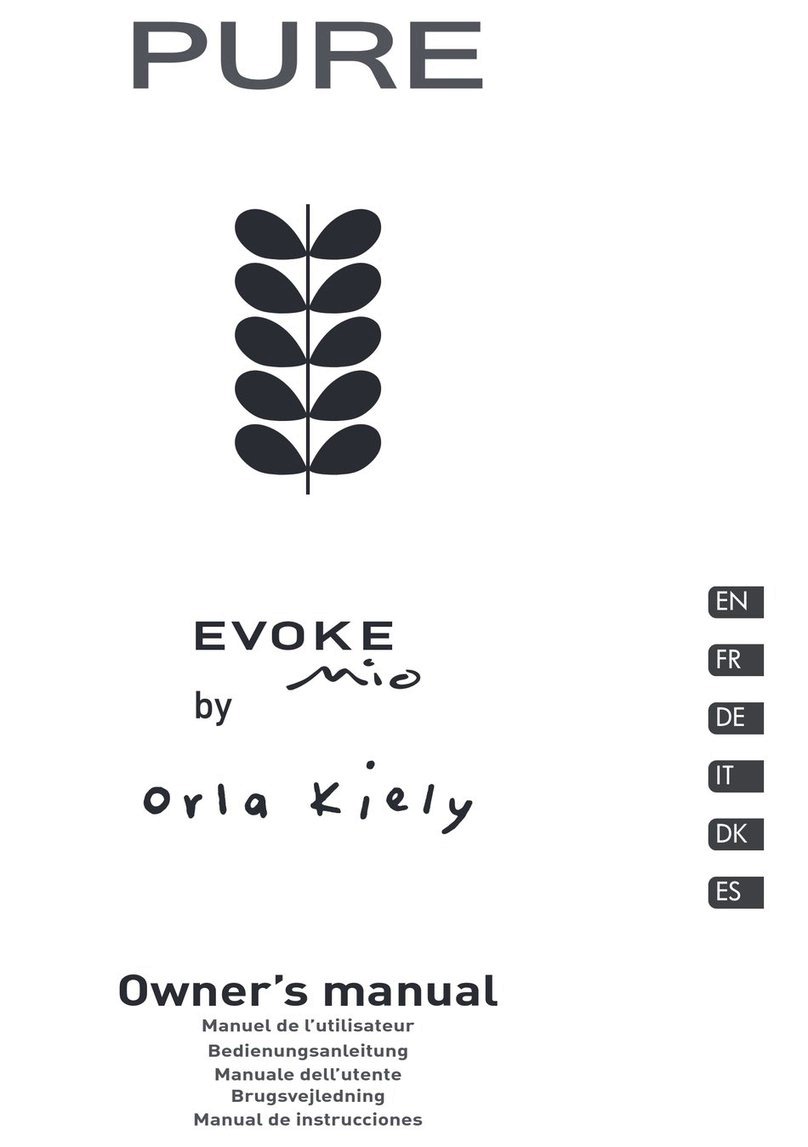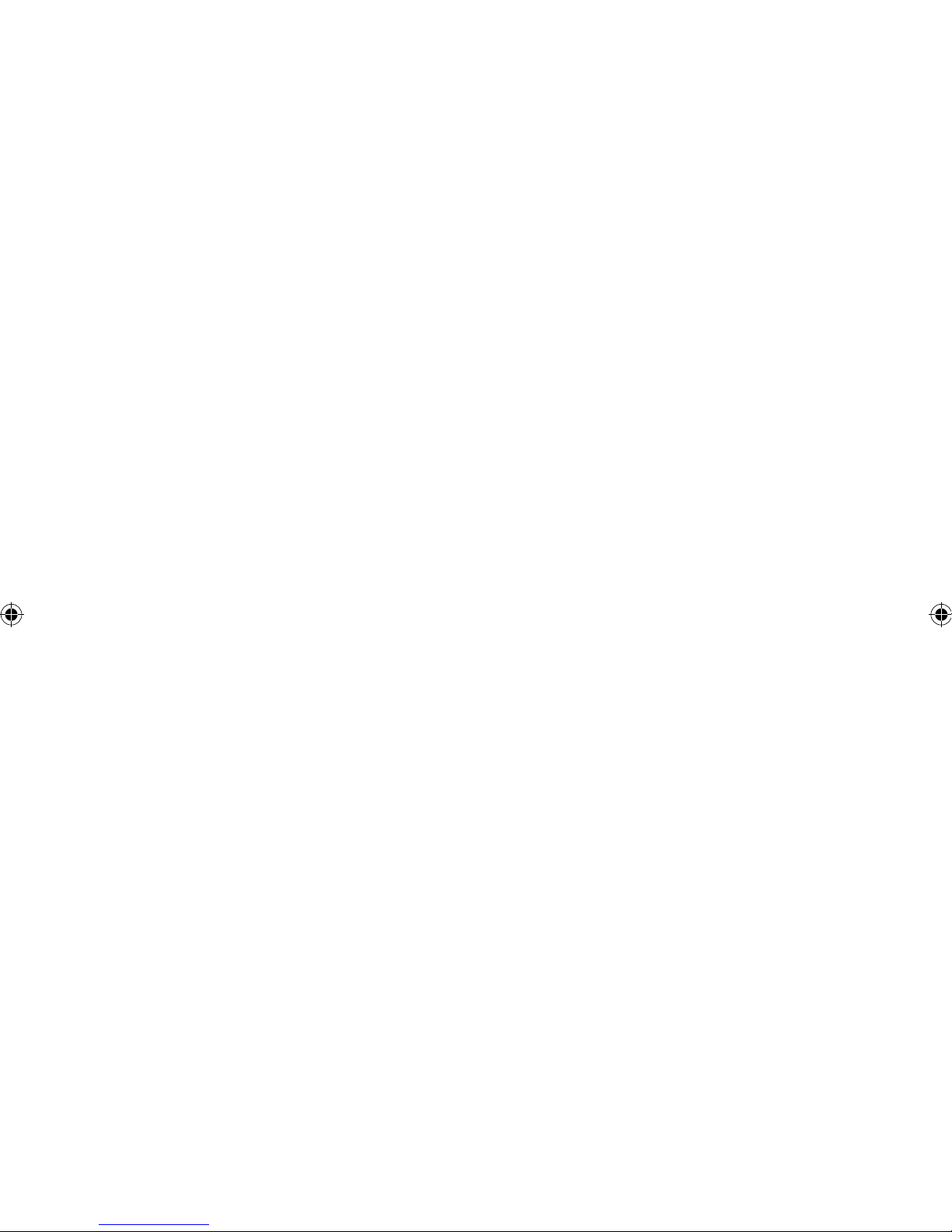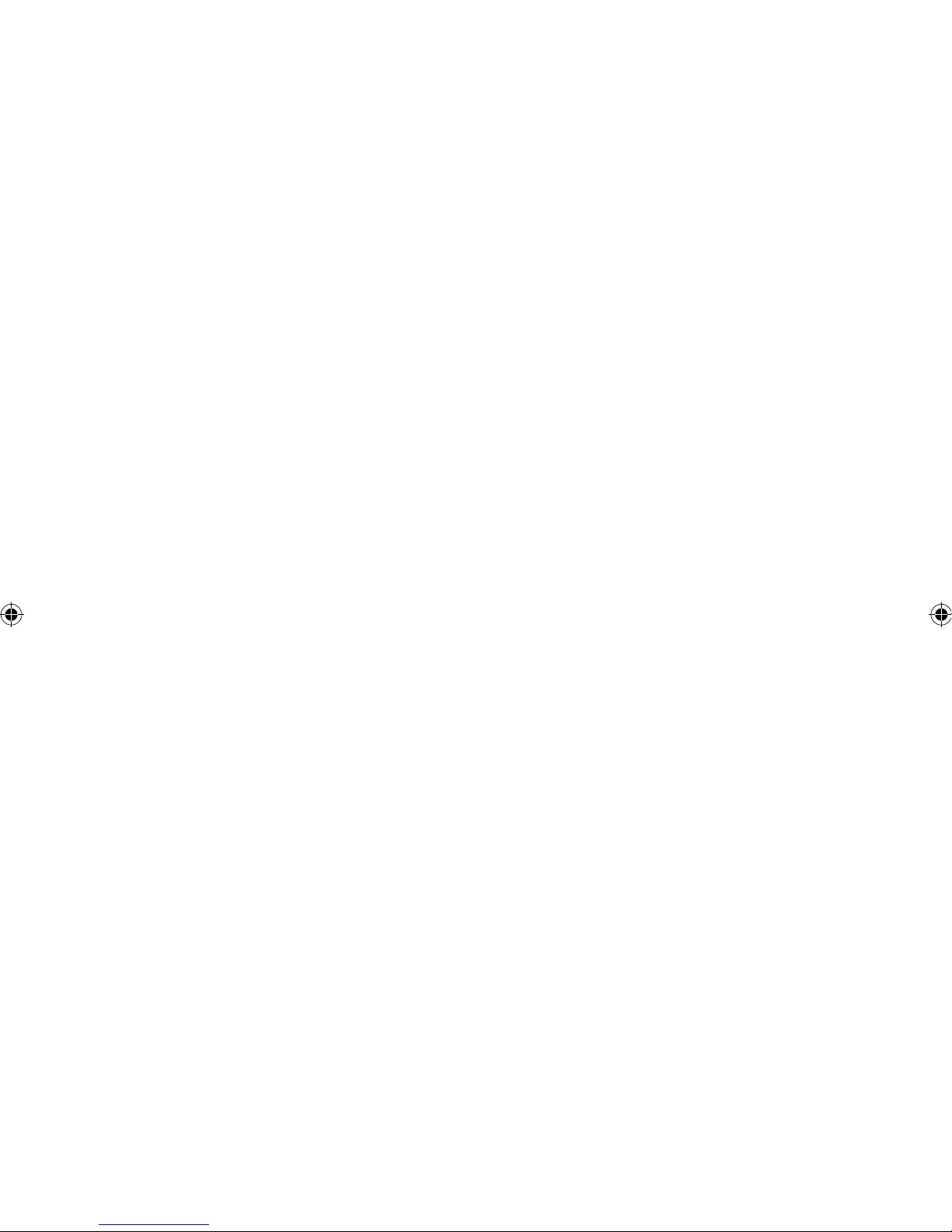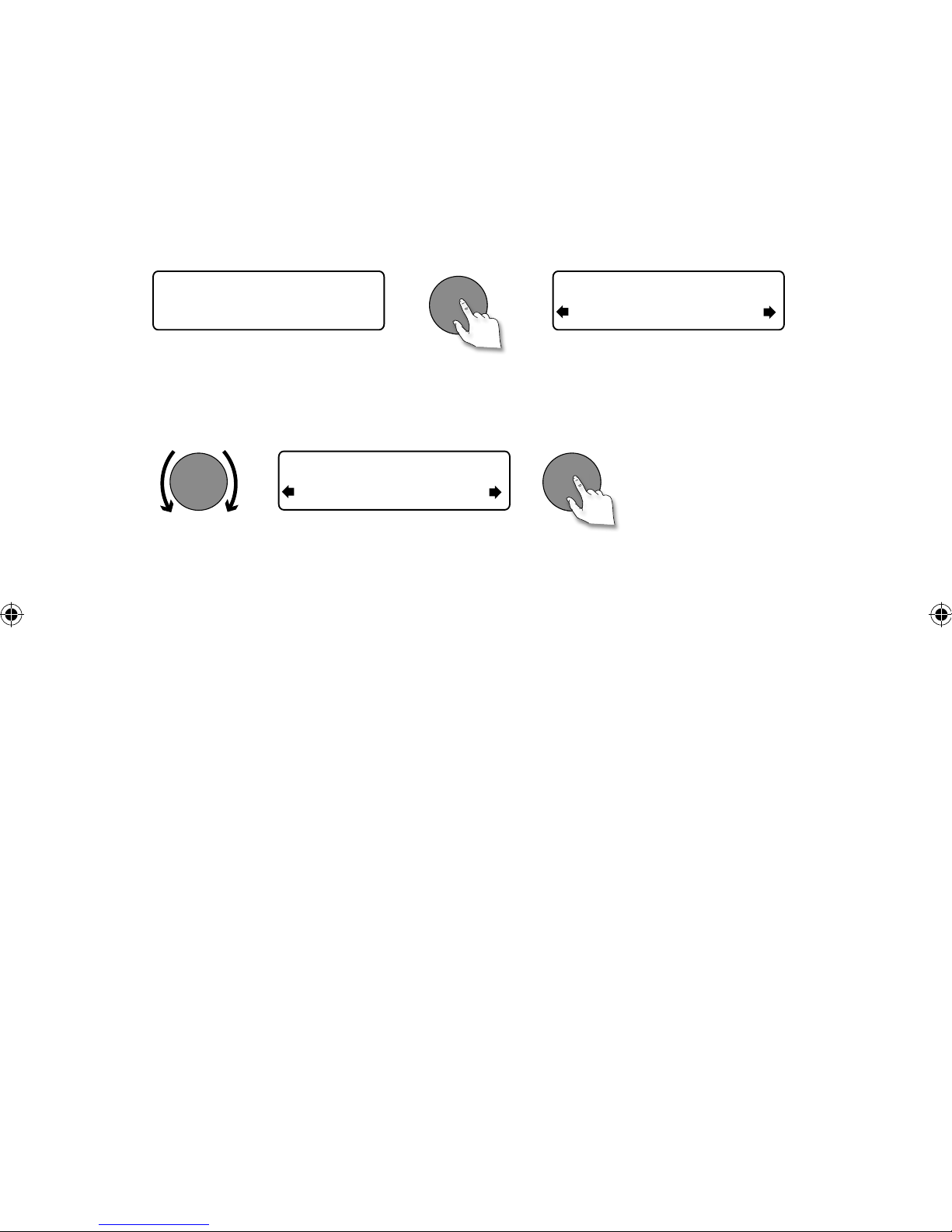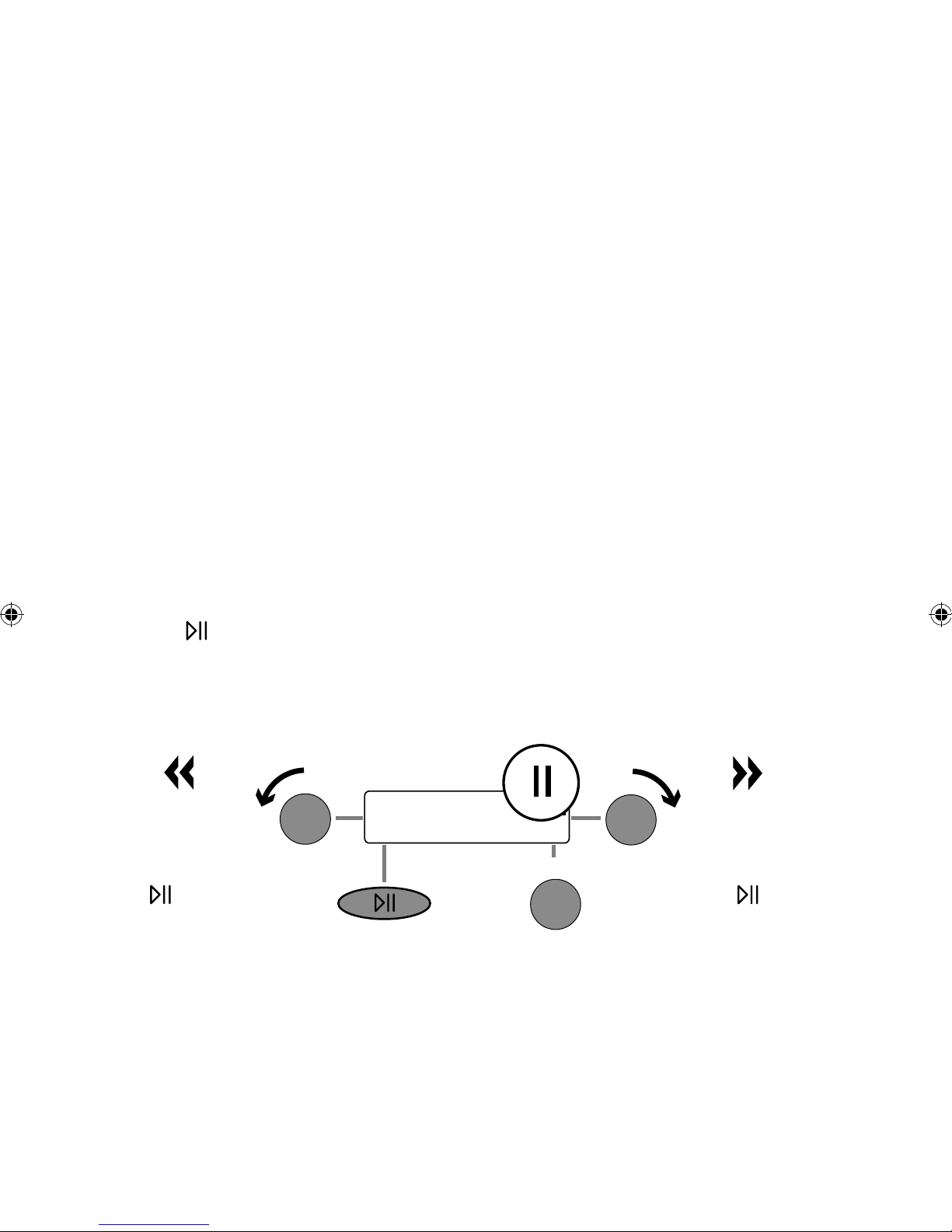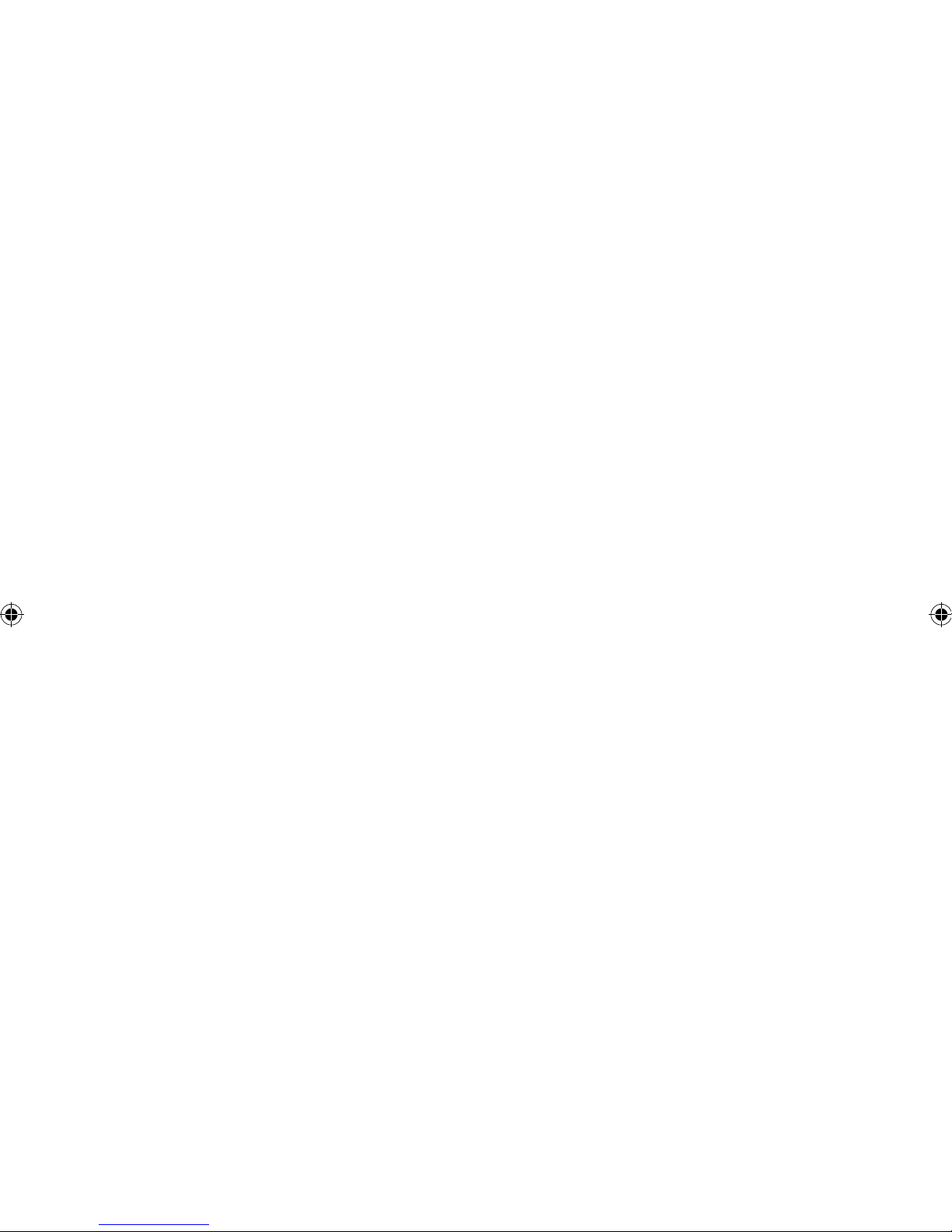
Pure Warranty Statement for Australia
This statement replaces any reference to warranty which may be contained elsewhere within this manual.
What do you need to do now?
Option 1: You can register your purchase on-line at https://www.pure.com/au/register/register.asp.
Option 2: Or you can do nothing other than keep your proof of purchase as evidence of your purchase
date. This proof of purchase would need to be presented if warranty service was ever required.
If you have any questions about your warranty you can call us toll free 1800 988 268.
What’s covered by this warranty?
•Pure agrees to refund, repair or replace, at your election, without charge to you, any part found to be
defective during the warranty period.
•If equipment has been used according to its accompanying instruction manual and is used in a
domestic situation, a two year warranty period applies (excludes rechargeable ChargePAK where fitted.
A one year warranty period applies to all ChargePAKs).
How do you make your claim?
Call 1800 988 268 for instructions on how to return your Pure product for warranty service or go to
http://support.pure.com/au/ and complete the contact us form.
What’s NOT covered by this warranty?
Under this express warranty Pure will not be liable for loss or damage of any kind whatsoever, whether
direct, indirect, incidental, consequential or otherwise.
•Replacement of parts due to normal wear and tear.
•Products with serial number defacement, modification or removal.
•Water damage or corrosion caused by dampness.
•Any damage or deterioration due to shipment.
•Any product which has been subjected to misuse, abuse or accident.
Australian consumers —The benefits to the consumer given by this express warranty are in addition
to other rights and remedies of the consumer under a law in relation to the goods or services to which
this warranty relates. Our goods come with guarantees that cannot be excluded under the Australian
Consumer Law, You are entitled to a replacement or refund for a major failure and for compensation for
any other reasonably foreseeable loss or damage. You are also entitled to have the goods repaired or
replaced if the goods fail to be of acceptable quality and the failure does not amount to a major failure.
Pure is distributed and supported in Australia by PIONEER ELECTRONICS AUSTRALIA PTY LTD, 5 ARCO
LANE, HEATHERTON, VICTORIA, 3202.
EVOKE_2S_manual_UK-Aus.indb 2 7/13/2012 4:29:26 PM