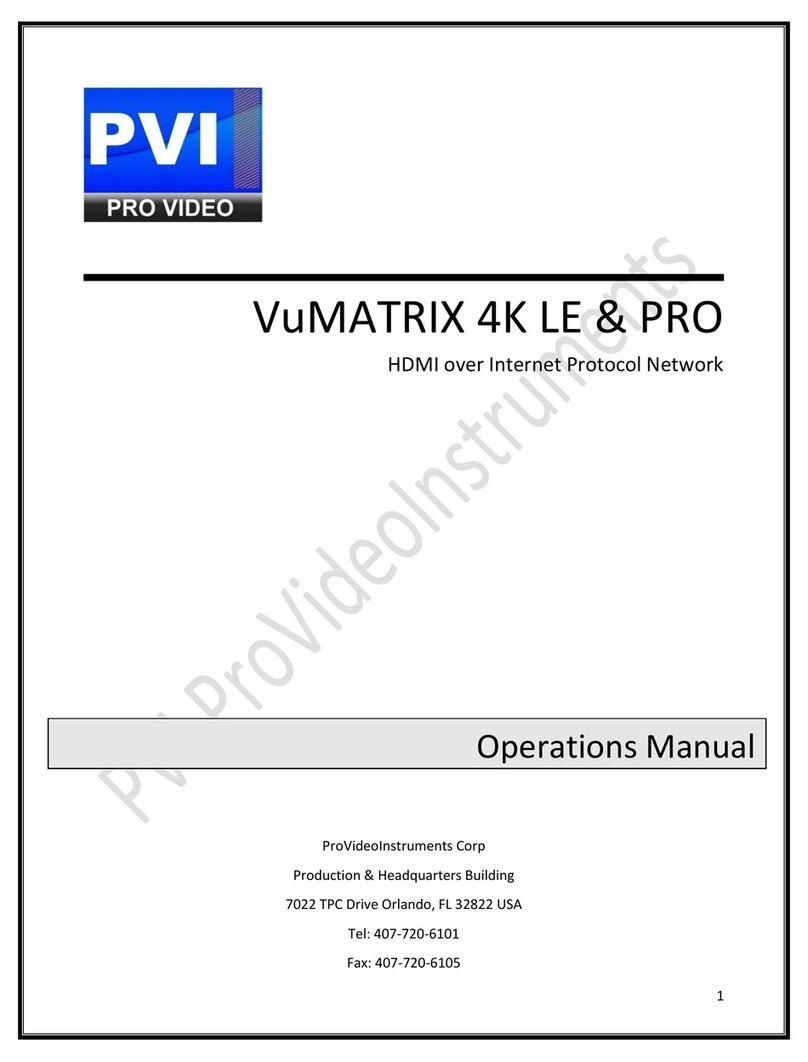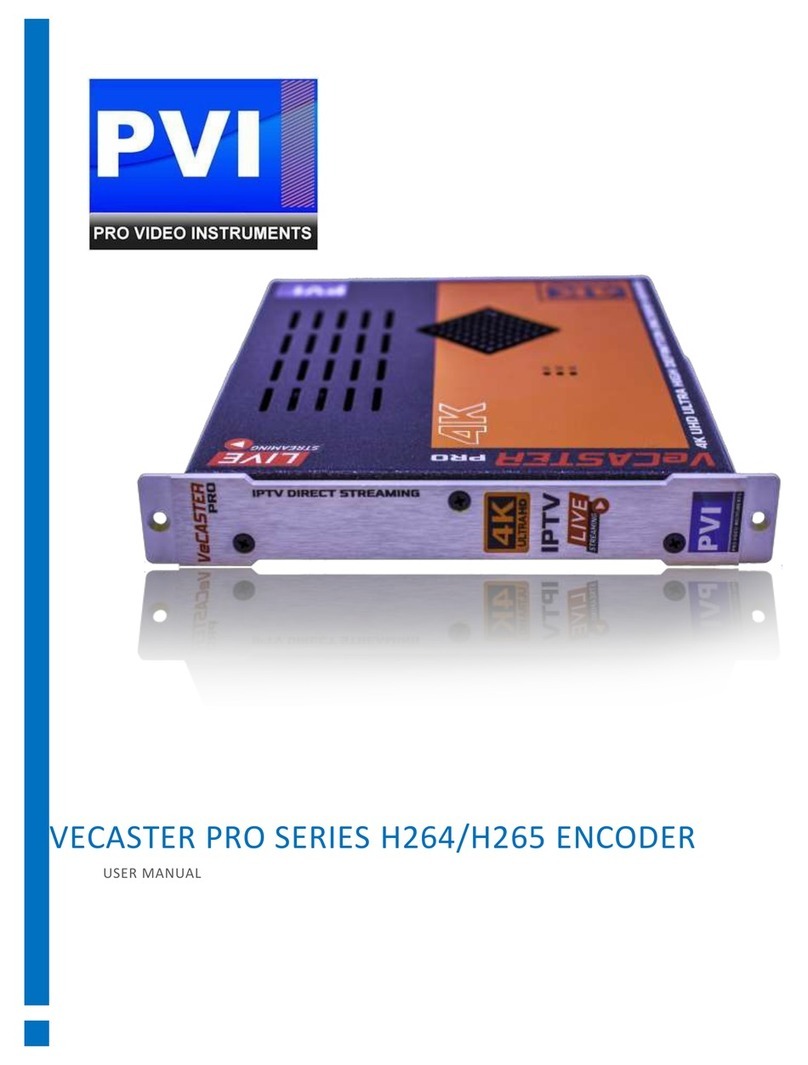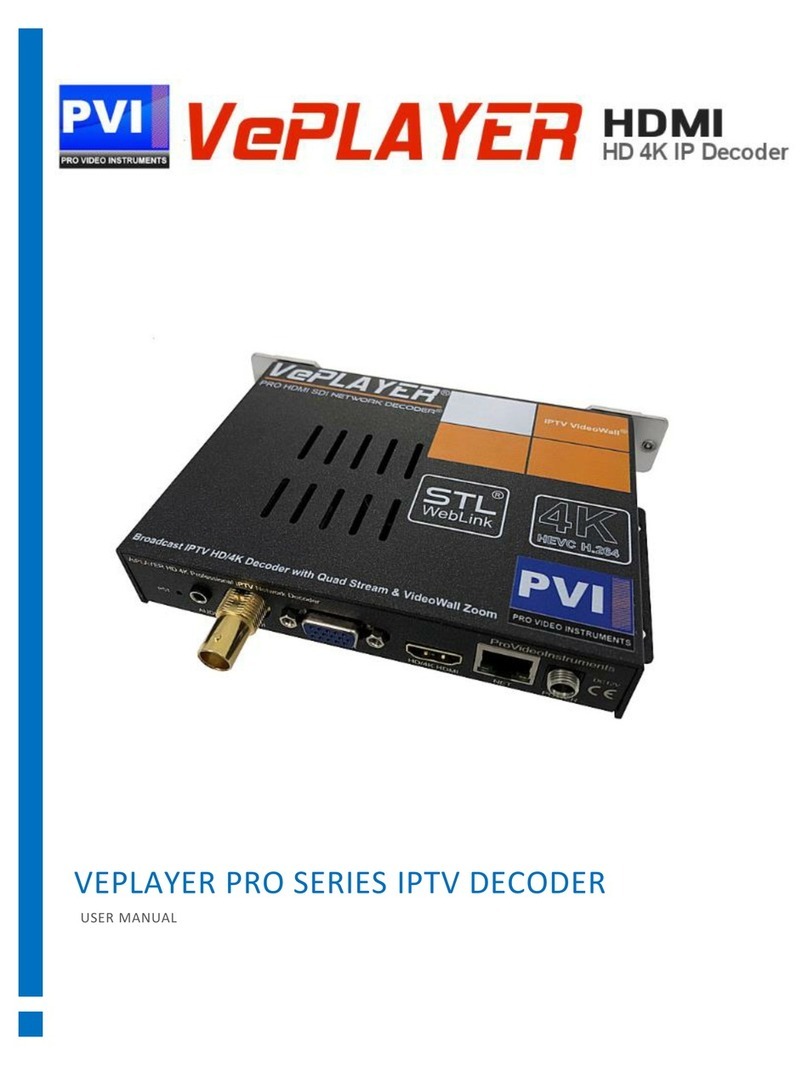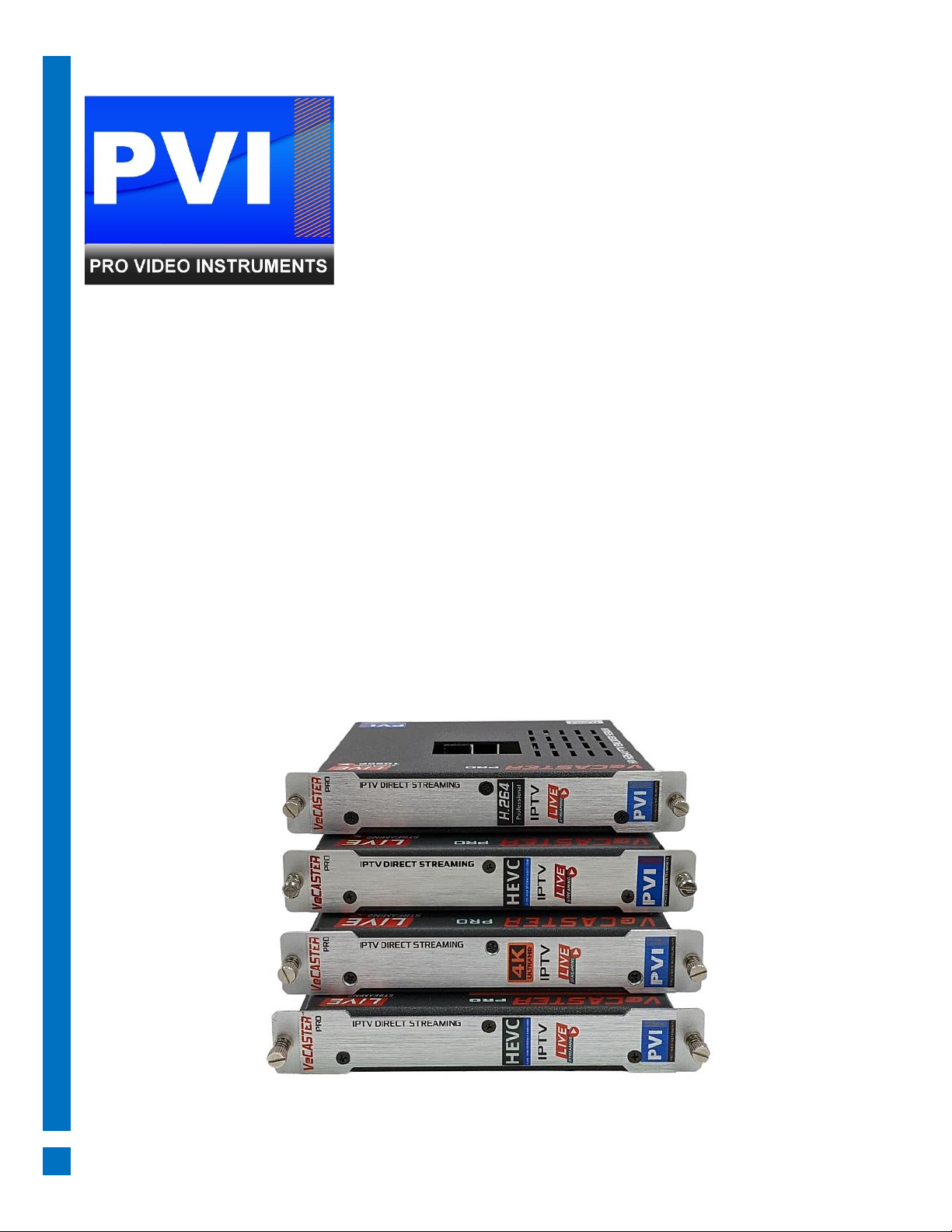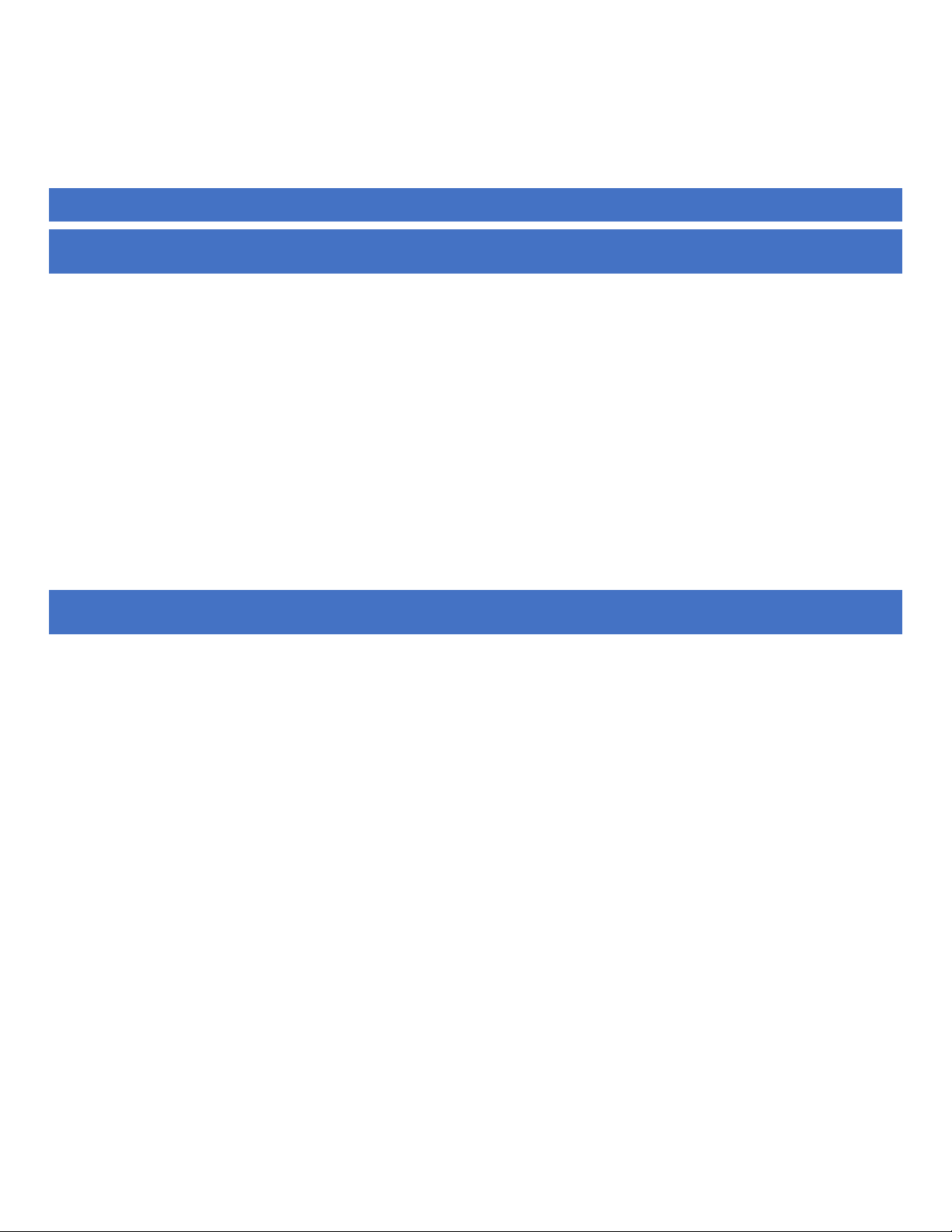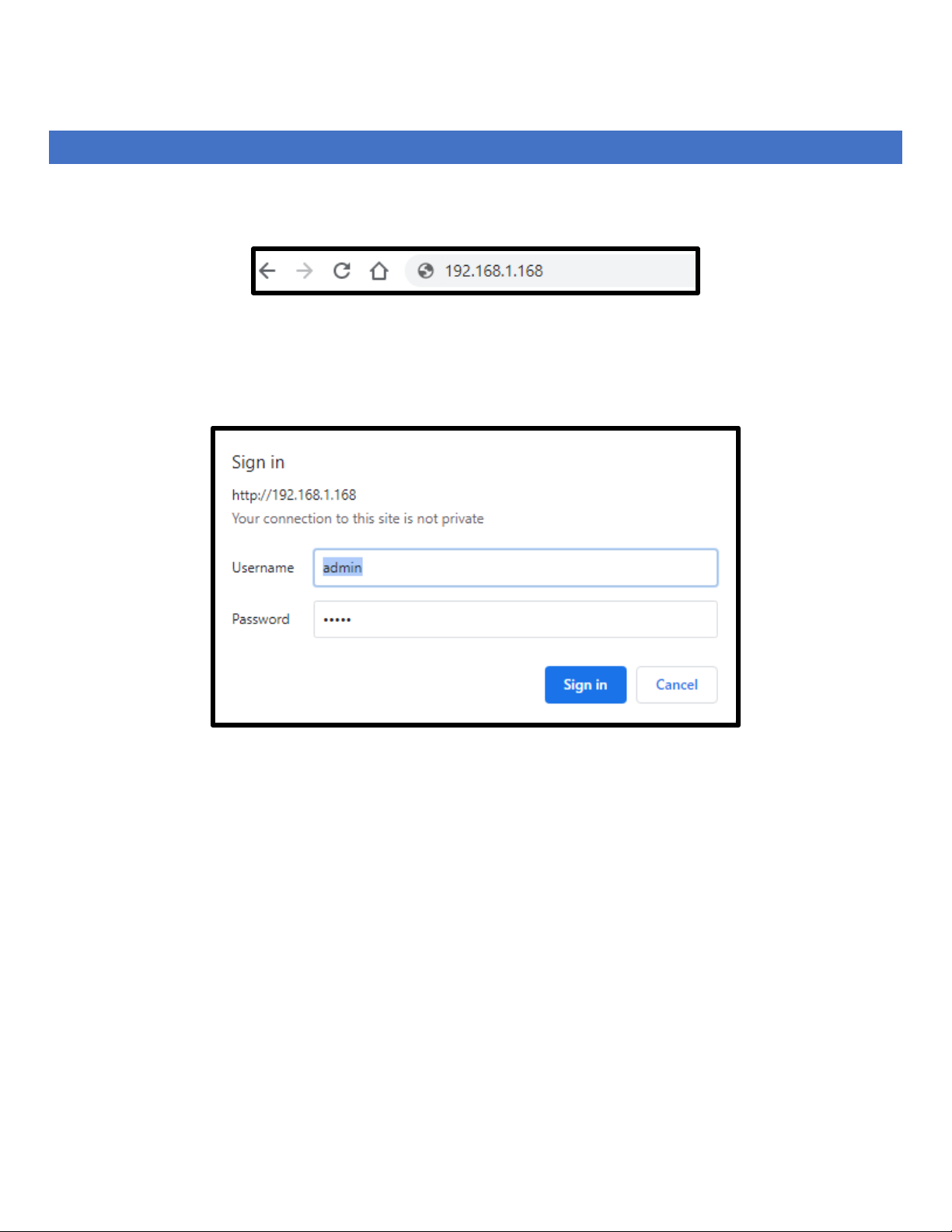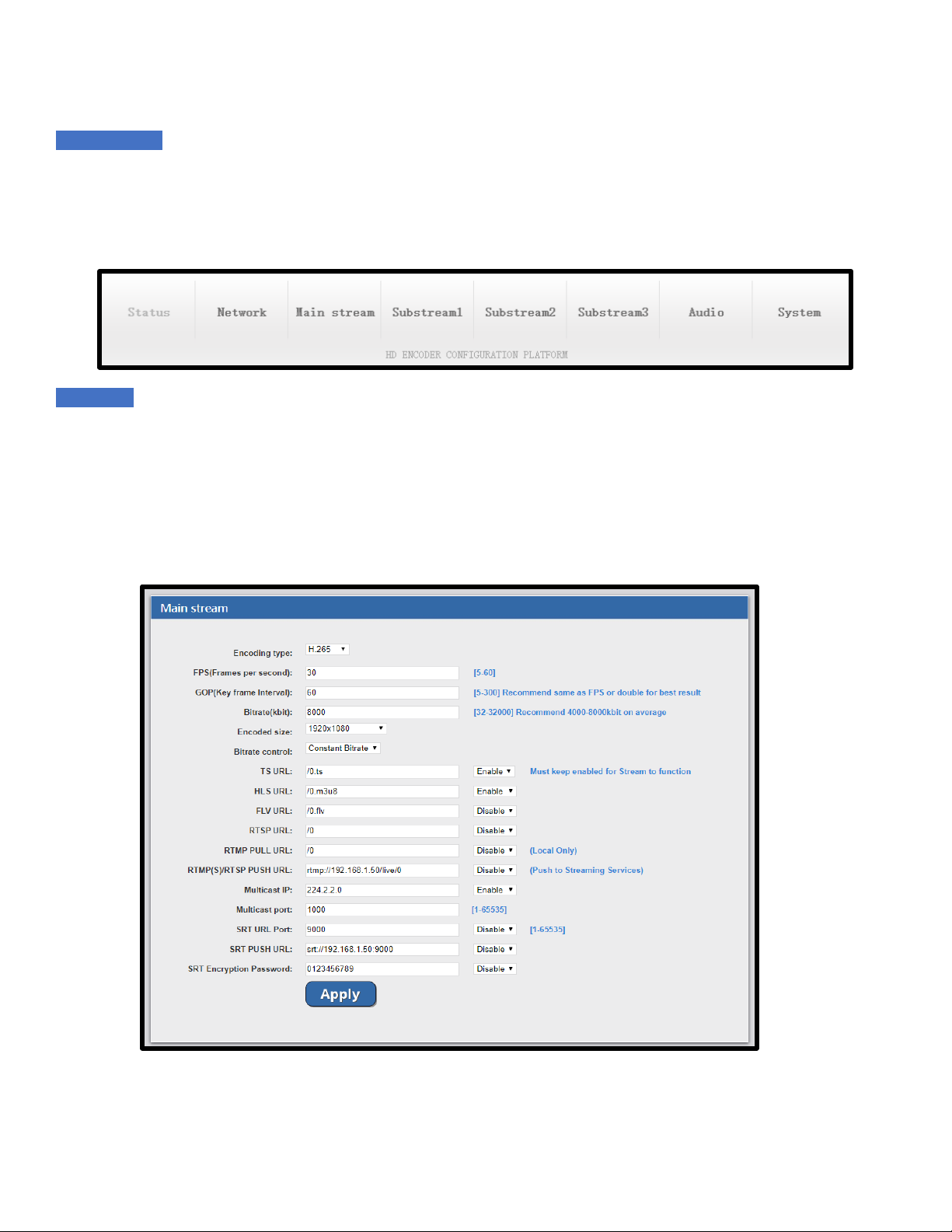Note: The following manual refers to the Vecaster HEVC model. Menu features and format might differ from your model;
however, the core features are the same.
POWERING THE DEVICE –QUICK GUIDE
1. Connect the power adapter that came with your unit.
2. Once the unit is powered on, insert a valid HDMI video signal into the HDMI port. The ON-AIR LED on the back will start
blinking.
3. Set your computer to a static IP such as 192.168.1.100. (See below on how to set your static IP connection.)
4. Connect your PC ETHERNET PORT to the VECASTER ETHERNET PORT using a CAT 5E/6 cable.
5. Run VLC. (www.videolan.org ). VLC > MEDIA > OPEN NETWORK STREAM > http://192.168.1.168/0.ts
6. You should now see the video playing on VLC.
NOTE: If the above is not working, please check all connections, network settings, and ensure your video source is working. You
could also try with another PC or reset the VeCaster unit by pressing the reset button for 15 seconds on the rear panel of the unit.
PARAMETERS &CUSTOMIZATIONS
Each unit is ready to work default by plug & play. You can also customize the unit parameters to fit your application and needs. The
unit comes with 2 independent video encoder engines. Each is capable of outputting 6 different protocols. RTMP / HTTP / RTSP /
UDP / HLS/ SRT, Video Scaling, HEVC H.265 or H.264 video formats depending on your model, AAC or MP3 Audio Formats, FIVE CG
Logo Generators, frame rate controls, etc.
DIRECT STREAMING &REPEATER SERVERS
Each unit except the H.264 models have a built-in 1 gigabit streaming server. This allows you to stream direct-to-internet to
hundreds of players at the same time (limit depends from the selected bitrate and the available bandwidth from your internet
service provider & your LAN traffic). There is no need for any additional hardware, but it is suggested to run a MULTICAST IGMP
ENABLED SWITCH if running multiple units. Should you need to do a wider distribution over the internet you can always point the
stream / receive the stream over single or multiple internet services such as YouTube, Facebook, or similar to receive / repeat /
redistribute your stream(s) to millions of people.