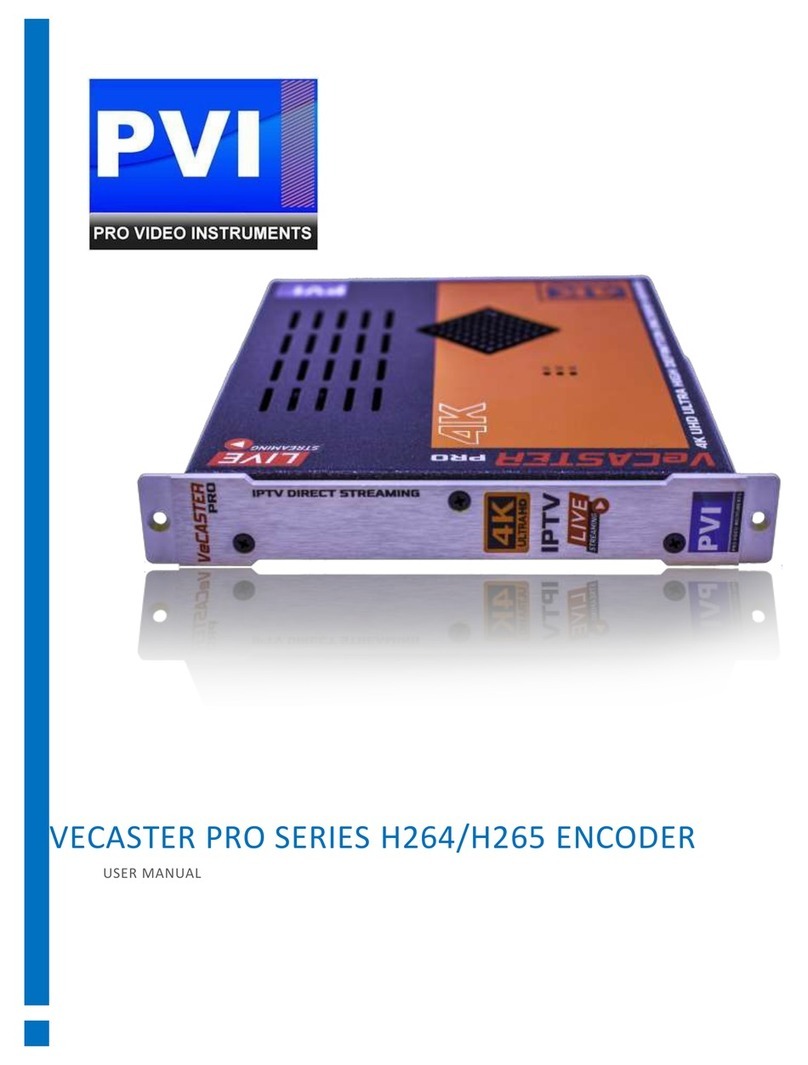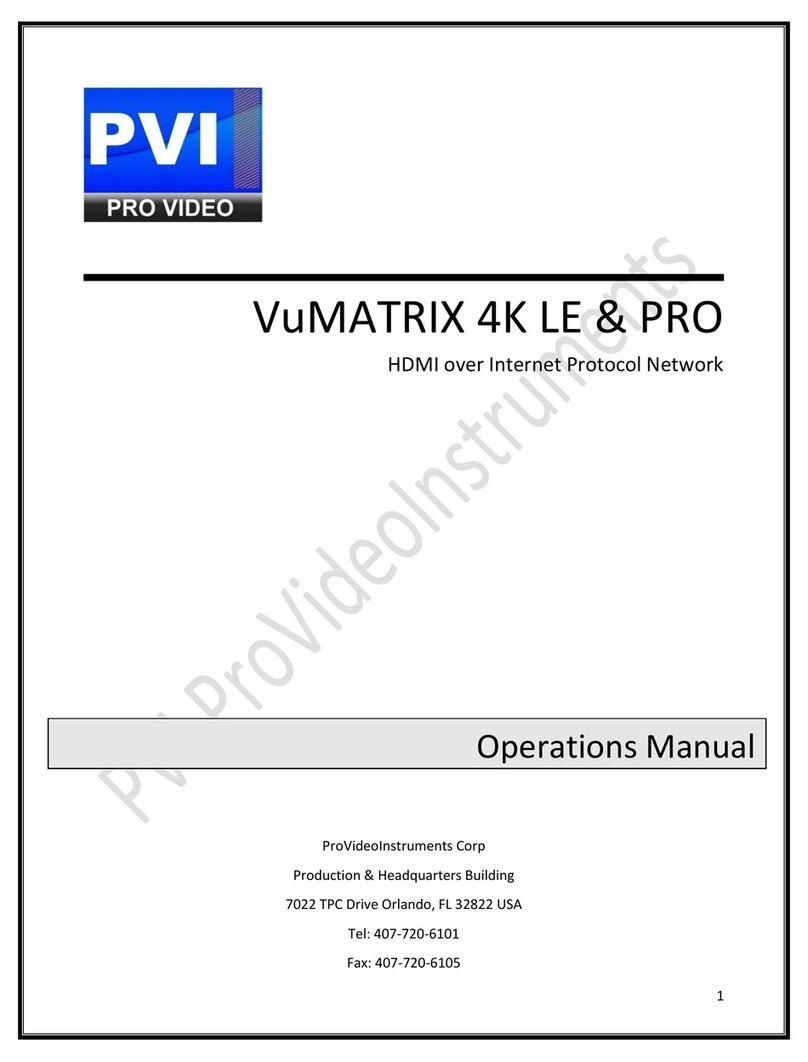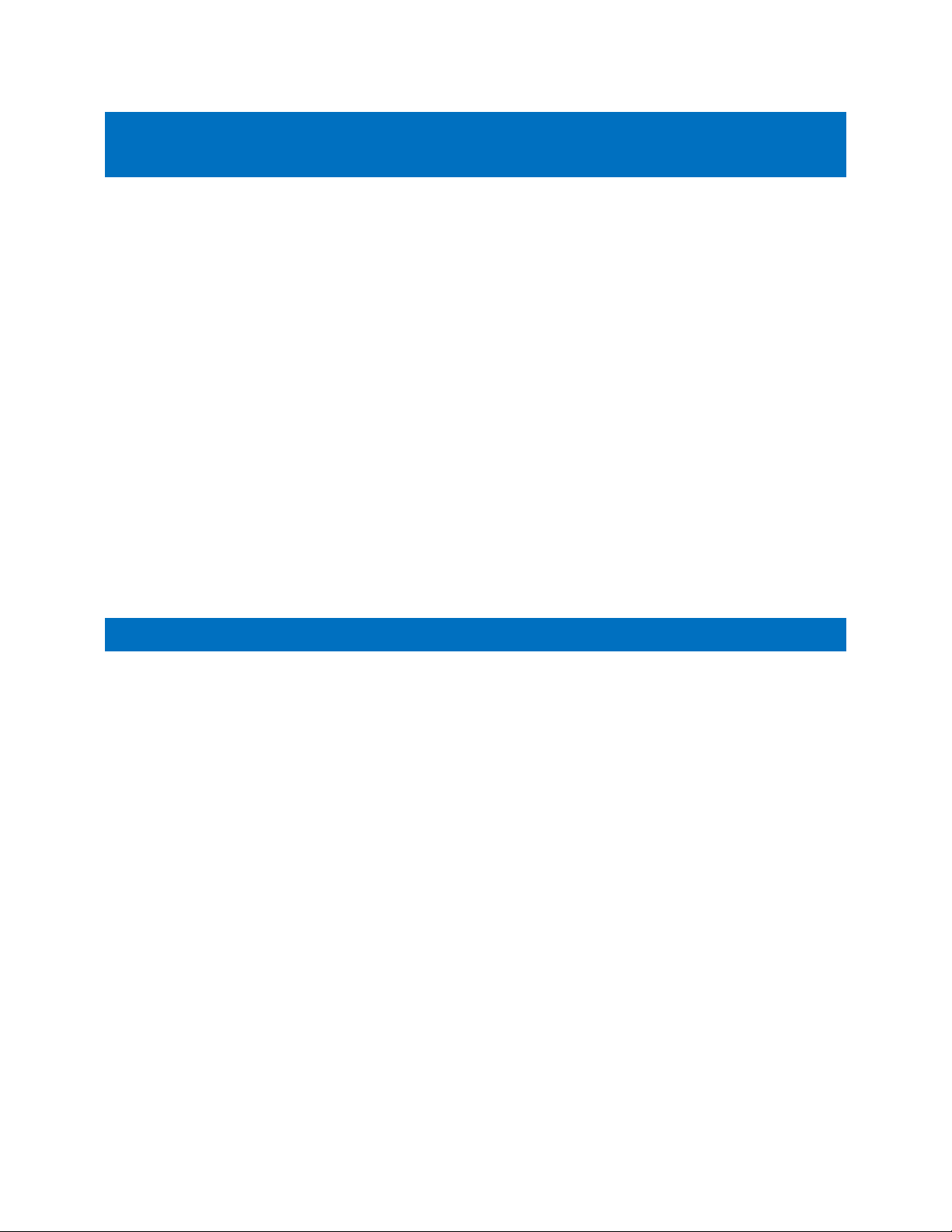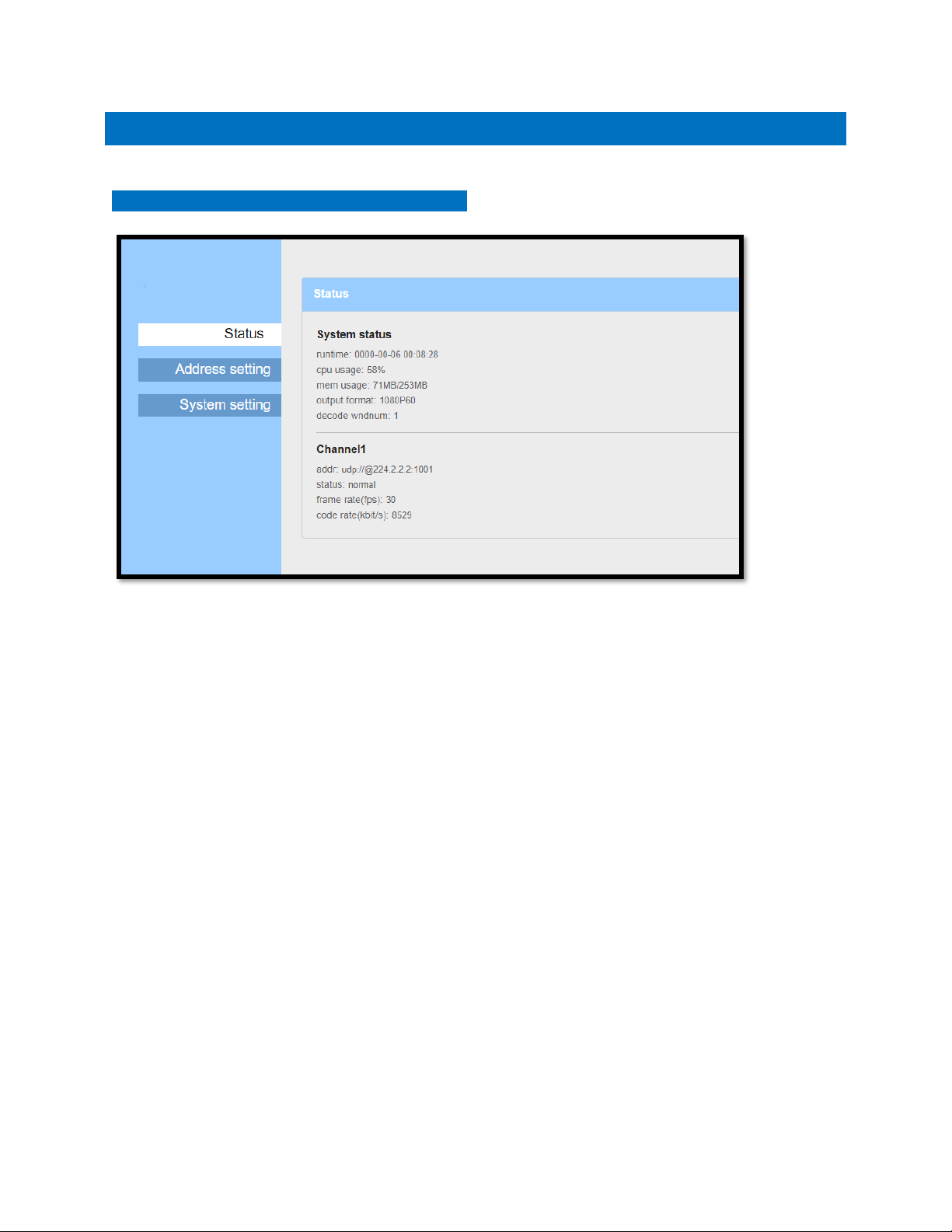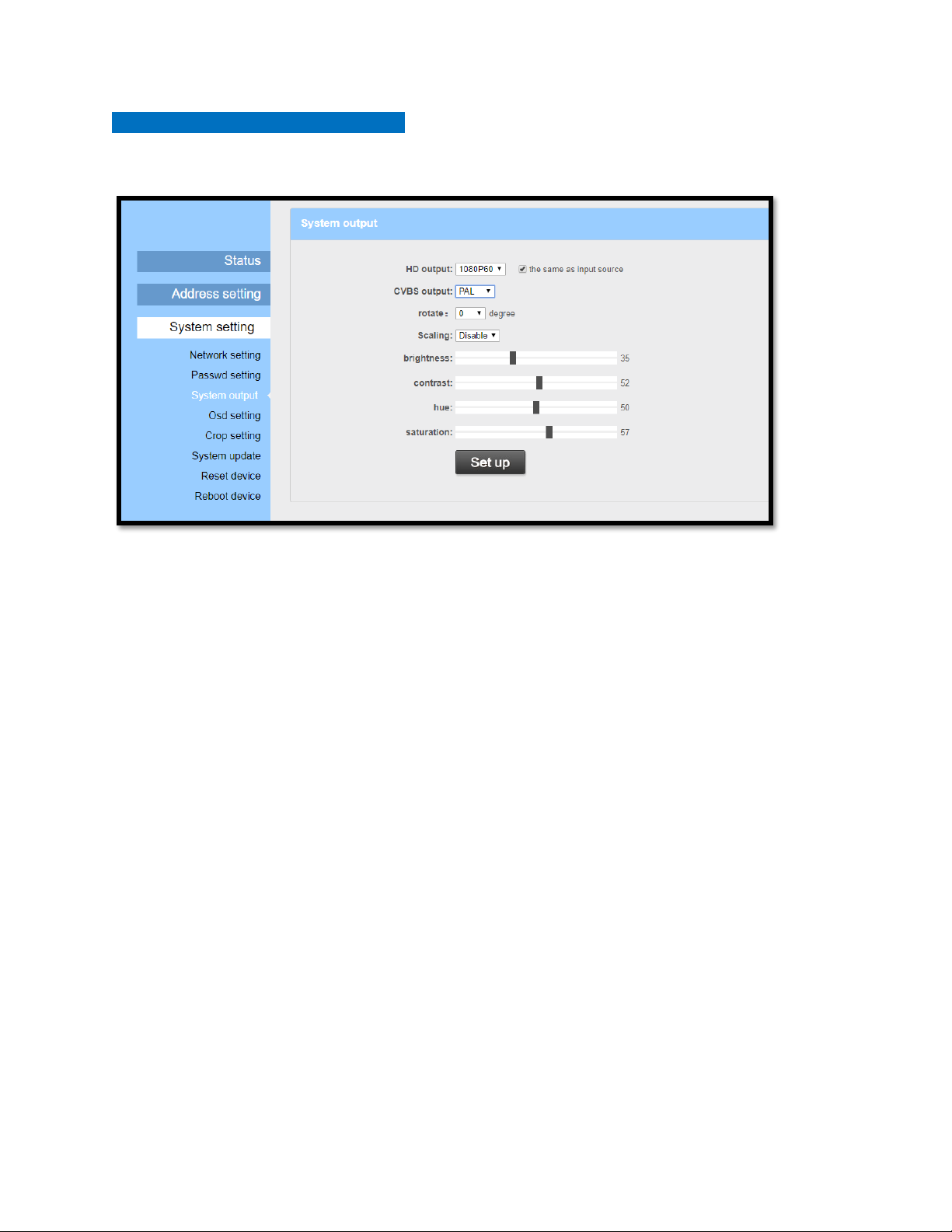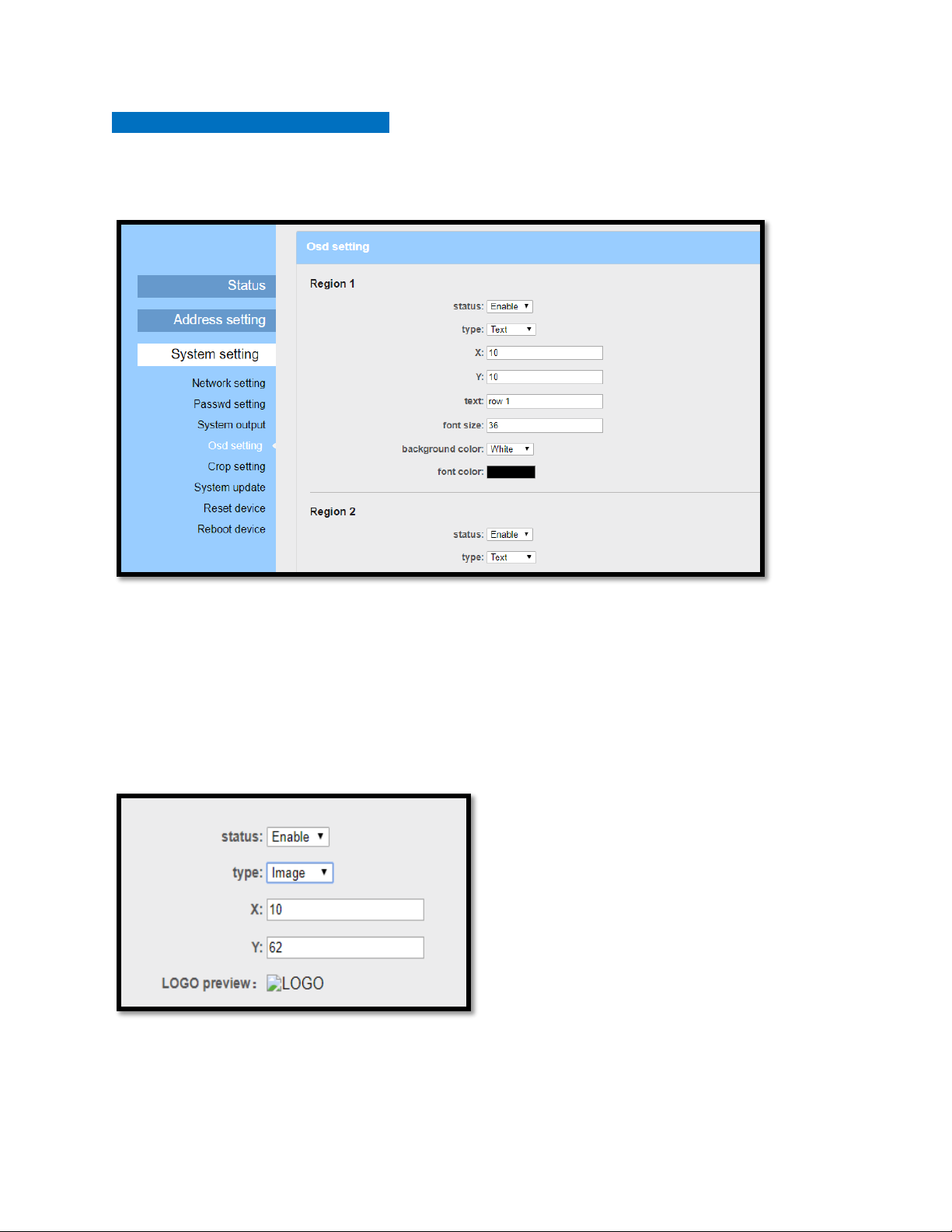ACCESSING THE VEPLAYER
CONNECT USING WINDOWS PC
These steps walk you through setting a Windows PC to a Static IP address, to allow an Ethernet connection with
the unit on its default IP address of 192.168.1.169.
1. Connect your PC to the Network Port of the VEPLAYER unit via Ethernet cable.
2. On your PC, in the Control Panel, open Network and Sharing Center (Network and Internet for
Windows 8 and above)
3. Once you have Network and Sharing Center open, click on “Change adapter settings.”
4. Right Click on your Local Ethernet connection and click on “Properties.”
5. Once the Ethernet Properties are open click on, “Internet Protocol Version 4 (TCP/IPv4),” and click
on, “Properties.”
6. In the Properties, select “Use the following IP address” and set the static IP: 192.168.1.100.
7. Click OK.
You are now ready to connect.
CONNECT USING MAC OS X
These steps walk you through setting a Mac running OS X to a Static IP address, to allow an Ethernet connection
with the unit on its default IP address of 192.168.1.169.
1. Connect your Mac to the Network Port of the VEPLAYER unit via Ethernet cable.
2. From the Apple menu, select System Preferences, then select Network.
3. Select Ethernet.
4. From the Configure IPv4 menu, select Manually.
5. Enter the IP address 192.168.1.100.
6. Enter the Subnet Mask 255.255.255.0.
7. It is not necessary to enter DNS or Router.
8. Click Apply.
You are now ready to connect.
LOGIN TO THE UNIT
On your connected computer, open an internet browser (i.e. Internet Explorer, Safari, Firefox, Chrome), and
navigate to the FACTORY DEFAULT IP address of 192.168.1.169.
DEFAULT CREDENTIALS: User = admin Password = admin
If you change log-in credentials and those changes are lost, you can reset the VEPLAYER by pressing for 10
seconds the reset button located on the rear panel. This resets ALL settings, including the IP and Log-in info.