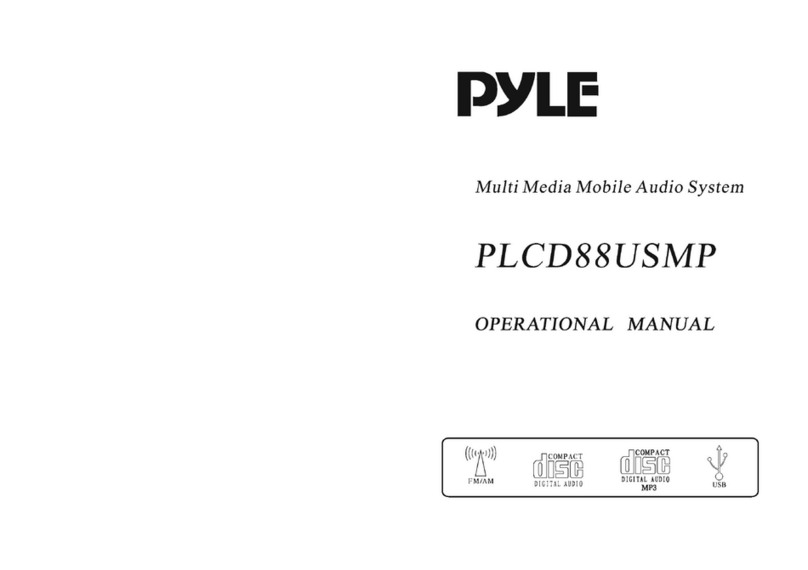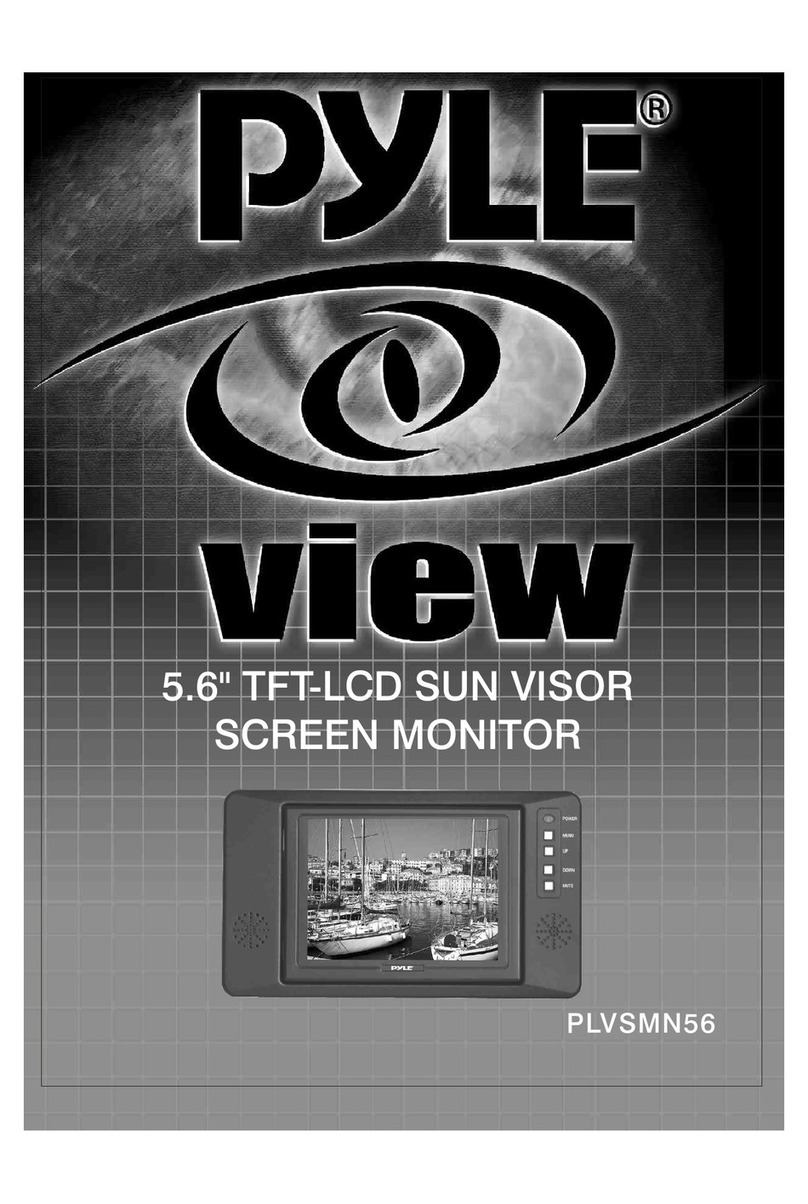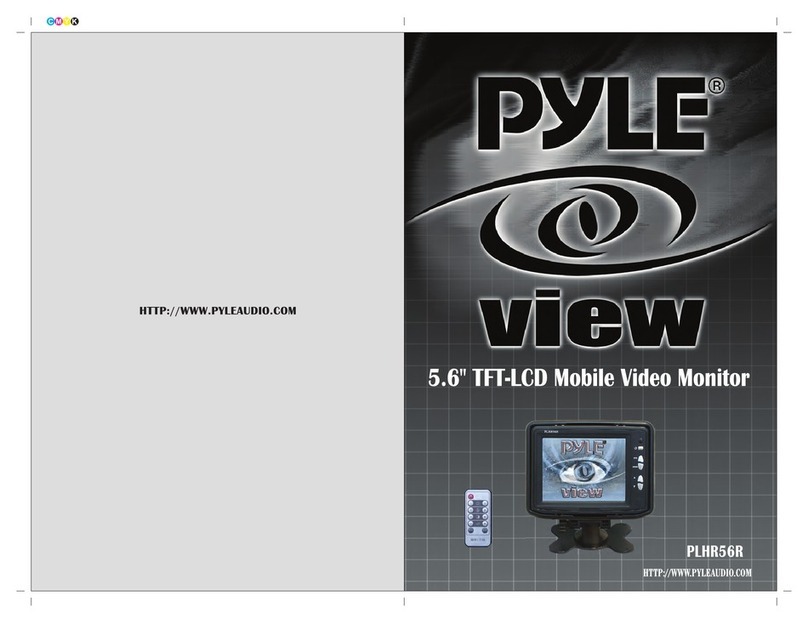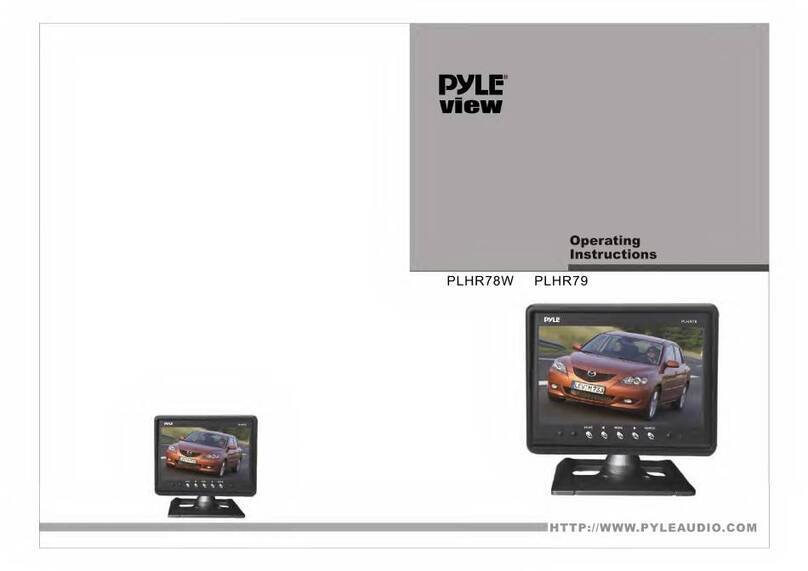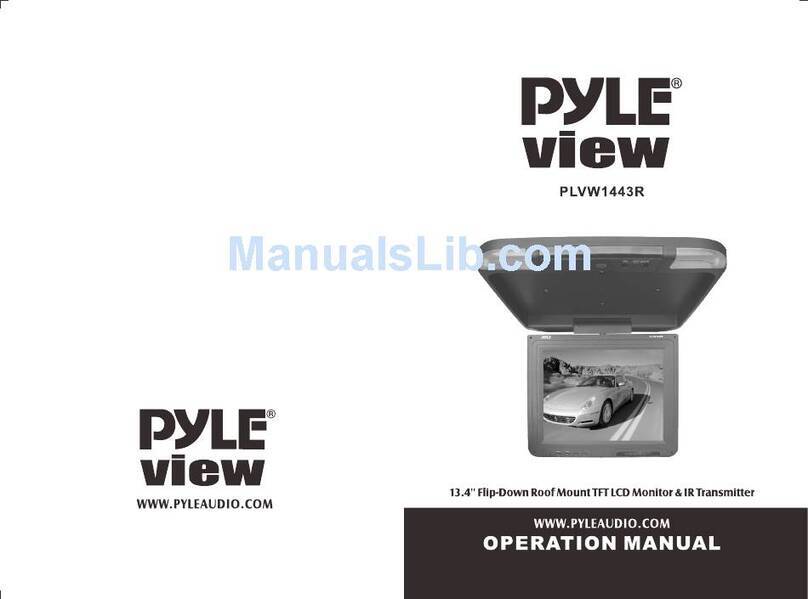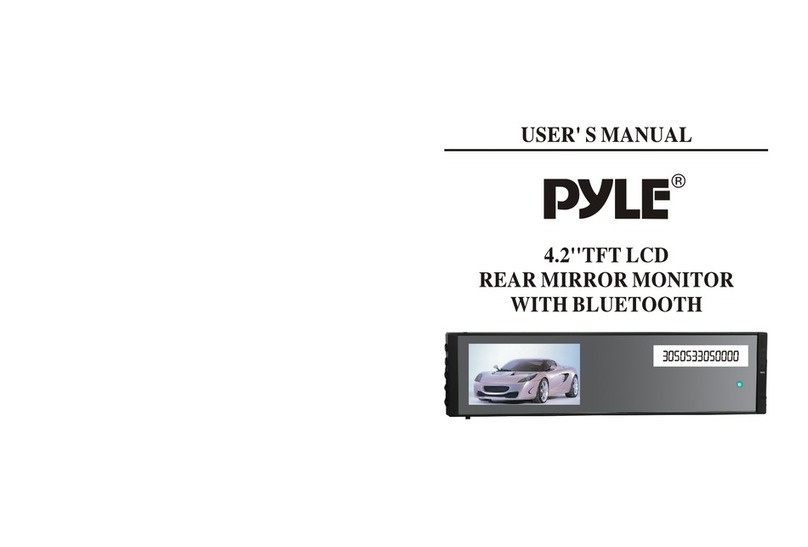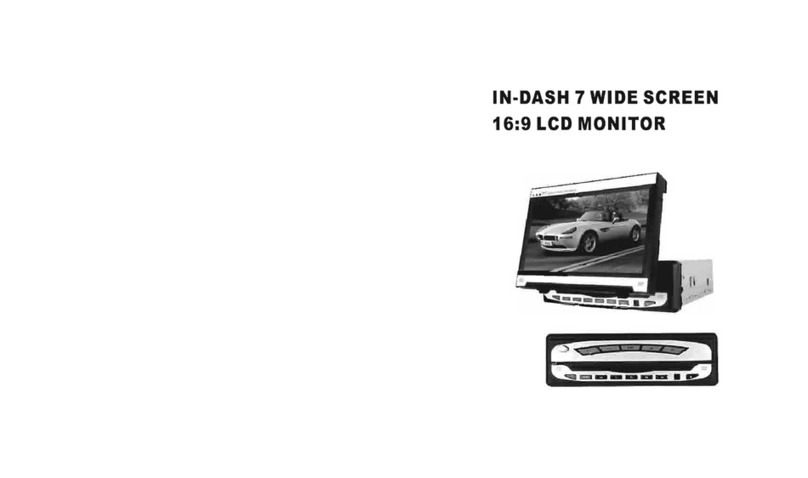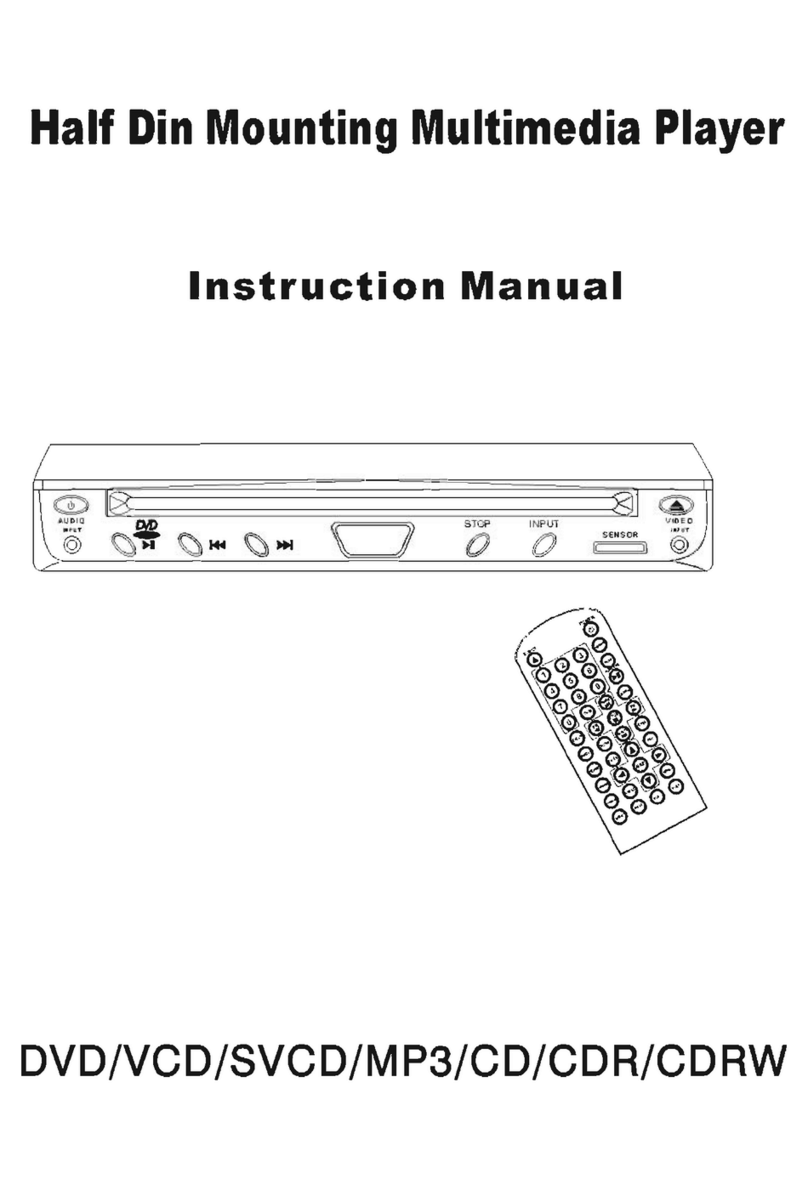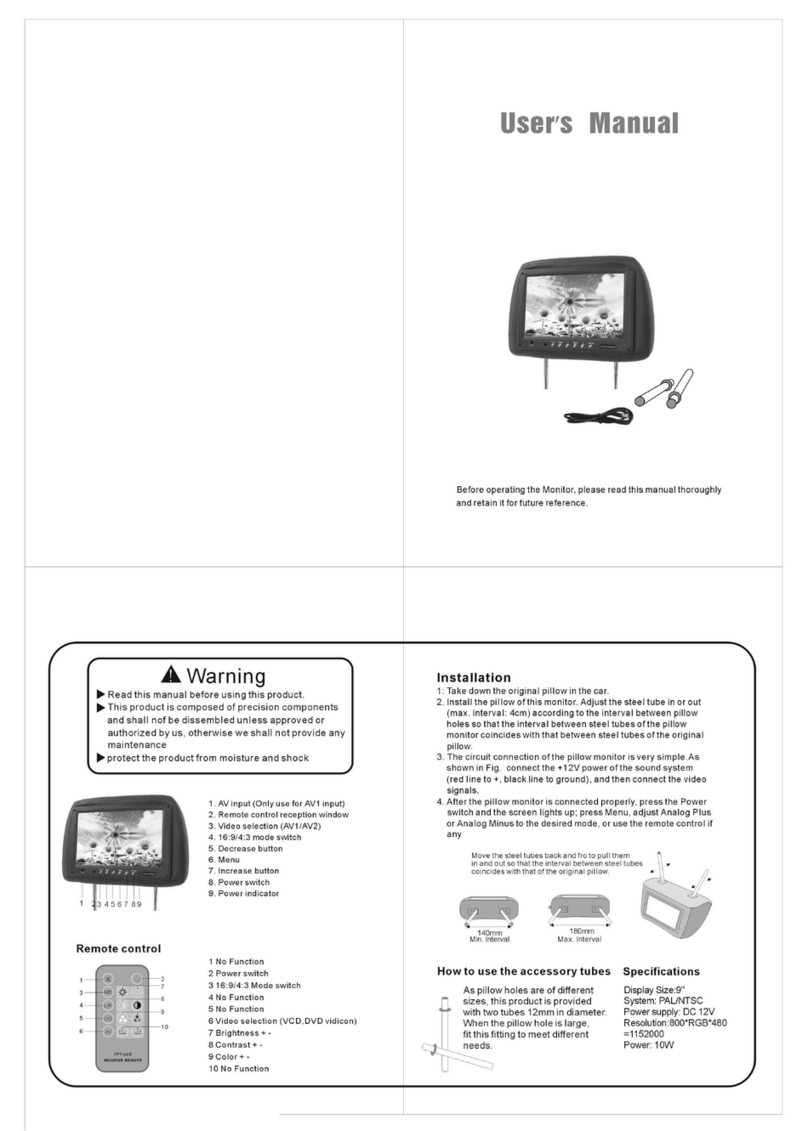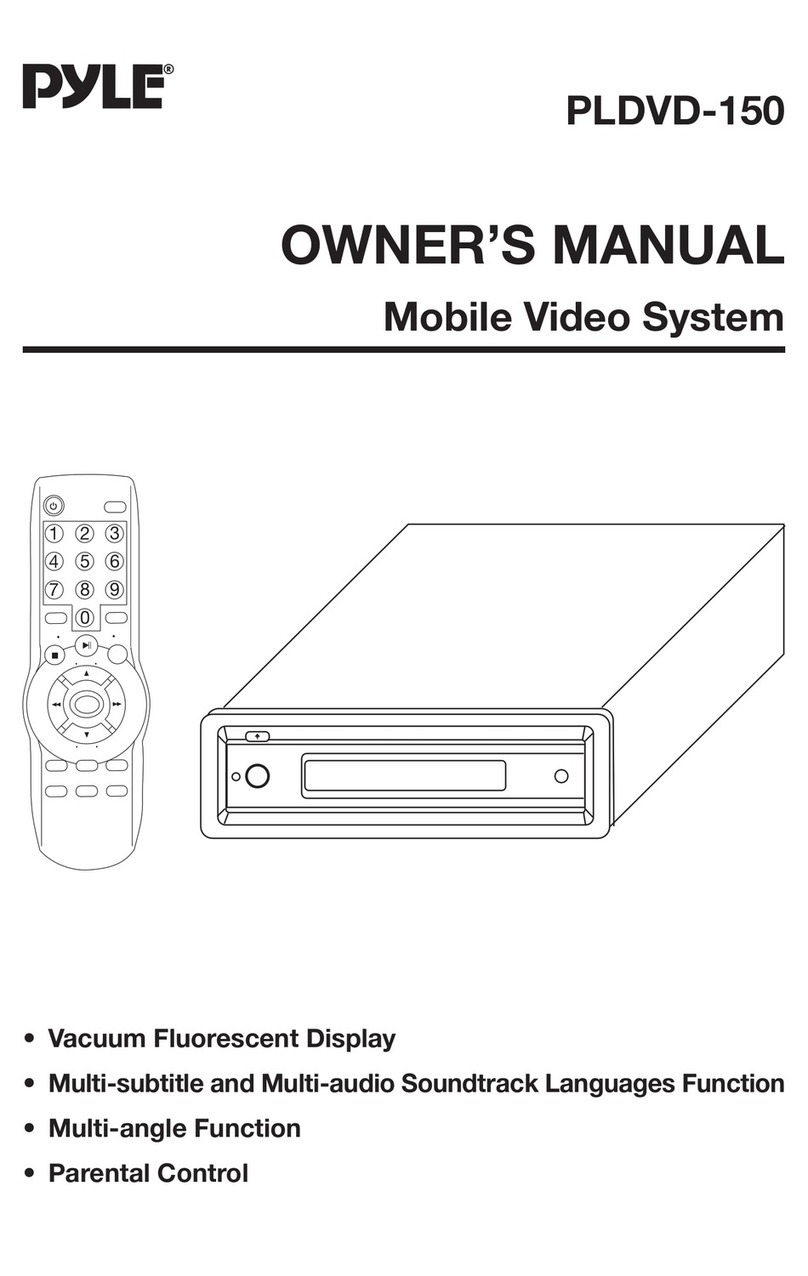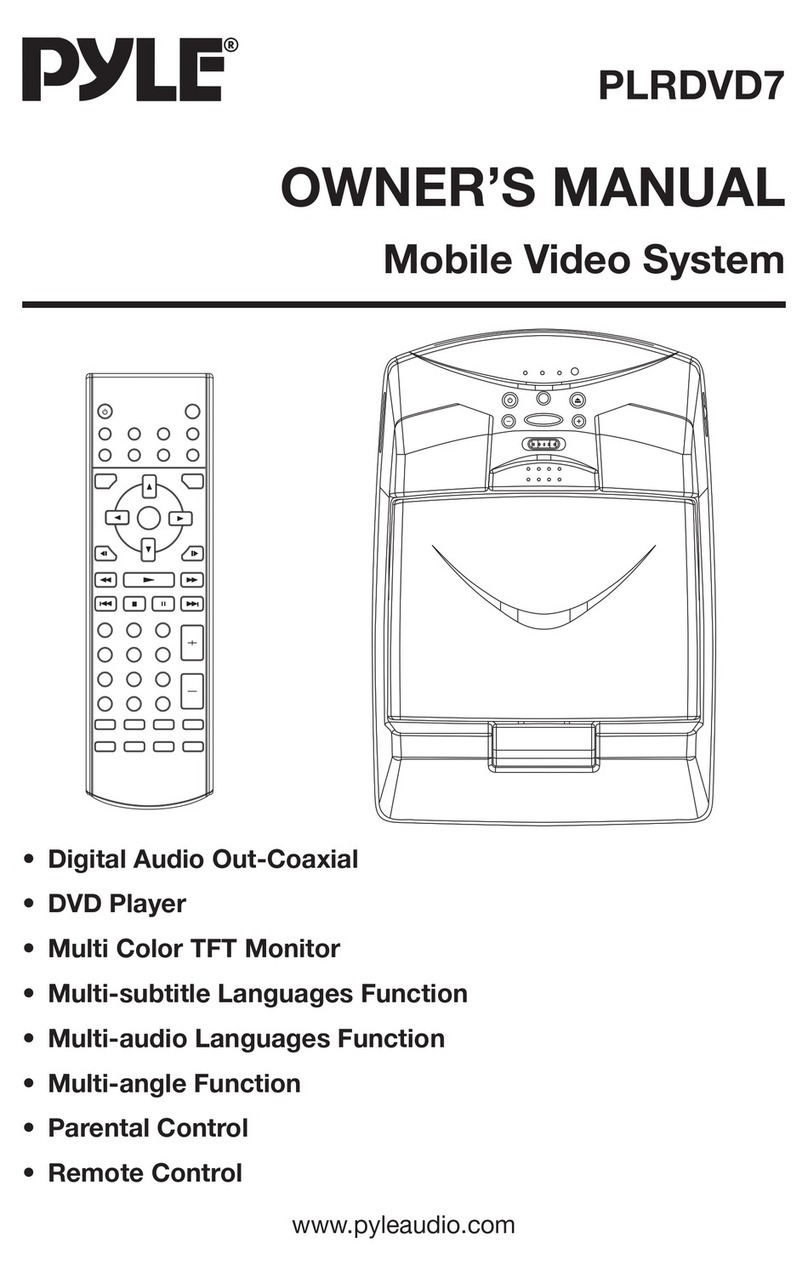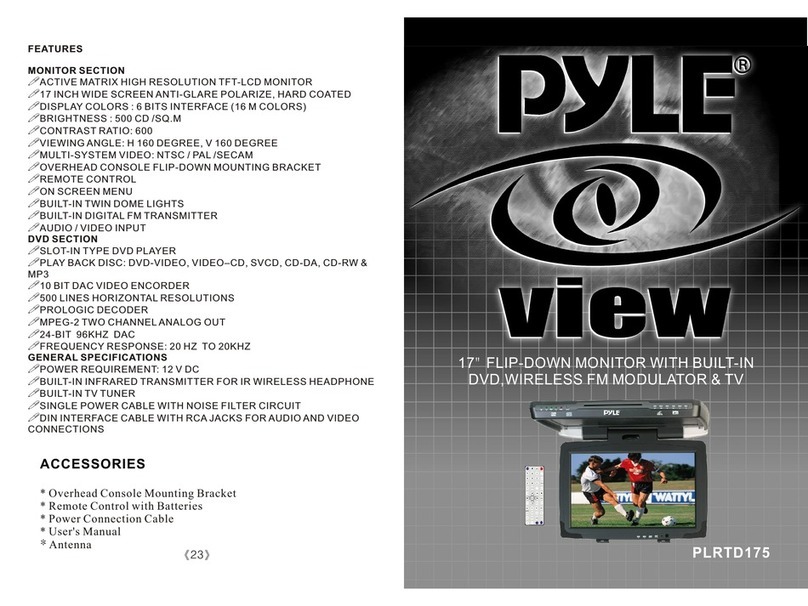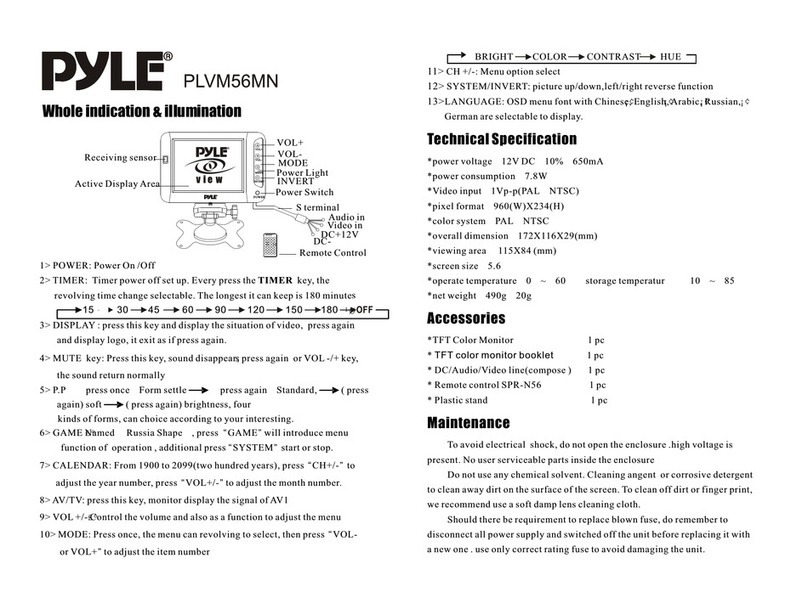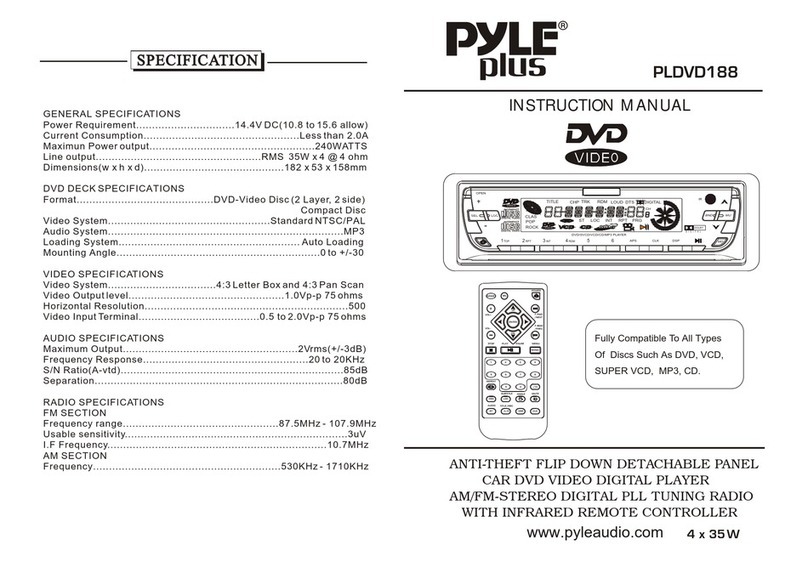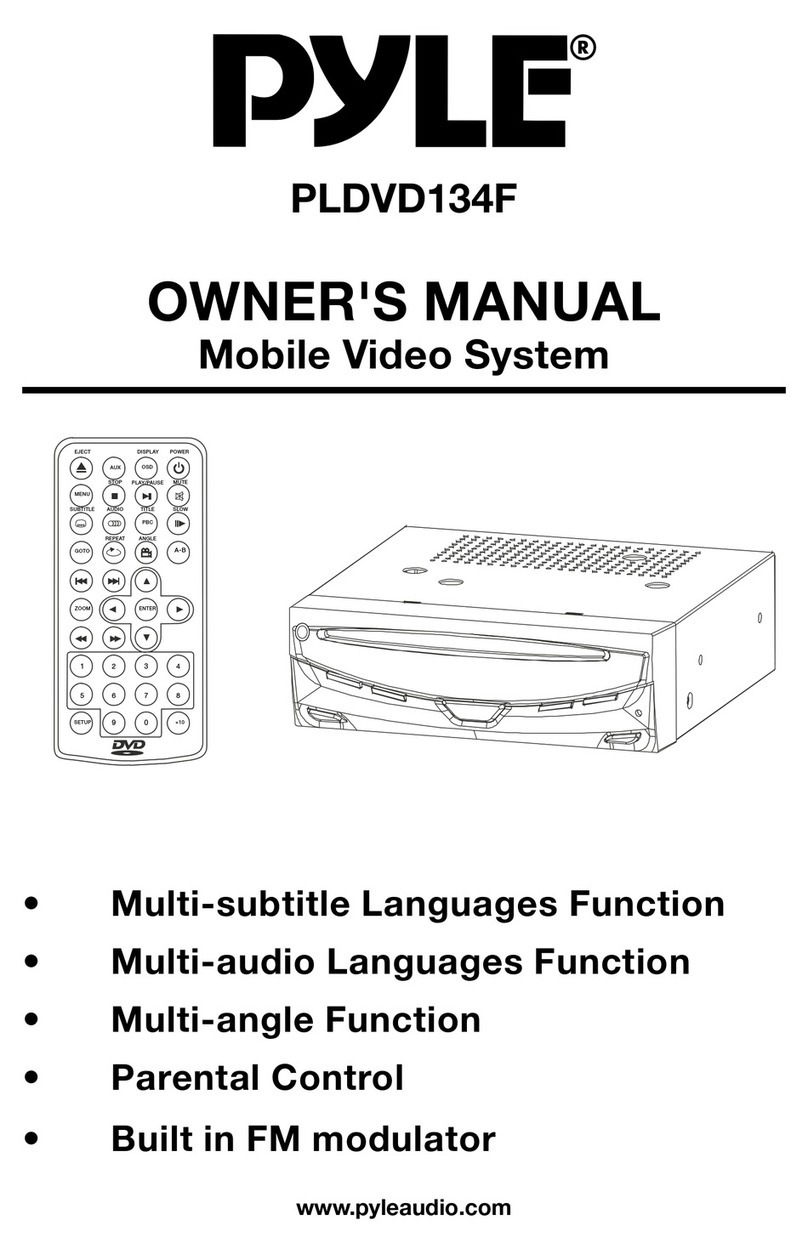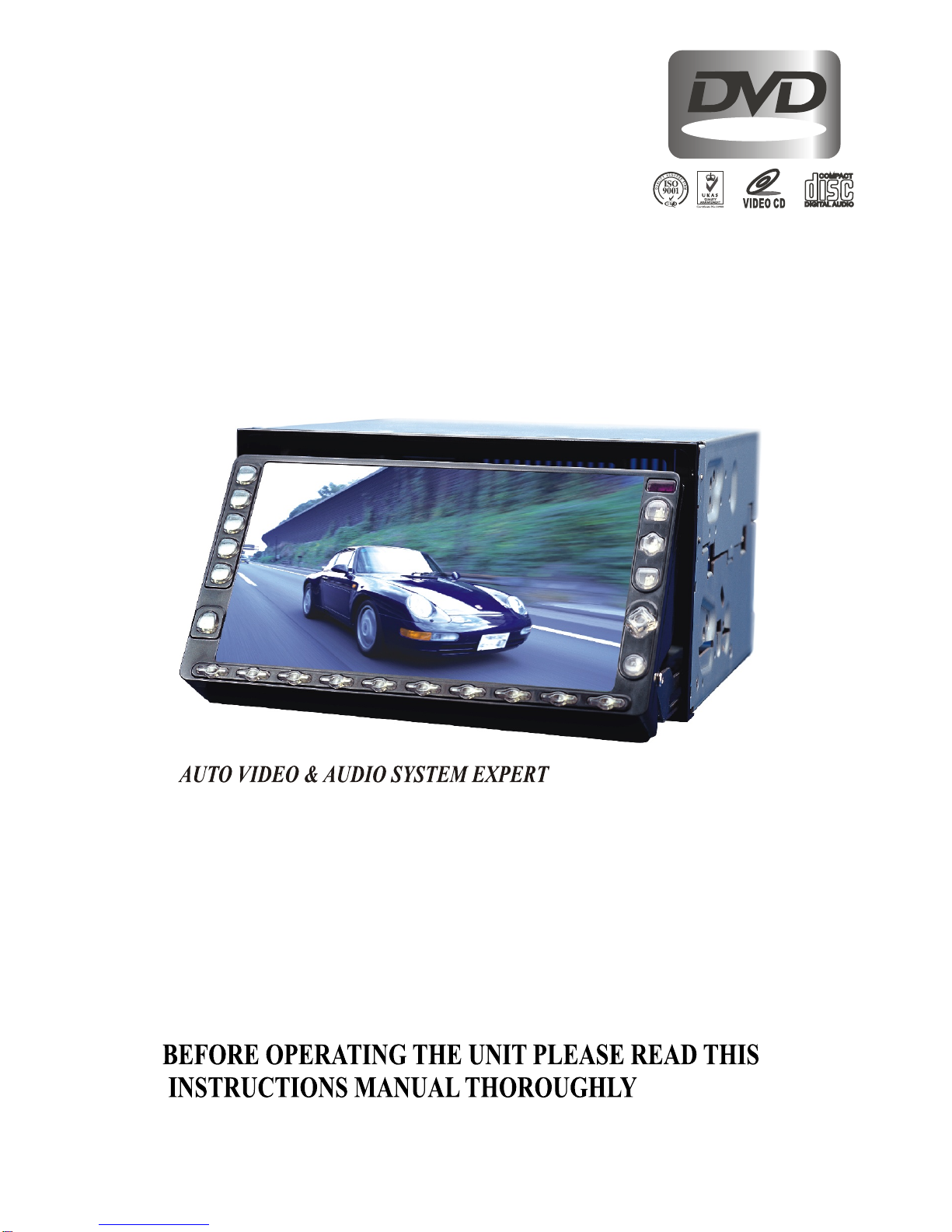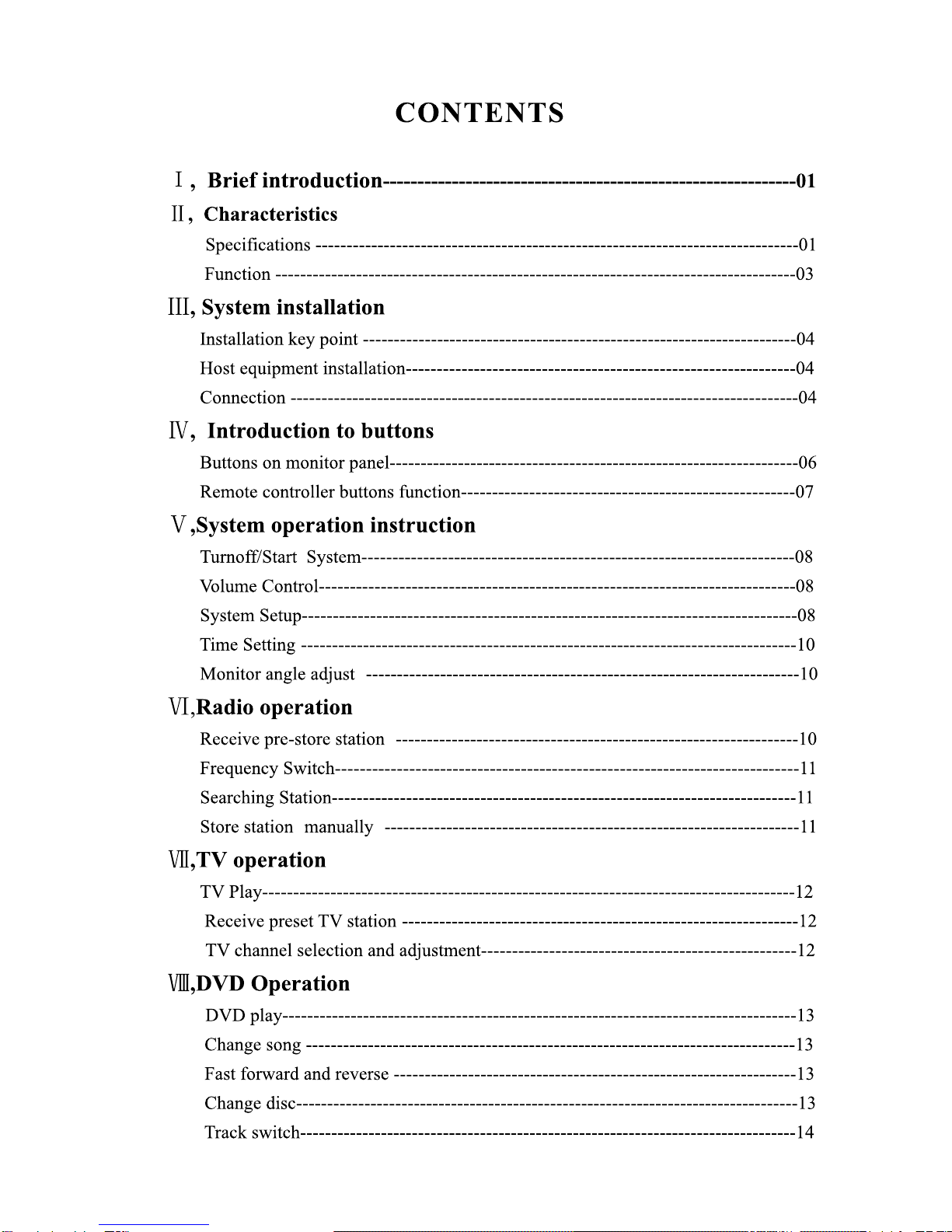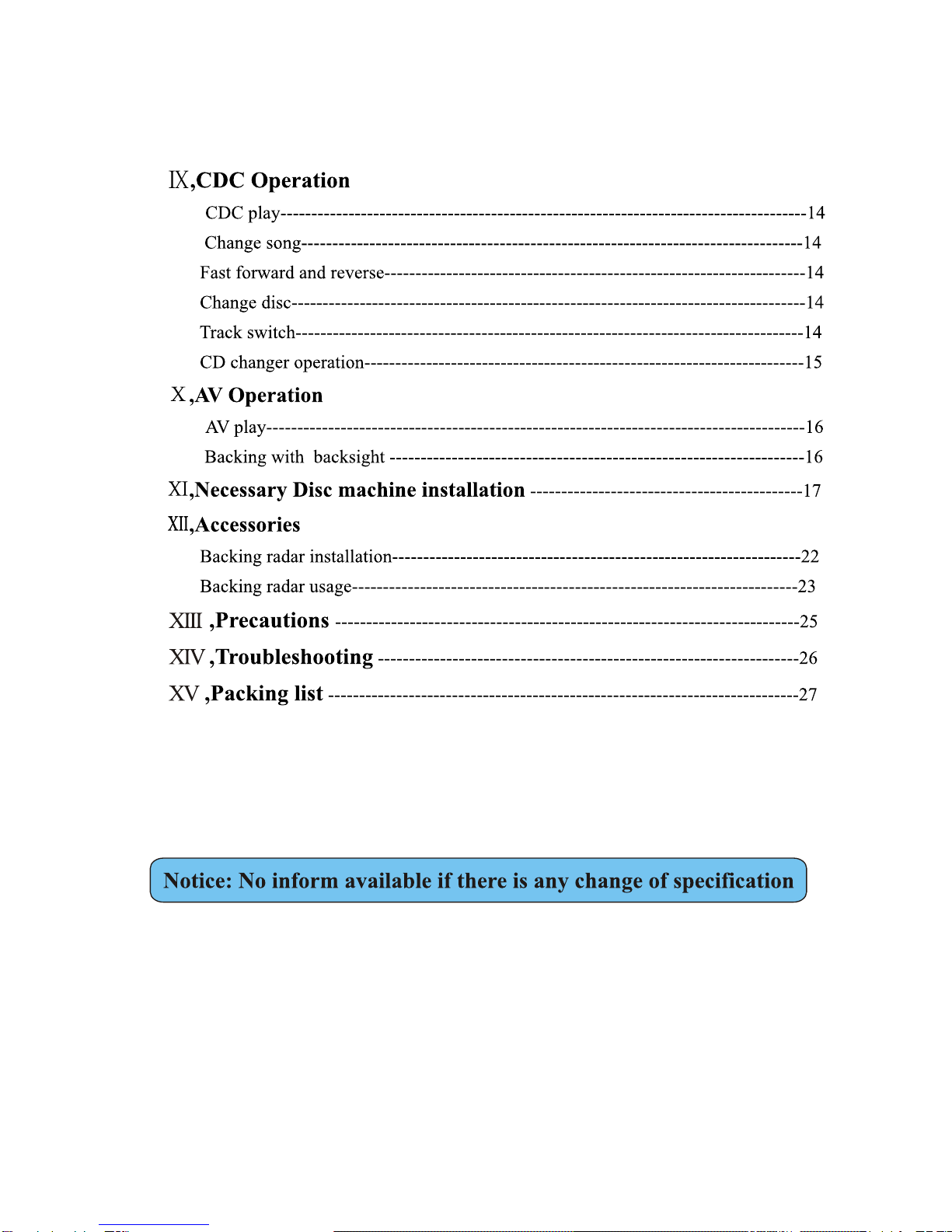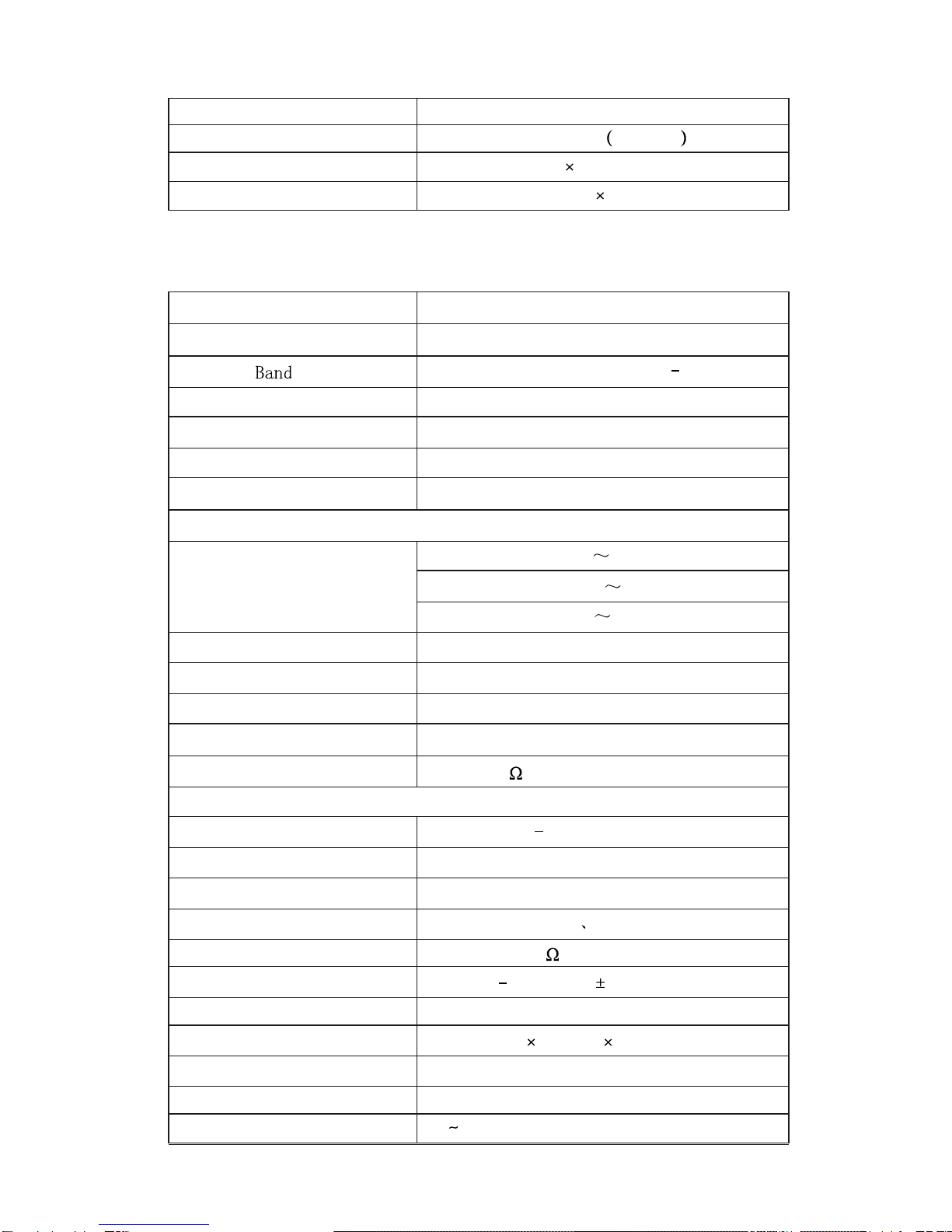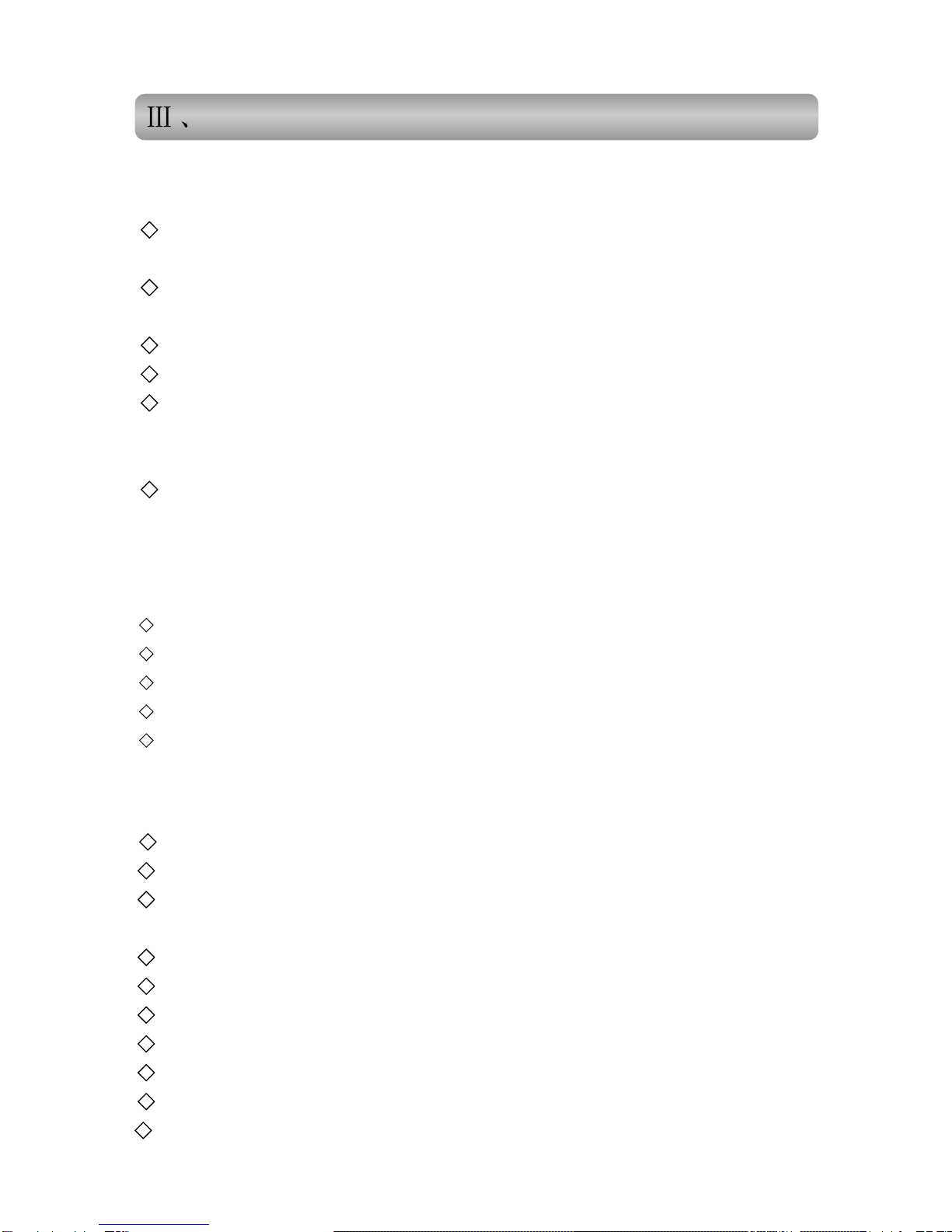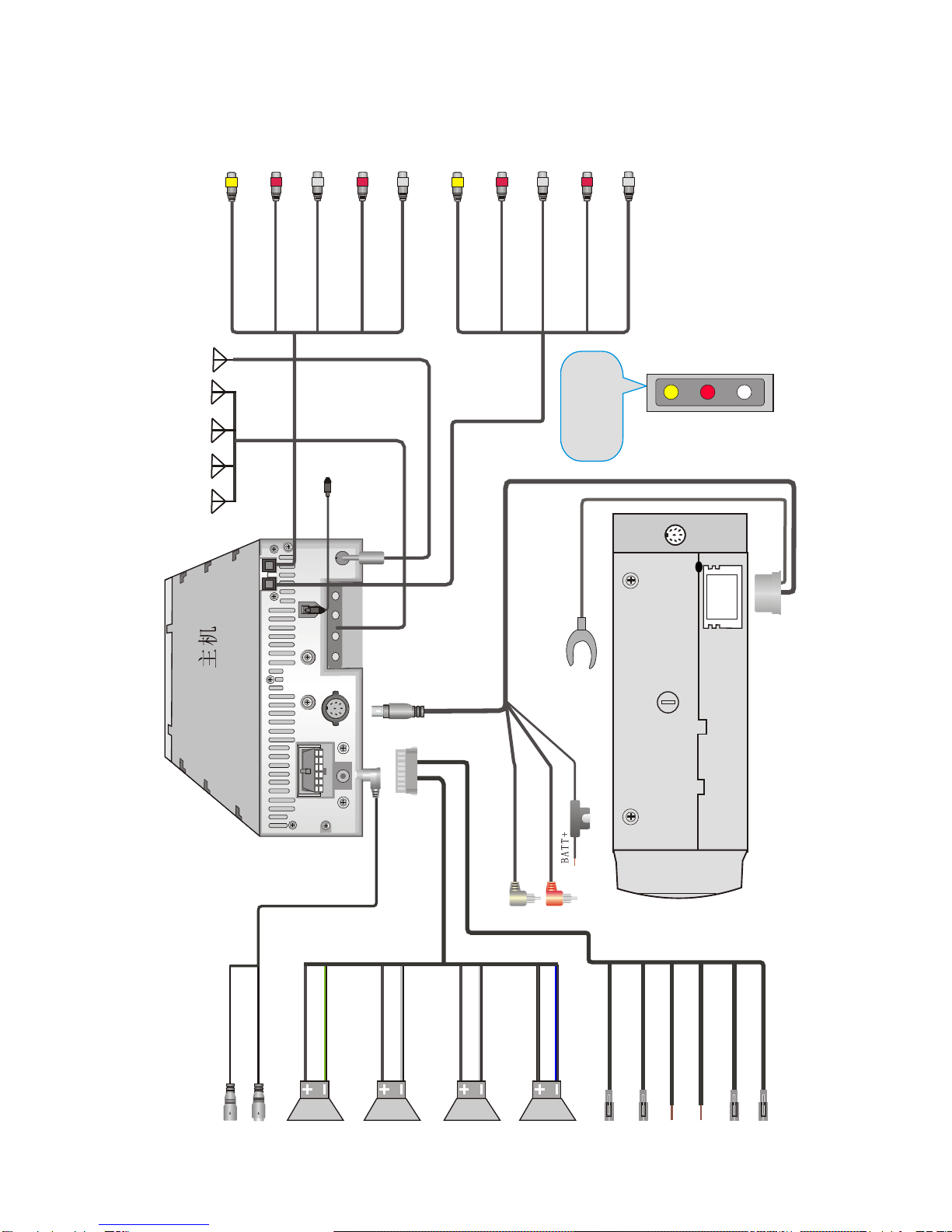Brief Introduction
Thank you for purchasing this series of high quality AV products for automobiles. This
product is a multi-function system developed by our company and special for high-level
cars, business vehicles and special-use vehicles and has a car-carried control center
concentrating entertainment, audio-visual, radar distance test, rear view and TV as a whole.
This product also adopts professional car-carried suck-up DVD chip and can play DVD,
MP3, VCD and CD. With high sensitive TV module, you can enjoy the every convenience
brought by TV, know the world news and stock increase & decrease at any time and
anywhere. This machine can control disc exchanger of CD & DVD, 50W car-carried
special power amplifier and FM/AM digital tuning radio, providing satisfactory AV
entertainment for the customers. It uses 6.5” LCD display with 16:9 proportion suitable for
people's eyes, which has very wide visual angle in upper & down, left & right and its
structural dimensions conforming with the mounting dimension of ISO TWO Din.
This system bears the professional design of car-carrier products, intelligence of all the
operations, and OSD menu display. And all the set parameters and location have automatic
memory and can restore automatically. It also has video input/output interface and car-
backing visual input to show the information at car backing automatically. Professional
radar distance test module can be used alternatively, which makes the monitoring and
entertainment be done at the same time and frees you of apprehensions in the rear. Wide
band voltage design is applicable to the requirements of all types of automobiles. In order
to correctly install and use this product, please read this manual attentively.
Characteristics
2.1 Specifications
2.1.1 System parameters
Items
Parameters
Voltage
Current
WorkingTemp.
Store Temp.
DC 11V-14V
1.5A Amplifier off MAX 10
-10 60
-30 80
Auto PAL or NTSC
Video system
Inputs One channels of video input/backing lens input
(Comprise one channel of back running video)
Sizes 178(W) 176(L) 100(H) mm
-1-