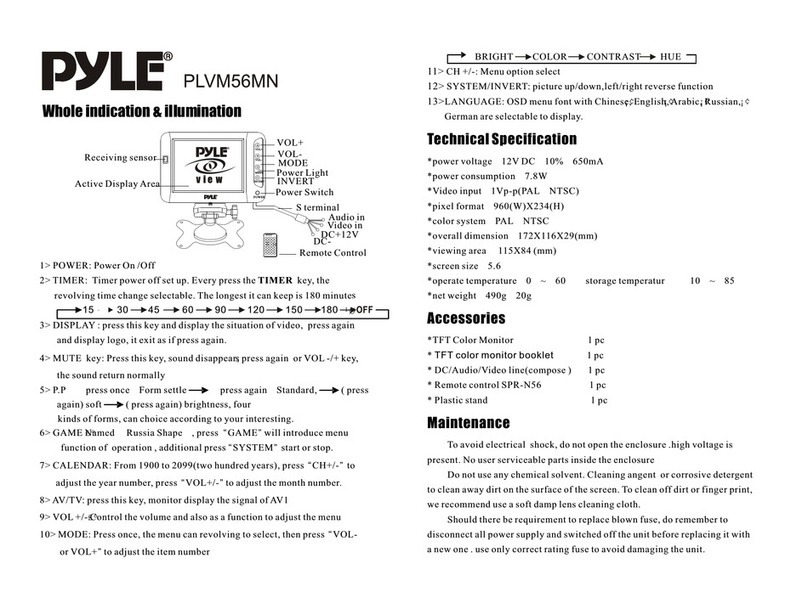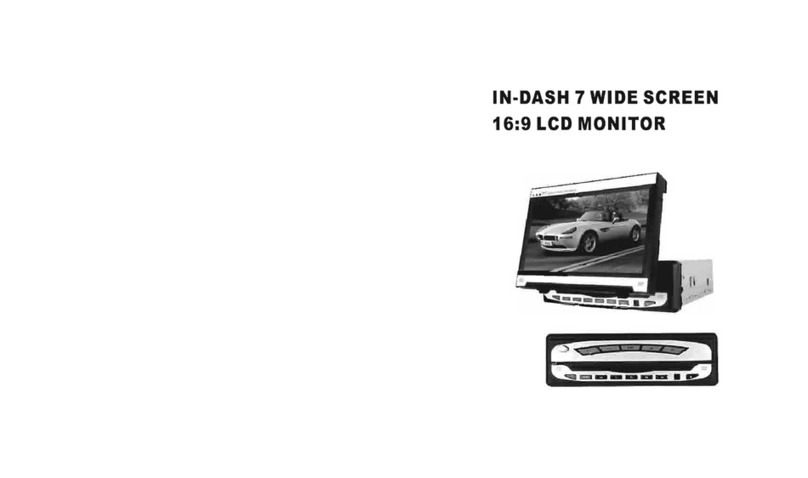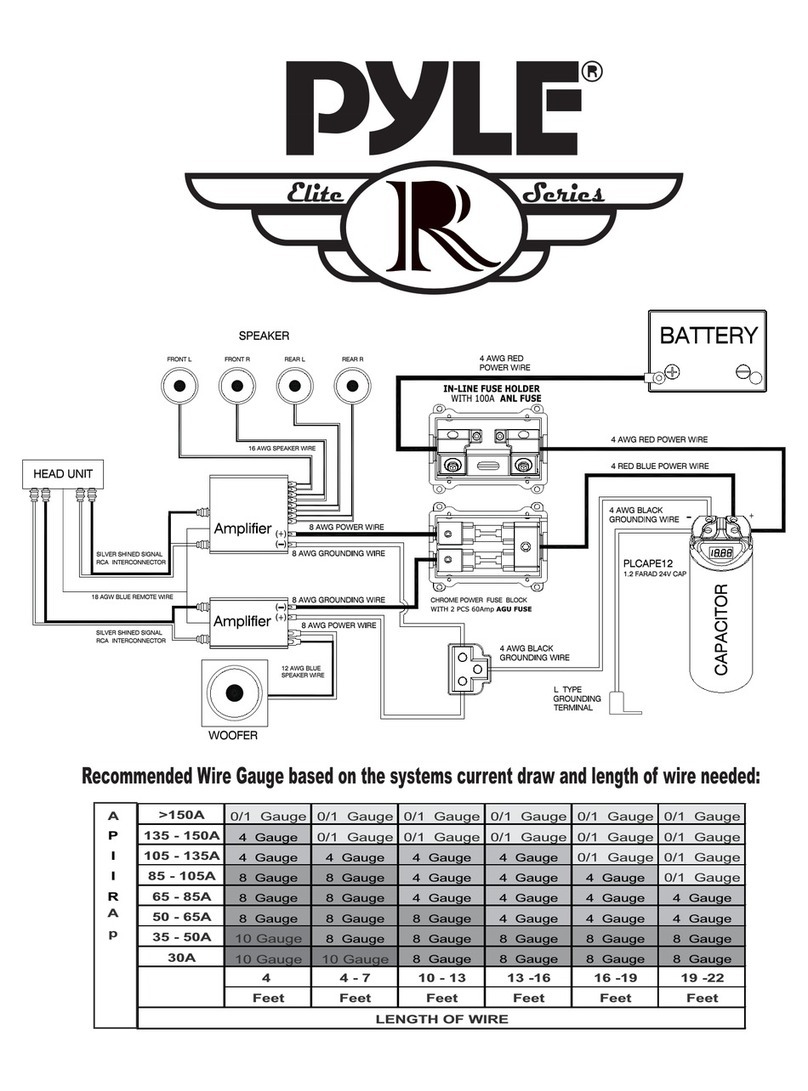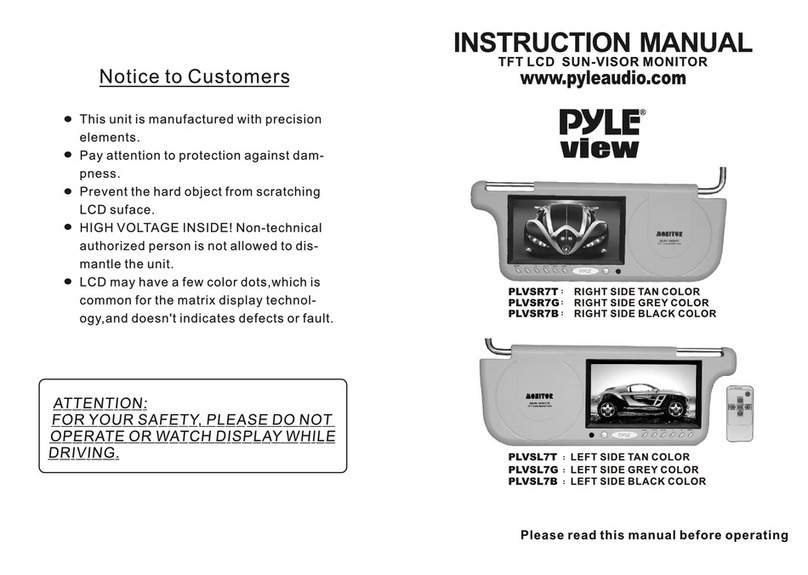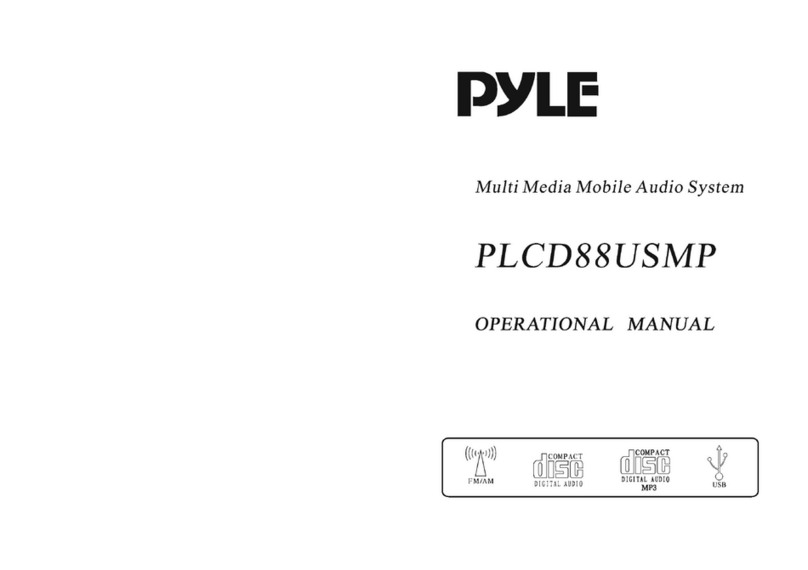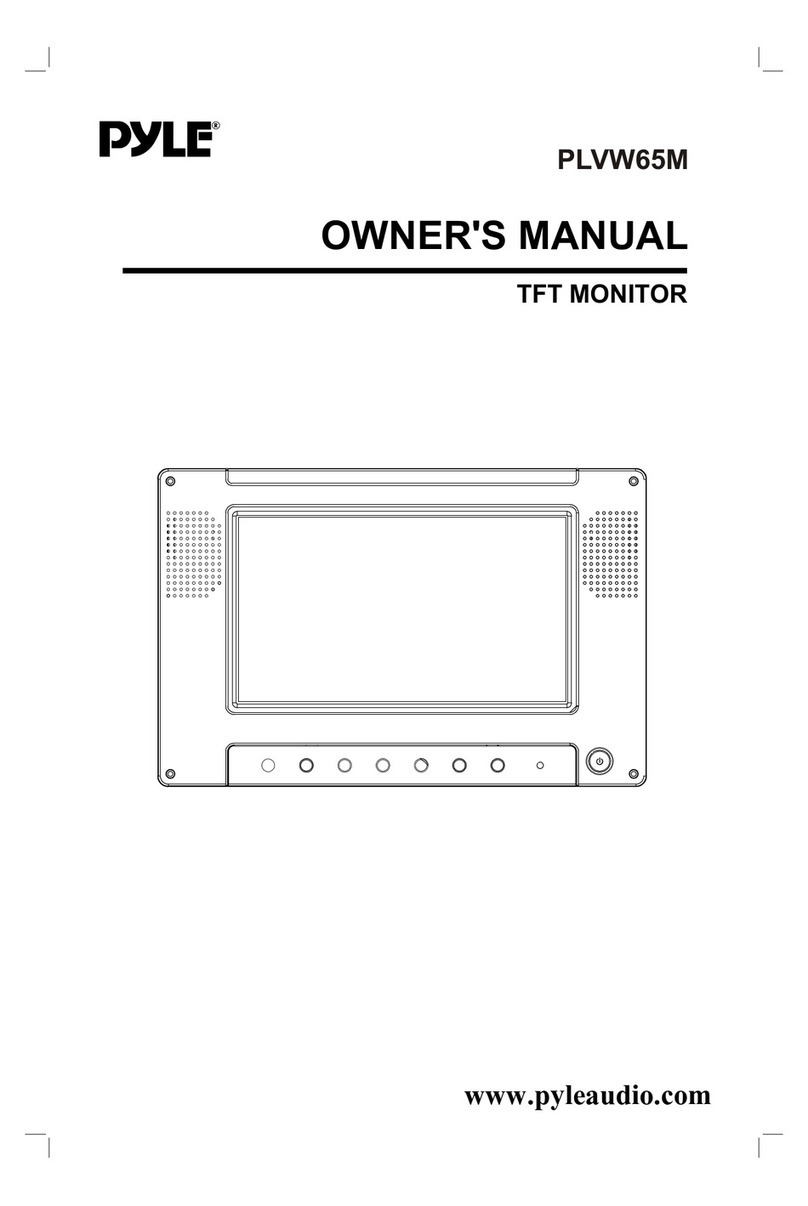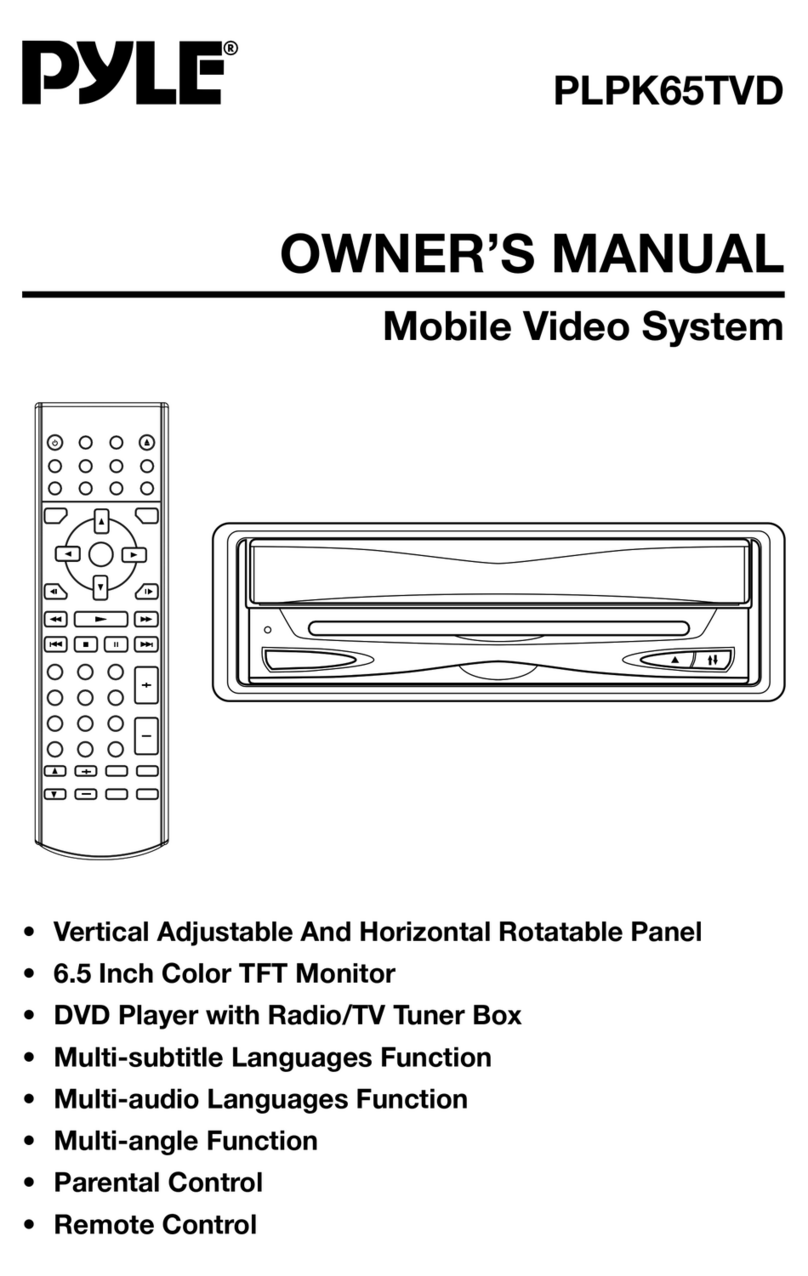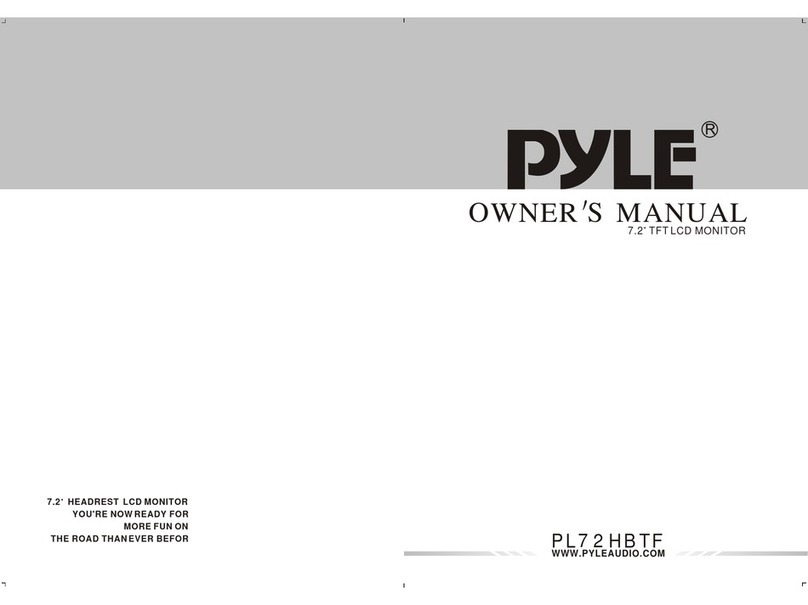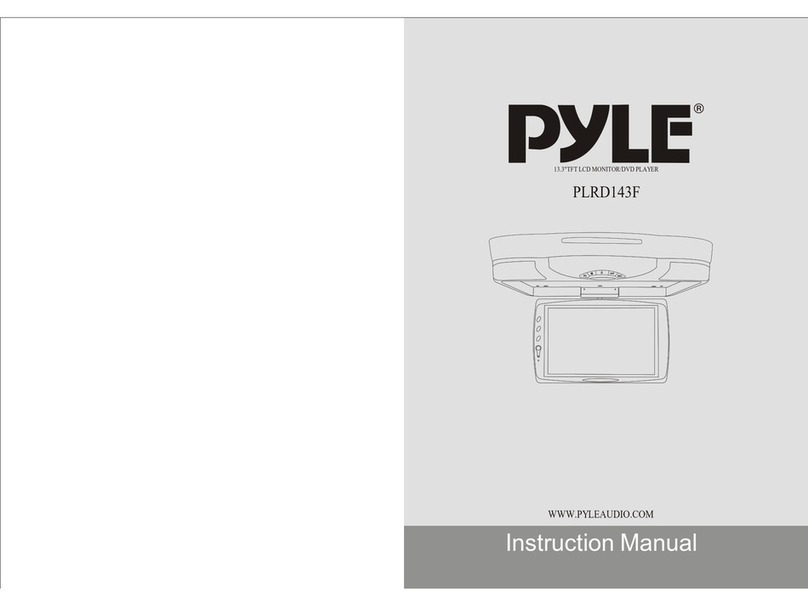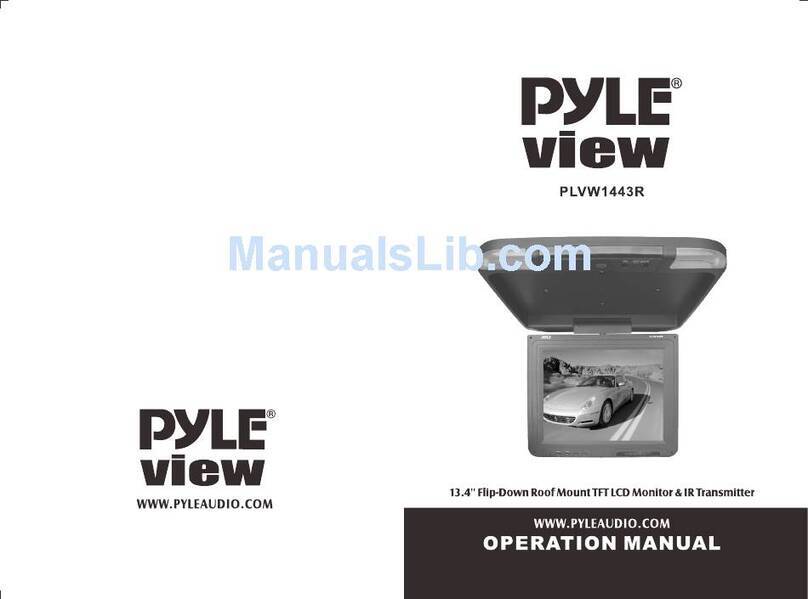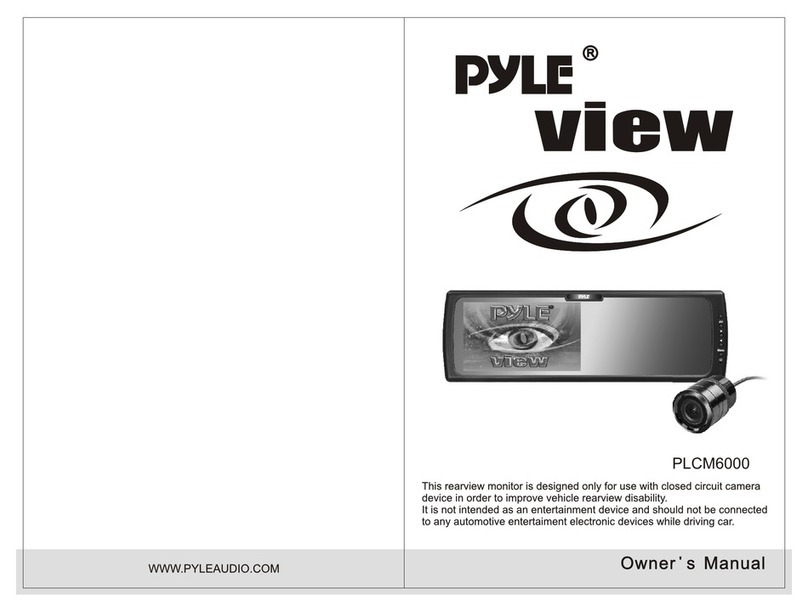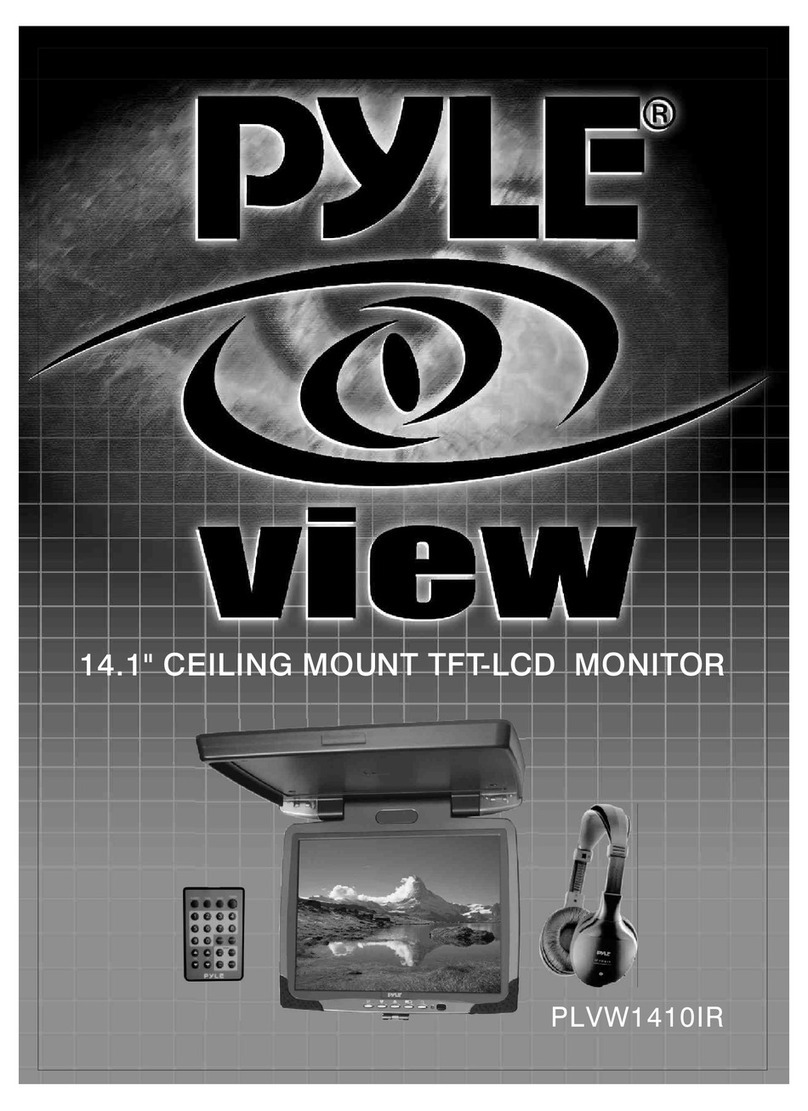Touble Shooting
(TROUBLE)
[ No
power
[ No picture
[ Stopped picture
[The
playback picture Is poor
[ No color
[ Distored siund
The remote control
doesn't
work
properly
"DISK
ERROR"
is
display on
the screen
Check
point
(
ACTION)
Check to see that the AC power cable
Is
connected propefly.
Make sura that the equipment Is
connected properly. Check to see that
the connected monitor is turned
on
Check to see that the video cable
Is
connected. Check
to
s
••
that the
monitor
ia
turned on.
[_c_,o_a_"
_'h_O_'_"_'
_______
~J
The color system
set
by
this unit
doe.
not match the color system
of
the monitor.
Check the color system
of
the unit.
Ajust
the
video system
by
pressing
the
TV
system button. (PAL, NTSC)
Remove any obstacles between the
remote control unit and the remote control
sensor. Operate the remote control
at a shorter distance.
Set the power button to OFF and then
back to
ON
alternatively, Turn
off
the
power, disconnect the power plug, and
then reconnect It.
When a disc is brought from acold environment to a hot one, there may be steam
on the face
of
the
disc,
or
water
will appear on the pickup lens. It will affect the
play.
1.
Remove the
disc
from the DVD player.
2. Turn on the
power
and leave
it
on
for
an
hour
to vaporize the condensation.
3.
You can operate the DVD player
without
any problem.
16
Caution
Please read and observe all warnings and instructions in this owner's manual
and those marked on the unit. Retain this
booklelforfuture
reference.
There
are
two
kinds
of
alarm
symbols
as
follows:
WARNING
The lightning flash with arrowhead symbol within an equilateral
triangle is intended to
alert
the userto the presence
of
"dangerous voltage"within the product's enclosure that may be
of
sufficient magnitude to constitute a risk
of
electric shock to
persons.
CAUTION
The exclamation pointwithin an equilateral triangle is intended
to alertthe
user
to the presence
of
importantoperating and
maintenance
(servicing)
instructions in the literature
accompanying the product.
WARNING
The
driver
should
never
operate these products while the vehicle is in motion!
Installation
of
all TV monitors mustbe out
of
the driver'sfield
of
visionI
Do not
try
and service these products yourself,seek only a qualified service center
or
factory service center.
Be careful
notlo
drop
or
apply undue pressure to the front panel
of
your
video
monitor.
If
the screen cracks dueto misuse
yourwarrantly
will be void!
Make sure to keep products away from
heater
ducts
or
vents and out
of
direct
sunlight. Do notmountforward
of
the driver'sshoulders.
Be careful not to overload your cigarette lighterplug by adding more than one
device
at
a time.
Use extra caution with any liquids in
your
car.
If
you
or
your
child spill anyliquid on
these products, pull yourvehicle to the roadside and trun the key
off
to disconnect
or
wipe the products with a towel. Do notoperate the equipment until all liquids
have
eihter
evaporated
or
you have had the monitorinspected
at
a service
center by a qualified Technician. Severe harm
or
death can occur!
Use onlya damp cloth to clean the screen and use only purified
water
on
the cloth.wring
out
all excess
water
prior towiping the screen. Do not use any
cleaners
or
chemicals to clean the screen. In mostcases a dry cloth will do!
Do not mountthe productwhere itwill obstruct the deployment
of
the airbag
or
in an area where itwould
affectlhe
vehicularcontrol. Also be careful to avoid
mounting the productwhere itcan become hazardousduring sudden stops
or
in
the
event
of
an accident.
1