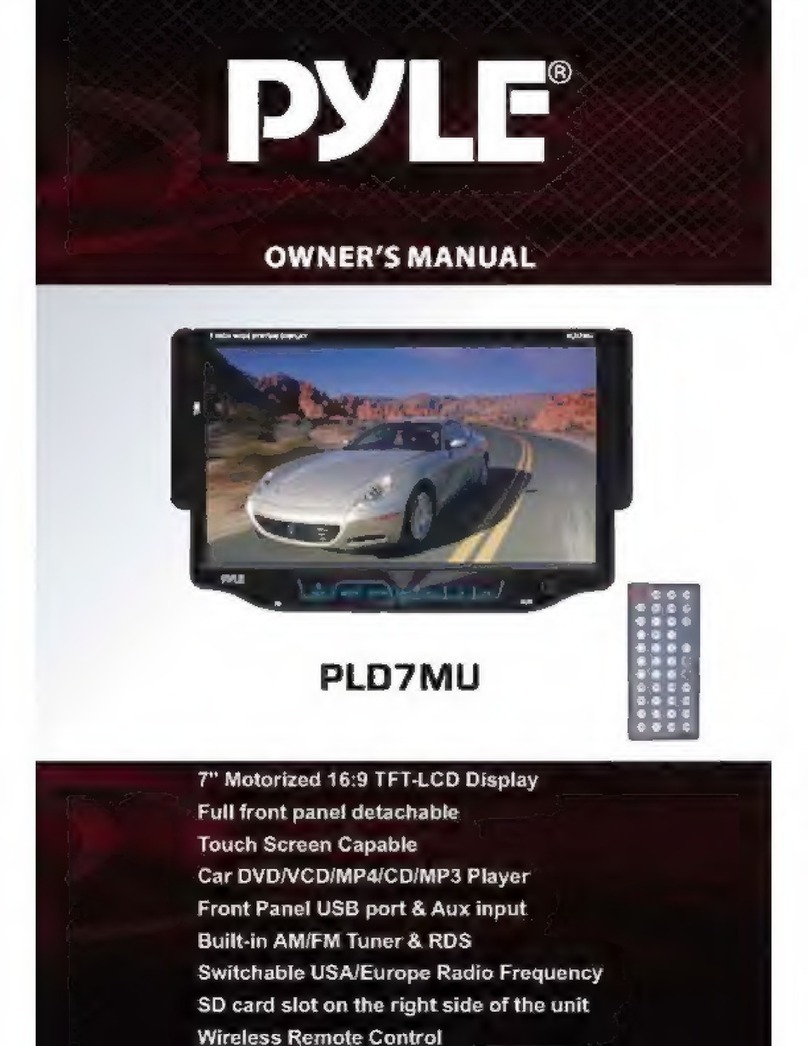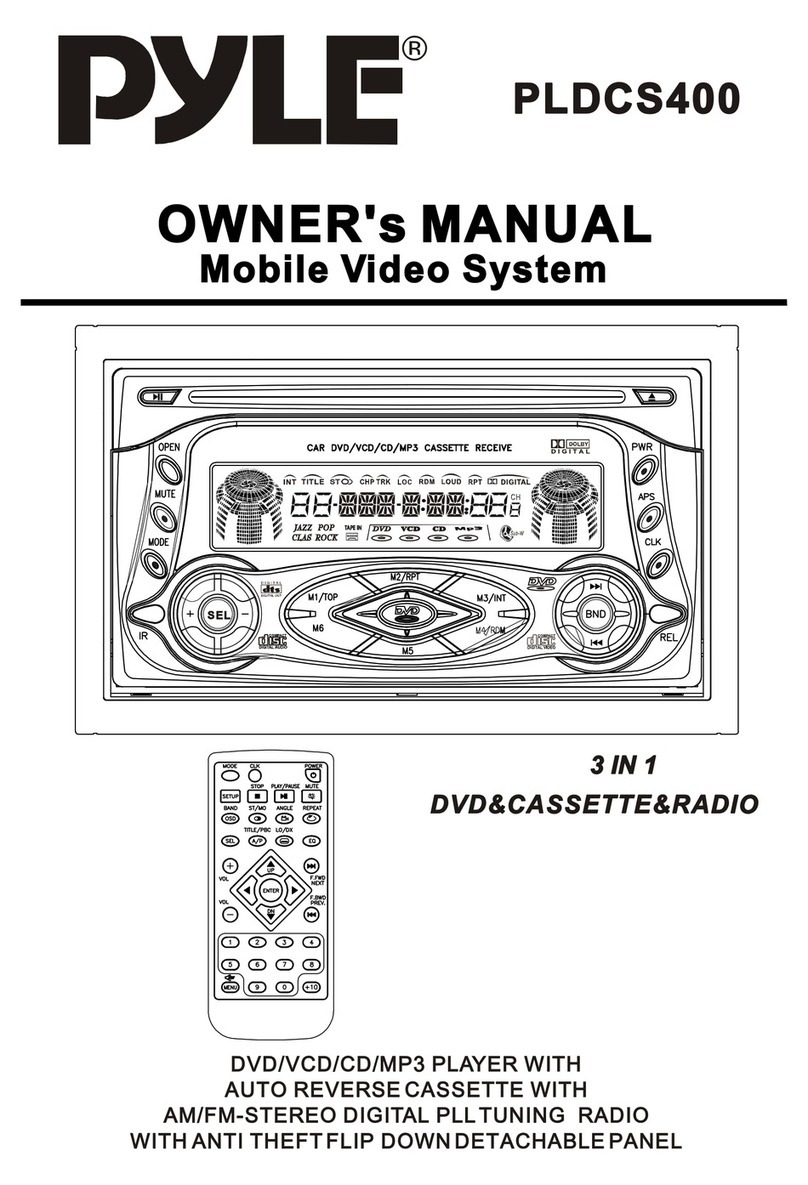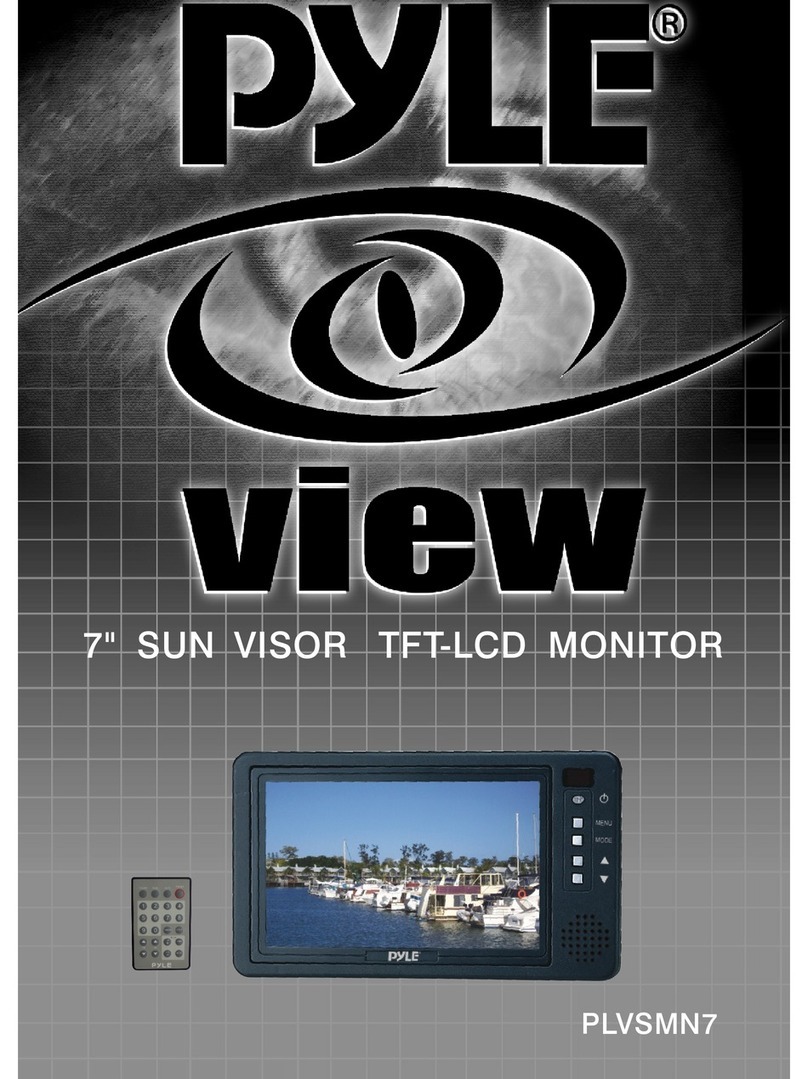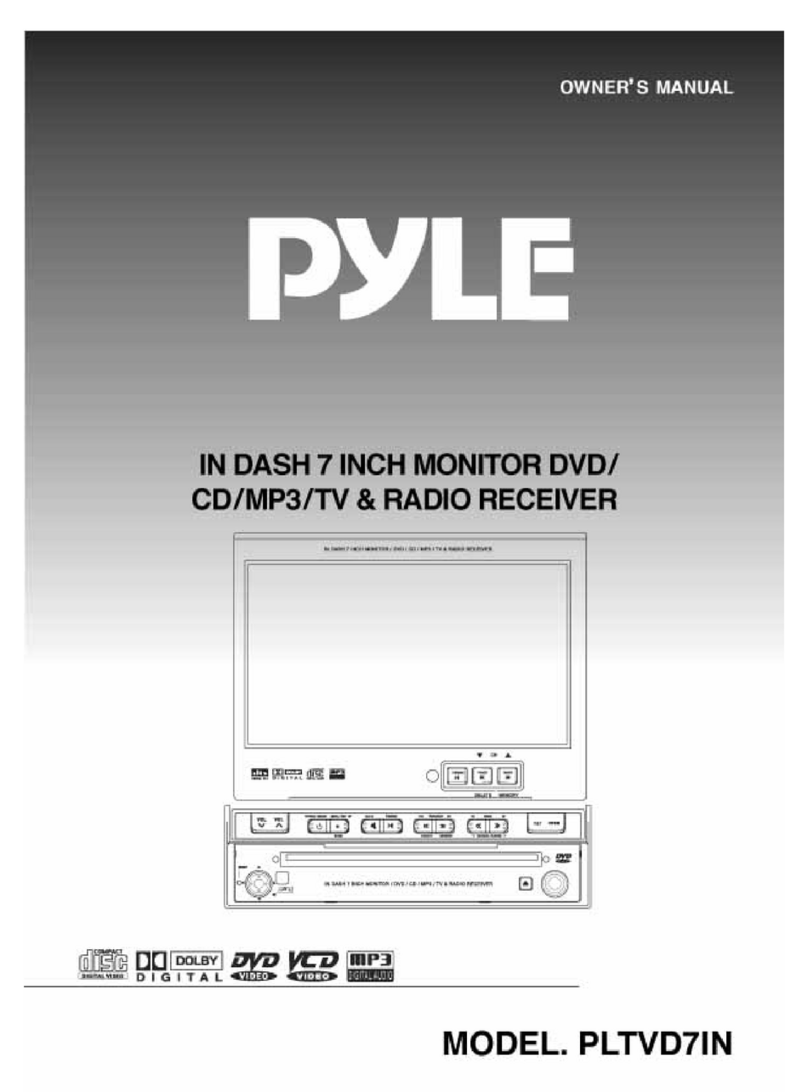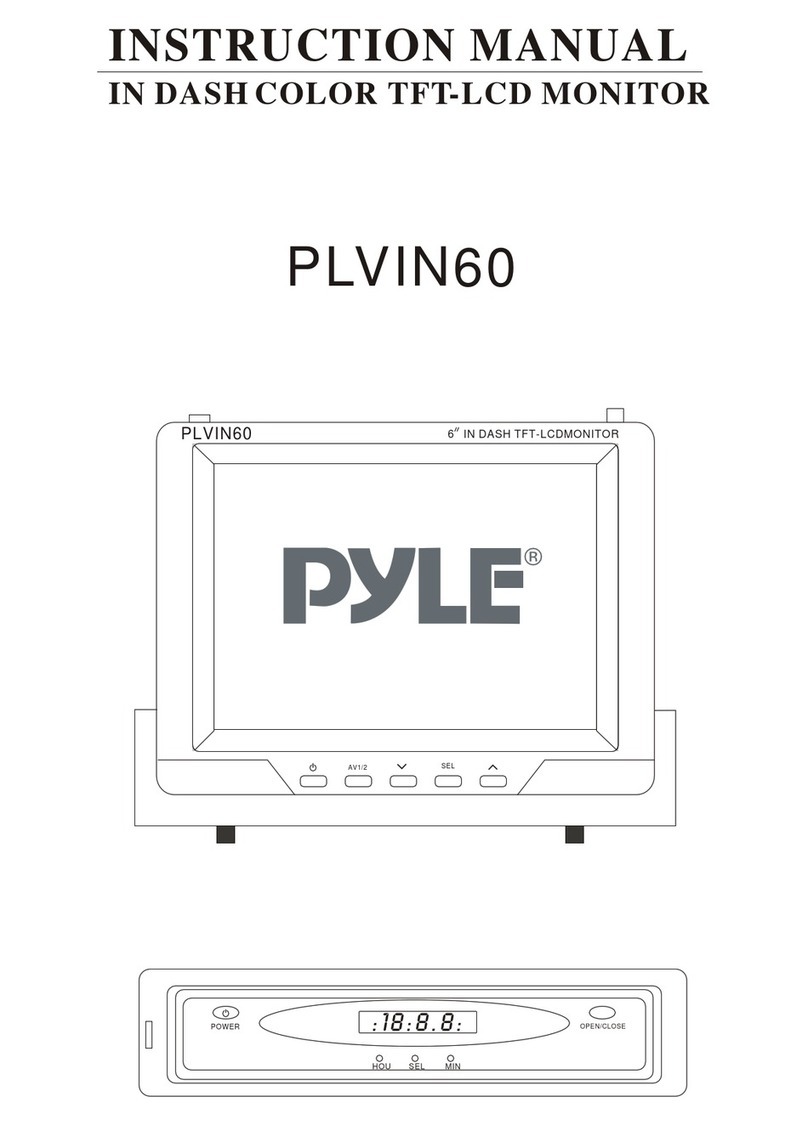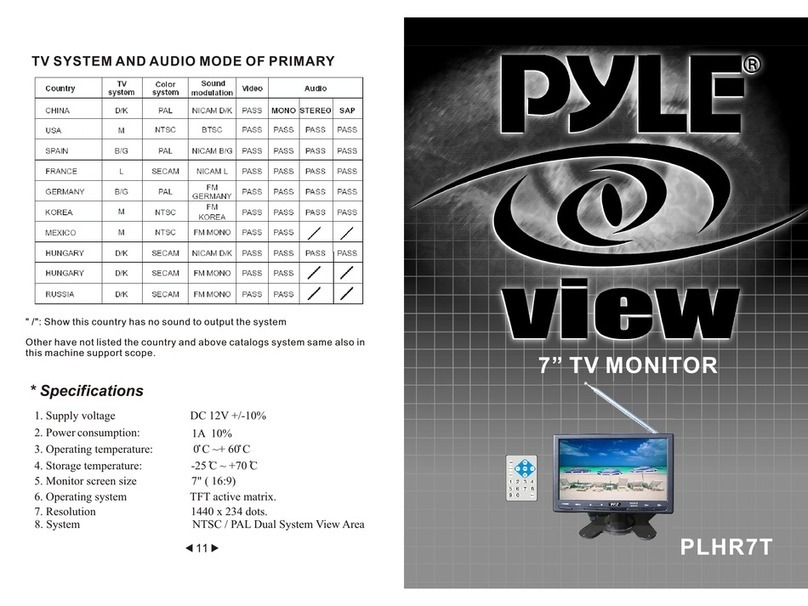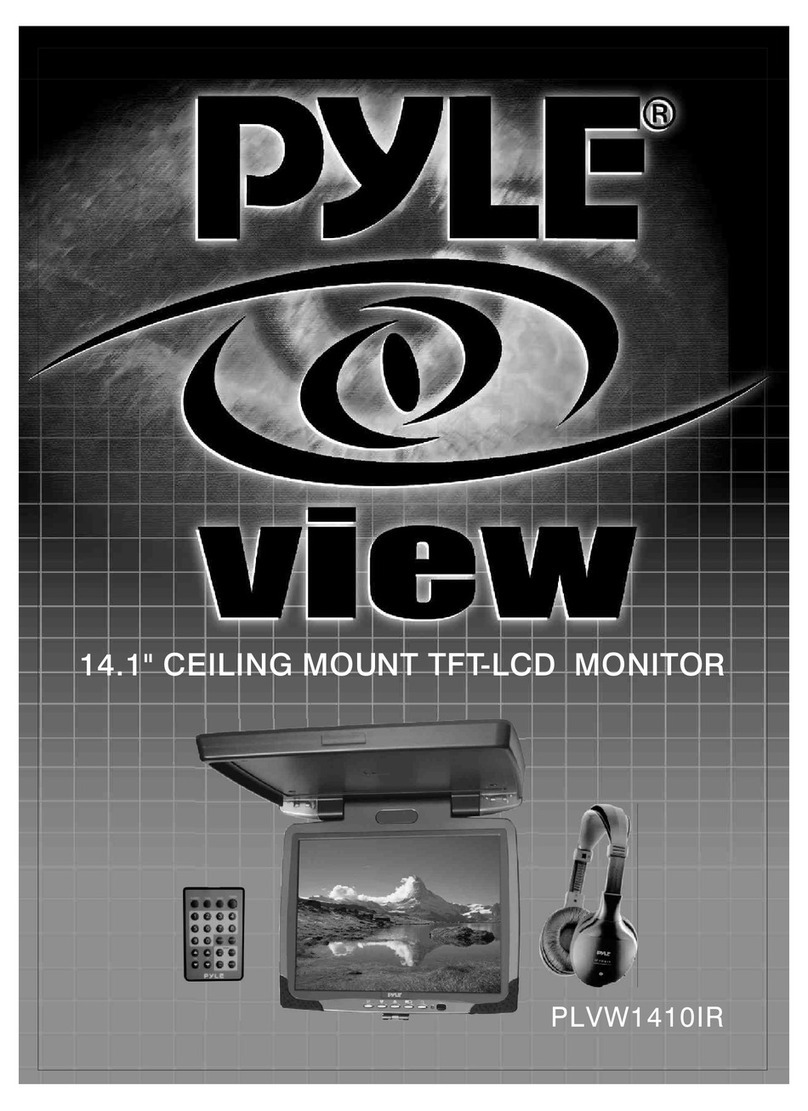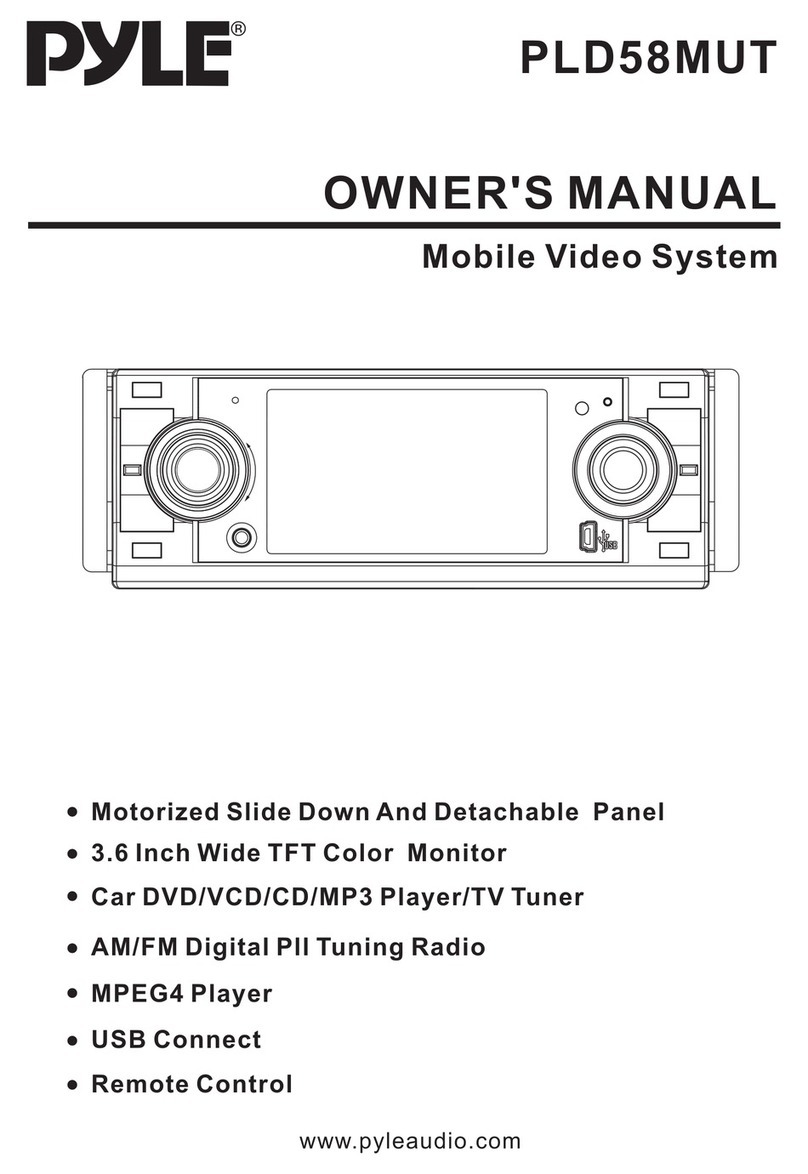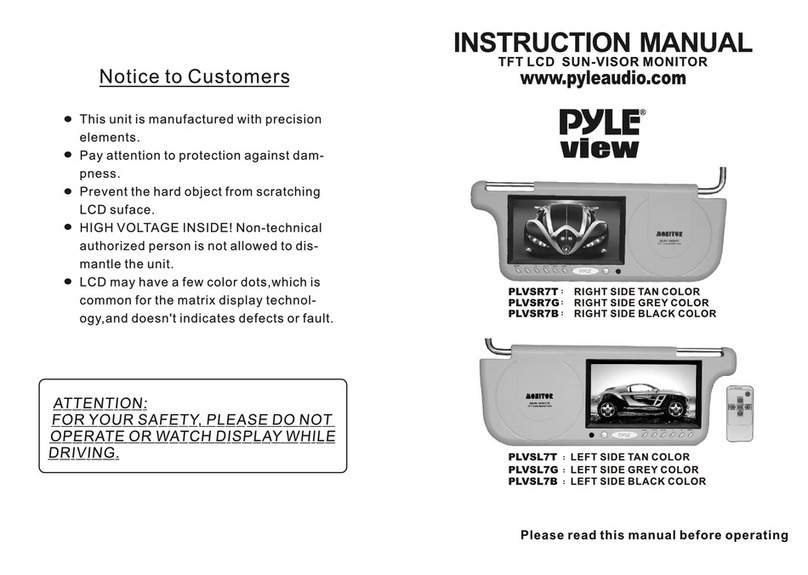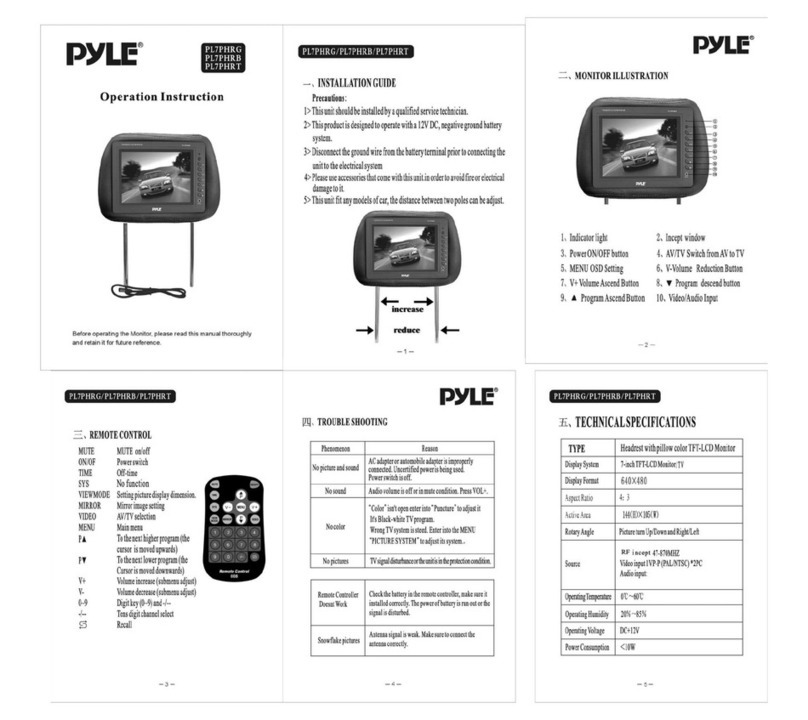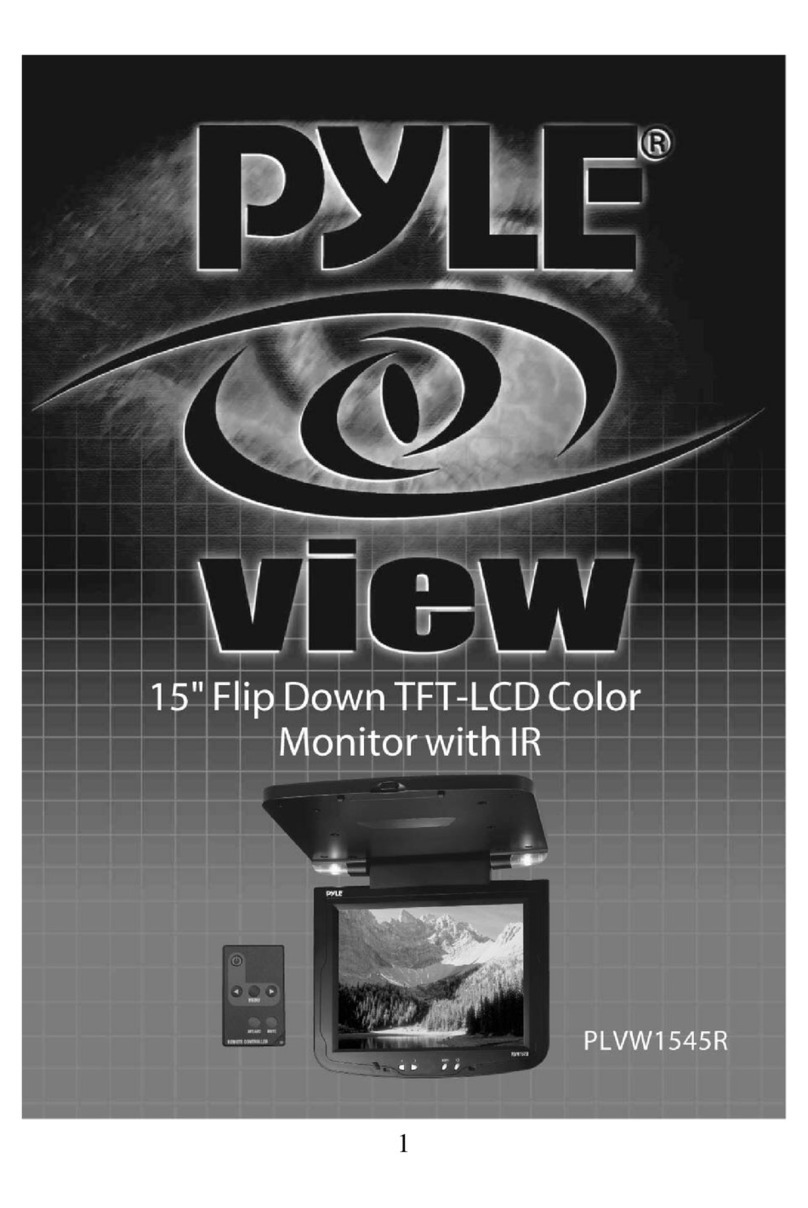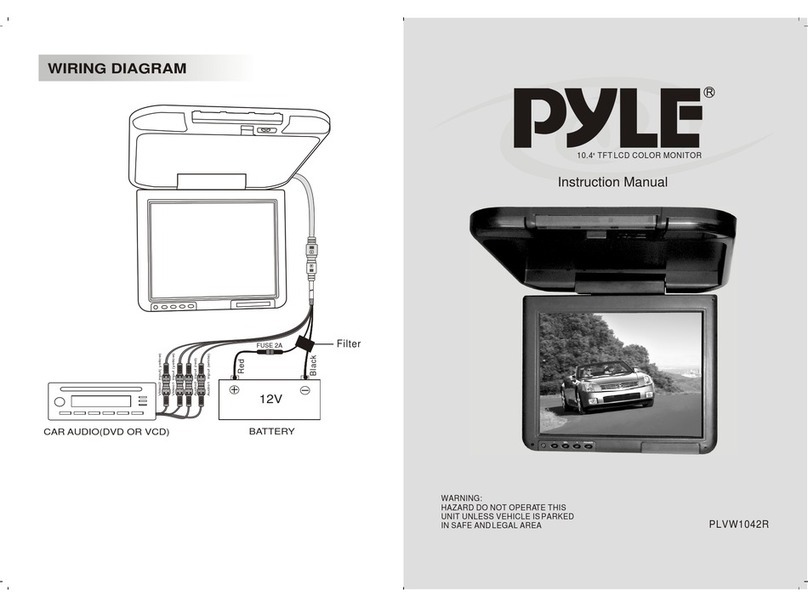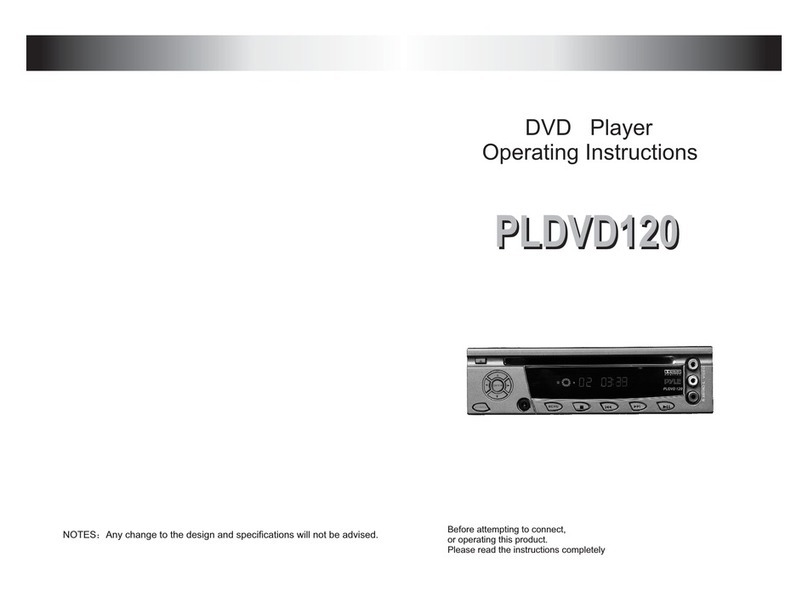Caution
Use extra caution with any liquids in your car. If you or your child spill any liquid on
these products, pullyour vehicle to the roadside and trun the keyoff to disconnect
or wipe the products with a towel.Do not operate the equipment until all liquids
have eihter evaporatedor you have had the monitor inspected at a service
center by aqualified Technician. Severe harmor death can occur!
Do not mount the product where it will obstruct the deployment of the airbag or
in an area where it would affect thevehicular control. Also be careful to avoid
mounting the product where it can become hazardous during sudden stops
or in theevent of an accident.
Make sure tokeep products away from heater ducts or vents andout of direct
sunlight. Do notmount forward of the driver's shoulders.
WARNING
There are two kinds of alarm symbols as folIows:
Please read and observe all warnings and instructions in this owner's manual
and those marked on the unit.Retain this booklet for future reference.
The driver should never operate these products while the vehicle is in motion!
Be careful not to overload your cigarette lighter plug by adding more than one
device at a time.
Installation of all TV monitors must be out of the driver's field of vision!
Do not try and service these products yourself,seek only a qualified service center
or factory service center.
Use only a damp cloth to clean the screen and use only purified water on
the cloth.wring out all excess water prior to wiping the screen. Do not use any
cleaners or chemicals to clean the screen. In most cases a dry cloth will do!
Be careful not to drop or apply undue pressure to the front panel of your video
monitor.If the screen cracks due to misuse your warrantly will be void!
1
WARNING
The lightning flash with arrowhead symbol within an equilateral
triangle is intended toalert the user to the presenceof
“dangerous voltage"within the product's enclosure that may be
of sufficient magnitude to constitute a risk of electric shock to
persons.
CAUTION
The exclamation point within an equilateral triangle is intended
to alert the user to the presence of important operating and
maintenance (servicing )instructions in the literature
accompanying the product.
Touble Shooting
Check point
When adisc is brought from acold environment to ahot one,there may be steam
on the face of the disc,or water will appear on the pickup lens.It will affect the
play.
1.Remove the disc from the DVD player.
2.Turn on the power and leave it on for an hour to vaporize the condensation.
3.You can operate the DVD player without any problem.
The remote control doesn`twork
properly
"DISK ERROR" is display on
the screen
Distored siund
No color
The playback pictureis poor
Stopped picture
No picture
No power
Remove any obstacles between the
remote control unit and the remote control
sensor.Operate the remote control
at ashorter distance.
Set the power button to OFF and then
back to ON alternatively,Turn off the
power,disconnect the power plug,and
then reconnect it.
Ajust the video system by pressing
the TV system button.(PAL ,NTSC)
The color system set by this unit does
not match the color system of the monitor.
Check the color system of the unit.
Clean the disc
Make sure thatthe equipment is
connected properly.Checkto see that
the connected monitoris turned on
Check to see that the AC power cable
is connected propefly.
Check to see that the video cable is
connected. Check to see that the
monitor is turned on.
TROUBLE ACTION
20