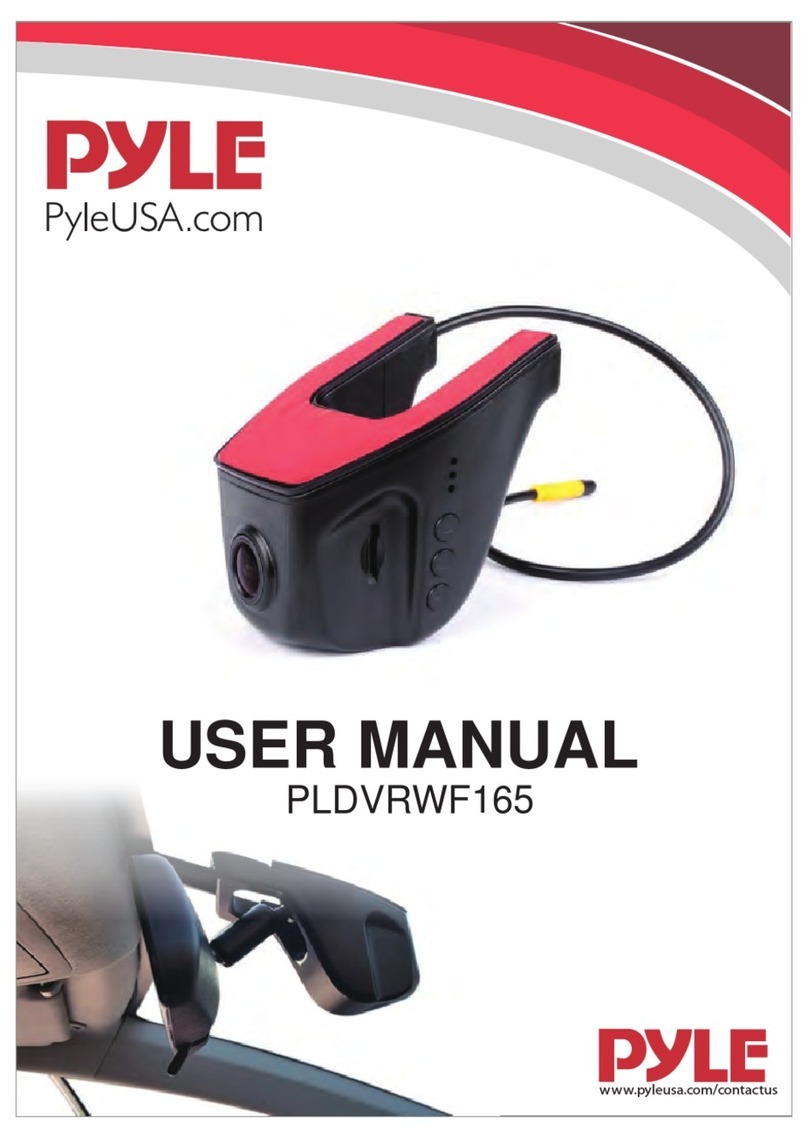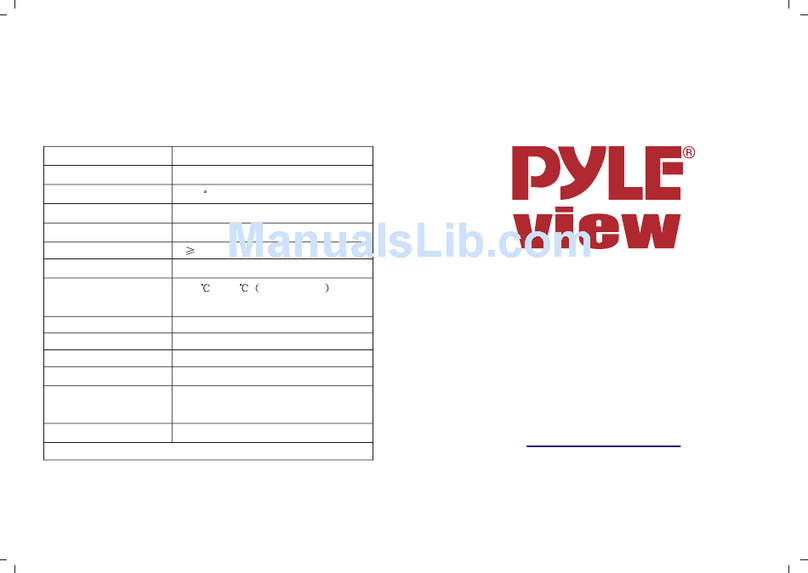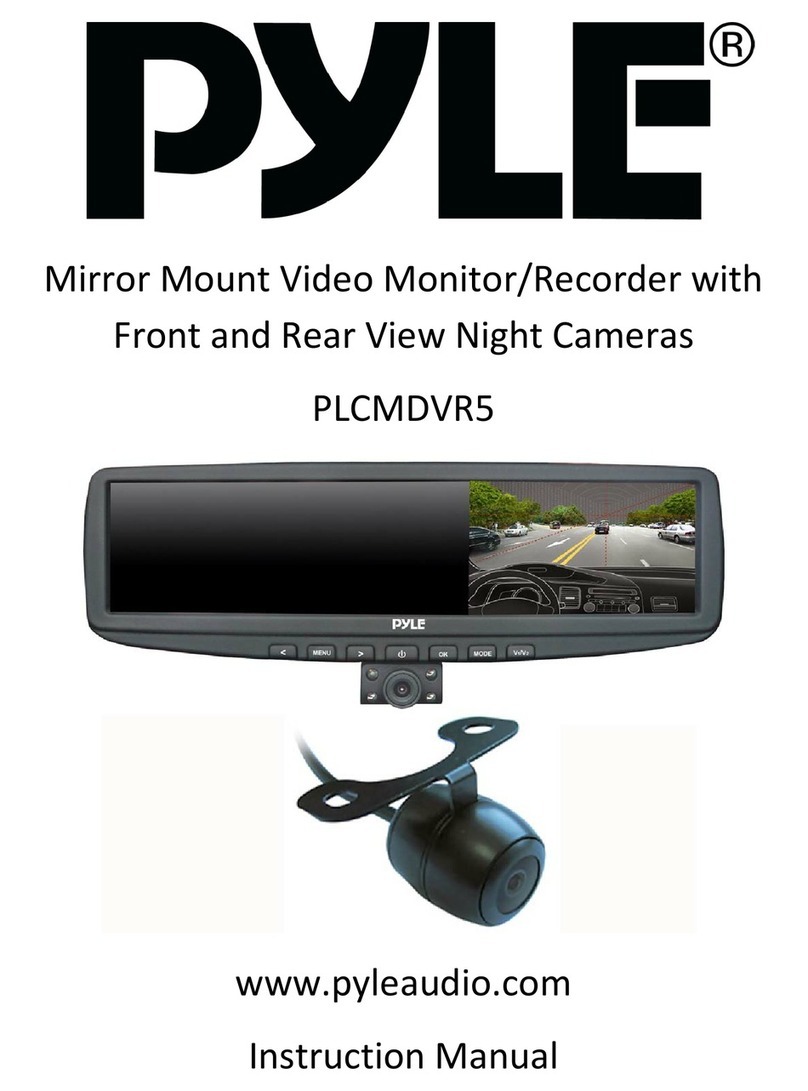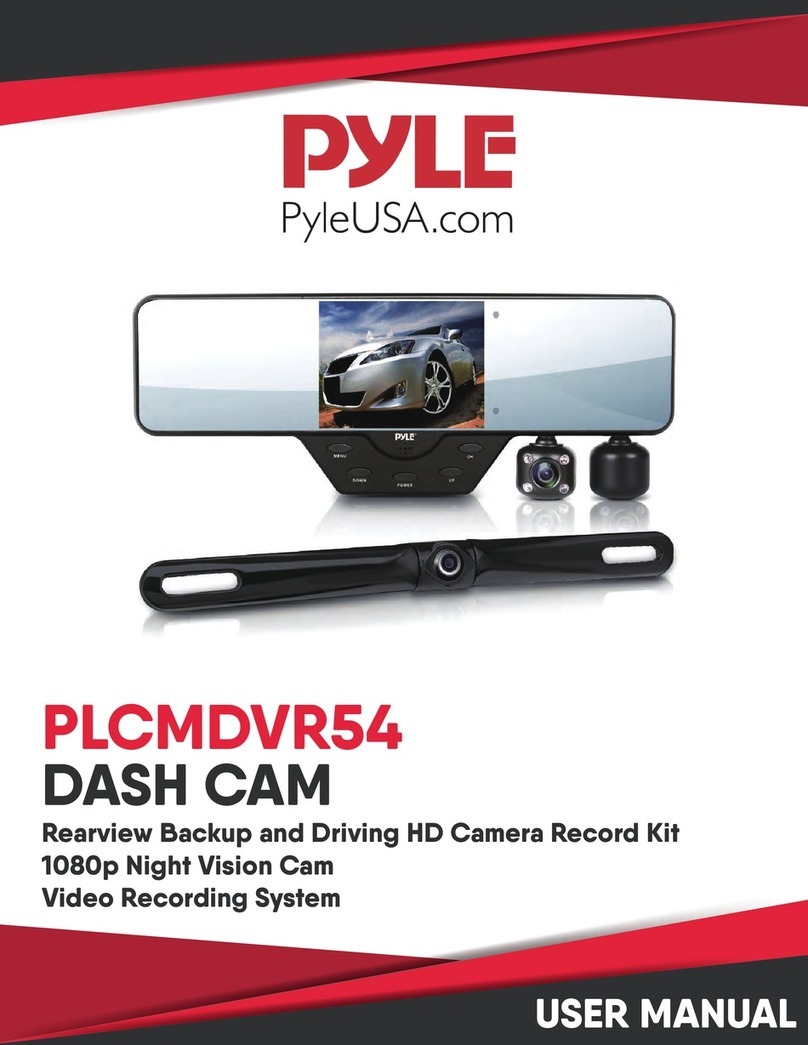www.PyleUSA.com 2
PREFACE
The PLCMDVR46 DVR Rearview Mirror Dash Cam Kit integrates video recording, picture taking and external storage into a
multi-function high-resolution digital recorder with HDMI and media output. It is widely used for providing recorded
footage for purposes of accident compensation / insurance, but can also be used to record driving for fun and leisure.
This product is a blend of wide dynamic digital industry leading camera, no leakage of seconds, seamless circular camera,
ultra wide angle shooting, with real-time display playback, mobile detection camera, parking guard technnlogy in one;
unique fashion streamline design favored by vast number of consumers.
This manual will detail how to install, operate, product parameters and matters needing attention. Please read carefully and
keep the manual before use. SpecIcation parameters may be due to upgrade, update and other reasons do change, refer
to the actual product, without prior notice.The manufacturer reserves without prior notice, to change the technology of
direct rights.
INFRINGEMENT OF COPYRIGHT OR PRIVACY NOTICE
Please note that this product is for personal use only, its use shall not violate domestic or international copyright/privacy
laws. The recorded image is for personal use only, not foreign free to publish spread; in addition if the product records show
exhibition or commercial activIties of the image may in some cases infringe copyright or the legal rights and interests.
INSTALLATION NOTES
This product should be installed near the rearview mirror, in order to get the best view.
To determine whether the lens in the windshield is in wiper range, ensures good vision, and also even good in rainy
environments. Don't touch the lens with your ngers, fingers grease may remain in the lens that may result blurred
photographs or unclear camera. Please clean the lens regularly.
MATTERS NEEDING ATTENTION
Use of the original factory standard charger
Do not be privately dismantle the machine to avoid aecting the scope of warranty
If you are not familiar in modifying power lines, please look for a professional