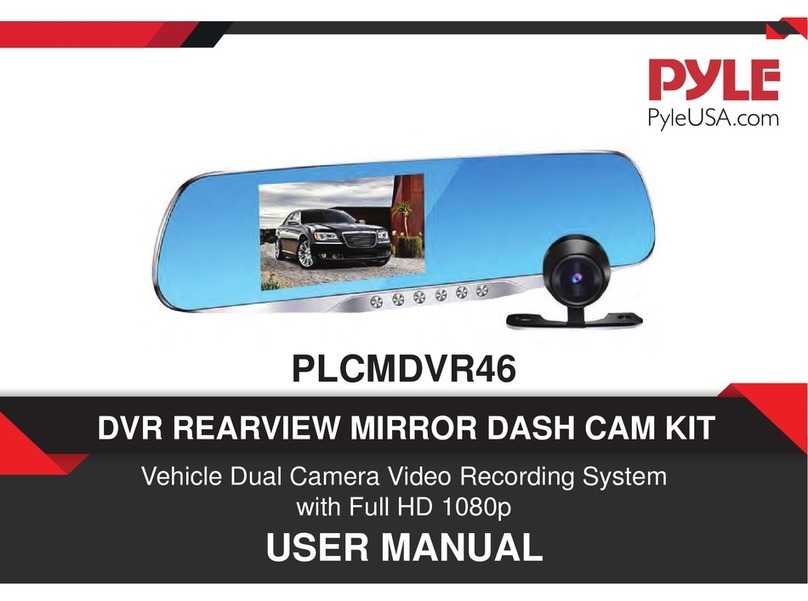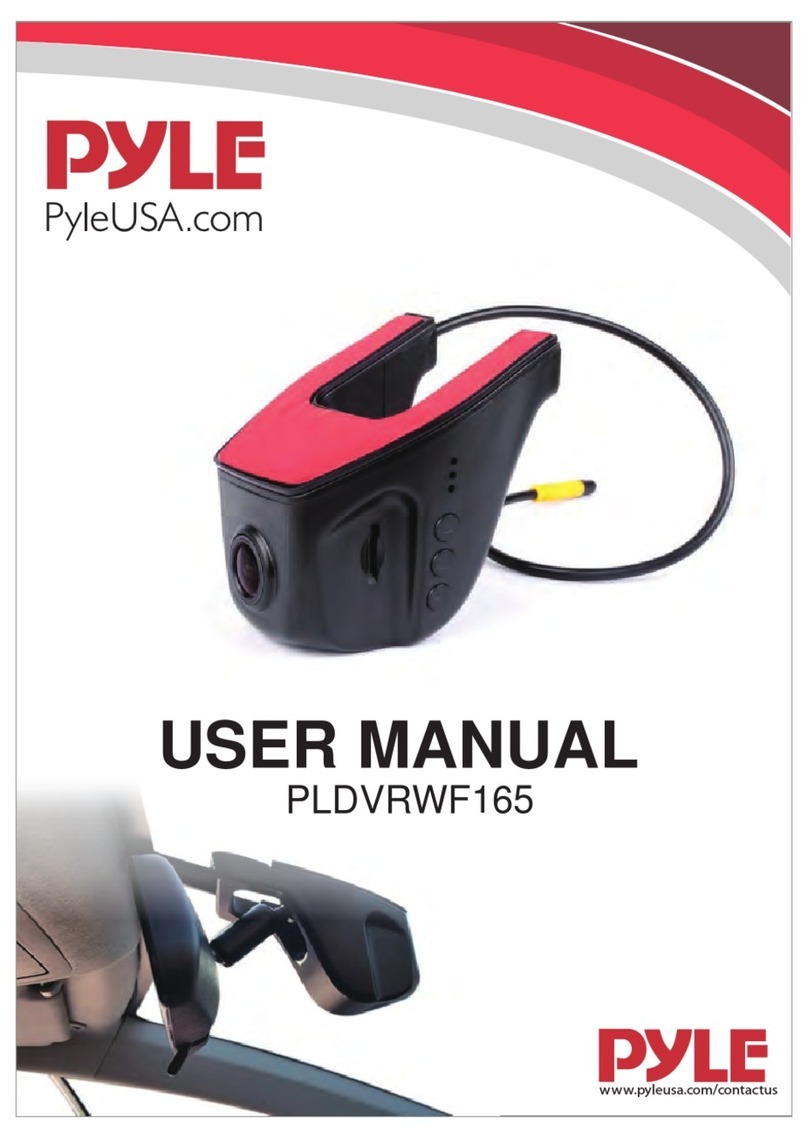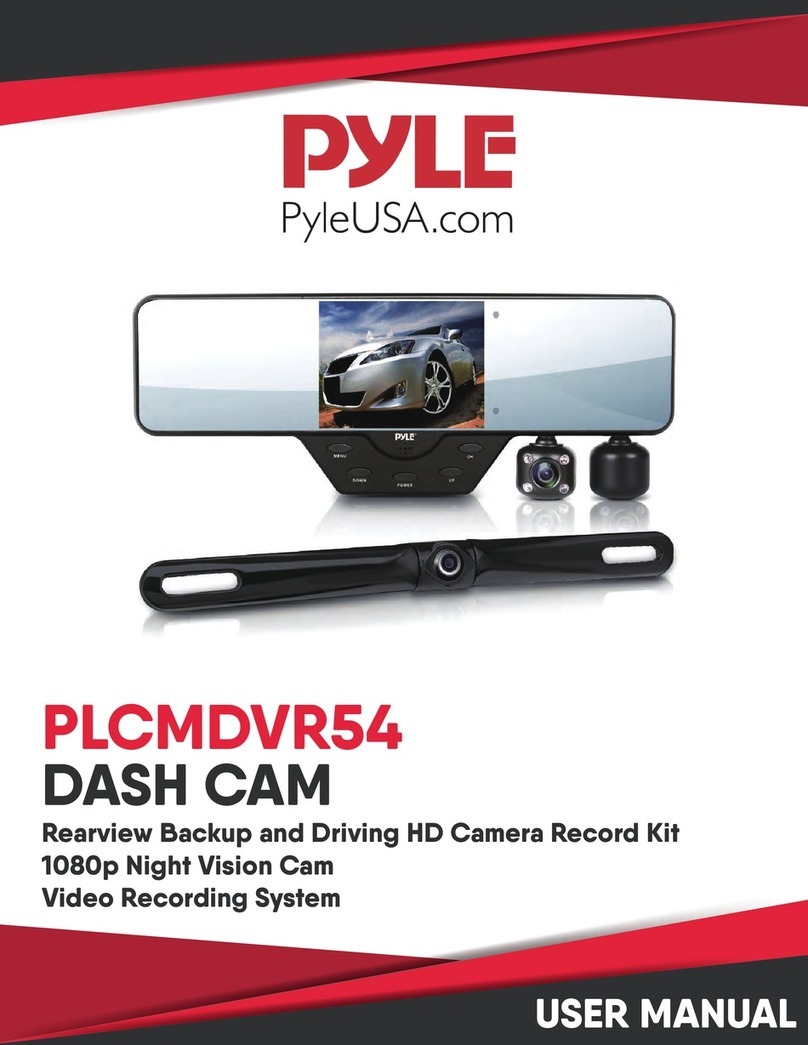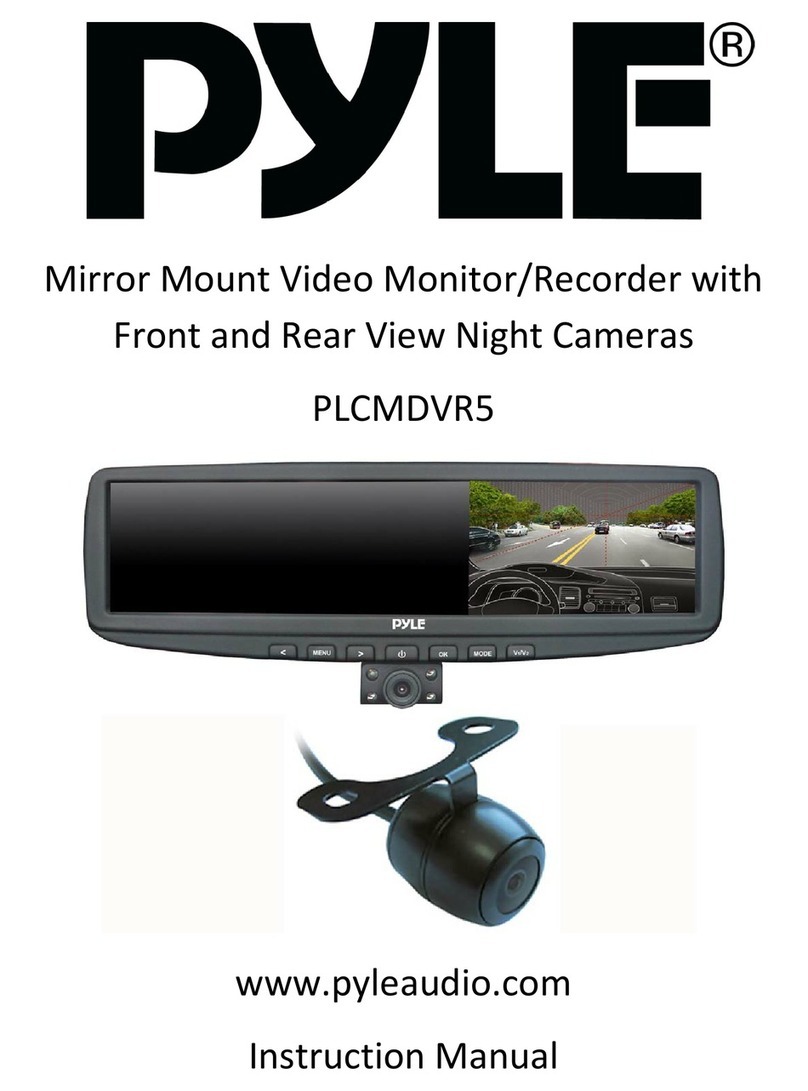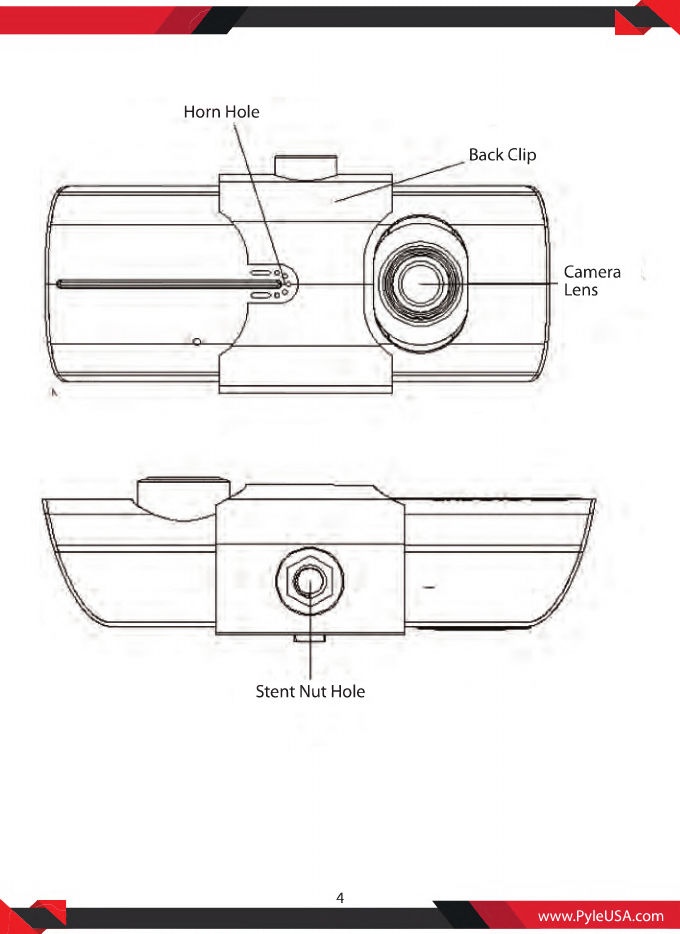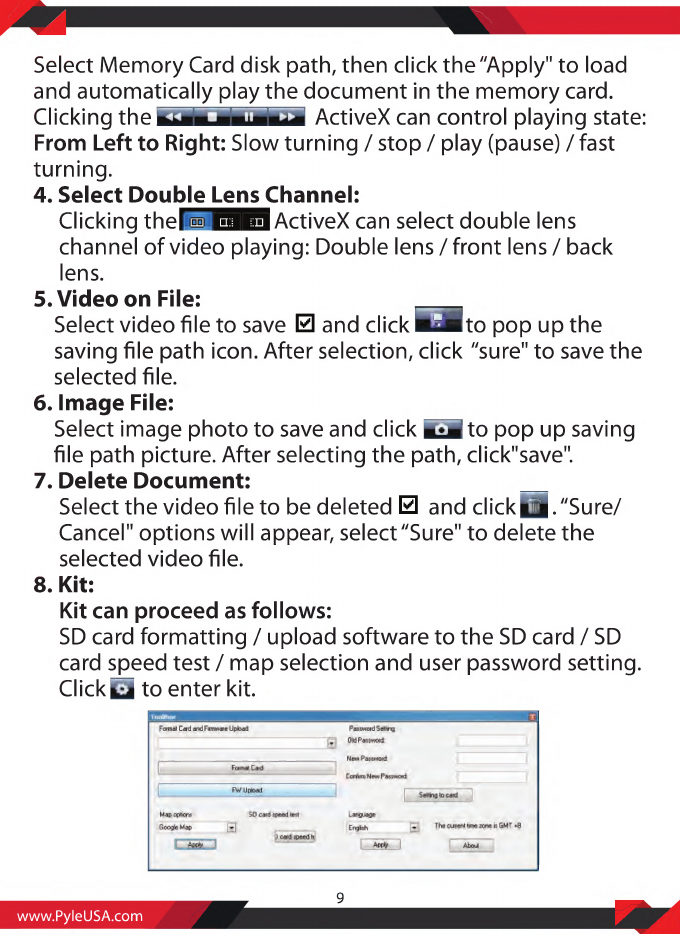Pyle PLDVRCAMG37 User manual
Other Pyle Dashcam manuals

Pyle
Pyle PLCM18BC User manual

Pyle
Pyle PLCM4300WIR User manual

Pyle
Pyle PLDVRCAM74 User manual

Pyle
Pyle PLCMTR5 User manual

Pyle
Pyle PLDVRCAM25 User manual

Pyle
Pyle Surveil PLDVRCAMAND75 User manual
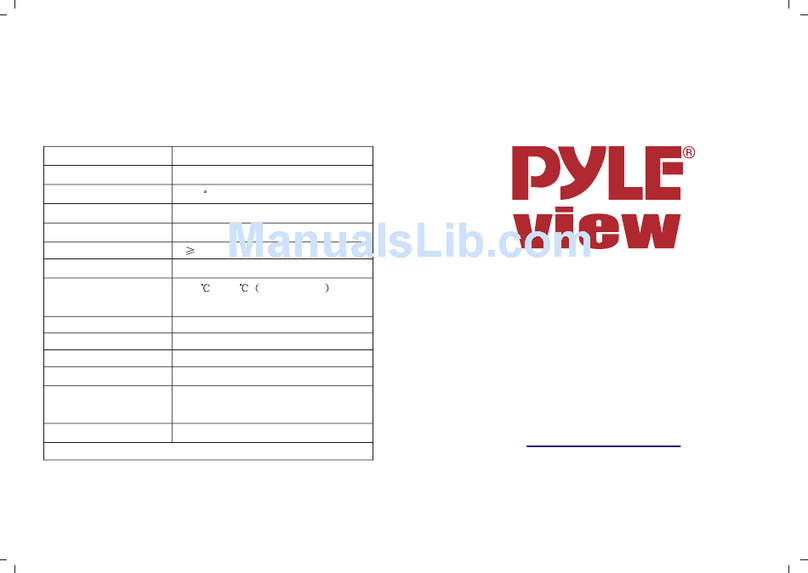
Pyle
Pyle View PLCM37FRV User manual

Pyle
Pyle PLDVRCAM44 User manual

Pyle
Pyle PLCM32 User manual

Pyle
Pyle PLCM4567 User manual