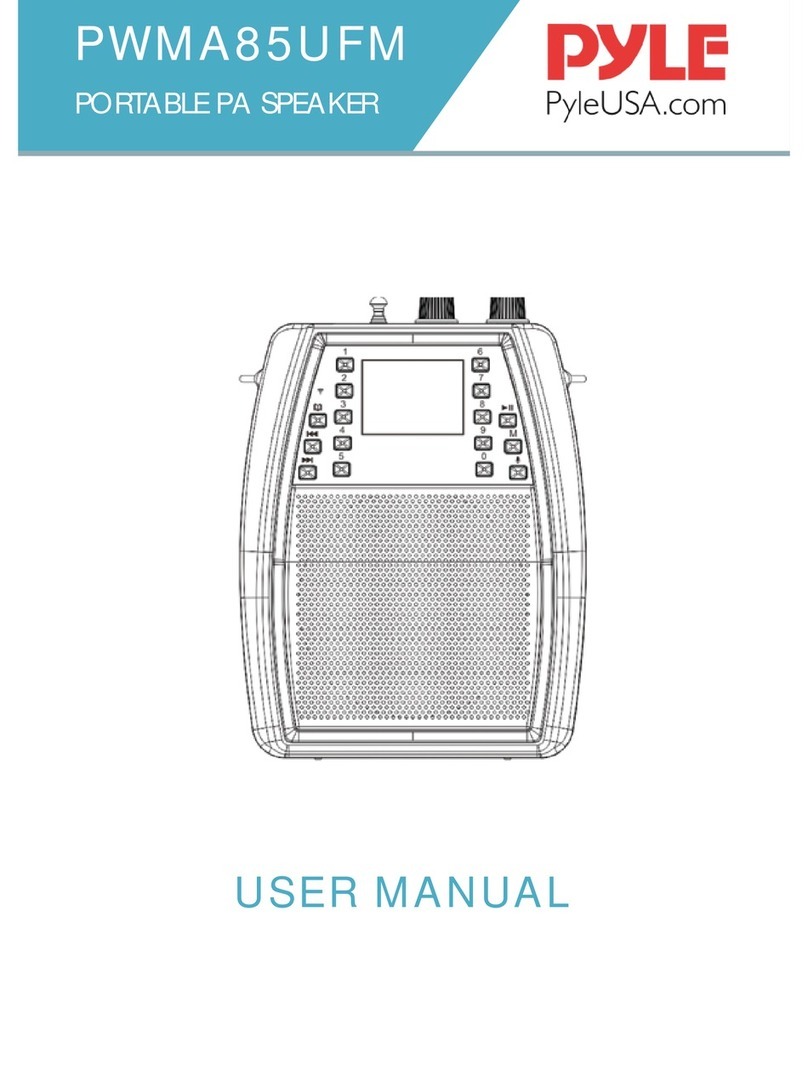www.PyleUSA.com 9
Overview of the Equipment
Playing a disc
Once a disc is loaded, the player will start playing automatically.
1. If a disc is a DVD, the player will show the DVD menu or title menu.
2. If the disc is a VCD2.0, the player will activate PBC playback control status.
3. If the disc is a CD, the player will start playing the CD in sequence.
NOTE: If the screen is black/white or scrolling up and down, press N/P on remote
to toggle between NTSC and PAL.
Basic playback controls
Preparation
To watch the disc contents, turn on the TV, connect AV or HDMI cable to TV
and device, and change the TV system to AV or HDMI code.
1. PLAY/PAUSE : Press the power button to start the device. At the meantime,
the screen LED will be illuminated. Words “no disc”will appear on the screen if
disk not inserted. If disc is inserted, the device will play the disk automatically.
2. PREV /NEXT :
IN CD/DVD/USB mode: Press to go to the previous or next song/channel/chapter.
IN FM mode: Press to play previous or next station(can store 20 stations)
In BT mode: Press to play previous or next song
IN LINE in Mode: These buttons have no eect in this mode, use the controls
on the auxiliary device.
3. REV /FWD :
In CD/DVD/USB mode: Press to reverse or fast forward through the disc 2x, 4x,
8x, 20x or back to normal playback speed.
In FM mode: Press to go to the next or previous available FM station.
In Line in/BT mode: These buttons have no eect in these modes.
4. STOP :
In DVD/USB/BT mode: Press to stop play.
IN FM mode: Press to automatically scan the channel, press again to
automatically play the rst saved station.
In Line in mode: This button has no eect in this mode.