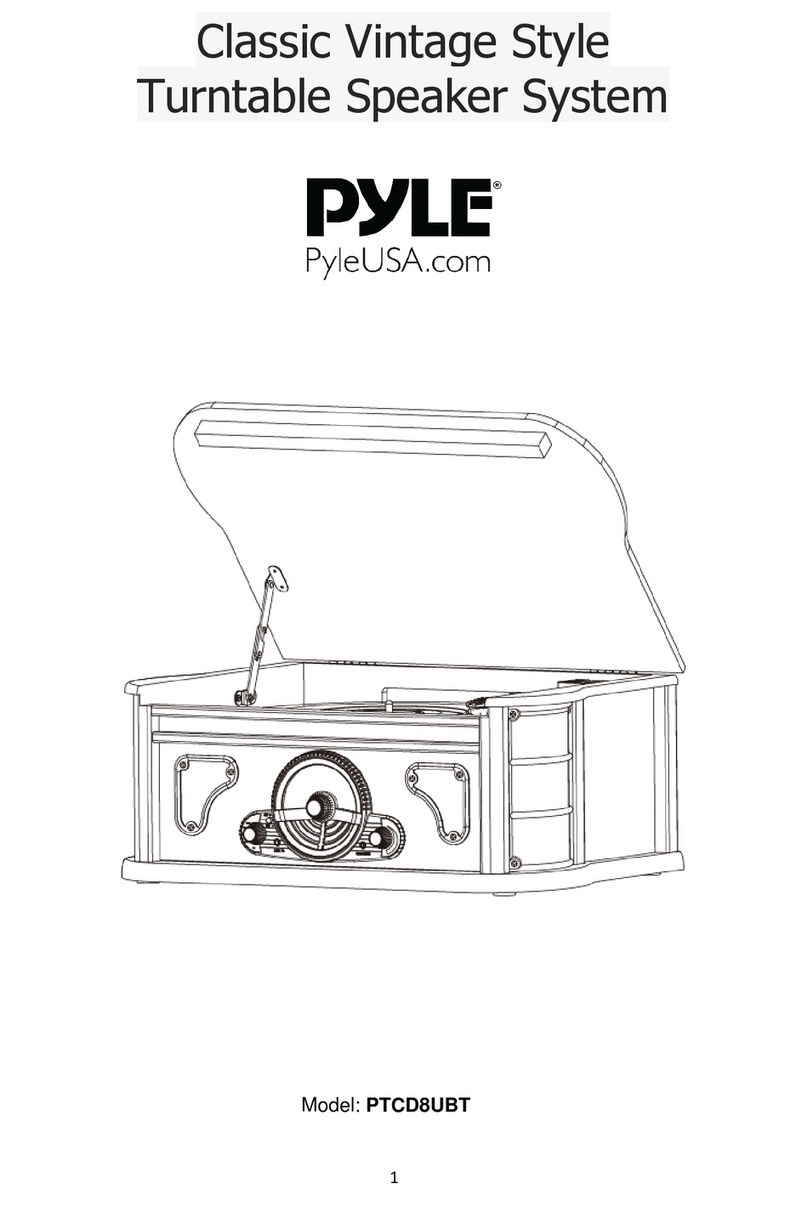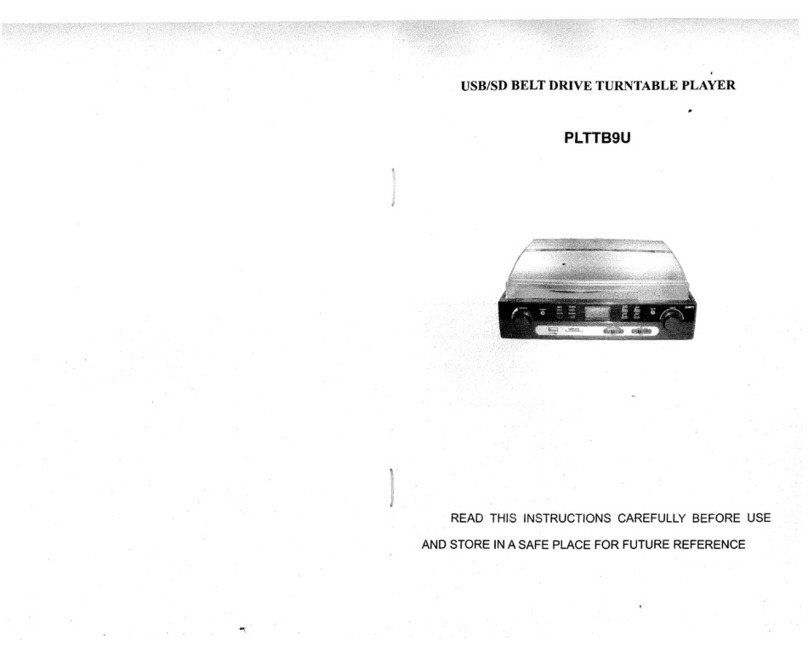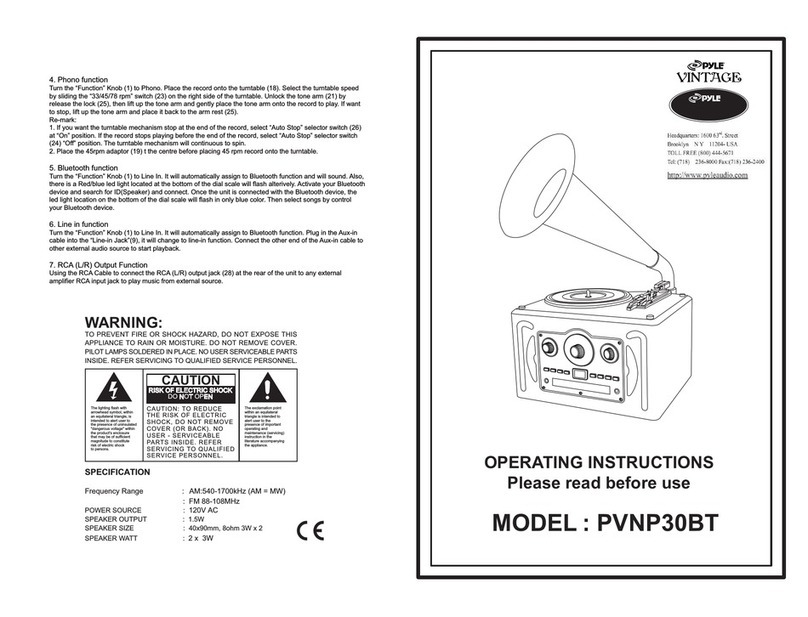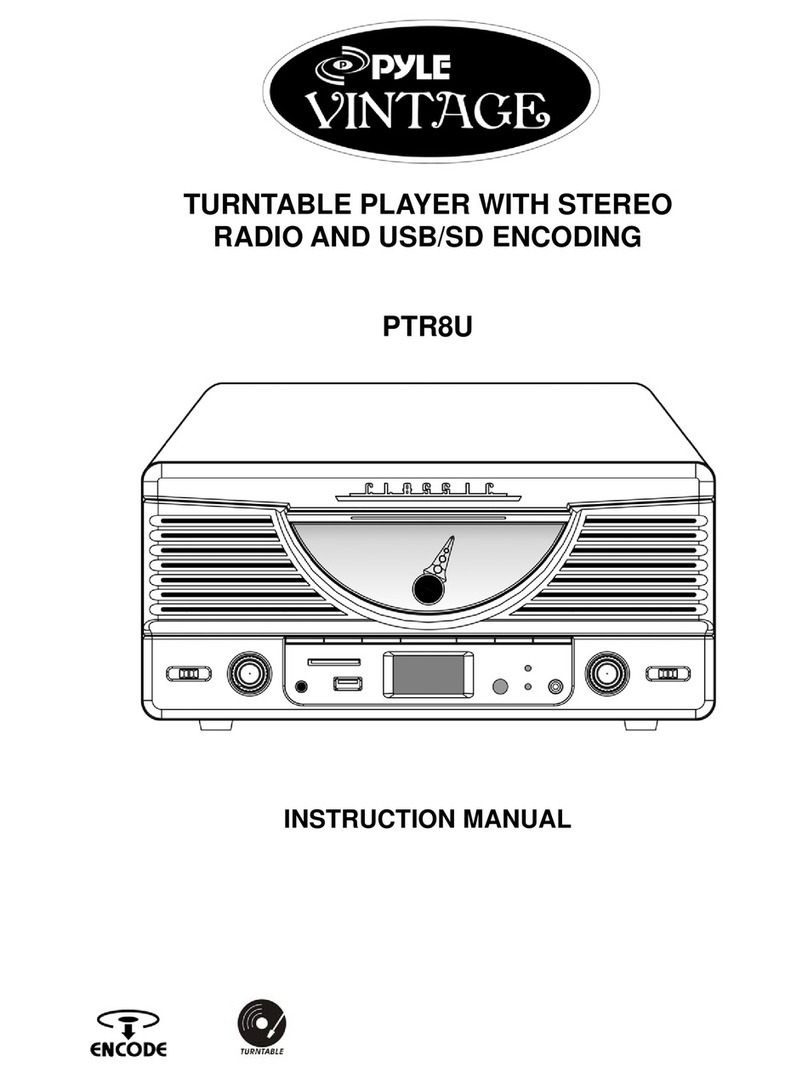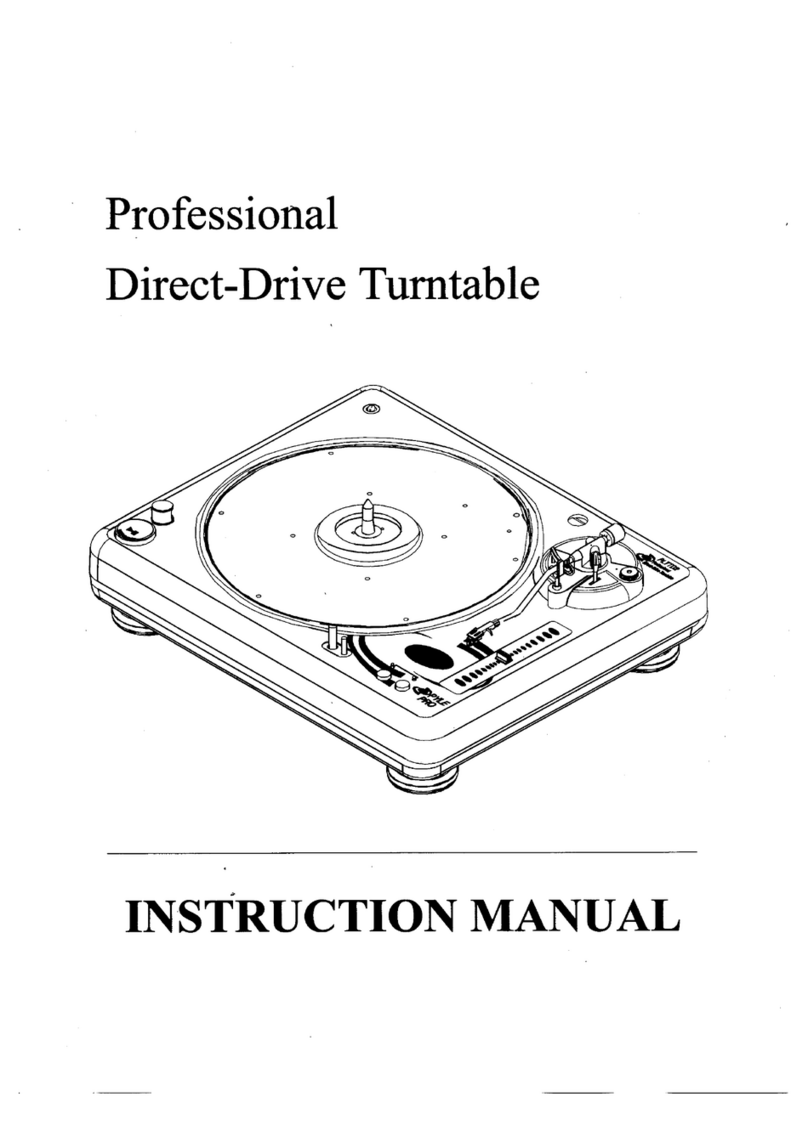www.PyleUSA.com www.PyleUSA.com
10 11
Memory mode: Memorize the volume set when the device is turned
o the previous time.
Custom mode: Memorize the customized volume
4. Line level: For audio range of line output, there are such outputs for
option as volume synchronization, -6DB and 0DB.
Volume synchronization: The sound range of line output is controlled
by volume adjustment.
-6DB: Volume adjustment doesn’t control the sound range of line
output, but the xed -6DB range of output does.
0DB: Volume adjustment doesn’t control the sound range of line
output, but the xed 0DB range of output does.
Note: Line output means LINE OUT.
CHAPTER IV: SYSTEM SETTING
In the main menu, press the or key to select the setting menu.
Short-press the MENU key, select and set one from language,
song-bank updating, backlight timer, timed shutdown, information,
auto upgrading, equipment formatting and factory setting in the
menu.
1. Language
This device can be set in one of multiple languages such as English and
others.
2. Song List Updating
The system will re-update the playlist after you select the menu of
updating the song-bank.
3. Backlight Timer
For the lighting time of the backlight timer, there are separately 10, 20
and 30 seconds for setting. If the keys are not pressed after the selected
time is set, the device will start the screensaver for power saving in the
set time.
5. My Favorite
In the main menu, press the or key to select my favorite menu.
Short-pressing the MENU key, you can respectively enter such lists as
My Favorite [1], My Favorite [2] and My Favorite [3], where all the
categories are your favorite.
1. Add to my favorite: In the main menu, press or key to select
the menu of the song category. After entering all the music lists via
pressing the MENU key, press the or key, select the songs that
need to be added to my favorite. After that, press the MENU key and
conrm such an addition.
2. Delete the marks of my favorite: In the main menu state, press the
or key to select the menu of my favorite. Then, select the
songs to delete and conrm by pressing the MENU key. After that,
select the DELETE FROM PLAYLIST system to clear the marks of my
favorite. If you select the DELETE FROM PLAYLIST system, you will clear
all the marks in a certain list of my favorite.
6. Playback Setting
In the main menu, press the or key to select the menu of my
favorite. Short-pressing the MENU key, you can select one from
random play, repeat play, startup volume and line level in the menu.
1. Random play: In the state where random play is on, the system will
not play in the backup sequence, but play through random selection.
2. Repeat play: In the repeat play menu, there are respectively Repeat
Play O, Single Repeat and All Repeat for your option. Press the MENU
key and you can select the play mode.
3. Startup volume: For start up volume there are such two modes as
memory and custom.