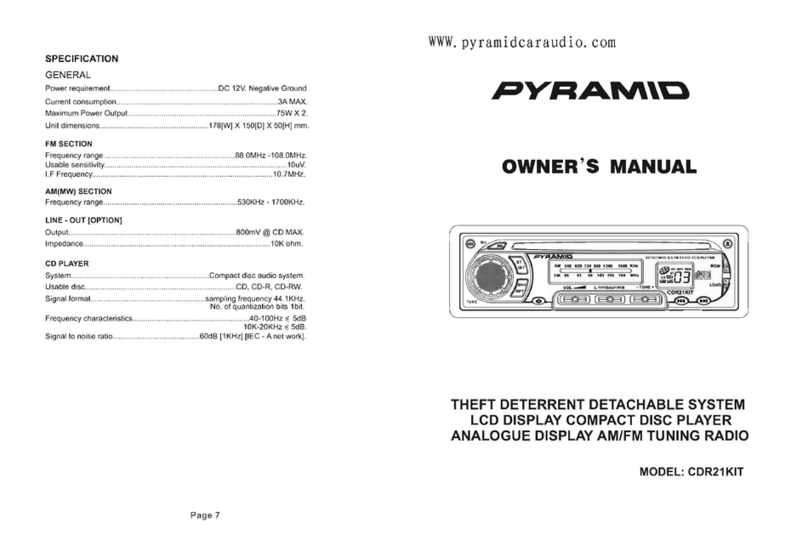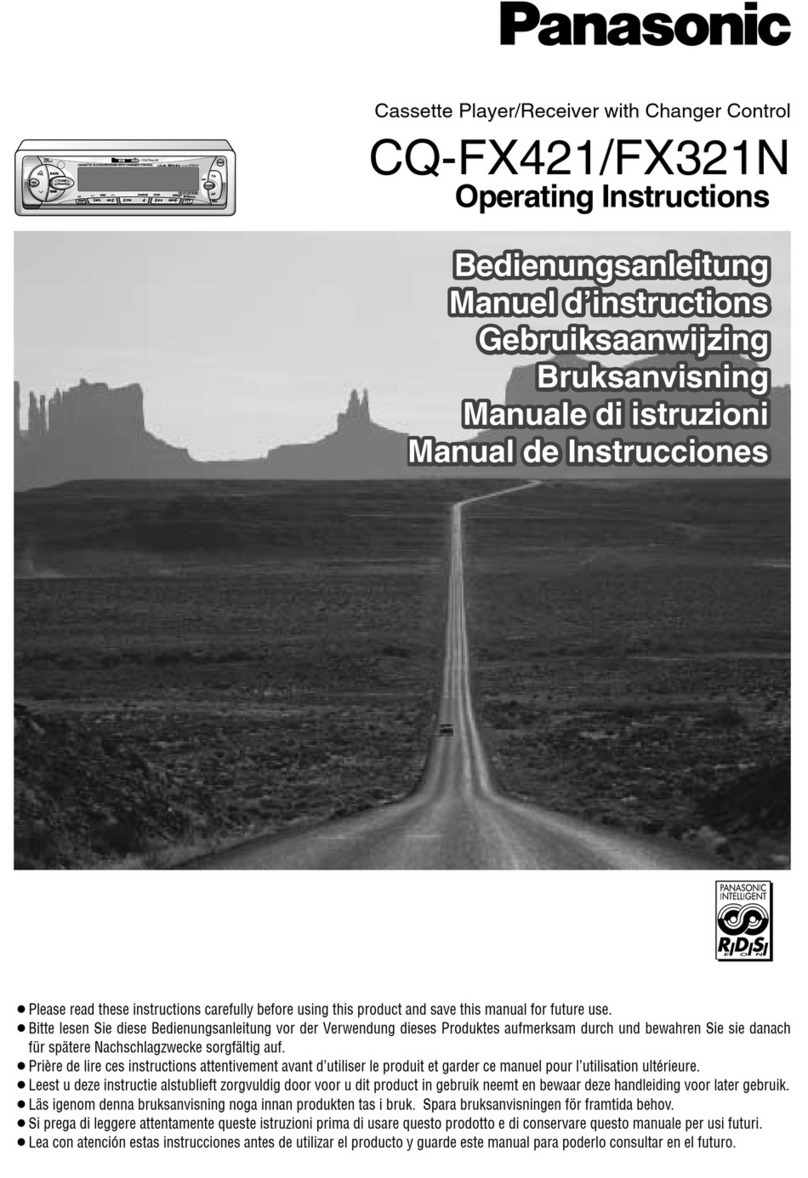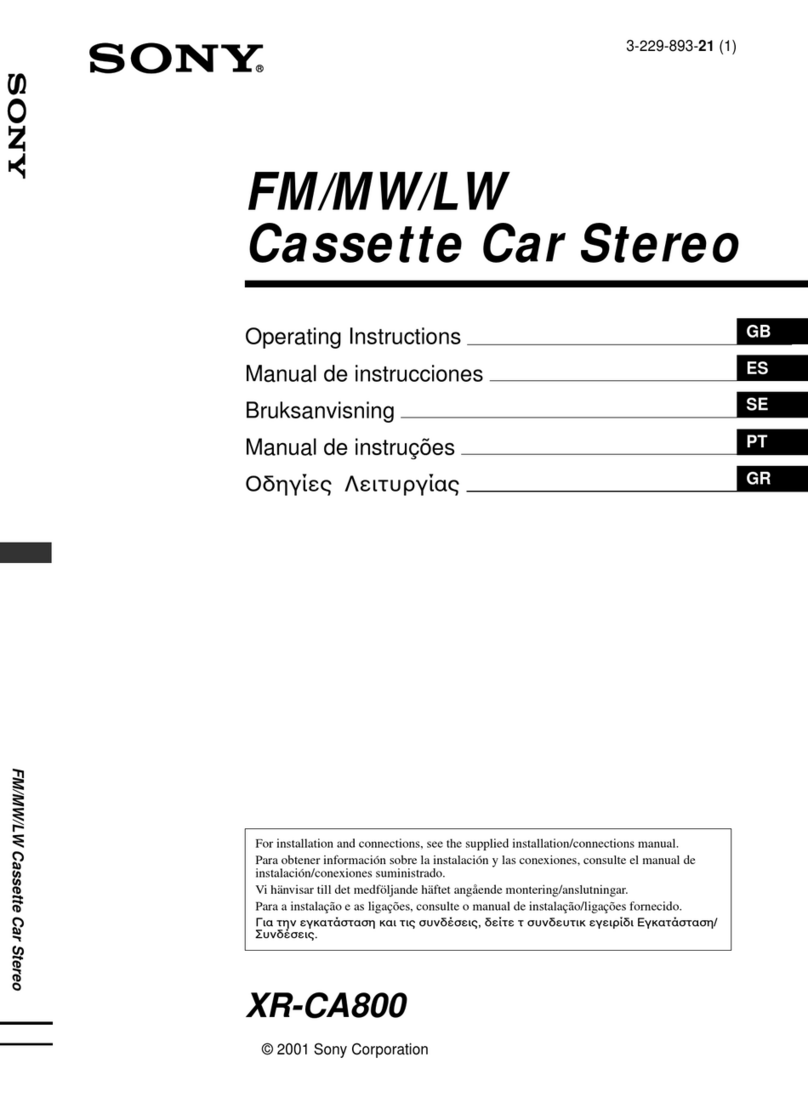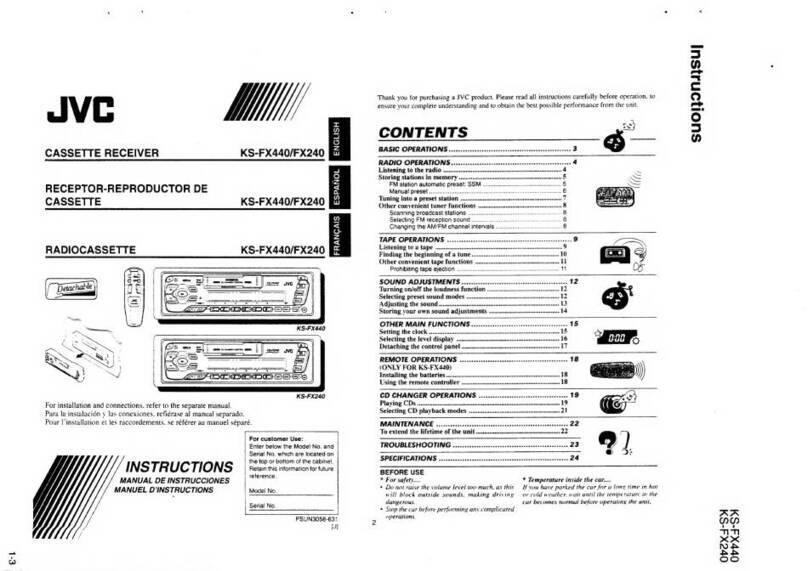Pyramid PDVD78 User manual

DVD/VCD/CD/MP3 PLAYER WITH
MANUALLY TUNED SYNTHESIZER STEREO RADIO
TUNE
PWR
LOC
MU
MO
DISC-RPT
ST
FLAT
ROCK
CLAS
POP
LOUD LOC
TRACK
MUTERND INT SW
OWNER's MANUAL
Mobile Video System
ENTER
SETUP
5
1
6
9
2
7
0
8
+10
34
PBC
F. B W D
F. F W D NEXT
PREV.
ANGLE
PLAY/PAUSE
SUBTITLE
ZOOM TITLE
AUDIO
DISPLAY
EJECT
GOTO
STOP
REPEAT A-B
SLOW
AUX
MUTE
F. F W D NEXT
PREV.
ANGLE
PLAY/PAUSE
SUBTITLE
ZOOM TITLE
AUDIO
DISPLAY
EJECT
GOTO
STOP
REPEAT A-B
SLOW
AUX
MUTE
U.S.A.
PDVD78

Safety Information ........................................................................................3
Disc Notes ....................................................................................................4
Installation.....................................................................................................5
Electric Connection ......................................................................................8
Remote Control.............................................................................................9
Preparing the Remote Control......................................................................10
Basic Operation ............................................................................................13
On-Screen Display Function.........................................................................15
Muti-audio Language Function.....................................................................15
Menu Function..............................................................................................16
Title Menu Function (For DVD only) ..............................................................16
Multi-subtitle Language Function (For DVD only).........................................16
Multi-angle Function (For DVD only).............................................................16
MP3 Disc Play...............................................................................................17
Setup ............................................................................................................18
Initial Setup ...................................................................................................18
General Setup...............................................................................................18
Speaker Setup ..............................................................................................20
Audio Setup ..................................................................................................20
Preferences Setup ........................................................................................21
Defaults Table ...............................................................................................23
Specifications ...............................................................................................24
Trouble Shooting...........................................................................................25
CONTENTS
2

CAUTION:
THIS DVD PLAYER IS A CLASS I
LASER PRODUCT. HOWEVER THIS
DVD PLAYER USES A
VISIBLE/INVISIBLE LASER BEAM
WHICH COULD CAUSE HAZARDOUS
RADIATION EXPOSURE IF DIRECTED.
BE SURE TO OPERATE THE DVD
PLAYER CORRECTLY AS
INSTRUCTED.
USE OF CONTROLS OR
ADJUSTMENTS OR PERFORMANCE
OFPROCEDURES OTHER THAN
THOSE SPECIFIED HEREIN MAY
RESULT IN HAZARDOUS RADIATION
EXPOSURE.DO NOT OPEN COVERS
AND - DO NOT REPAIR YOURSELF.
REFER SERVICINGTO QUALIFIED
PERSONNEL.
WARNING:
•TO REDUCE THE RISK OF FIRE OR
ELECTRIC SHOCK,DO NOT EXPOSE
THIS EQUIPMENT TO RAIN OR
MOISTURE.
•TO REDUCE THE RISK OF FIRE OR
ELECTRIC SHOCK,ANDANNOYING
INTERFERENCE,USE ONLY THE
RECOMMENDED ACCESSORIES.
•THIS DEVICE IS INTENDED FOR
CONTINUOUS OPERATION.
This product incorporates copyright
protection technology that is
protected by method claims of certain
U.S. patentsand other intellectual
property rights owned by Macrovision
Corporation and other rights owners.
Use of this copyright protection
technology must beauthorized by
Macrovision Corporation, and is
intended for home and other limited
viewing uses only unless otherwise
authorized by Macrovision
Corporation. Reverse engineering
ordisassembly is prohibited.
Region Management
InformationRegion Management
Information:This DVD Player is
designed and manufactured to
respond to the Region Management
Information that is recordedon a DVD
disc. If the Region number described
on the DVD disc does not correspond
to the Region number of this DVD
Player, this DVD Player cannot play
this disc.
SAFETY INFORMATION
3
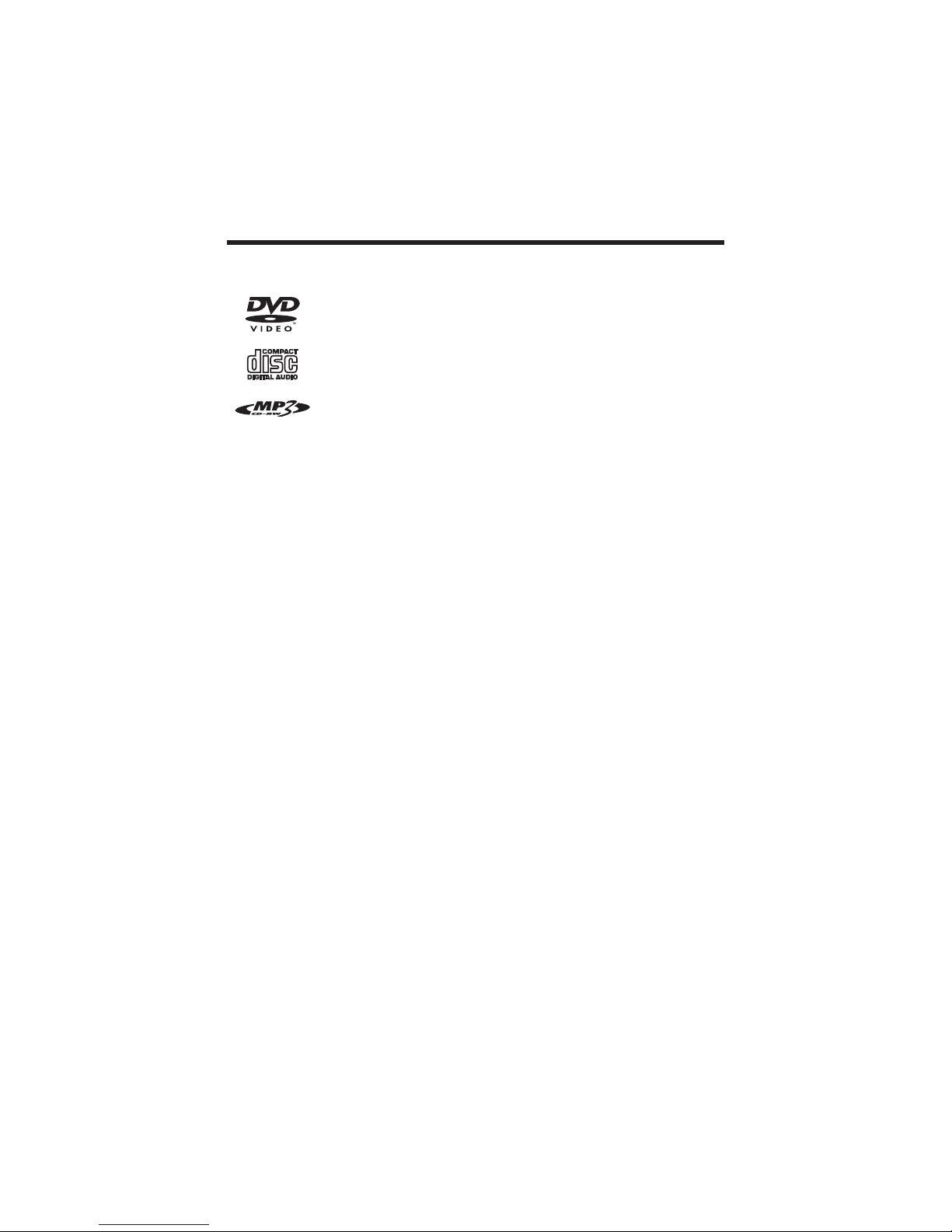
Disc formats supported by this player
DVD
12 cm disc
(Single-sided disc only)
Video CD
12 cm disc
CD
12 cm disc
MP3
12 cm disc
Discs which cannot be played with this
player
•DVD-ROM
•DVD-R/DVD-RAM
•CDV
•CD-G
Handling and Cleaning
•Dirt, dust, scratches and warping disc
will cause misoperation.
•Do not place stickers or make
scratches on discs.
•Do not warp discs.
•A disc should always be kept in its
case when not in use to prevent from
damaging.
•Do not place discs in the following
places:
1. Direct sunlight
2. Dirty, dusty and damp areas
3. Near car heaters
4. On the seats or dashboard
Disc Cleaning
Use a dry soft cloth to wipe the surface.
If the disc is quite dirty, use a soft cloth
slightly moistured with isopropyl (rubbing)
alcohol. Never use solvents such as
benzine, thinner or conventional record
cleaners as they may mar the surface of
the disc.
Note:
A disc may become somewhat scratched
(although not enough to make it
unusable) depending on your handle it
and conditions in the usage environment.
Note these scratches are not an
indication of any problem with the player.
Preparing New Discs with Rough
Spots
A new disc may have rough edges on its
inside and outside edges. If a disc with
rough edges is used, the proper setting
will not be performed and the player will
not play the disc. Therefore, remove the
rough edges in advance by using a ball
point pen or pencil as shown on the right.
To remove the rough edges, press the
side of the pen or pencil against the
inside and outside edges of the disc.
DISC NOTES
4
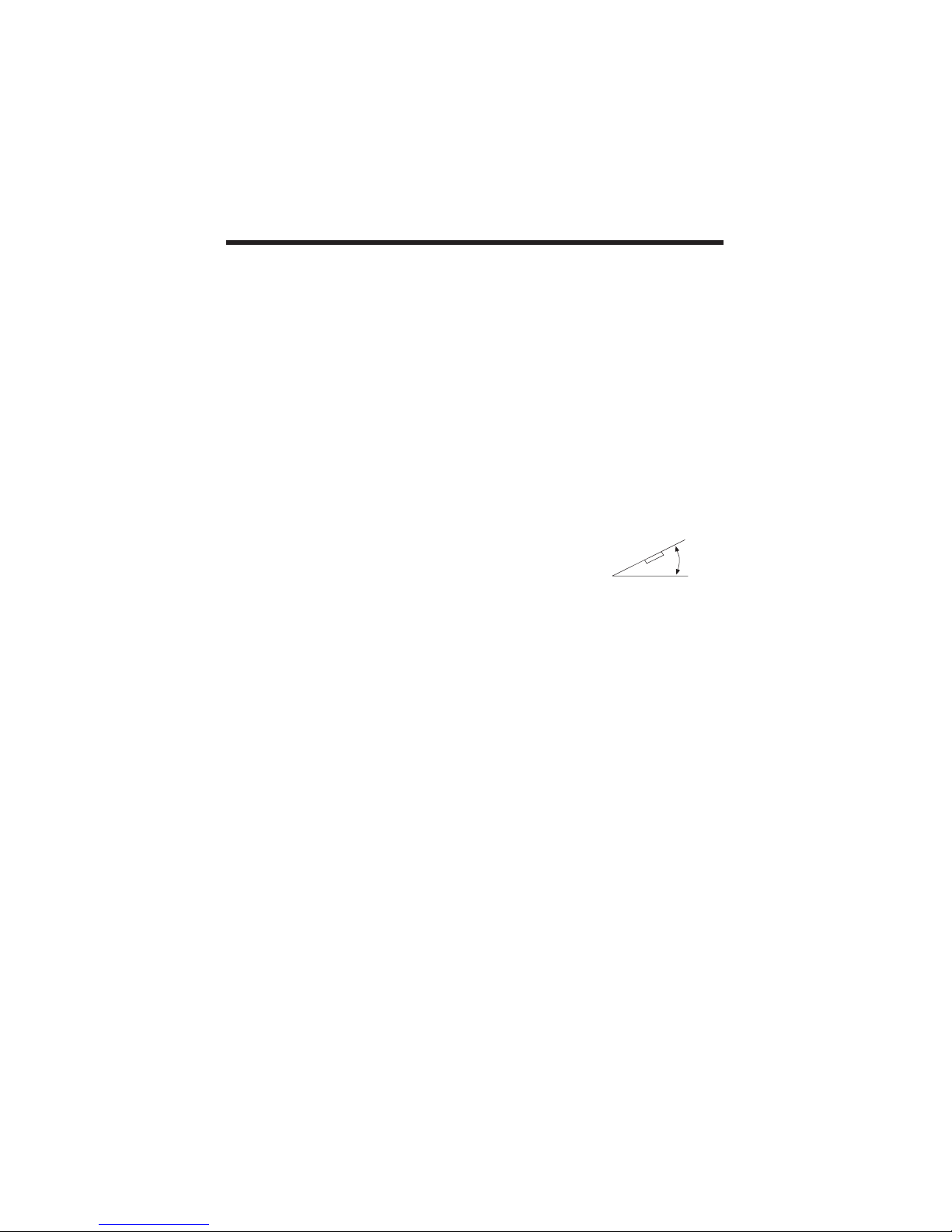
INSTALLATION
Notes:
•Choose the mounting location where the unit will not interfere with the normal
driving function of the driver.
•Before finally installing the unit, connect the wiring temporarily and make sure it is
all connected up properly and the unit and the system work properly.
•Use only the parts included with the unit to ensure proper installation. The use of
unauthorized parts can cause malfunctions.
•Consult with your nearest dealer if installation requires the drilling of holes or other
modifications of the vehicle.
•Install the unit where it does not get in the driver’s way and cannot injure the
passenger if there is a sudden stop, like an emergency stop.
•If installation angle exceeds 30˚from horizontal, the unit might not give its optimum
performance.
•Avoid installing the unit where it would be subject to high temperature, such as from
direct sunlight, or from hot air, from the heater, or where it would be subject to dust,
dirt or excessive vibration.
DIN FRONT/REAR-MOUNT
This unit can be properly installed either from “Front”(conventional DIN Front-mount)
or “Rear”(DIN Rear-mount installation, utilizing threaded screw holes at the sides of
the unit chassis). For details, refer to the following illustrated installation methods.
30˚
5
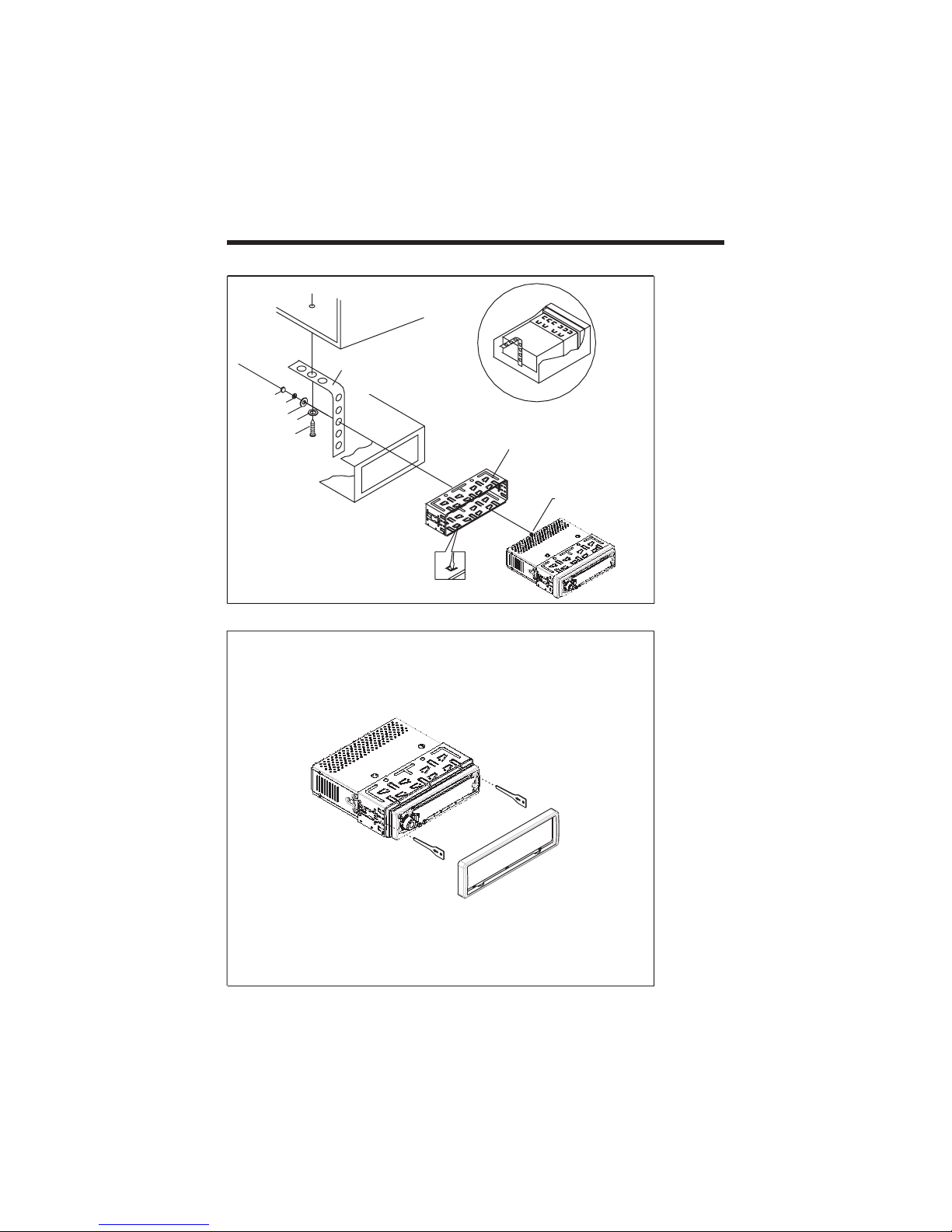
6
INSTALLATION
PLAIN WASHER
HEX BOLT
METAL MOUNTING
STRAP
DASH
BOARD
CONSOL
ESLIDE BRACKET HOUSING
HEXNUT
SPRING WASHER
PLAIN WASHER
TAPPING SCREW

RELEASE
BUTTON
7
FRONT
PANEL
HOW TO REMOVE AND INSTALL THE FRONT PANEL
1. Press the release button and pull-off the front panel.
Keep the front panel into the case.
2. To install the front panel, insert the panel into the housing and make sure the panel
is properly installed, otherwise, abnormalities occurs on the display or some keys
will not function properly.
REMOVING THE FRONT PANEL
INSTALLING THE FRONT PANEL

VIOLET/BLACK
GREY
IGNITION
SWITCH (B+)
MEMORY
BACK-UP
POWER
ANTENNA
GROUND (B+)
RED
YELLOW
BLACK
BLUE
FRONT
Lch SPK.
REAR
Lch SPK.
GREY/BLACK
VIOLET
WHITE
WHITE/BLACK
GREEN
GREEN/BLACK
CHOKE BOX
ANTENNA CONNECTOR
RCA CABLE
FRONT RCA OUTPUTCABLE
FRONT
Rch SPK.
REAR
Rch SPK.
MAIN UNIT
WIRINGCONNECTION
FOR 4x7W SYSTEM
ELECTRIC CONNECTION
VIDEO IN YELLOW
RCH IN RED
LCH IN WHITE
VIDEO OUT 1 YELLOW
VIDEO OUT 2 YELLOW
COAXIAL OUT BROWN
RCH IN RED
LCH WHITE
RCH RED
GRAY SUB WOOFER
WHITE
(FOR
RCA
LINE
OUT
VERSION
ONLY)
AUX
REAR RCA OUTPUT CABLE (OPTIONAL)
8
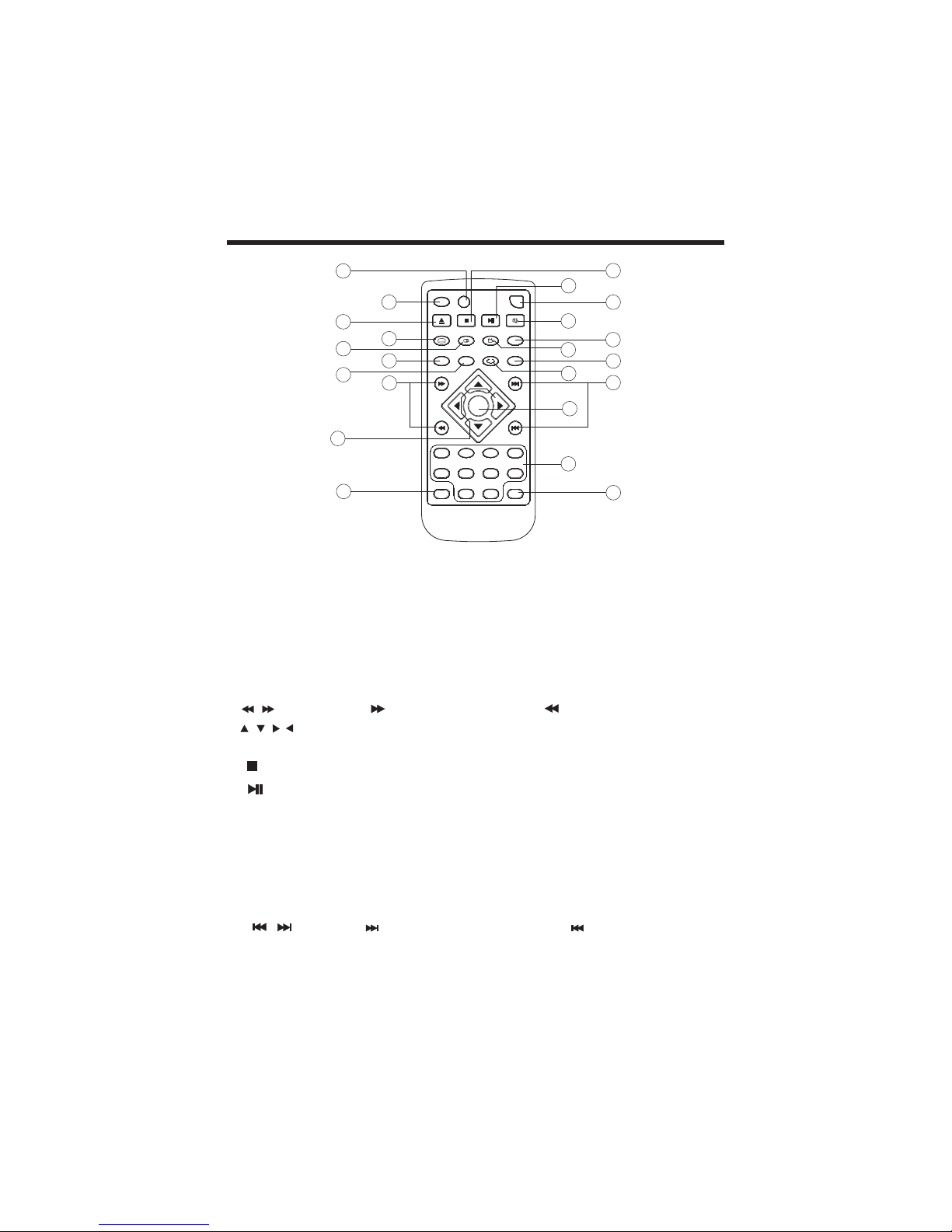
1. GOTO Disc search button, cooperatively used with numeric buttons
2. DISPLAY Display statistical disc information during playback.
3. EJECT Press it to eject the disc. (Eject is enable in Disc Mode only.)
4. SUBTITLE Changing of the SUBTITLE language on multi-subtitle
language DVD disc .
5. AUDIO Changing of the AUDIO soundtrack on multi-audio soundtrack
DVD disc.Changing of the sound mode of the VCD/CD disc
6. ZOOM Press it to zoom the picture in scale x1.5,
7. TITLE Display the TITLE menu that is stored in DVD disc changing
between PBC ON and PBC OFF on the VCD disc.
8. / Press to start forward rapid y & to reverse rapid y
9. / / / Cursor buttons in MENU mode.
10. SETUP Display the SETUP menu
11 Press it to stop playback
12. Press once to pause a play, press again to resume playback.
13. AUX Press AUX to switch to external A/V input.
(AUX is enabled in Disc Mode only)
14. MUTE Press it to elimate the sound immediate
15. SLOW Changing for slow forward/reverse playback motion
16. ANGLE Changing of the view angle on multi-angle DVD disc
17. A-B Press it to repeat between two selected sports on DVD
orVCD disc.
18. REPEAT Switch the Repeat mode of DVD/VCD/CD disc
19. / Press to skip to the next track & press to skip back one track
20. ENTER Confirm the Track/Chapter selected with the number key or
selected with the cursor buttons on TV screen
21. 0 - 9 Numeric buttons
22. +10 Press it to select 10th digits
9
REMOTE CONTROL
ENTER
SETUP
5
1
6
9
2
7
0
8
+10
34
PBC
F. B W D
F. F W D NEXT
PREV.
ANGLE
PLAY/PAUSE
SUBTITLE
ZOOM TITLE
AUDIO
DISPLAY
EJECT
GOTO
STOP
REPEAT A-B
SLOW
AUX
MUTE
F. F W D NEXT
PREV.
ANGLE
PLAY/PAUSE
SUBTITLE
ZOOM TITLE
AUDIO
DISPLAY
EJECT
GOTO
STOP
REPEAT A-B
SLOW
AUX
MUTE
11
12
13
14
15
16
17
18
19
21
22
1
2
3
4
5
6
78
10
20
9

Preparing the Remote Control
Inserting the Batteries
1. Open the battery compartment cover.
2. Insert the new batteries.Make sure that the positive and negative
terminals of thebatteries are oriented indicated.
3. Close the cover
Using the Remote Control
Face the remote control towards the player front face IR mark (remote
control signal receiver).
Operation angle:About 30 degree in each the direction of the front of the
IR mark.
To prevent damage to the unit, be sure to follow the connection diagram
(page8).
REMOTE CONTROL
+
_
10
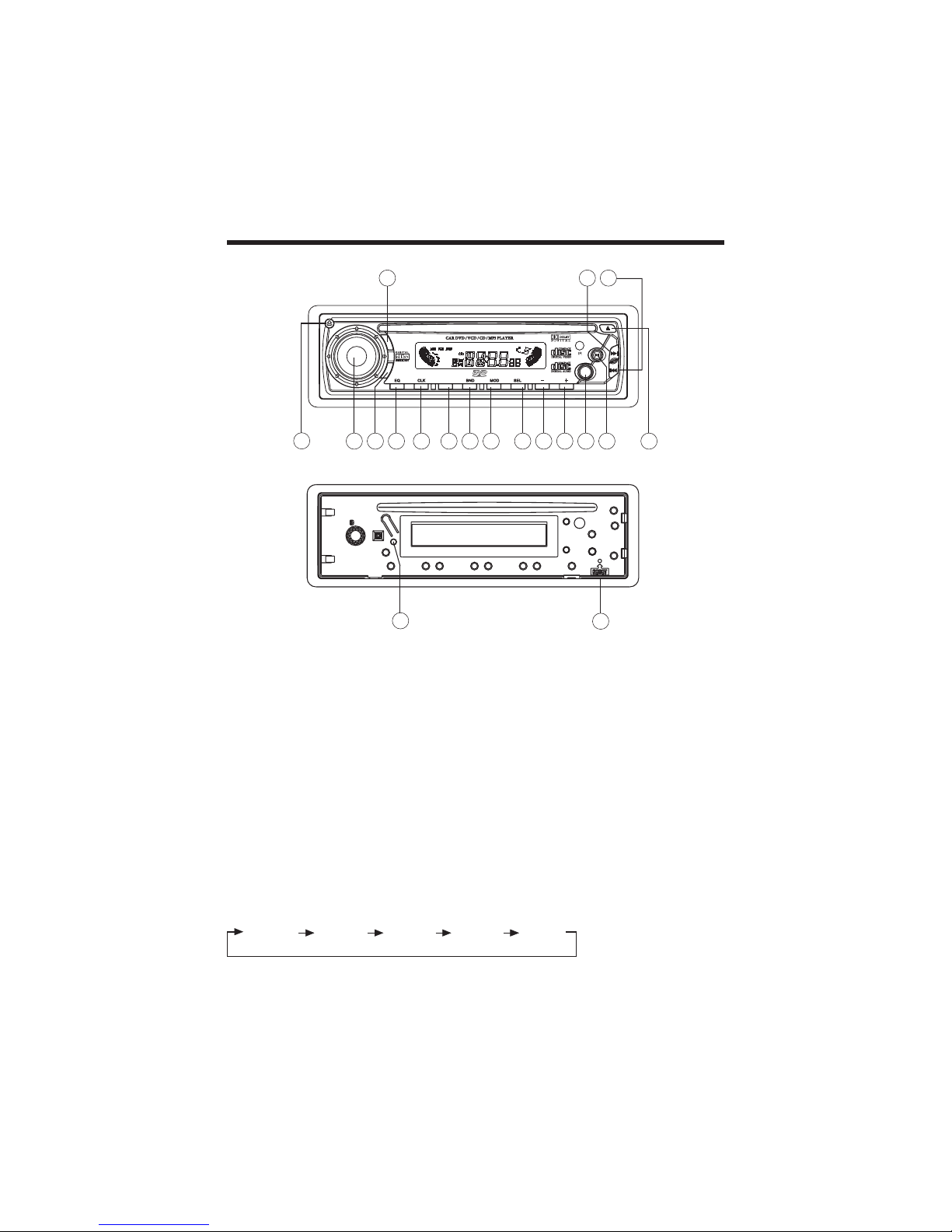
11
ON/OFF
Press POWER button (13) to turn on the unit. Press it again to turn off.
FACEPLATE RELEASESET
Press REL button (2) to detach the removable faceplate.
SET THE CLOCK
Press CLK button (6) to change the display to clock display. Press it again
to return to previous display. In clock display, press and hold theCLK button
(6) for several seconds until the clock display flashes. Press VOL - (11) to
change minutes or VOL+ (12) to change hours.
SELECT MODE
Press SEL button (10) to change audio mode through volume, bass, treble,
balance, and fader modes. Use VOL + (12) and VOL- (11) buttons to adjust
the selected mode. When mode has not been adjusted for several seconds,
display returns to normal radio or CD display.
BASIC OPERATION
VOL BAS TRE BAL FAD
(Vo ume) (Bass) (Treb e) (Ba ance) (Fader)
TUNE
LOC
MU
MO
DISC-RPT
ST
FLAT
ROCK
CLAS
POP
LOUD LOC
TRACK
MUTERND INT SW
13
PWR
611 1210
9875 14 15
43
1
16 17
2
18 19
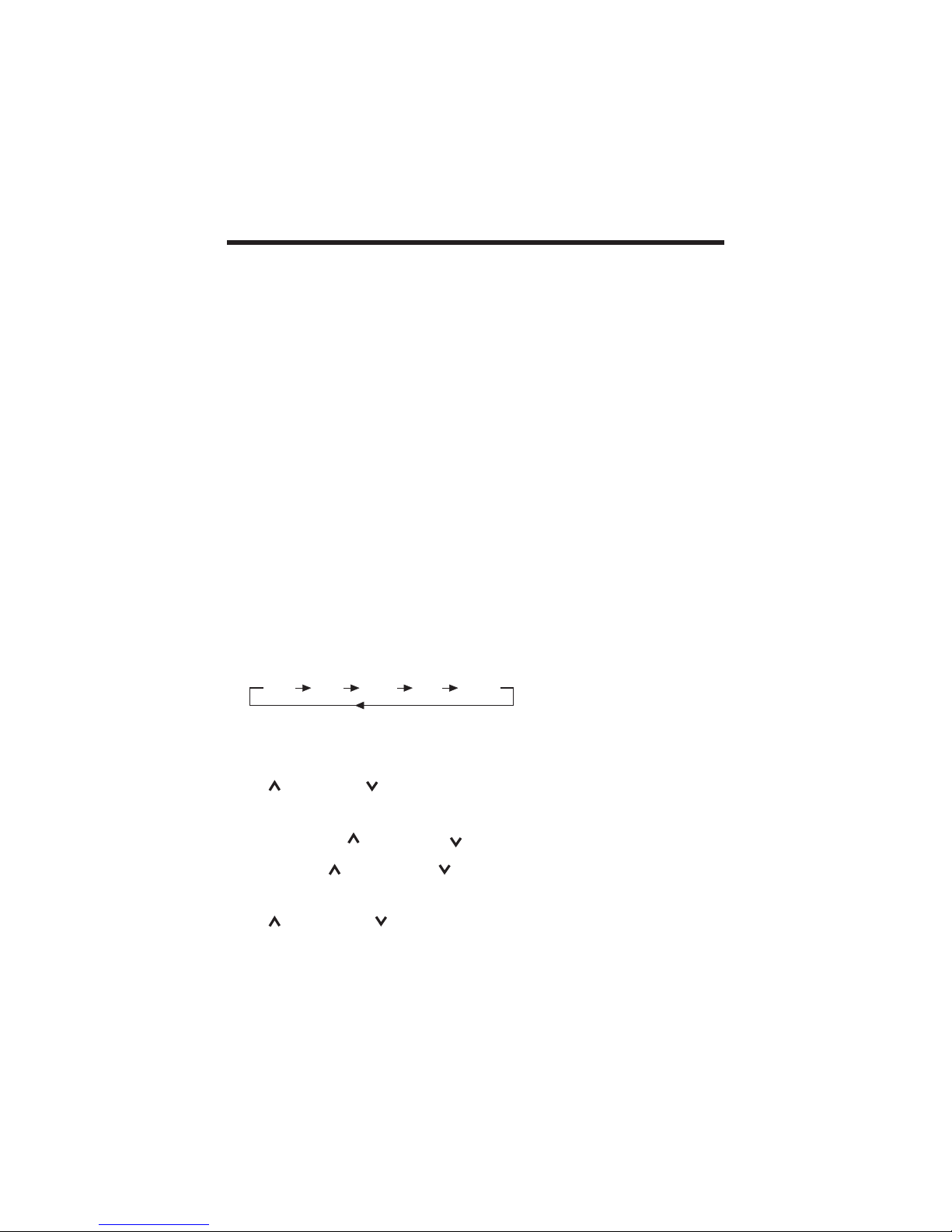
12
Volume
Adjust volume level by using VOL+ (12) and VOL- (11) buttons.
Note:The unit is initially set to volume mode.
Bass
Press SEL button (10) one time.Adjust bass level by using VOL+(12) and
VOL-(11) buttons.
Treble
Press SEL button (10) two times.Adjust treble level by using VOL+(12) and
VOL-(11) buttons.
Balance
Press SEL button (10) three times.Adjust sound balance between left and
right speakers by using VOL+(12) and VOL-(11) buttons.
Fader
Press SEL button (10) four times.Adjust sound balance between front and
rear speakersby using VOL+(12) and VOL-(11) buttons.
MUTE
Press MU button (4) to mute down sound.Press it again to release this mode
and recover previous volume level.
SELECT MODE
Press MOD button (9) to change between radio or disc mode.
EQUALIZATION
Press EQ button (5) to turn to equalization function and to select desired
audio mode. There are four kinds of mode as below:
LIQUID CRYSTAL DISPLAY
The LCD can show the current state of the unit
SKIP TRACKS
Press button(19)or button(18)to the previous track or the following
track .Track number shows on the display.
SELECT STATIONS
Press and release button(19)or button(18)immediately to move radio
frequency number down or up on step.
Press and hold button(19) or button(18)for several seconds to seek
thenext clear station.
FAST FORWARD AND FAST REVERSE
Press button(19) or button(18)to fast reverse or fast forward.
CD play starts from when you release the button.
BASIC OPERATION
FLAT CLAS ROCK POP NO EQ
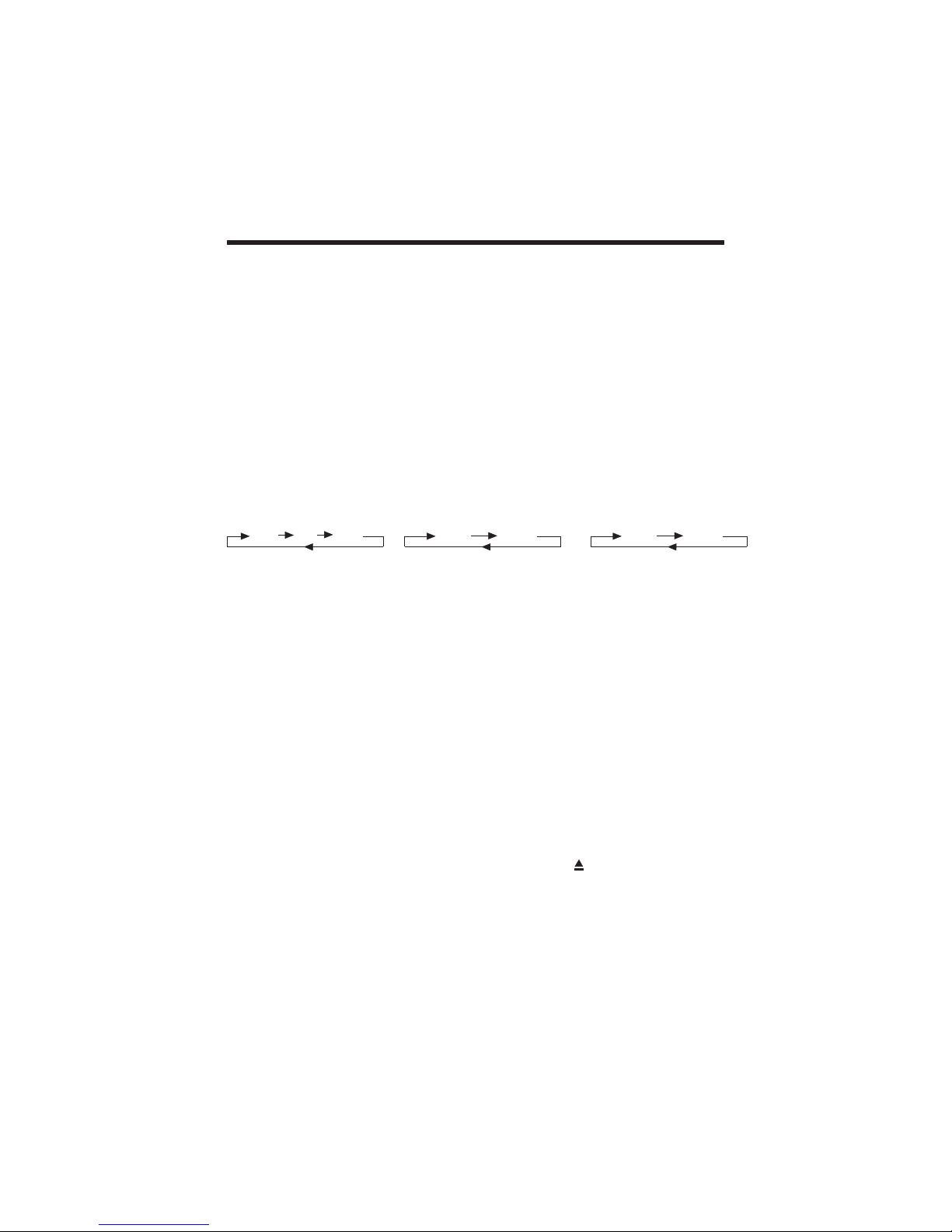
13
FLASHING LED
If the front panel is not on the main unit, LED (16) will be flashing.
RESET BUTTON FUNCTION
RESET button (17) is placed on the housing and must be activated with
either a ballpoint pen or thin metal object. The RESET button (17) is to be
activated for the following reasons:
-Initial installation of the unit when all wiring is completed.
-All the function buttons do not operate.
-Error symbol on the display.
Note: If press RESET button (17), the unit can work yet, please use a cotton
swabsoaked in isopropyl alcohol to clean the socket on the back of the front
panel.
RADIO OPERATION
BAND
Press BND button (12) to change bands as below:
SELECT STATION
Rotate TUNING knob (3) clockwise or anticlockwise to adjust the frequency
upwardor downward.
LOCAL/DISTANT
Press the LOC button (9) to select between local setting for reception of
strong station and distant setting for reception of weak stations when
tuning.
MONO/STEREO
In FM band, press MON button (8) to select mono or stereo reception for
radio stations.You can sometimes improve reception of distant stations by
selecting mono operation.
DISC OPERATION
Most of the disc operations are controlled by the remote controller.
Ejecting a Disc
Press (EJECT) button (15) on the front panel or button on the remote
control to eject the disc.
BASIC OPERATION
FM MV LW
For 3 Bands (Europe)
FM MW
For 2 Bands (Europe)
FM AM
For 2 Bands (USA)

Stopping Play
- Brief press the (Stop) button to stop
the unit playback, when press the
(Play) button it can continuous normal
playback.
- Press (Stop) button twice, it will stop
the playback and go back to initial
Track/Chapter.
Rapid Forward/Rapid Reverse
Press & during play. Each time the
button is pressed, the speed of rapid
forward/reverse changes according to
the disc as follow.
DVD:
VCD/CD:
MP3:
Skipping Track
Press / on the remote handset or
/ on the front panel during
playback to skip to next track or back
one track.
Note: For some VCD2.0 discs (PBC-
playback control), and buttons
may be unavailable.
Slow Motion Play
Press slow button during
playback.Eachtime the button is
pressed, the slow modes are
changes according to the disc as
follow.
DVD:
VCD:
Note: For VCD, in any slow mode,
press ENTER button to return to
normal playback.
Normal Playback 2X 4X 6X 8X
Pause (still picture)
Pressing during playback will stop
play temporary. Return to normal
playback, press once again.
Repeat
Press the REPEAT button to select
repeat mode as follow.
DVD:
Press the REPEAT button to select
repeat mode as follow.
VCD/CD
Press the REPEAT button to select repeat
mode as follow.
1. Continuously repeat at the current
chapter/track, when selected REP-
ONE mode.
2. Select REP-ALL mode to continuously
repeat all chapter/track on the current
disc.
3. When the player finish playback the
current disc last chapter/track, it will
stop display the elapsed time. When
selected REPEAT OFF mode, REP-
ONE & REP-ALL disappear at the
screen display.
4. REPEAT feature not support VCD2.0
(with PBC ON).
Remote Sensor (IR)
Point the remote handset to the
remote sensor. Receive the signal
from remote handset.
CHAPTER REPEAT ON TITLE REPEAT ON
REPEAT OFF
REP-ONE REP-ALL REPEAT OFF
Normal Playback 2X 4X
Normal Playback 2X 3X 4X
14
BASIC OPERATION
Norma P ayback SF 2 4SF SF 8
SR 8X SR 4X SR 2X
Norma P ayback SF 1xx
SF 2
Step BWD SF 3X
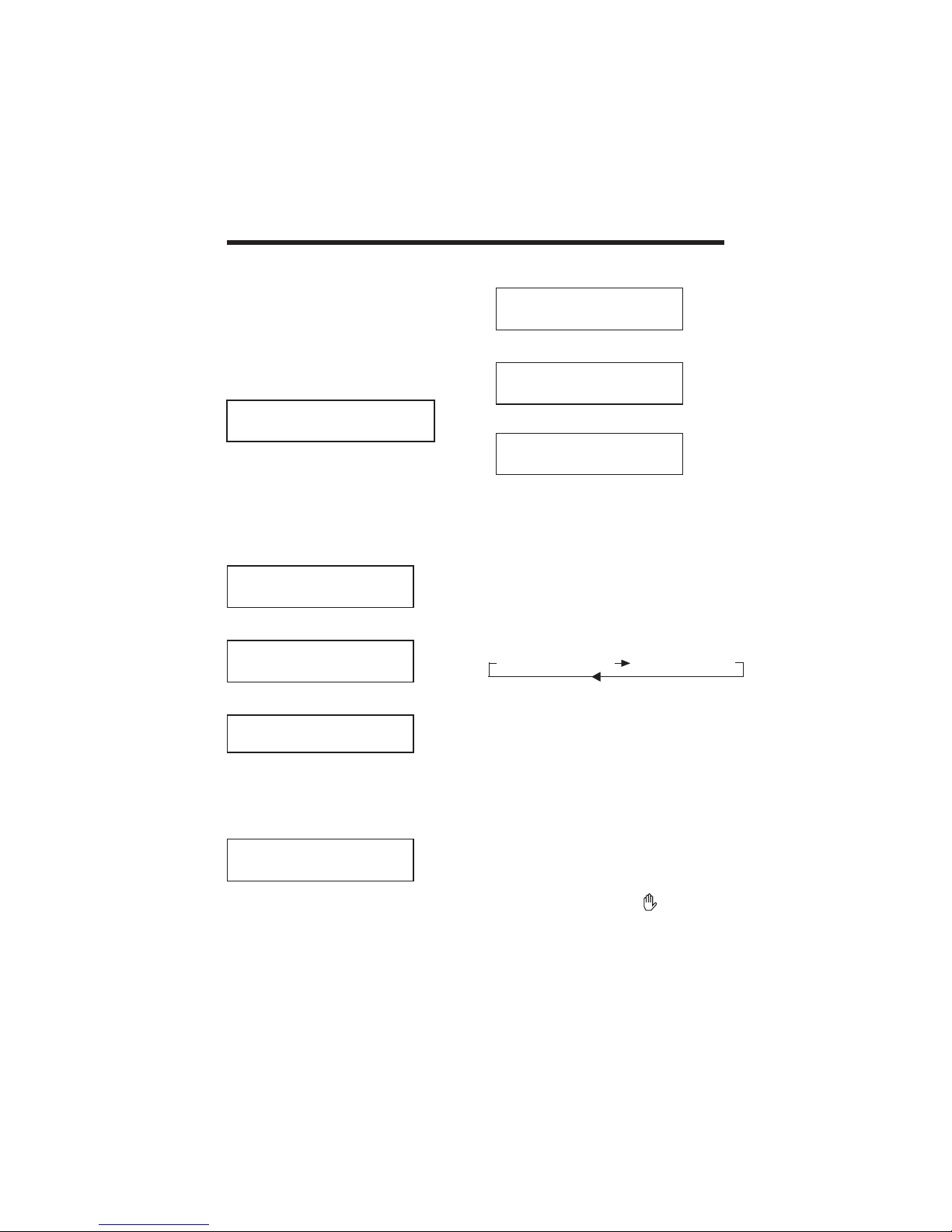
15
SINGLE ELAPSED SIGGLE REMAIN
(2) Press DISPLAY for the second time:
T:01/18 P: 00:00:25 LR DISC
SINGLE REMAIN
(3) Press DISPLAY for the third time:
T:01/18 P: 00:00:25 LR DISC
TOTAL ELAPSED
(4) Press DISPLAY for the fourth time:
T:01/18 P: 00:00:25 LR DISC
TOTAL REMAIN
(5) Press DISPLAY for the fifth time:
The message on the screen will be cleared.
for SVCD and VCD. Note: For CD and
Mp3, the message will always display
on the screen.
MP3:
Each time DISPLAY is pressed, the
message displayed on screen
changesas follows:
Multi-audio Language Function
DVD:
Press AUDIO during playback.
Each time the button is pressed, number
of the audio soundtrack language changes
on sequential order.
Notes:
-The language number is different
according to the disc.
-Some disc only contain one language
soundtrack.
-When no different language
soundtrack are recorded will be
displayed at screen left top corner.
On-Screen Display Function
Press the DISPLAY button during playback
to display the contents of the current disc
on the screen.
Example:
DVD:
(1) Press DISPLAY for the first time:
TITLE 01/03 CHAPTER 002/025
P:00:00:25 TITLE ELAPSED
Title Number, Total Title Number, Chapter
Number, Total Chapter Number of this Title
of the disc currently being played will be
shown on the screen, along with the
elapsed time.
(2) Press DISPLAY for the second time:
TITLE 01/03 CHAPTER 002/025
P: 00:00:25 TITLE REMAIN
(3) Press DISPLAY for the third time:
TITLE 01/03 CHAPTER 002/025
P:00:00:25 CHAPTER ELAPSED
(4) Press DISPLAY for the fourth time:
TITLE 01/03 CHAPTER 002/025
P: 00:00:25 CHAPTER REMAIN
(5) Press DISPLAY for the fifth time:
The message on the screen will be cleared.
Video CD/SVCD/CD:
(1) Press DISPLAY for the first time:
T:01/18 P: 00:00:25 LR DISC
SINGLE ELAPSED
BASIC OPERATION
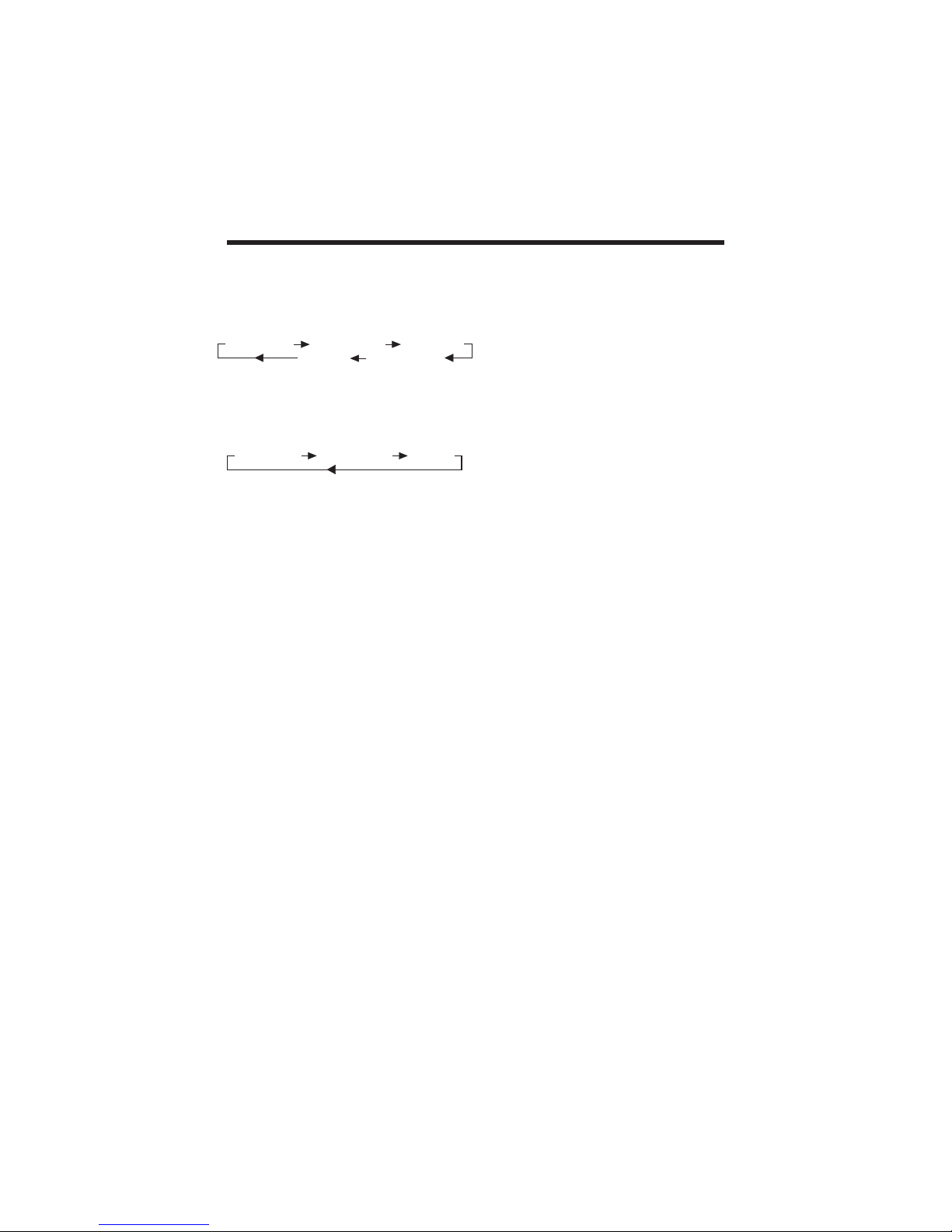
16
VCD:
Press AUDIO during playback.It is
possible to switch the sound between
monaural and stereo sound.
CD:
Press AUDIO during playback.It is
possible to switch the sound between
monaural and stereo sound.
TITLE Menu Function
DVD:
If the DVD has multiple titles recorded
onthe disc. It can select preferred
title fromthe title menu to start
playback.
1.Press TITLE during playback.The
title menu is display.
2.Press the cursor button shown in
TV screen, select preferred title by
the cursor button and confirmed by
ENTER key.
VCD:
Press MENU button while the disc is
playing, you can switch between"BC
on"and "PBC off"mode.
Multi-subtitle Language Function
(For DVD only)
Press SUBTITLE during
playback.Each time the button is
pressed, number of the subtitle
language changes in sequential
order.Notes:
-The language number is different
according to the disc.
-Some discs only contain one subtitle
language.
-When no different subtitle language
are recorded, will be displayed at
screen left top corner.
Multi-angle Function
(For DVD only)
Press ANGLE during playback.Each
time the button is pressed, number of
the angle changes in sequential
order.Notes:
-The angle number is different
according to the disc.
-The function only work for discs
having scenes recorded at different
angles.
-When no different angle arerecorded,
will be displayed at screen left top
corner.
BASIC OPERATION
LEFT VOCAL RIGHT VOCAL MONO LEFT
STEREO MONO RIGHT
MONO LEFT MONO RIGHT STEREO
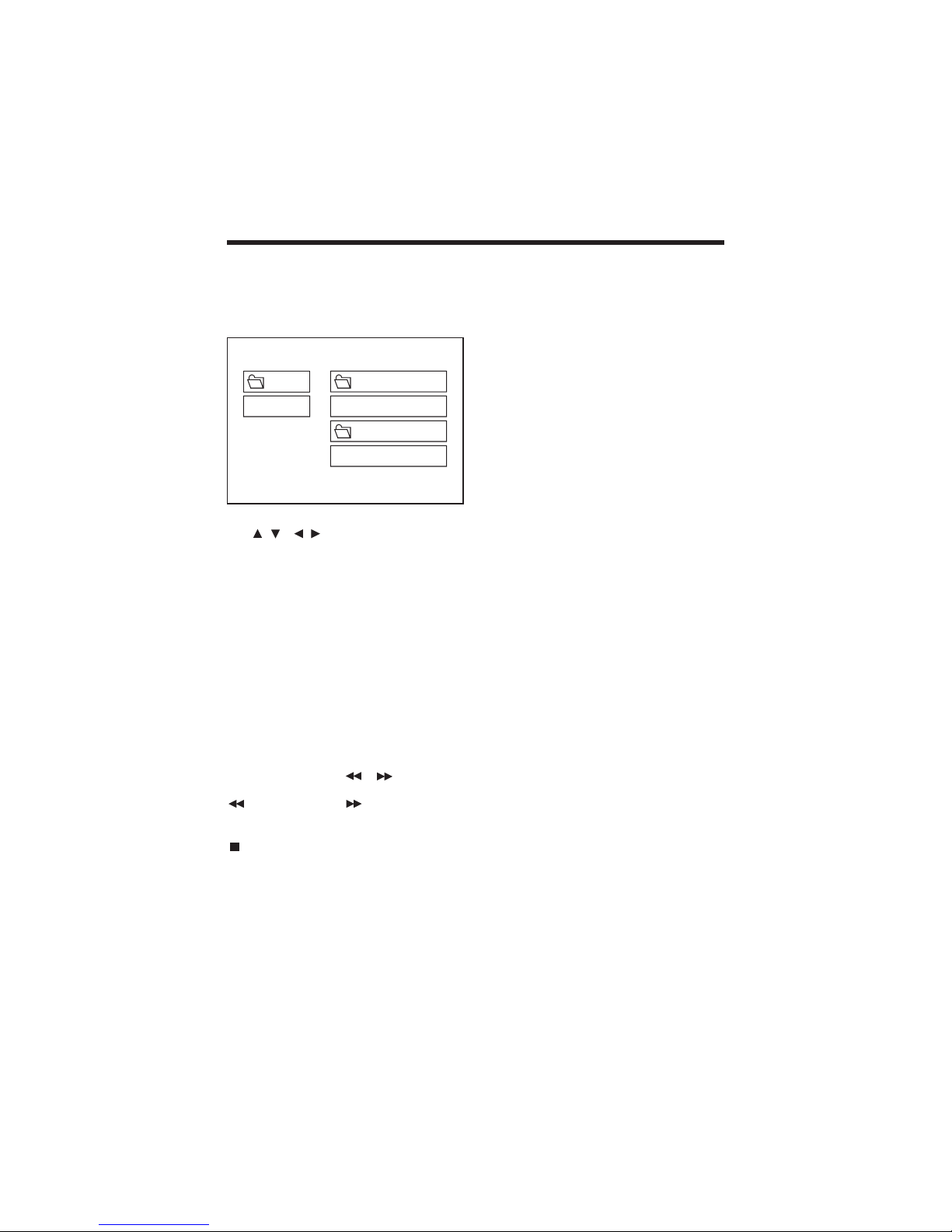
MP3 Disc Play
MP3 disc is playing as the format of
FOLDER by FOLDER.
For example:
Use / , / to select the item or
folder, then press ENTER button.
Pressing REPEAT button repeatedly can
select three kinds of repeat play mode.
REP-ONE:
Play the same song over and over again.
FOLDER REPEAT:
Play all songs in the current directory in
sequence, over and over again.
DISD REPEAT:
Play all songs in the disc over and over
again.
In the playback, use or to skip an
item ahead or back.
: Rapid reverse, : Rapid advance
Note: The FOLDER cannot be selected
during playing. It can be selected after
(Stop) button pressed.
ROOT 0
MP3 MUSIC 1
SKY
MP3 HEAR YOUR
ROOT
MP3 PLAYER
17
BASIC OPERATION
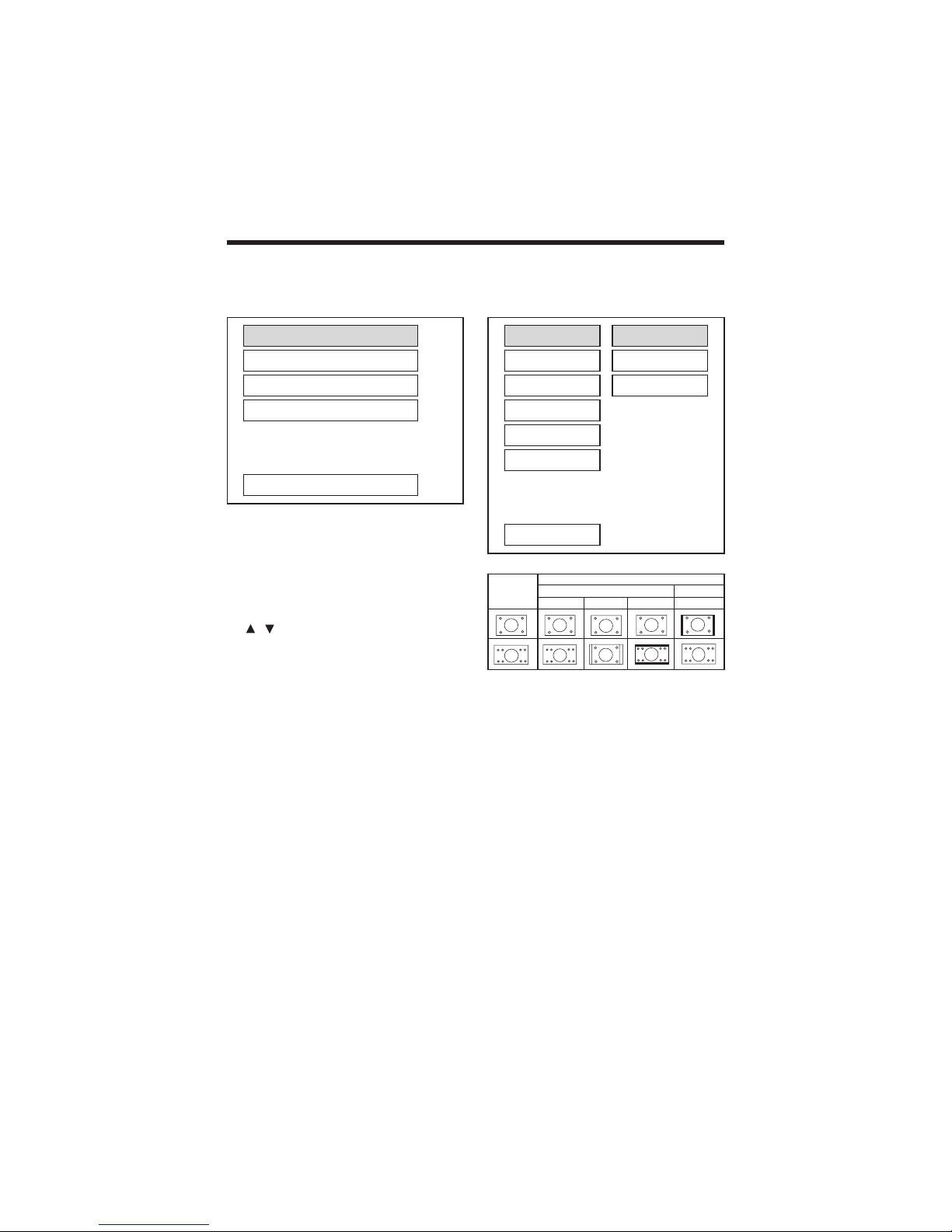
INITIAL SETUP
SETUP MENU --- MAIN PAGE
1. Press SETUP in the stop mode.
(Press the stop button twice to ensure
the player under STOP mode.)
2. The initial SETUP menu is displayed.
3. Select the preferred item by using the
/ buttons.
4. Press ENTER buttons.
a. GENERAL SETUP
This setup page includes all the
item of TV display & audio output
feature. The detail please refer to
GENERAL SETUP MENU.
b. SPEAKER SETUP
This is to activate the audio output
from DOLBY AC3 5.1 DOWNMIX
to 2 channel mode. Please refer to
SPEAKER SETUP MENU.
c. AUDIO SETUP
This setup page includes all the
items for AUDIO. Please refer to
AUDIO SETUP MENU.
d. PREFERENCE SETUP
This setup page includes all the
configuration of support feature.
The detail please refer to
PREFERENCES SETUP MENU.
GENERAL SETUP
--- GENERAL PAGE ---
TV display setup
This is to select the appropriate TV
aspect (4:3 or 16:9) according to the
connected TV set.
Normal/PS (For 4:3 TV)
Played back in the PAN & SCAN style.
(If connected to wide-screen TV, the left
and right edges are cut off.)
Normal/LB (For 4:3 TV)
Played back in letterbox style.
(If connected to wide-screen TV, black
bands appear at top and bottom of the
screen.)
Wide (For 16:9 TV)
Select when a wide-screen TV set is
connected.
Video Material
Normal
TV Screen
Pan Scan Letter-box
4:3 Wide (16:9)
4:3
16:9
GENERAL SETUP
SPEAKER SETUP
AUDIO SETUP
PREFERENCES
EXIT SETUP
TV DISPLAY
PIC MODE
ANGLE MARK
OSD LANG
CAPTIONS
SCR SAVER
MAIN PAGE
NORMAL/PS
NORMAL/LB
WIDE
18
SETUP

--- GENERAL PAGE ---
PIC mode setup
Select AUTO, the player PIC mode will
depend on DVD disc.
Select HI-RES format for best image
resolution.
Select N-FLICKER format on format on
image or picture under noise affect.
--- GENERAL PAGE ---
ANGLE MARK display setup
If it is set to ON, when the multi-angle
DVD disc is playing, (the angle mark)
will appears on the screen; if is set to
OFF, the mark will not appear.
--- GENERAL PAGE ---
OSD LANG type setup
Select the preferred OSD language by
using the / buttons.
--- GENERAL PAGE ---
CAPTIONS setup
Activate the CAPTIONS feature by
selecting ON. And release this feature
by selecting OFF.
TV DISPLAY
PIC MODE
ANGLE MARK
OSD LANG
CAPTIONS
SCR SAVER
MAIN PAGE
AUTO
HI-RES
N-FLICKER
TV DISPLAY
PIC MODE
ANGLE MARK
OSD LANG
CAPTIONS
SCR SAVER
MAIN PAGE
ENGLISH
TV DISPLAY
PIC MODE
ANGLE MARK
OSD LANG
CAPTIONS
SCR SAVER
MAIN PAGE
ON
OFF
TV DISPLAY
PIC MODE
ANGLE MARK
OSD LANG
CAPTIONS
SCR SAVER
MAIN PAGE
ON
OFF
19
SETUP
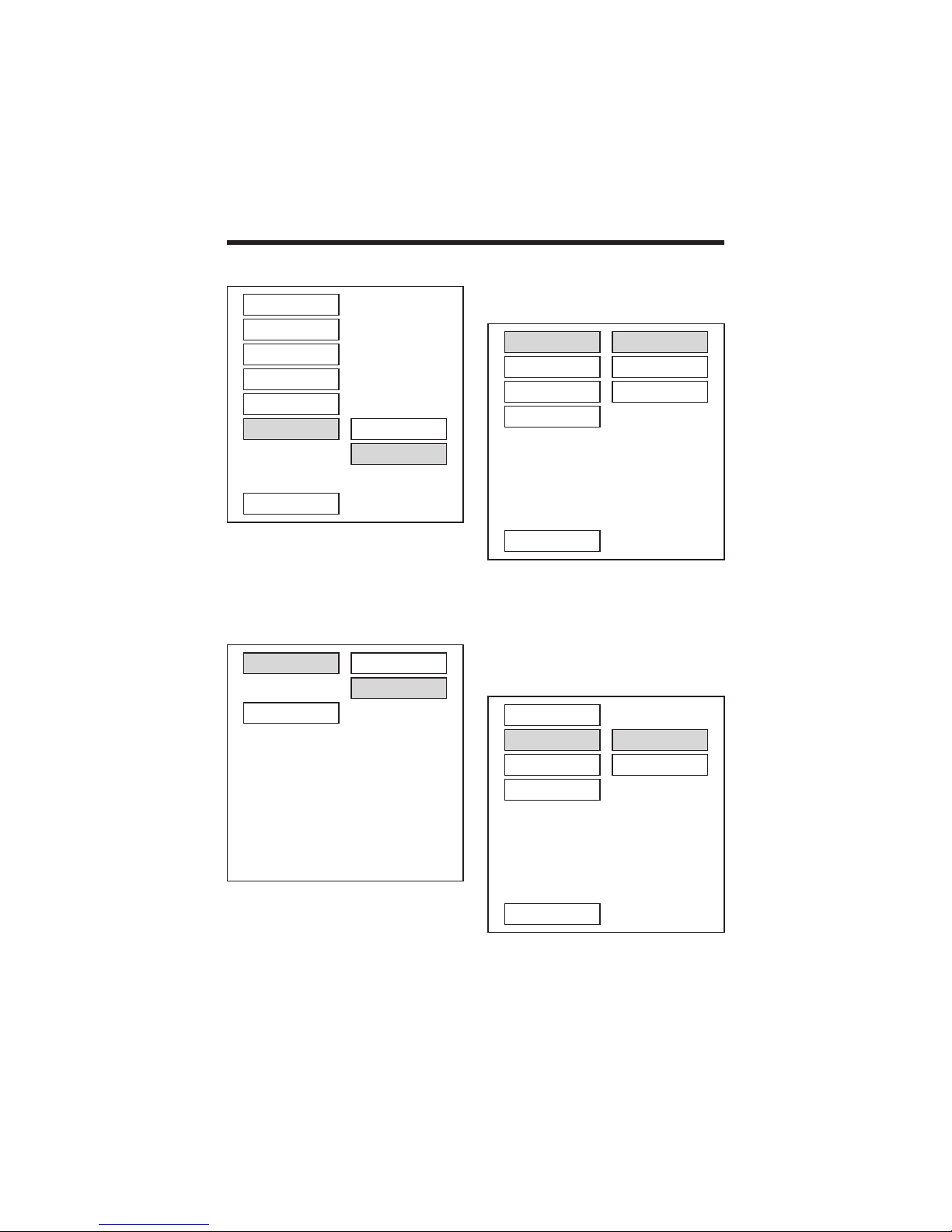
--- GENERAL PAGE ---
SCR SAVER setup
Select the SCR SAVER output ON/OFF.
SPEAKER SETUP
--- SPEAKER SETUP PAGE ---
This is to activate the audio output from
DOLBY AC3 5.1 DOWNMIX to 2 channel
mode. Select the preferred SPEAKER
connection by using the cursor buttons.
- Select the LT/RT to activate the Dolby
surround compatible output.
- Select the STEREO to activate simple
stereo mode.
AUDIO SETUP
--- AUDIO SETUP ---
AUDIO OUT
This is to activate the audio output from
ANALOG mode to SPDIF/RAW mode to
SPDIF/PCM mode.
--- AUDIO SETUP ---
OP MODE
There are two operating modes for the
Dolby Digital decoder: LINE OUT and
RF REMOD.
TV DISPLAY
PIC MODE
ANGLE MARK
OSD LANG
CAPTIONS
SCR SAVER
MAIN PAGE
ON
OFF
AUDIO OUT
OP MODE
LPCM OUTPUT
DYNAMIC
MAIN PAGE
ANALOG
SPDIF/RAW
SPDIF/PCM
AUDIO OUT
OP MODE
LPCM OUTPUT
DYNAMIC
MAIN PAGE
LINE MODE
RF REMOD
DOWNMIX
MAIN PAGE
LT/RT
STEREO
20
SETUP
Table of contents
Other Pyramid Car Receiver manuals
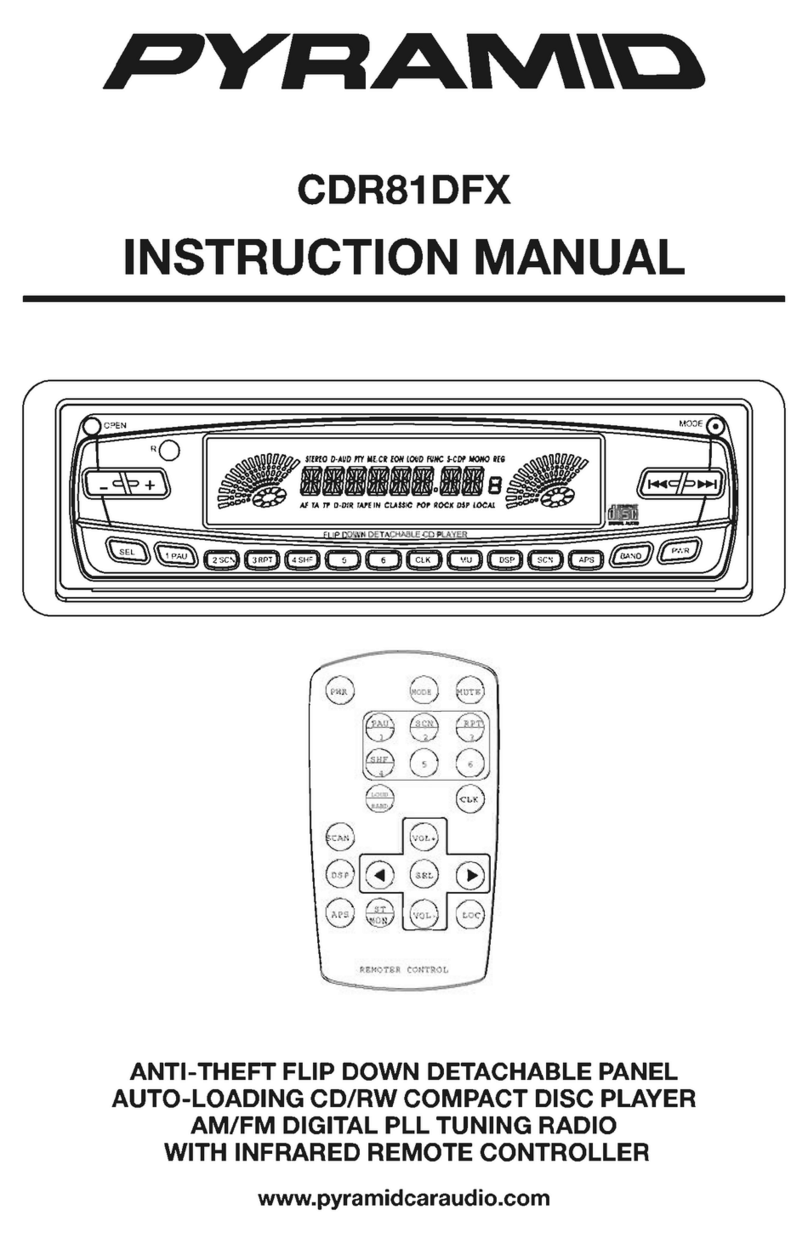
Pyramid
Pyramid CDR81DFX User manual
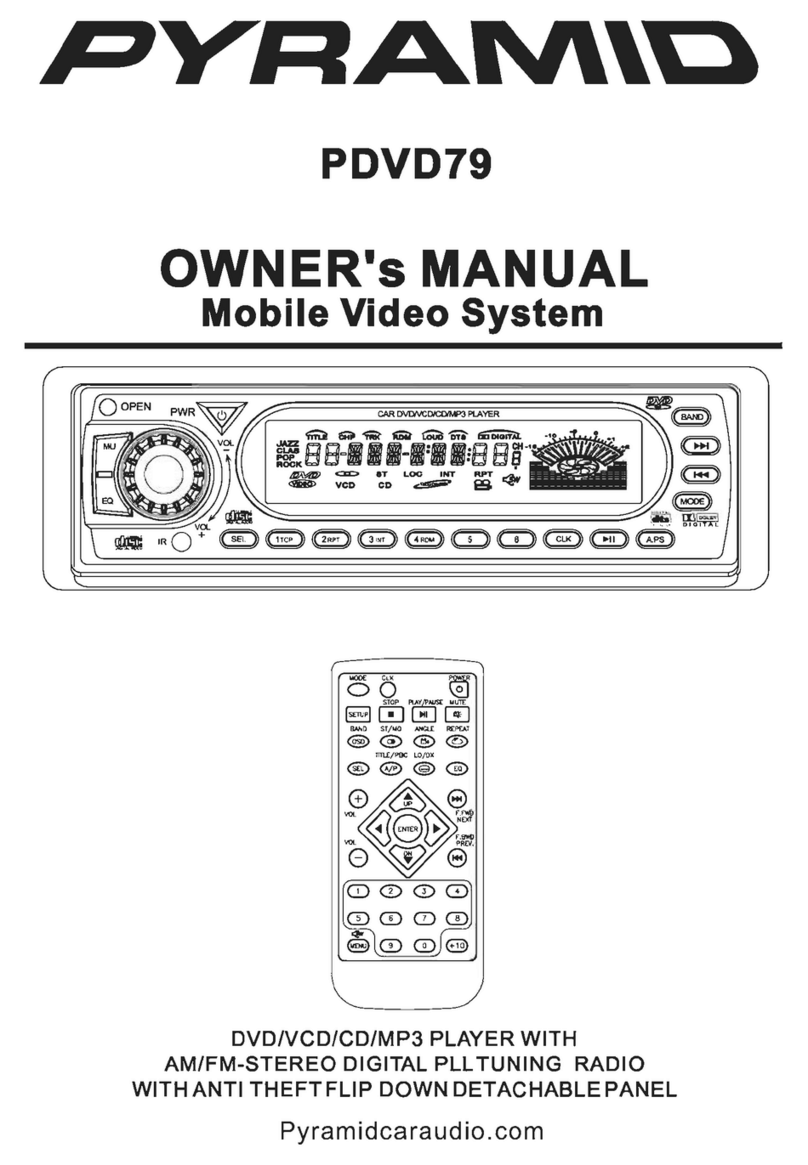
Pyramid
Pyramid PDVD79 User manual

Pyramid
Pyramid CDR29DX User manual

Pyramid
Pyramid 1902EQ User manual
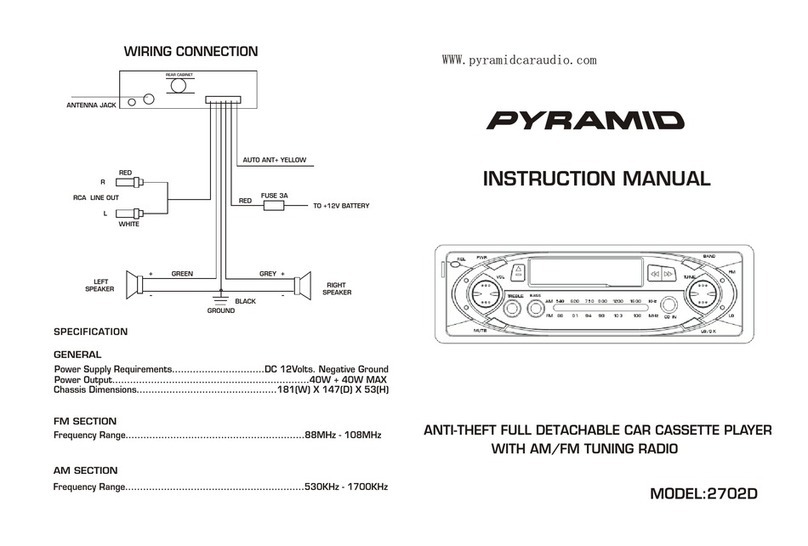
Pyramid
Pyramid 2702D User manual
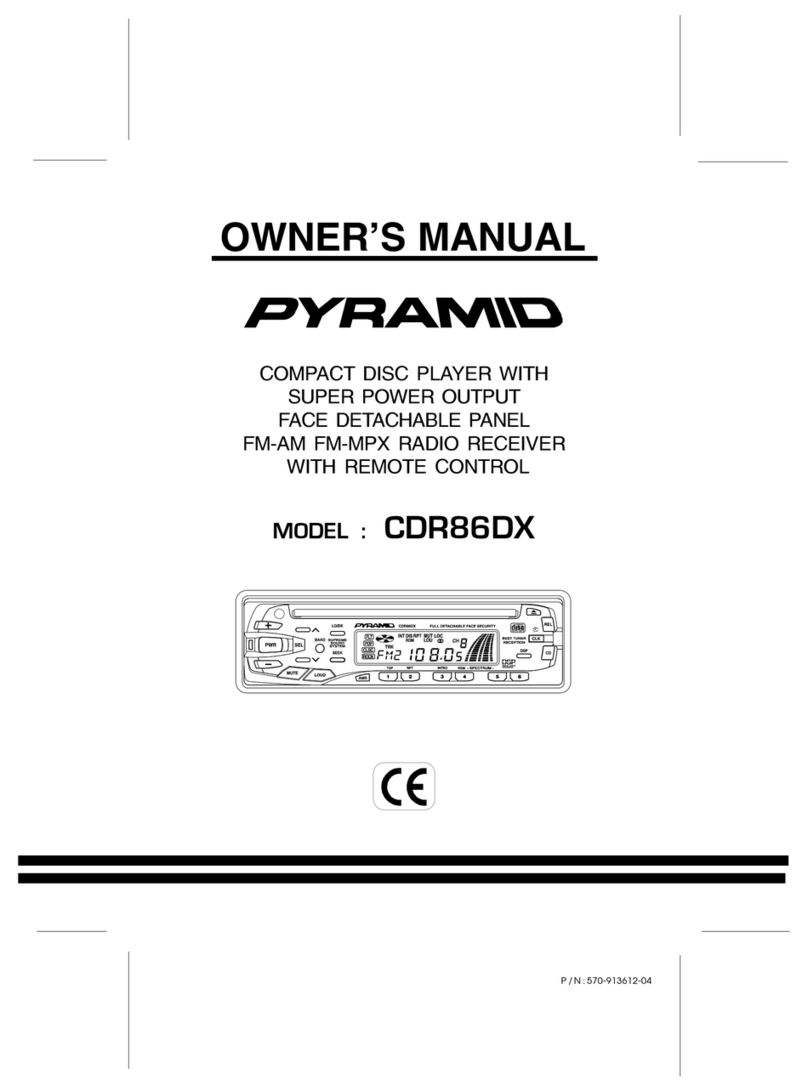
Pyramid
Pyramid CDR86DX User manual

Pyramid
Pyramid CDRCS80D Quick start guide

Pyramid
Pyramid CDR-36DX User manual

Pyramid
Pyramid 2706D User manual

Pyramid
Pyramid CDR35FD User manual
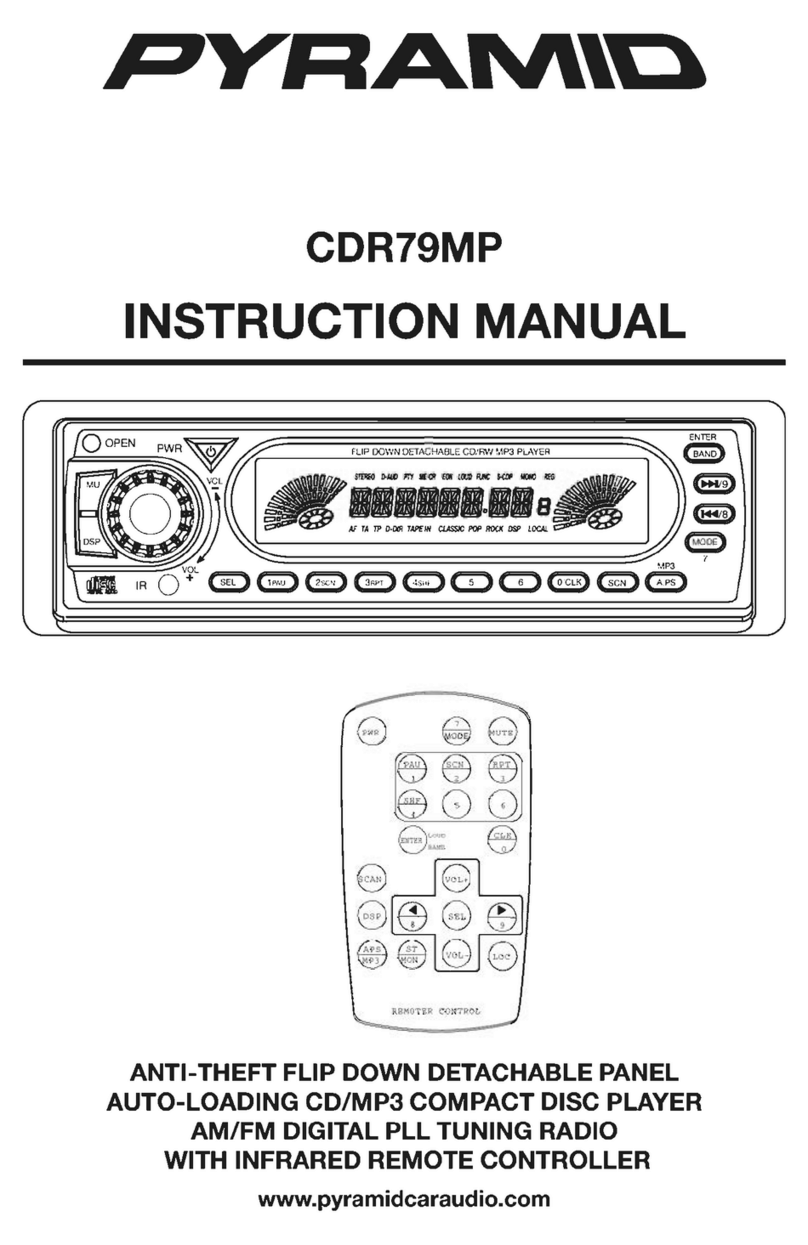
Pyramid
Pyramid CDR79MP User manual

Pyramid
Pyramid CDR37FD User manual
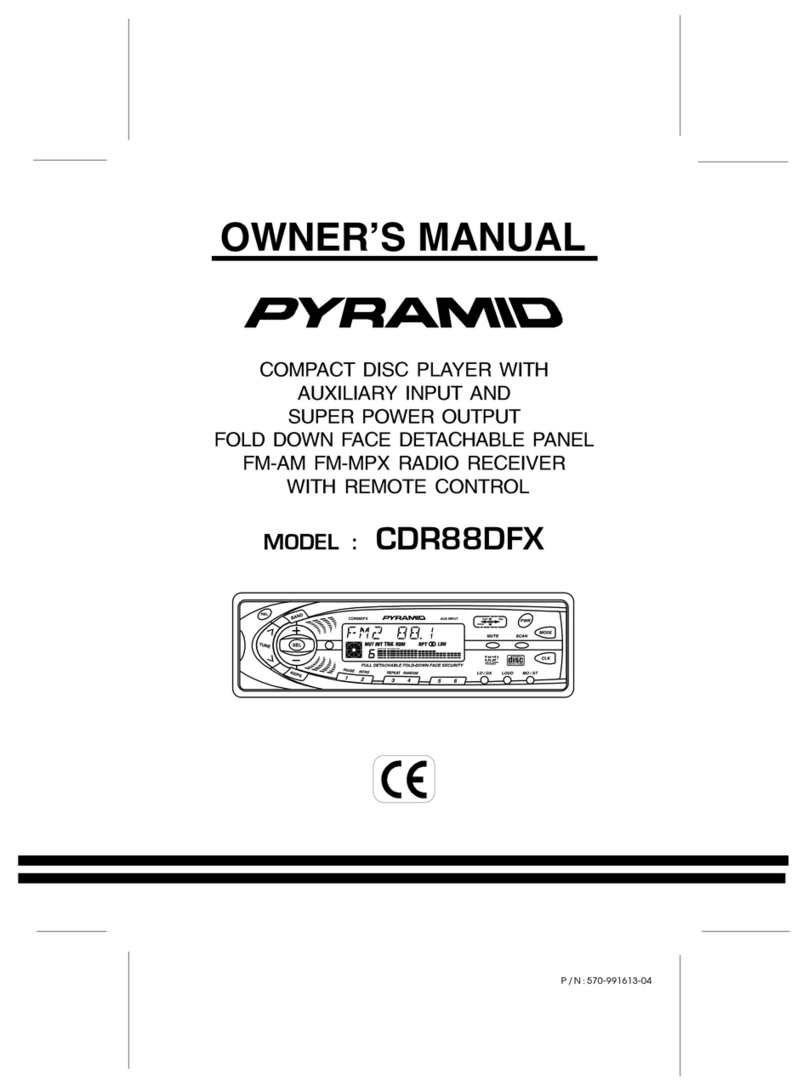
Pyramid
Pyramid CDR88DFX User manual

Pyramid
Pyramid CDR94UM User manual
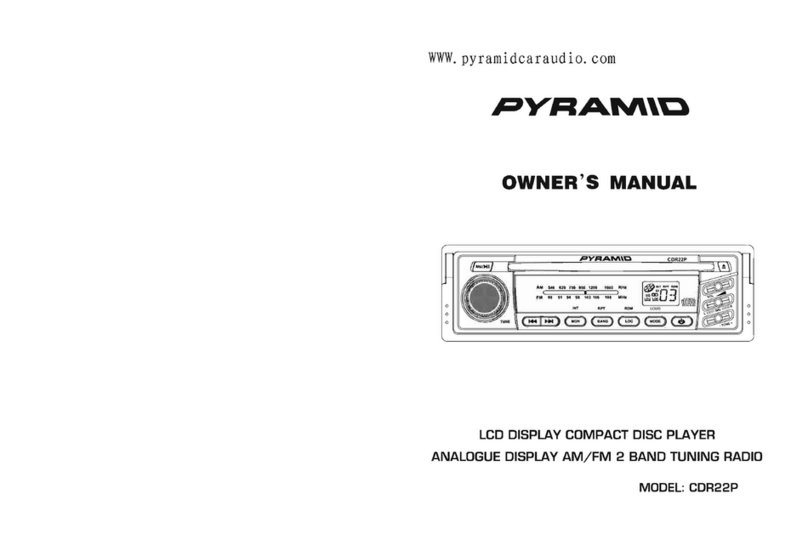
Pyramid
Pyramid CDR22P User manual
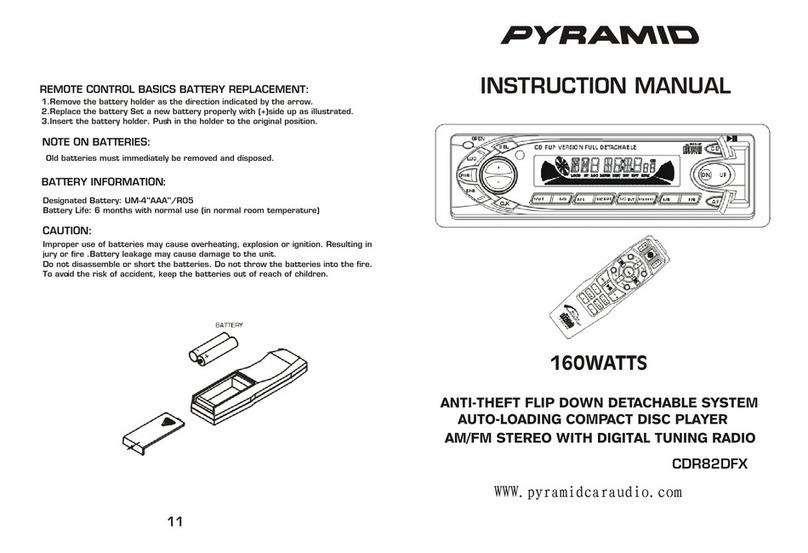
Pyramid
Pyramid CDR82DFX User manual
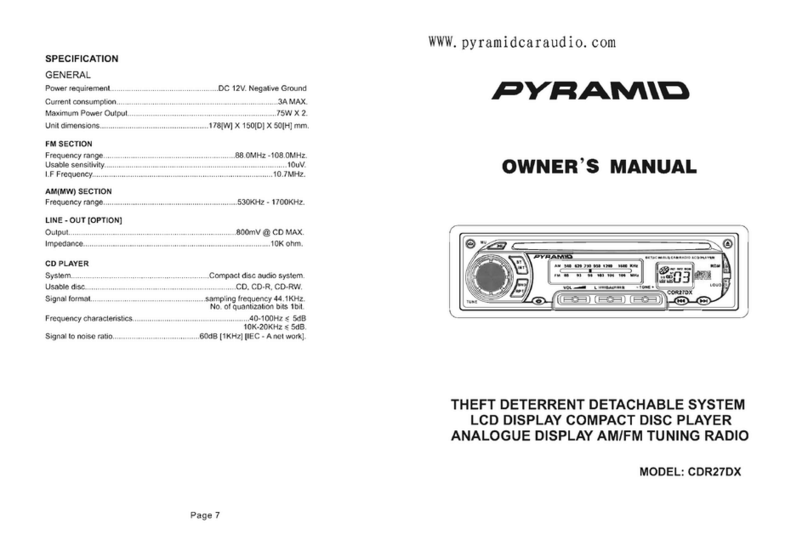
Pyramid
Pyramid CDR27DX User manual
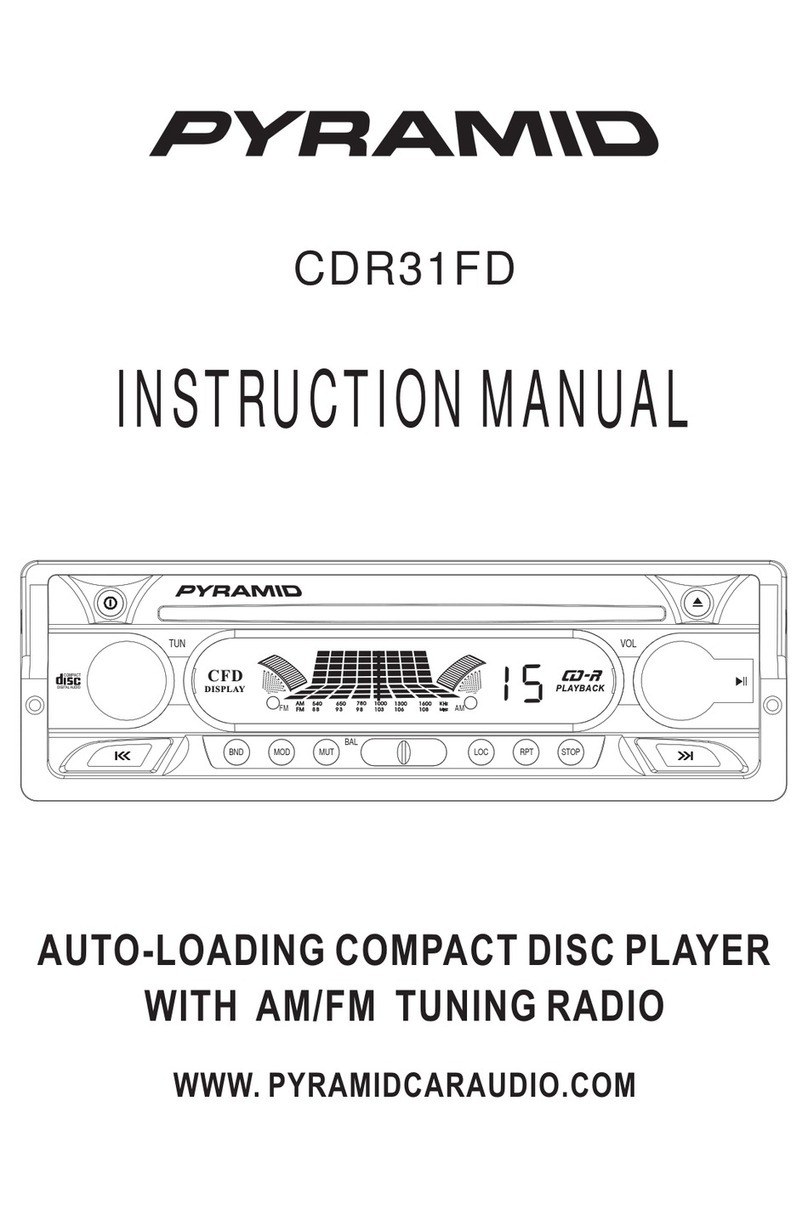
Pyramid
Pyramid CDR31FD User manual

Pyramid
Pyramid CDRCS80 User manual

Pyramid
Pyramid CDRCS91MP Quick start guide