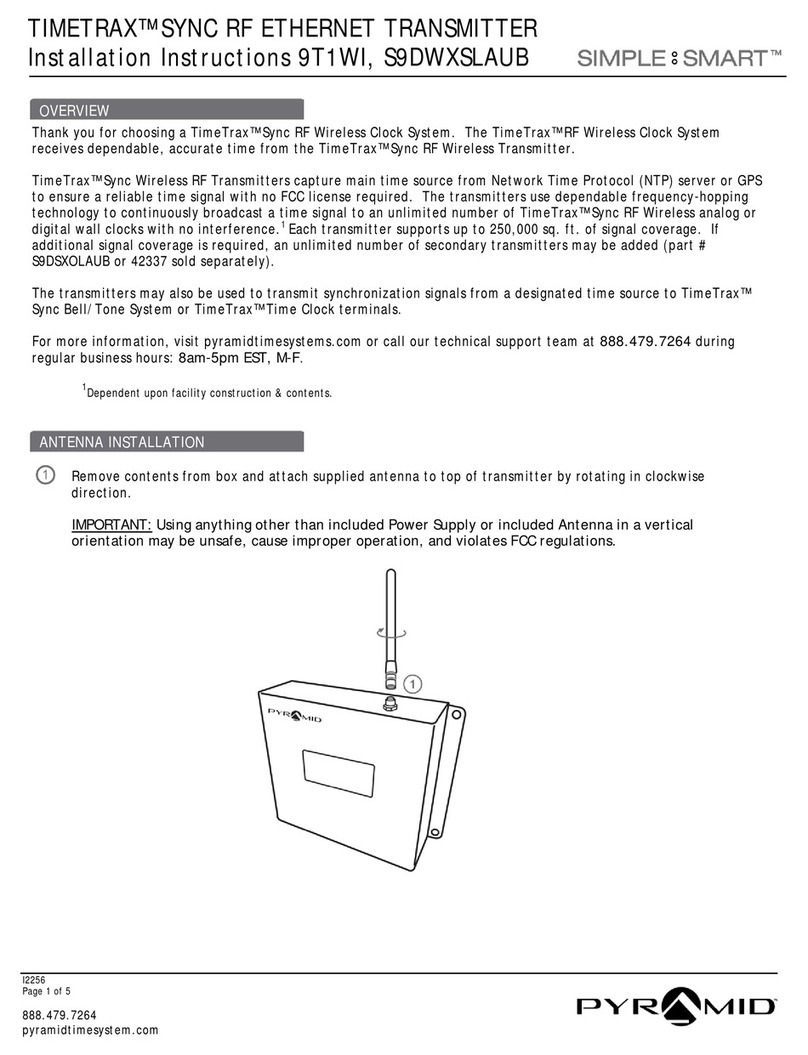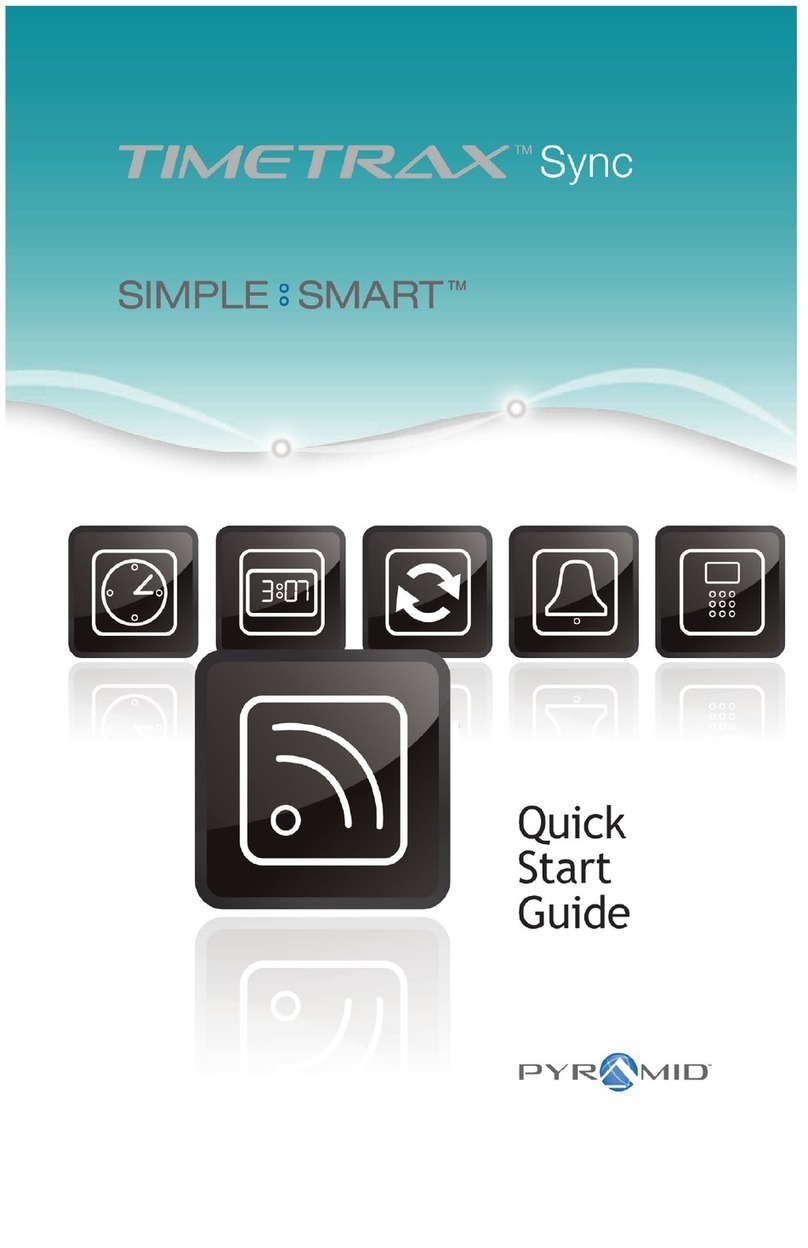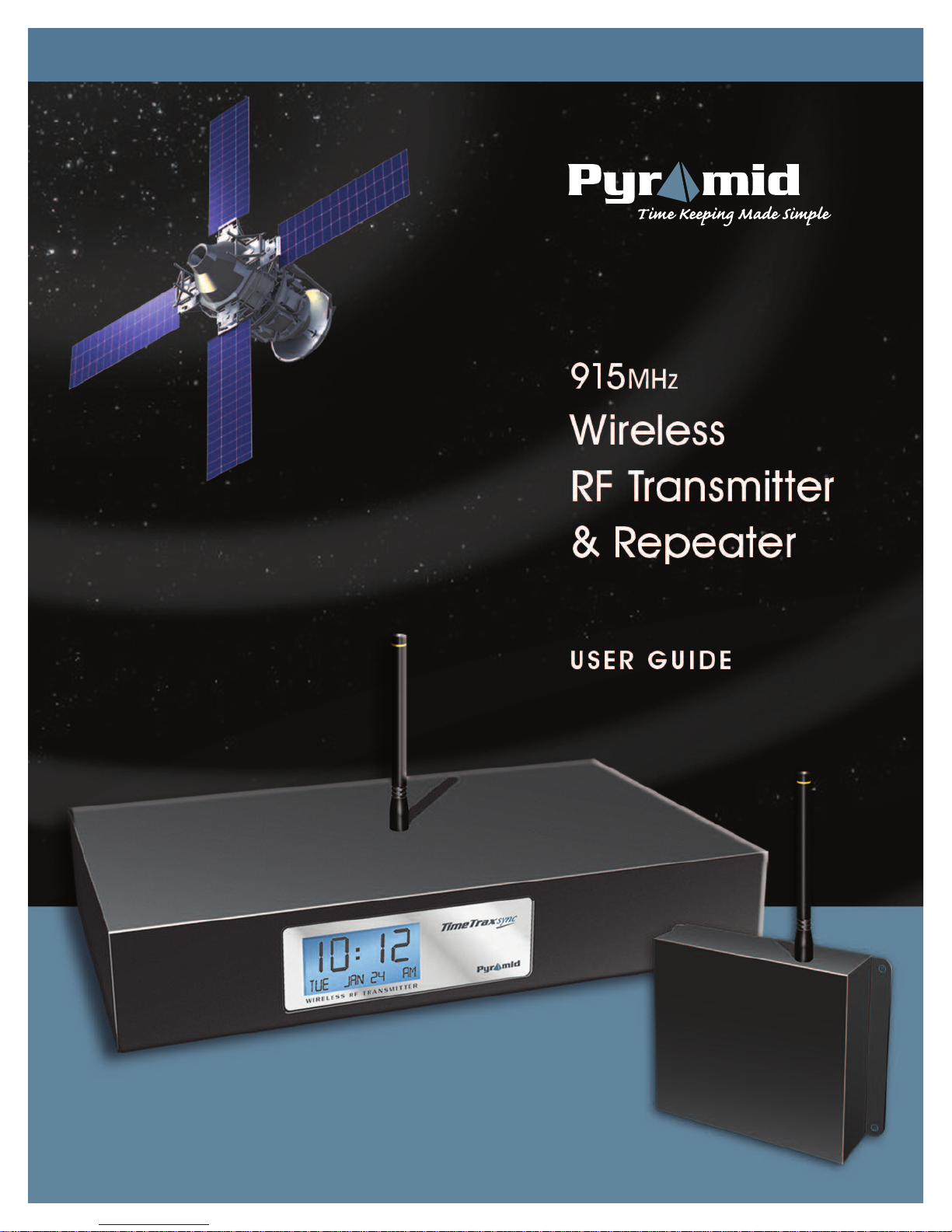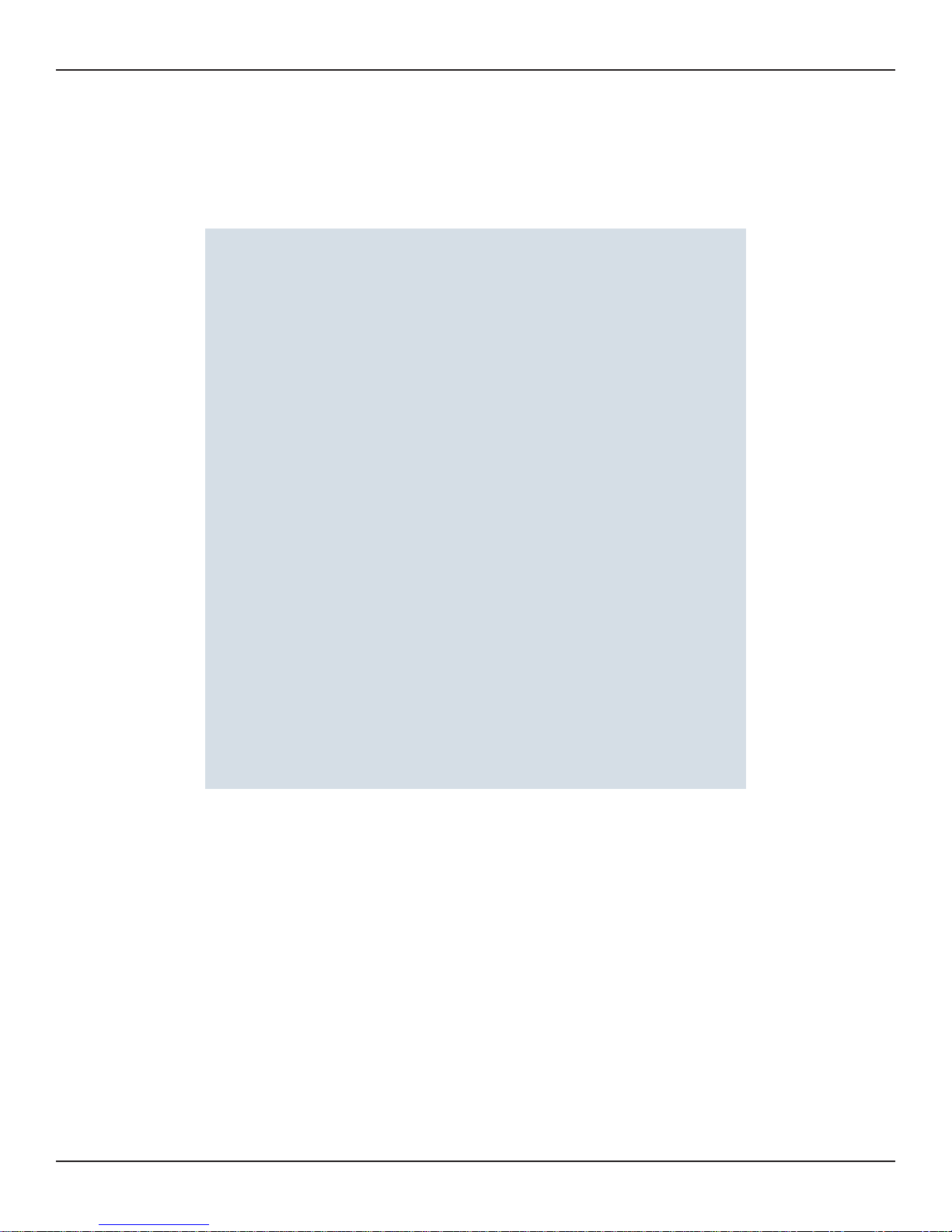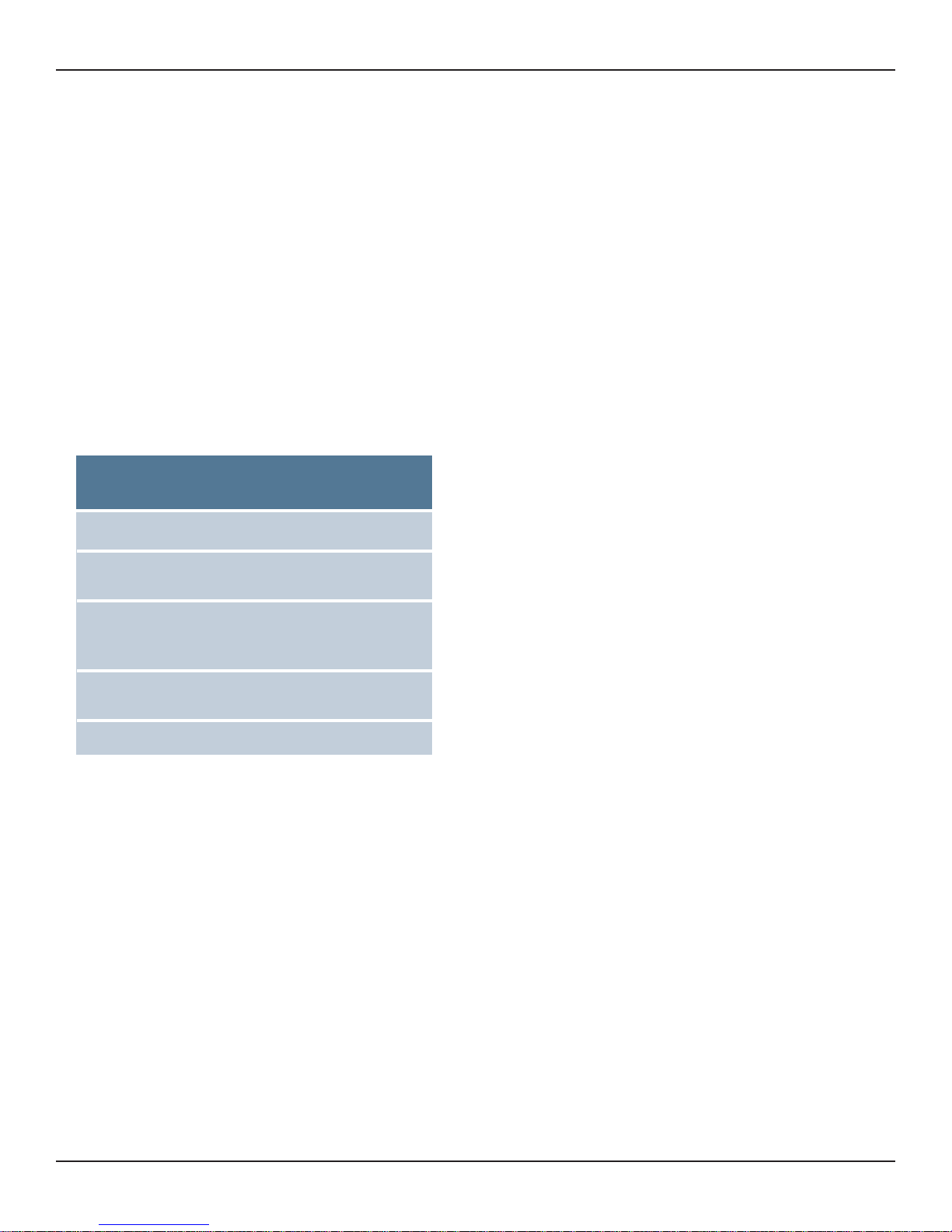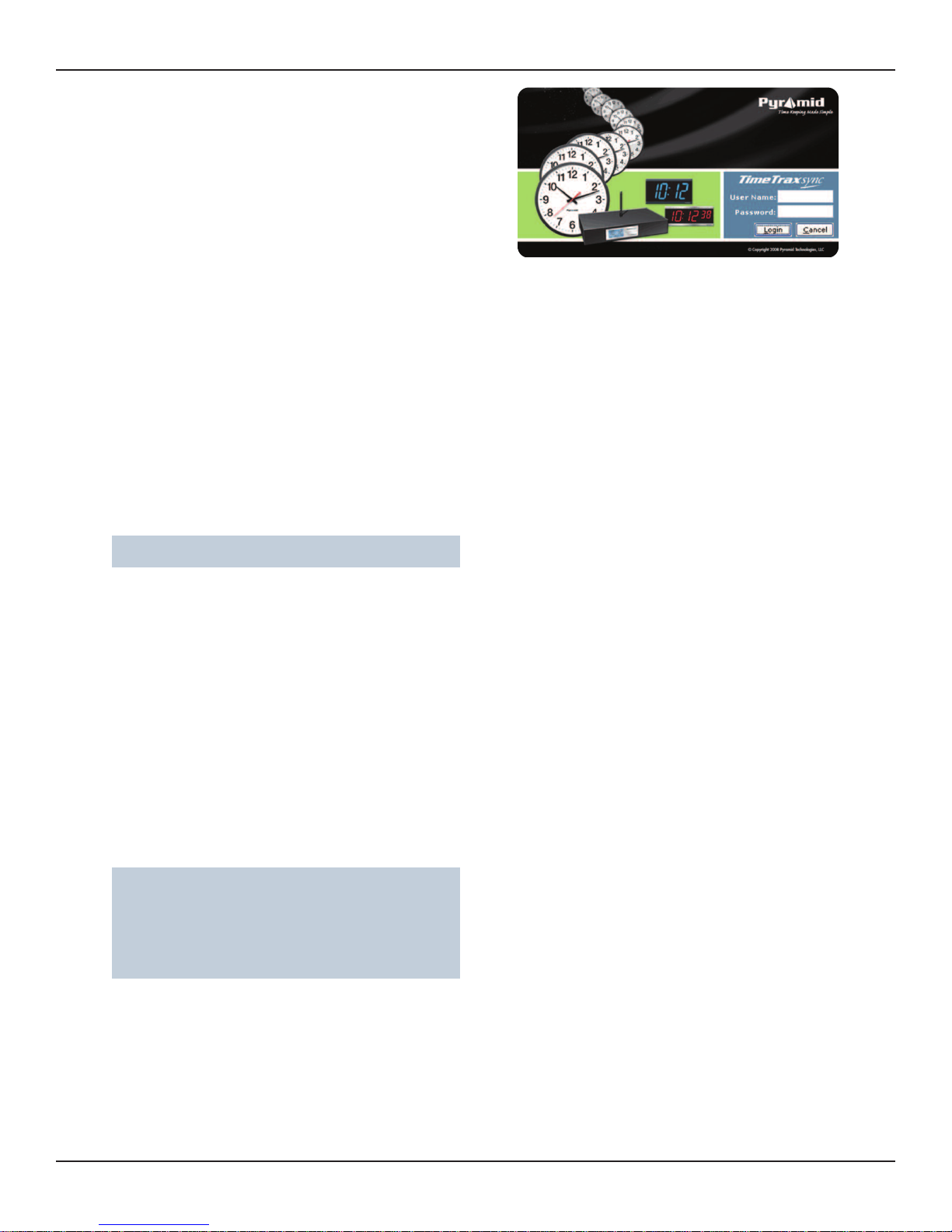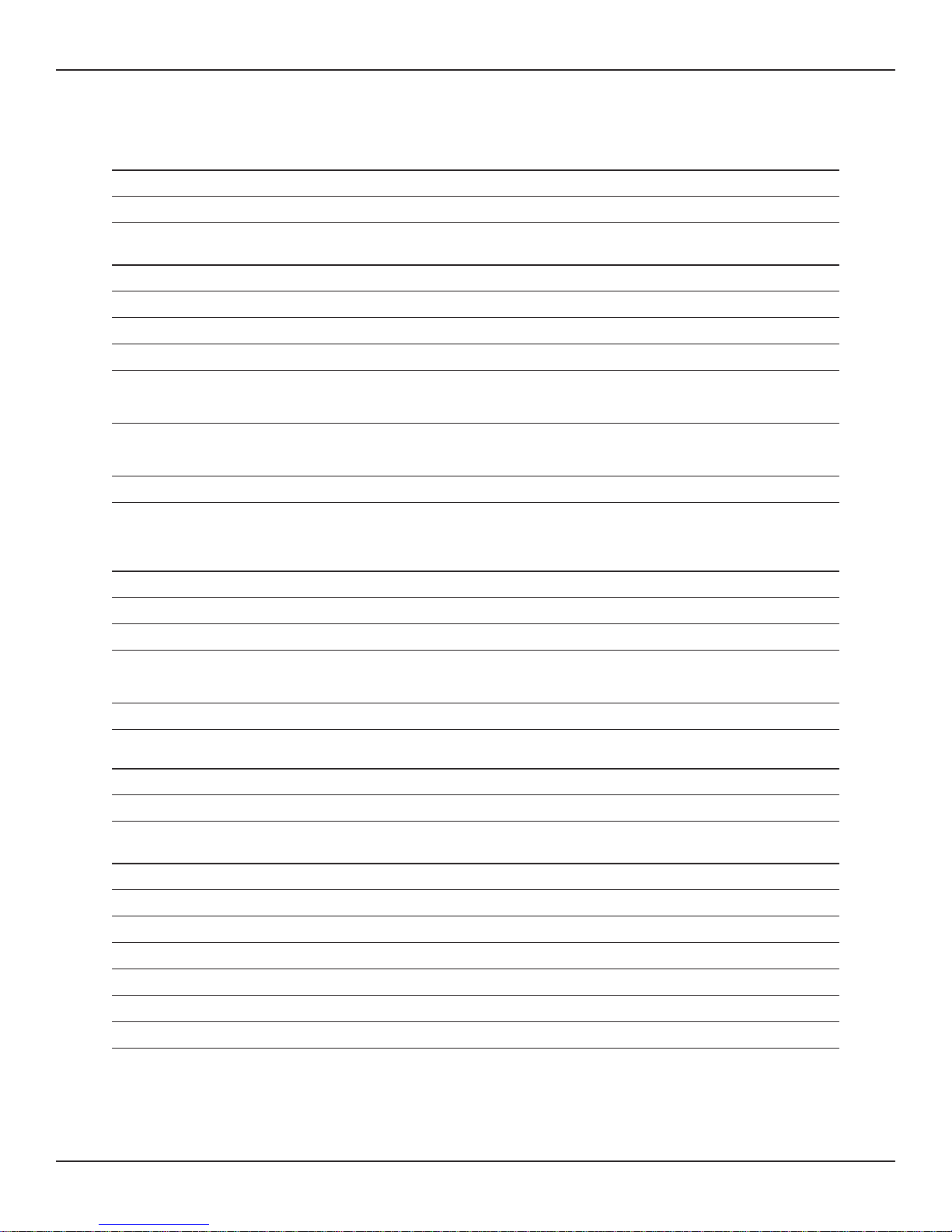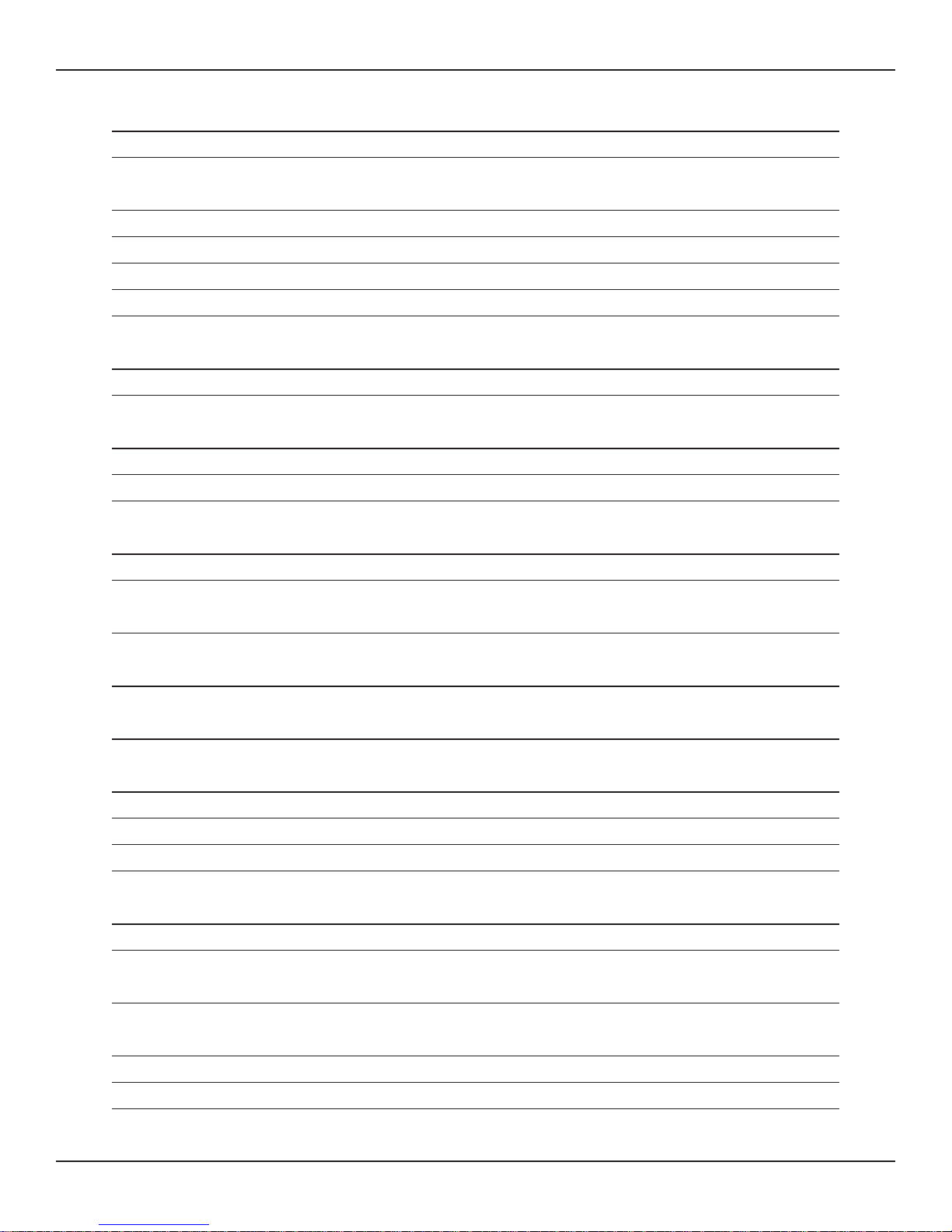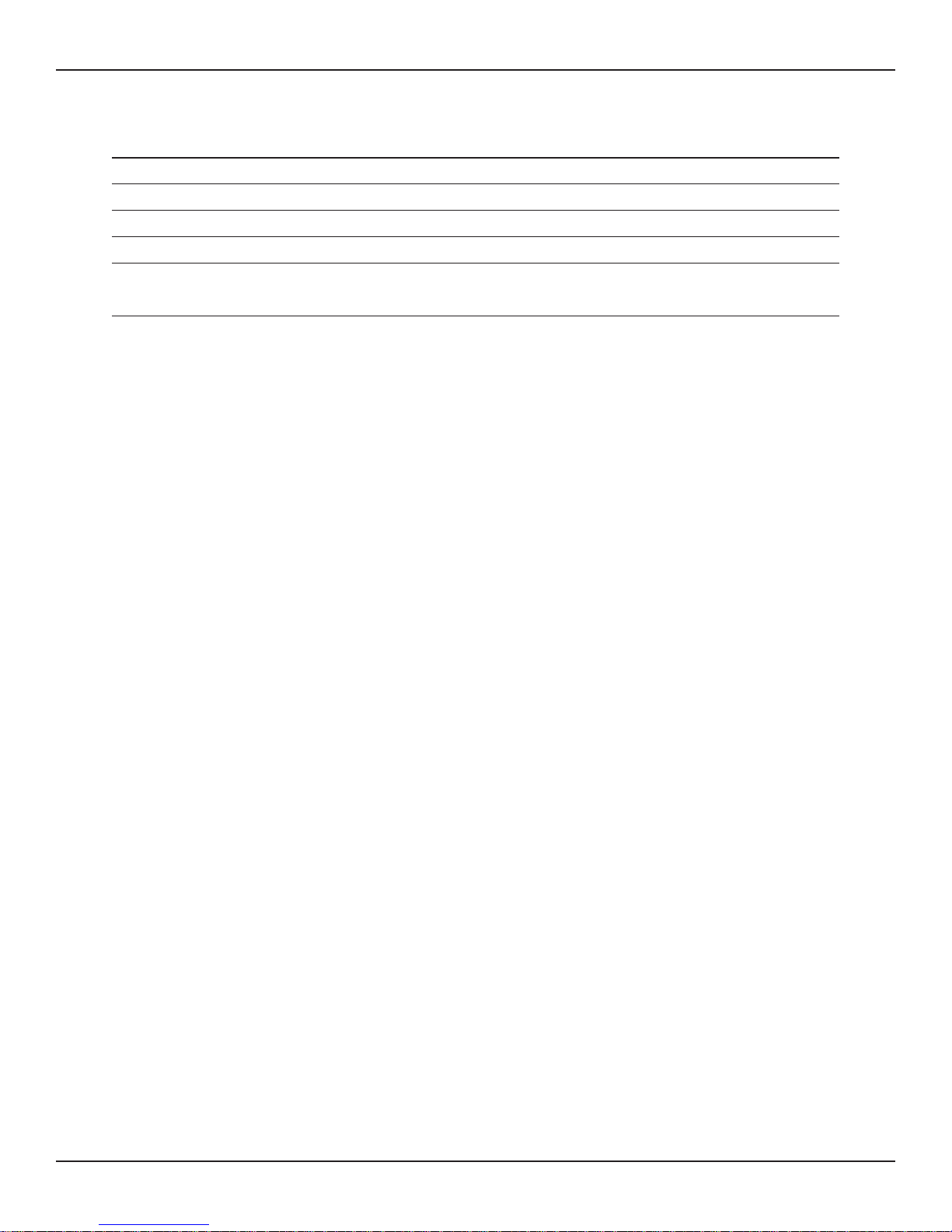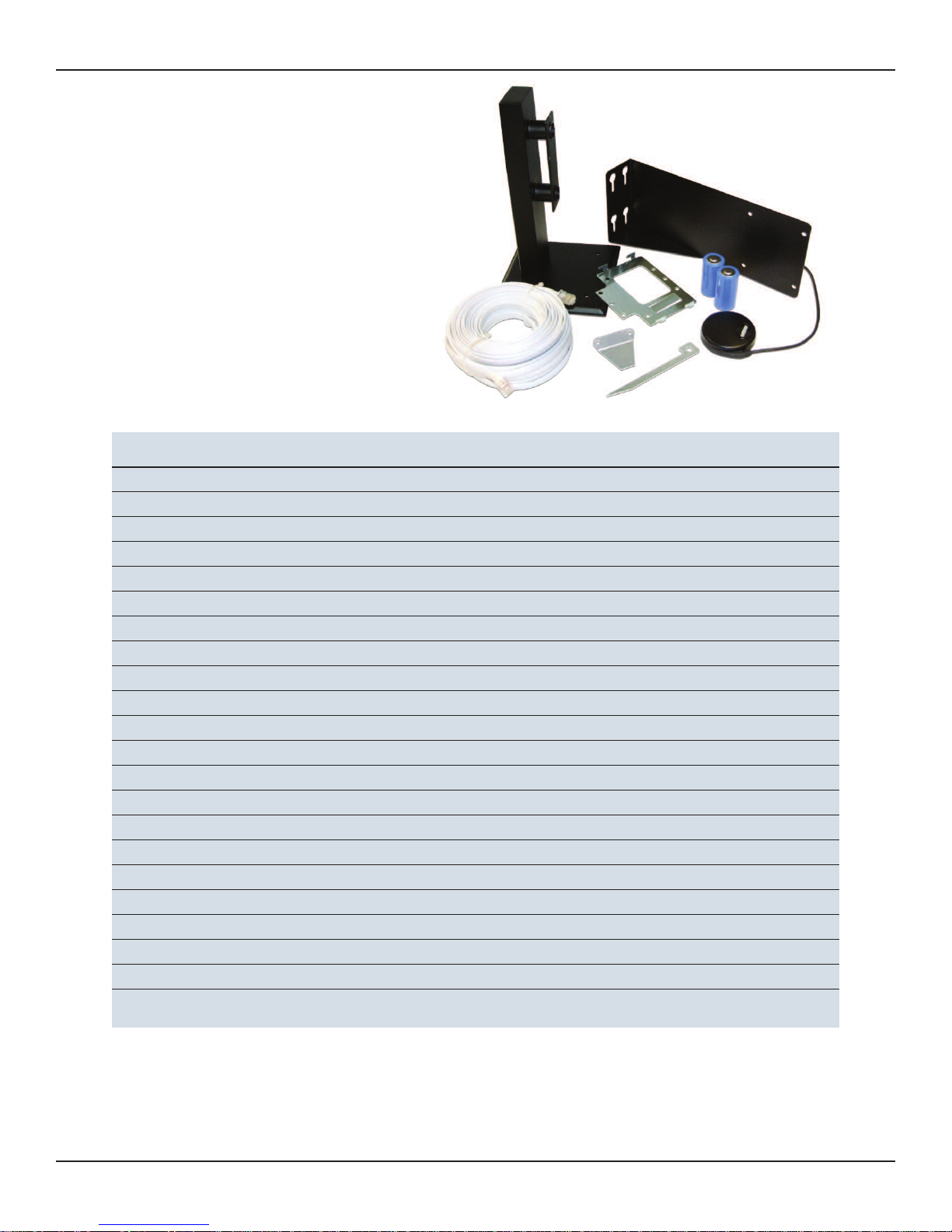2
PYRAMID 915MHZ WIRELESS RF TRANSMITTER & REPEATER USER GUIDE
SETUP
1. nsert the included Pyramid TimeTrax Sync
Software CD into a networked computer or
one that could be directly connected to
the transmitter via the CAT5 cable.
2. nstallation should automatically run once
the computer has detected the CD. The
software will self-guide you thought the
beginning stages of installation.
3. After the software is successfully installed,
run the program by double clicking the
“Pyramid” icon on your desktop. The
Pyramid TimeTrax Sync Login Screen will
appear and you are now ready to sign in
for the first time
ENTER The following User Name and Password:
(note that the Password is case sensitive)
• User Name = ADMIN Password = PTI
Click the LOG N button or you can simply hit
the ENTER/RETURN key on the keyboard to login
to TimeTrax Sync. TimeTrax Sync security is
independent of Windows Security, hence the
user accounts need to be first created for all
users who would like to use the system.
There are two types of user levels under which
a user account may be created. The user lev-
els are ADM N and GENERAL USER. Users with
ADM N user levels have complete access to all
features in the software, and can also create
additional users in the system. nitially, there are
two user accounts created by default.
• User Name = ADMIN Password = PTI
The user level for this login is ADM N.
• User Name = DBA Password = DBA
The user level for this login is GENERAL USER.
For security reasons, the users of TimeTrax Sync
are required to Login to use the software every
time. n addition, it is advisable to change the
password for ADM N user account, to prevent
un-authorized use of the software to manipu-
late transmitter/ repeater configuration settings.
4. The software will automatically detect the
transmitter on the network. The transmitter
my already have an P Address, Subnet
Mask and Gateway that have been
assigned by your DHCP server
5. Follow the online software guide to config-
ure Time Zone and Daylight Savings Time
configuration. The default is the setting on
your computer. Many options exist to get
and serve time over Ethernet. Pyramid
devices automatically recognize each
other and share time and setup informa-
tion. Each device knows the quality of its
time. The device with the most accurate
time is recognized as the standard.
Pyramid Ethernet devices automatically
recognize and use the following time
sources from best to worst as follows:
• GPS Hardware if installed
• Pyramid encrypted time from another
Pyramid device with GPS or NTP time
• nternet NTP Primary Servers - a list of
servers is included and updated by
Pyramid
• nternet NTP Secondary Servers - a list of
servers is included and updated by
Pyramid
• ntranet NTP Time Servers - may be
added to the server list or provided by
DHCP
• Time from a PC with recently acquired
NTP time
• Time from the installation PC
(NOTE: A y type of time sources above ca be disabled
if desired.)
(NOTE: A y Pyramid Ether et device ca also be used as
a NTP Time Server. Assig i g a static IP address for this
device is desirable.)