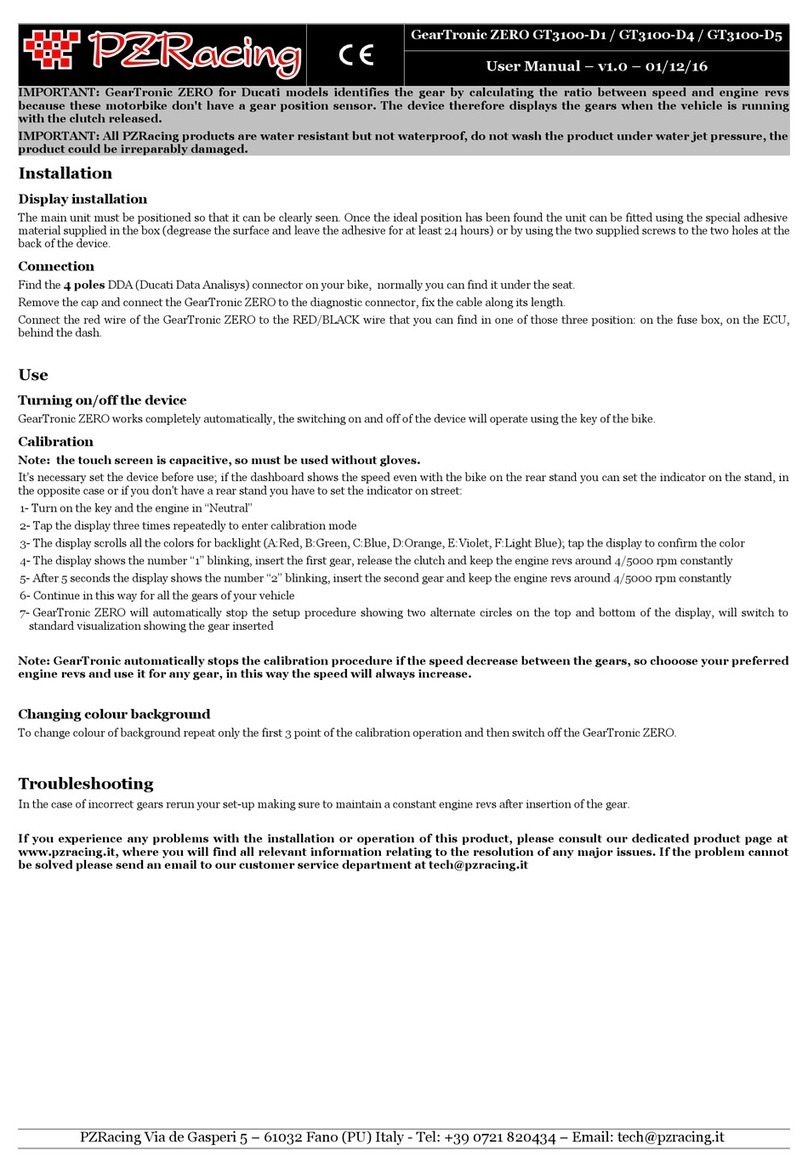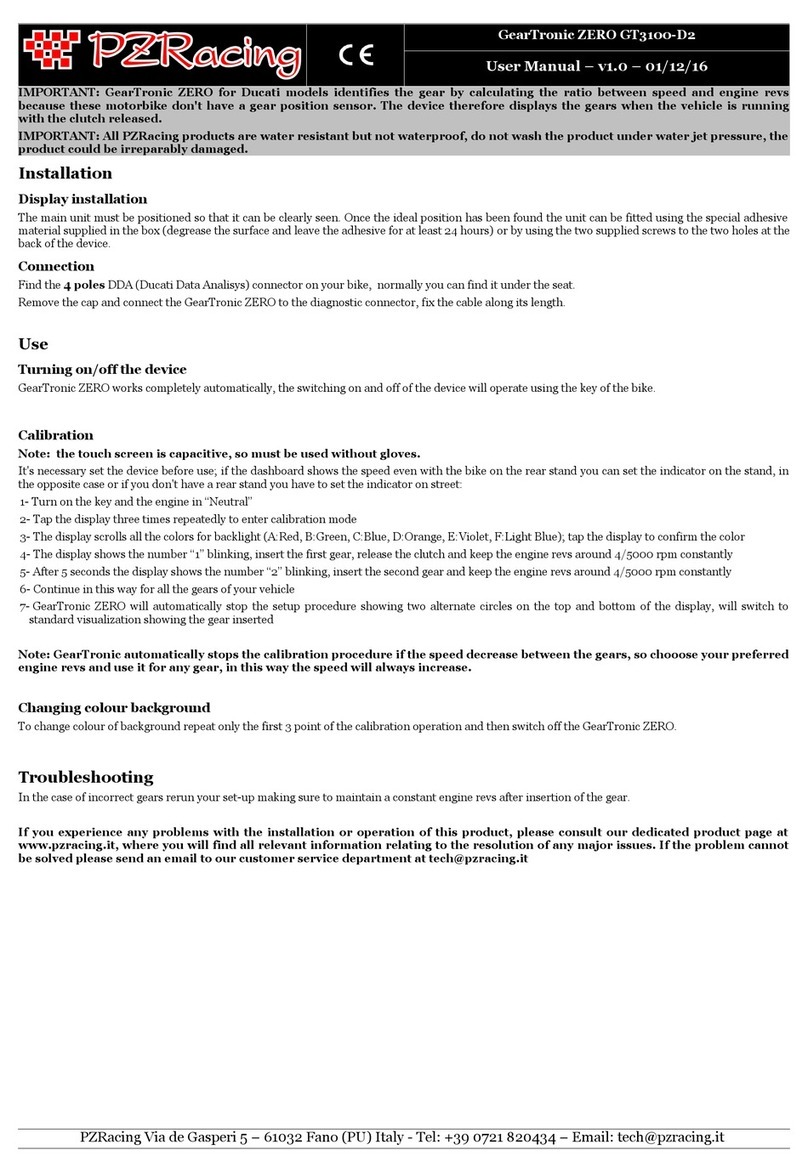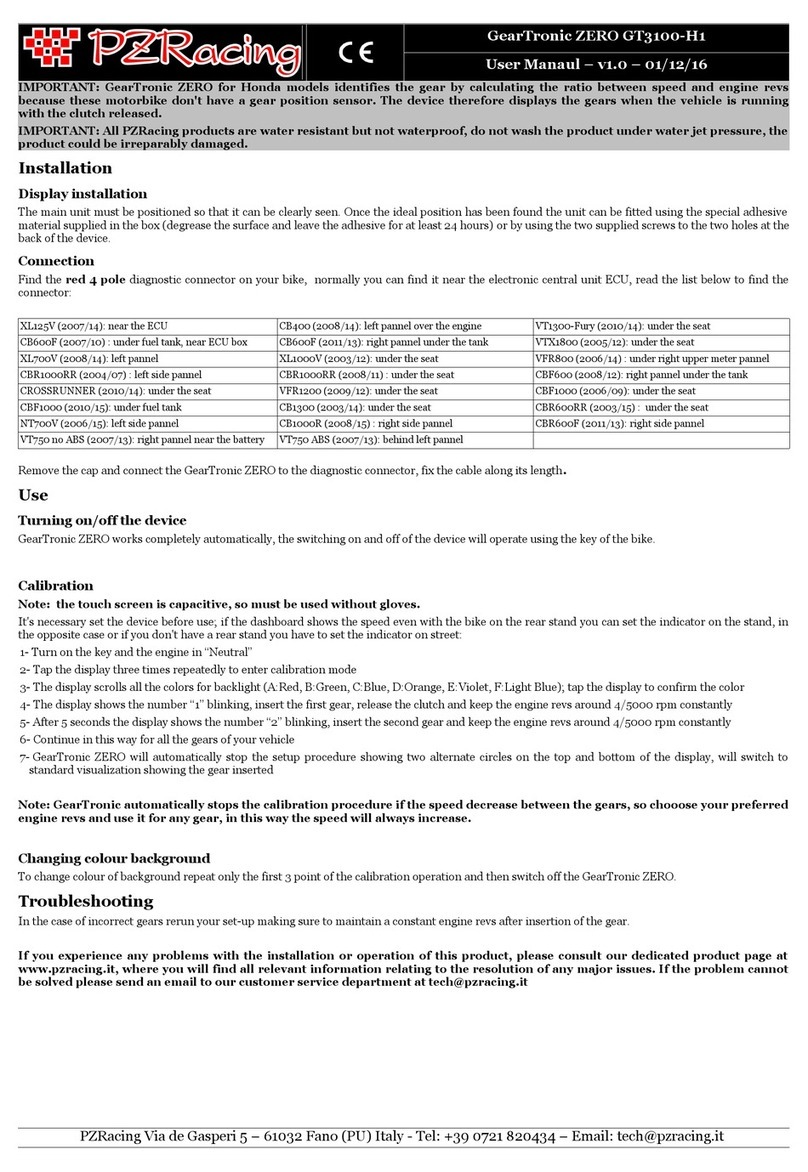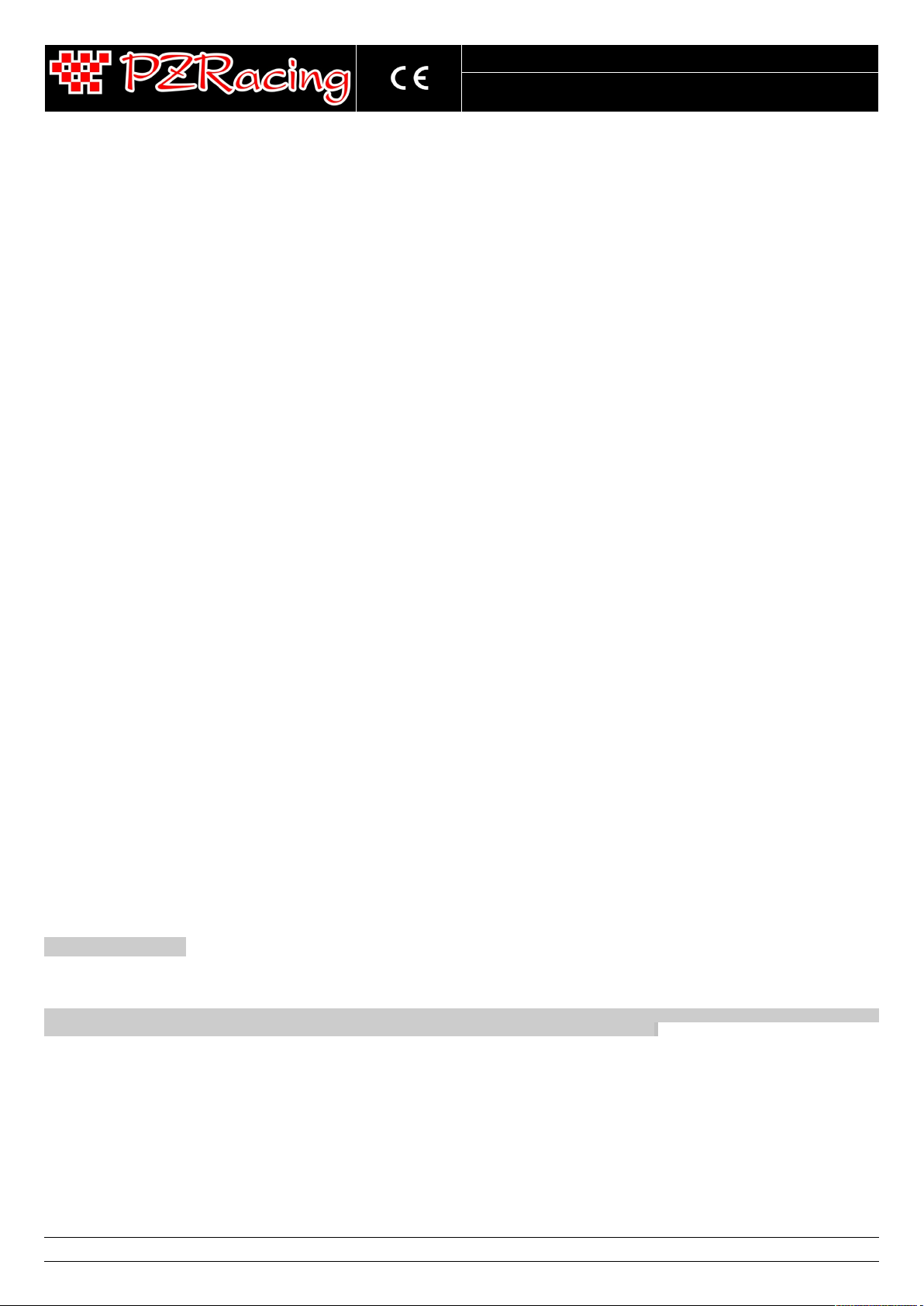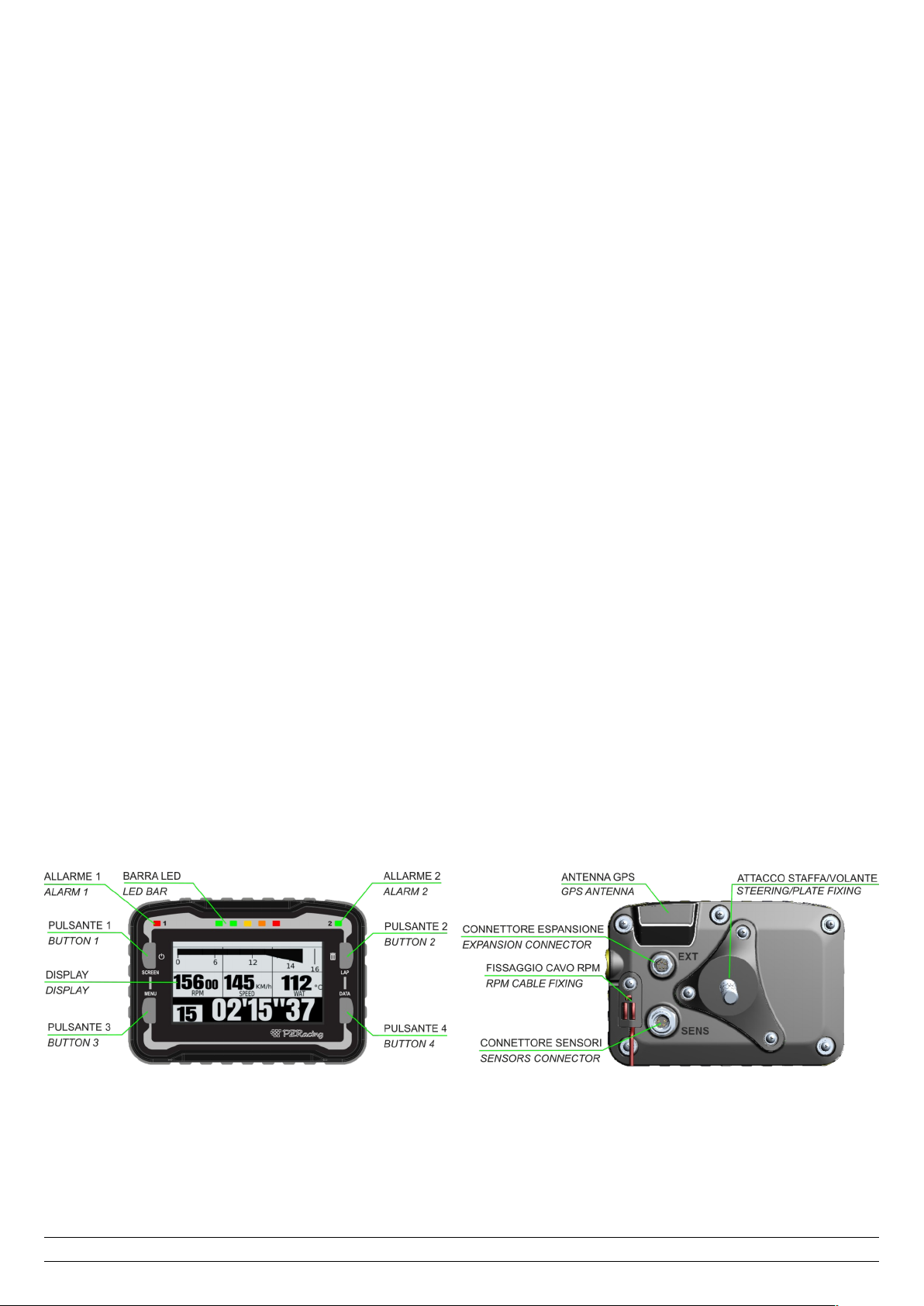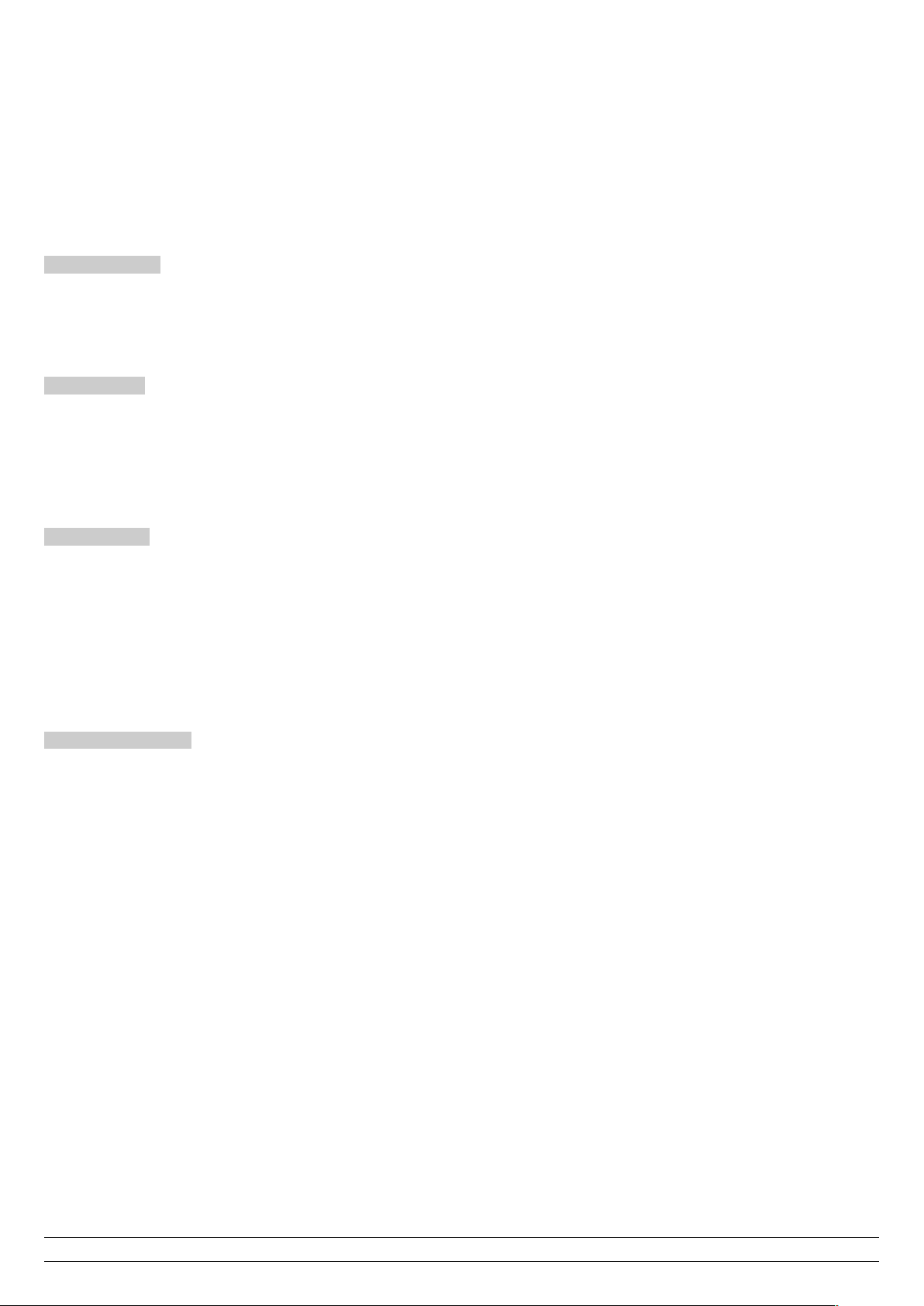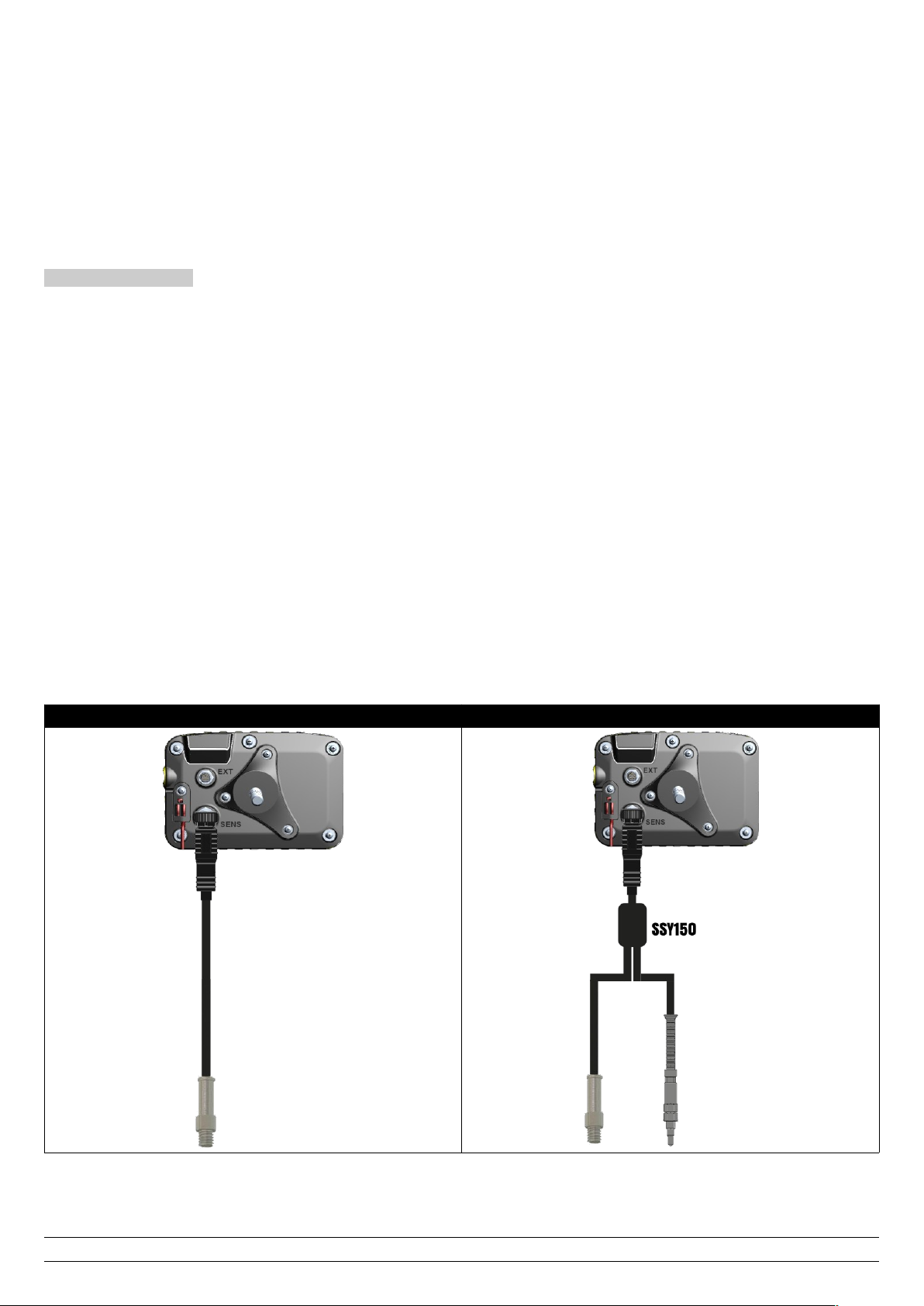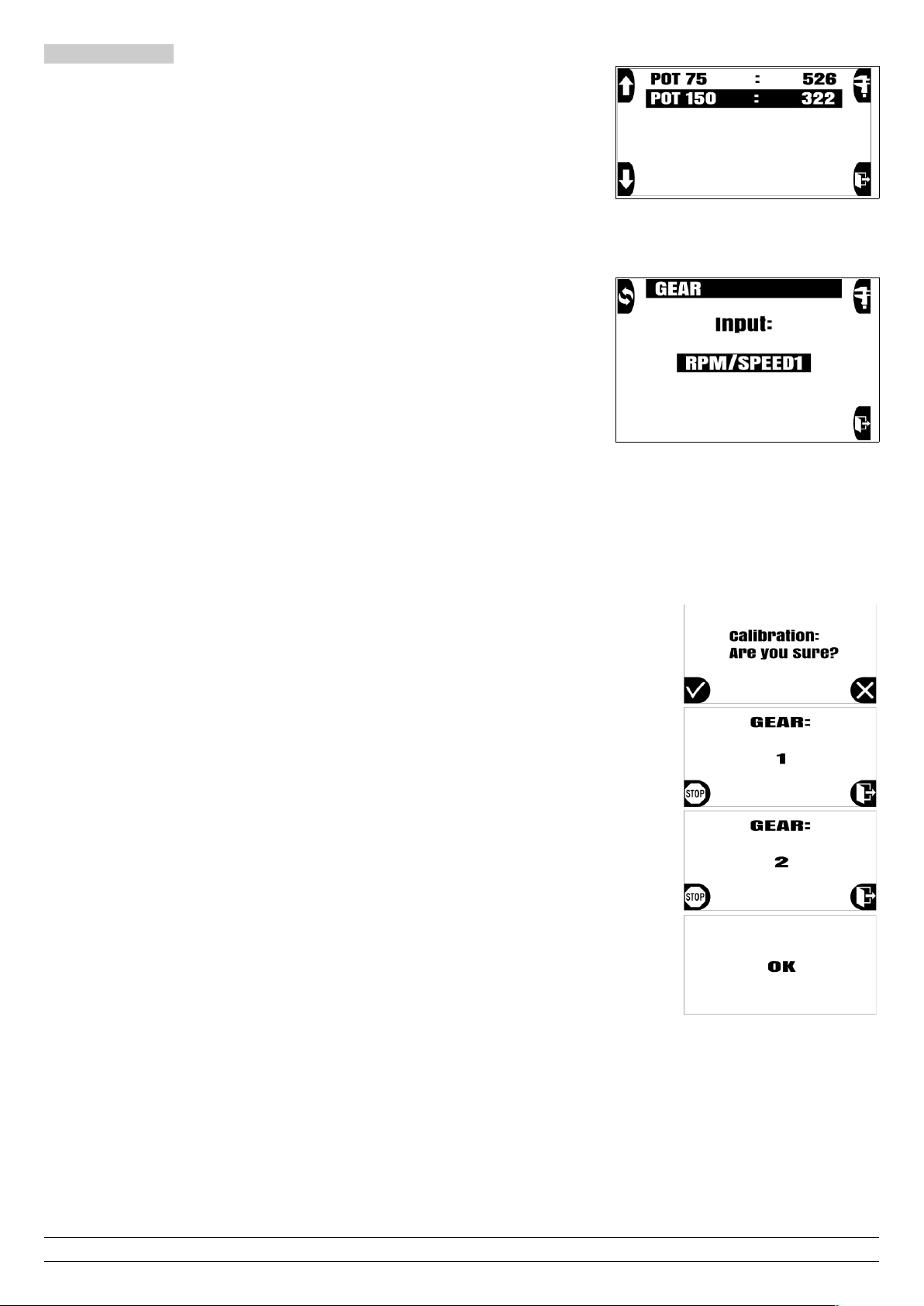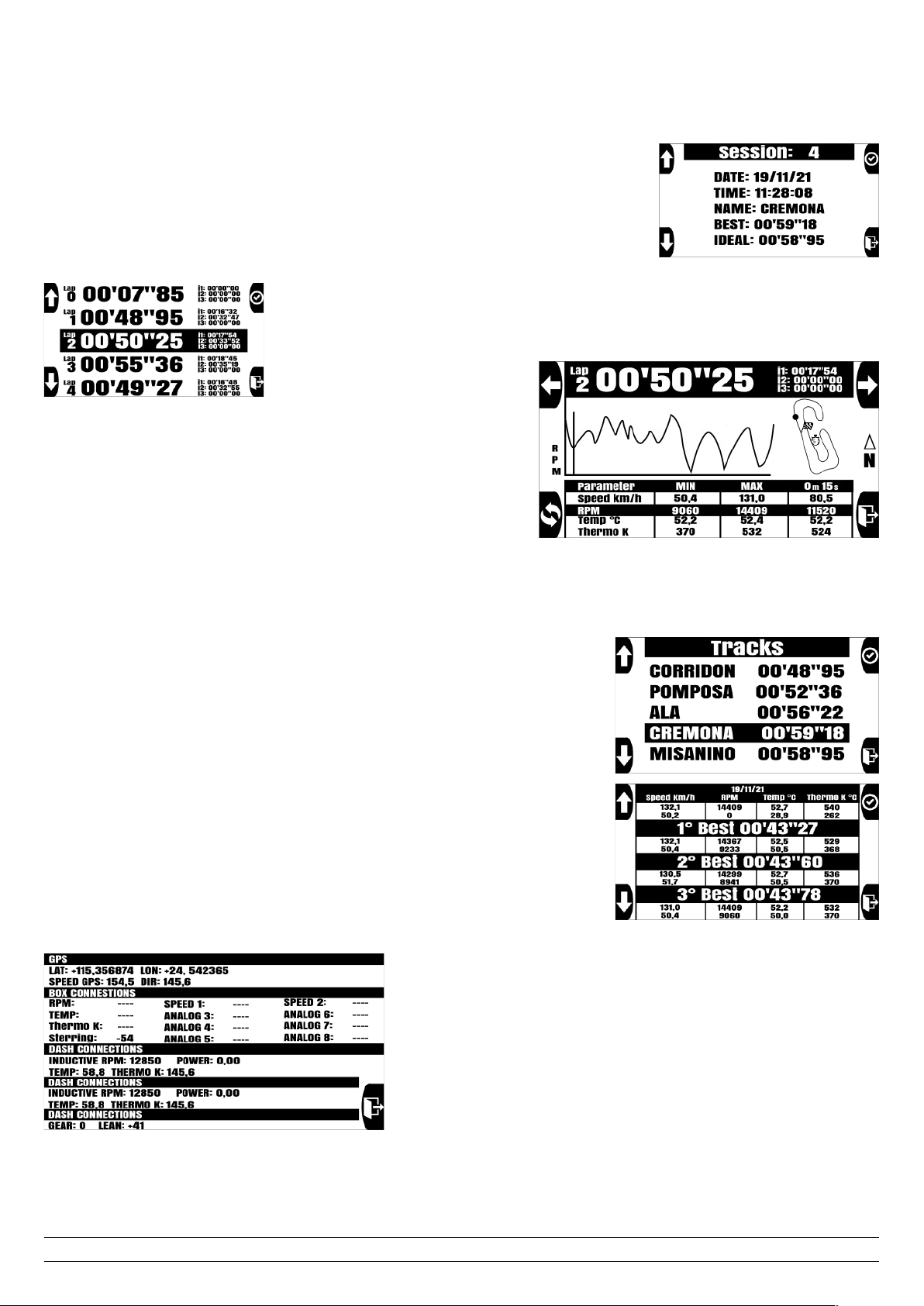Start Plus ST400-P
User Manual - v1.0 – 29/06/2022
Index
1 – Introduction......................................................................................................................................................................................................................... 1
1.1 – GPS Technology.......................................................................................................................................................................................................... 1
1.2 – Package content......................................................................................................................................................................................................... 2
1.3 – Technical features...................................................................................................................................................................................................... 2
1.4 – Important information for correct usage................................................................................................................................................................... 2
2 – ashboard components...................................................................................................................................................................................................... 2
3 – Installation.......................................................................................................................................................................................................................... 3
3.1 – Positioning................................................................................................................................................................................................................. 3
3.2 – Power......................................................................................................................................................................................................................... 3
3.3 – Internal memory....................................................................................................................................................................................................... 4
3.4 – RPM cable installation.............................................................................................................................................................................................. 4
Important information regarding installation - REA CAREFULLY................................................................................................................................ 4
4 – Usage.................................................................................................................................................................................................................................. 4
4.1 – Switch on/off............................................................................................................................................................................................................. 4
4.2 – Registering sessions.................................................................................................................................................................................................. 4
4.3 – GPS signal................................................................................................................................................................................................................. 4
4.4 – Buttons...................................................................................................................................................................................................................... 5
5 – Configuration...................................................................................................................................................................................................................... 5
5.1 – Backlight.................................................................................................................................................................................................................... 5
5.2 – Alarms....................................................................................................................................................................................................................... 5
5.3 – Led Bar...................................................................................................................................................................................................................... 5
5.4 – User settings.............................................................................................................................................................................................................. 5
5.5 – ash settings............................................................................................................................................................................................................. 6
6 – Screens................................................................................................................................................................................................................................ 7
6.1 – Screens activation and deactivation........................................................................................................................................................................... 7
6.2 – Configurable screen setting....................................................................................................................................................................................... 7
7 – Calibration.......................................................................................................................................................................................................................... 8
7.1 – Suspensions (only with optional box expander).............................................................................................................................................................. 8
7.2 – Gear indication (only with optional box exapnder)......................................................................................................................................................... 8
7.3 – Steering wheel angle / lean angle.................................................................................................................................................................................... 8
8 – How to use and choose the finish line/circuit.................................................................................................................................................................... 8
8.1 – Closed circuit............................................................................................................................................................................................................. 8
8.2 – Point to point............................................................................................................................................................................................................ 9
8.3 – Acceleration............................................................................................................................................................................................................... 9
8.4 – yno Bench............................................................................................................................................................................................................... 9
9 – Storage of a new finish line/circuit..................................................................................................................................................................................... 9
9.1 – Changing the name of the track................................................................................................................................................................................. 9
9.2 – Setting of finish line coordinates............................................................................................................................................................................... 9
10 – Session analysis............................................................................................................................................................................................................... 10
10.1 – Viewing all sessions................................................................................................................................................................................................ 10
10.2 – eleting a session.................................................................................................................................................................................................. 10
10.3 – Session display by track......................................................................................................................................................................................... 10
10.3 – Session display by date.......................................................................................................................................................................................... 10
11 – Viewing values in real time.............................................................................................................................................................................................. 10
12 – PC connection.................................................................................................................................................................................................................. 11
12.1 – USB data download................................................................................................................................................................................................. 11
12.2 – Wi-Fi....................................................................................................................................................................................................................... 11
13 – Accelerometer.................................................................................................................................................................................................................. 11
14 – Self-diagnosis................................................................................................................................................................................................................... 11
15 – Firmware installed and date of first use........................................................................................................................................................................... 11
16 – Replace the startup image................................................................................................................................................................................................ 11
17 – Reset procedure............................................................................................................................................................................................................... 12
1 – Introduction
Thank you for choosing a PZRacing product. Start Plus is a state-of-the-art GPS dashboard. There are many advantages to this technology: you will no
longer need to place a bulky infra-red transmitter at the side of the track, you can even view split times on the display and thanks to specially designed
software, you can view all the trajectories covered on a given track.
Please note PZRacing products are water resistant but not waterproof; do not wash the product with pressurised water and keep
the lateral tab closed at all times; failure to do so could cause permanent damage to the product.
1.1 – GPS Technology
The Global Positioning System (also known as GPS) is a satellite positioning and navigation system which, thanks to a network of artificial satellites in
orbit, sends information about geographic coordinates and the time to a GPS receiver, in any weather conditions and on any place on Earth. Its
functioning principle is based on a spherical positioning method which measures the time taken by a radio signal to cover the distance from a satellite to
a receiver. One of the main features of GPS receivers is the update frequency expressed in Hertz (Hz); this measurement unit indicates how many times
per second the satellite receiver is capable of updating its position. Start has a state-of-the-art GPS receiver with an updating frequency of 50Hz (50
times per second), which translates into higher precision in calculating the time and visualising trajectories.
PZRacing Via de Gasperi 5 – 61032 Fano (PU) Italy - Tel: +39 0721 820434 – Email:
[email protected]