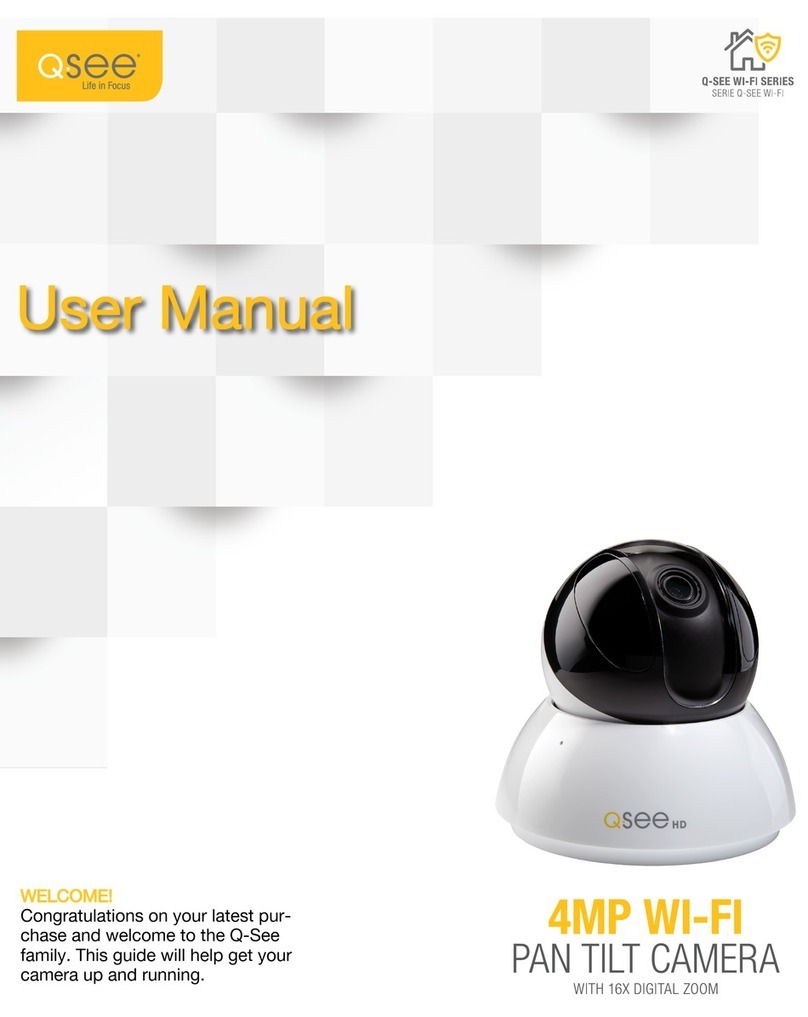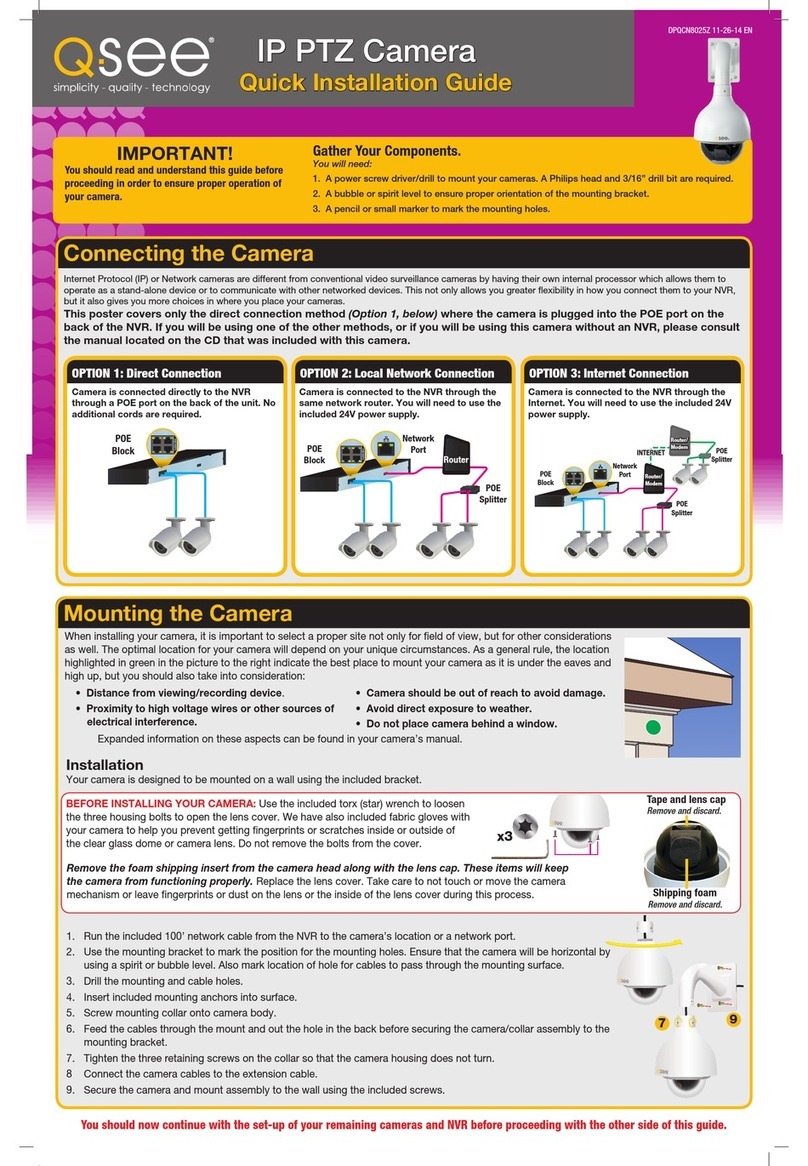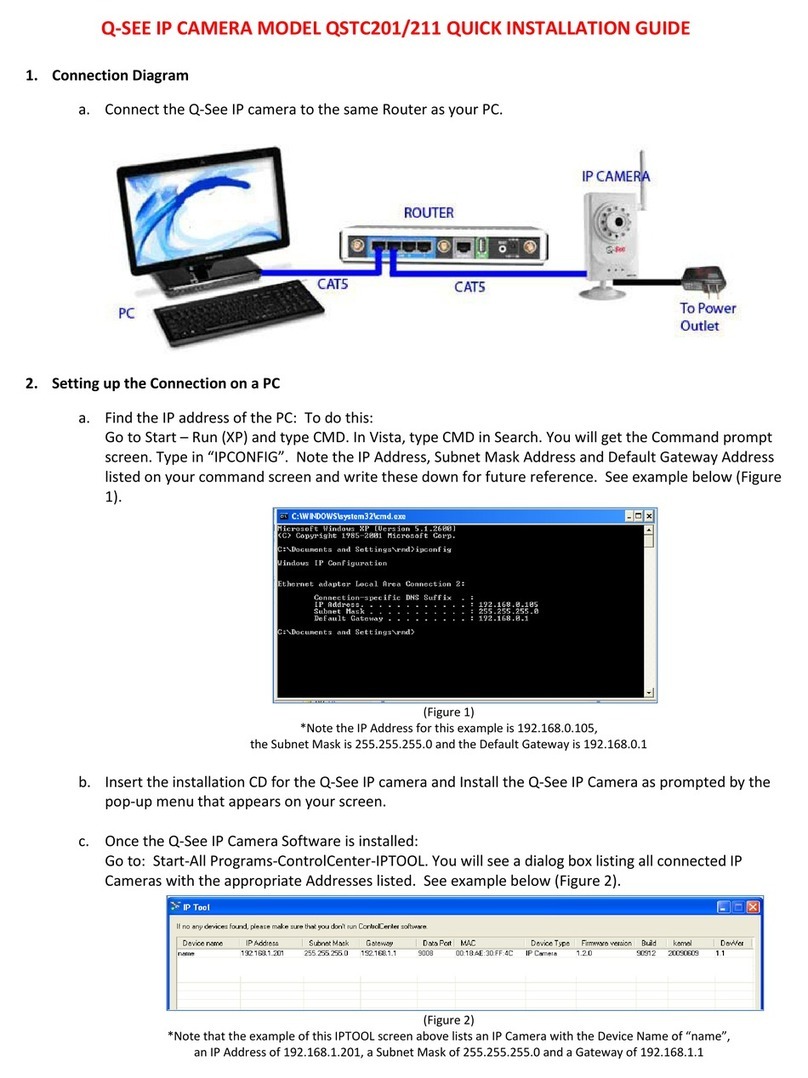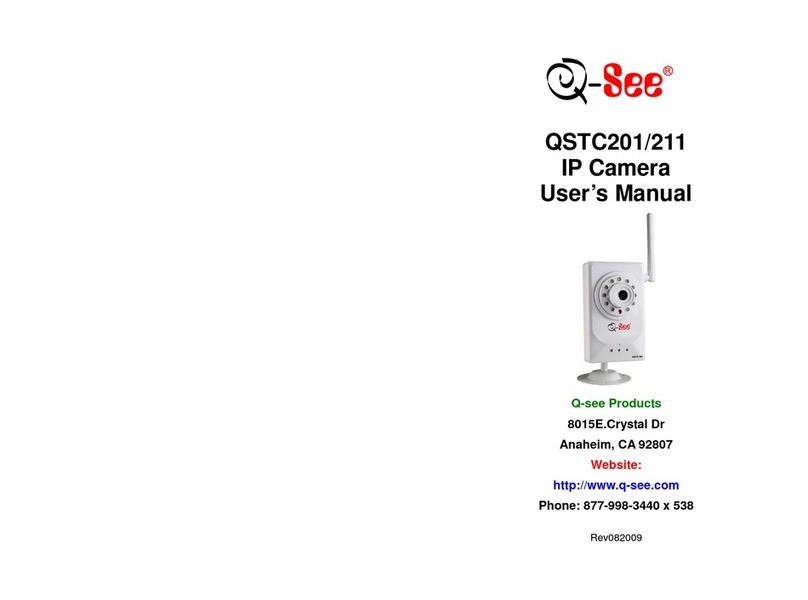8 9
CAMERA SPECIFICATIONS CHAPTER 1
QCN7001B
System
Main Processor Texas Instruments DaVinci high-performance DSP
OS LINUX
System Resources Supports simultaneous real-time network, local record, and
remote operation
User Interface Remote operation through Web Service and PSS
Image Sensor 1/3” 1.3 Megapixel Aptina CMOS
Lens 6mm
IR LEDs / Range 30 LED / 100’
Video
Pixel 1280 x 960
Day/Night Mode Electrical Day/Night
Signal/Noise Ratio >50dB
Min. Illumination 0.1LUX/F1.2 (color) 0.05LUX/F1.2 (b/w)
Gain Control Manual/Auto
White Balance Manual/Auto
Exposure Mode Manual/Auto NTSC: 1/3-1/10000
Comp. Standard H.264/JPEG/MJPG
Image Resolution 1.3M (1280x960), 720p (1280x720), D1 (704x480)
Encoding Speed NTSC: 1.3M @15fps + D1@15fps,
720p @30fps + D1@30fps
Video Bit Rate H.264 128Kbps-8192Kbps
Snapshot 1f/s snapshot. Files saved as JPG
Network
Ethernet RJ-45 (10/100Base-T)
Network Functions HTTP, TCP/IP, IPv4/IPv6, ARP, IGMP, ICMP, RTSP, RTP, UDP,
SMTP, FTP, DHCP, DNS, DDNS, PPPoE, UPNP, NTP, Bonjour,
SNMP, Onvif
Remote Operation Monitor, PTZ control, Playback, System setting, File
download, Log information, Maintenance & Upgrade
Operation
Power Supply DC12V, PoE
Consumption Max.1.5W
Operating
Environment 15°F to +120°F (-10°C to+50°C) Humidity 10%-90%
PICTURE 1-1
System
Main Processor Texas Instruments DaVinci high-performance DSP
OS LINUX
System Resources Supports simultaneous real-time network, local record, and
remote operation
User Interface Remote operation through Web Service and PSS
Image Sensor 1/3” 1.3 Megapixel Aptina CMOS
Lens 3.6mm
Video
Pixel 1280 x 960
Day/Night Mode Electrical Day/Night
Signal/Noise Ratio >50dB
Min. Illumination 0.1LUX/F1.2 (color) 0.05LUX/F1.2 (b/w)
Gain Control Manual/Auto
White Balance Manual/Auto
Exposure Mode Manual/Auto NTSC: 1/3-1/10000
Comp. Standard H.264/JPEG/MJPG
Image Resolution 1.3M (1280x960), 720p (1280x720), D1 (704x480)
Encoding Speed NTSC: 1.3M @15fps + D1@15fps,
720p @30fps + D1@30fps
Video Bit Rate H.264 128Kbps-8192Kbps
Snapshot 1f/s snapshot. Files saved as JPG
Network
Ethernet RJ-45 (10/100Base-T)
Network Functions HTTP, TCP/IP, IPv4/IPv6, ARP, IGMP, ICMP, RTSP, RTP, UDP,
SMTP, FTP, DHCP, DNS, DDNS, PPPoE, UPNP, NTP, Bonjour,
SNMP, Onvif
Remote Operation Monitor, PTZ control, Playback, System setting, File
download, Log information, Maintenance & Upgrade
Operation
Power Supply DC12V, PoE
Consumption Max.1.5W
Operating
Environment
15°F to +120°F (-10°C to+50°C) Humidity 10%-90%
QCN7002D
PICTURE 1-2