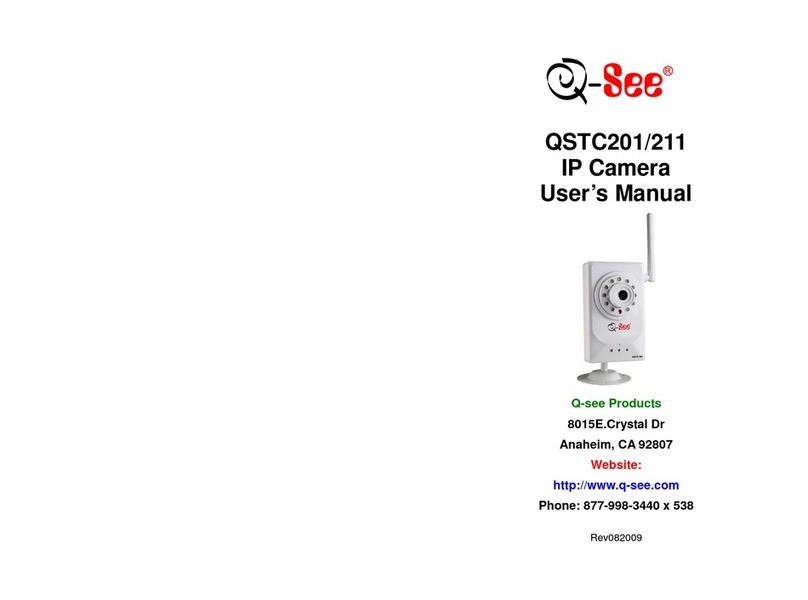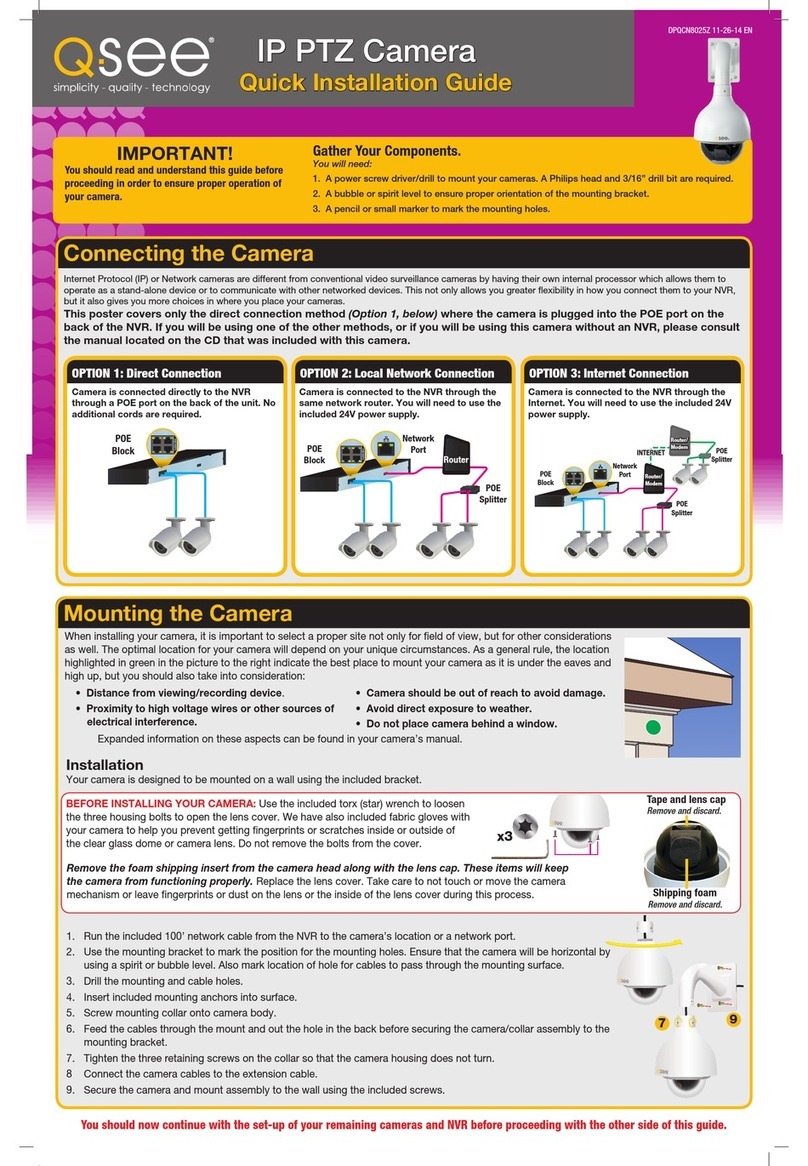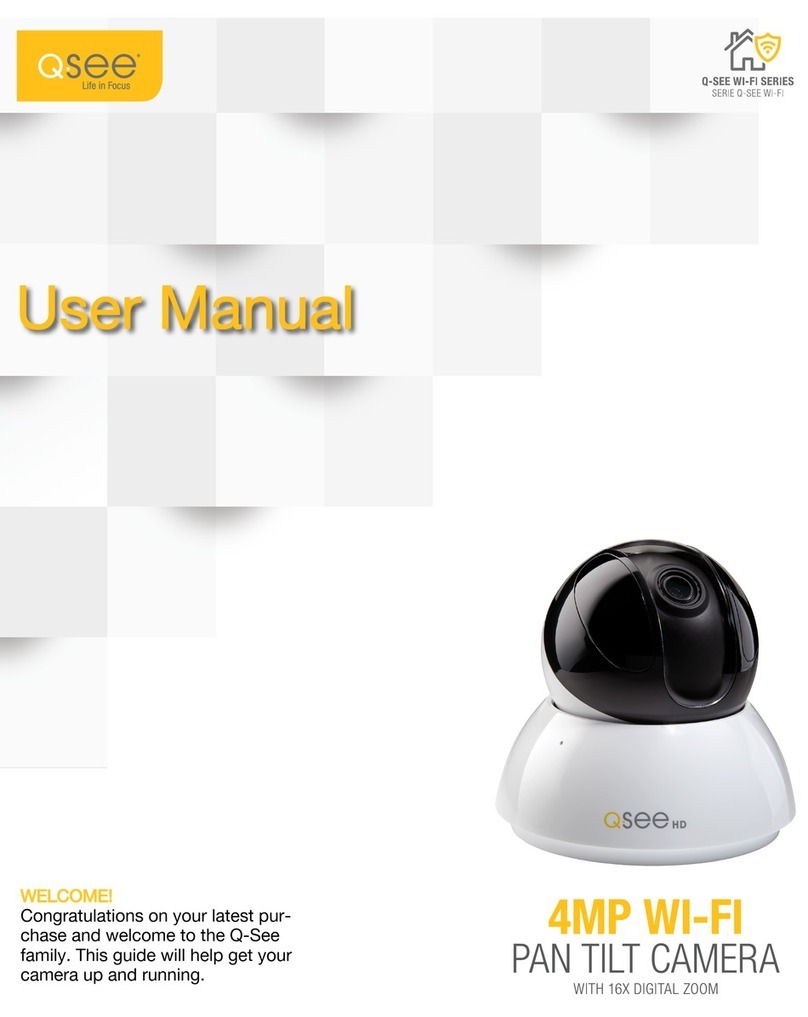i. If your Router is encrypted, then you will need to set all the addresses manually with the
addresses listed on your IPTOOL screen (See Figure 4). To do this, check the “Use the Following
IP Address” box on your Menu Box (Figure 7) and enter the information manually.
e. Once you have completed the set up, click the “Save” button at the bottom of the screen on your Menu
Box.
f. Once you have saved your settings, you can now disconnect the Cat-5 cable from the camera and place
the camera anywhere within the range allowed by your wireless router. Please note that each router
will afford you different ranges of connectivity and you should refer to your Router’s manual for more
accurate and detailed information.
g. Run the IPTOOL program again to ensure that your new Q-See IP Camera is detected by your Router. If
not, station your camera closer to your Router.
Questions or Comments?
Contact Us:
Mailing Address: Customer Service:
DPS Inc. Phone: 877-998-3440 x 538
8015 E. Crystal Dr. Email: cs@dpsi-usa.com
Anaheim, CA 92807 Live Chat from our Website
Website: Tech Support:
http://www.q-see.com Phone: 877-998-3440 x 539
Fax: Email: ts@dpsi-usa.com
714-998-3509 Live Chat from our Website
*We recommend that you place this camera in a room that has enough air circulation to avoid overheating
*To see this camera over the Internet you need to forward port 80 and 9008 in the Router. For more details about Port
Forwarding, please refer to the User Manual.