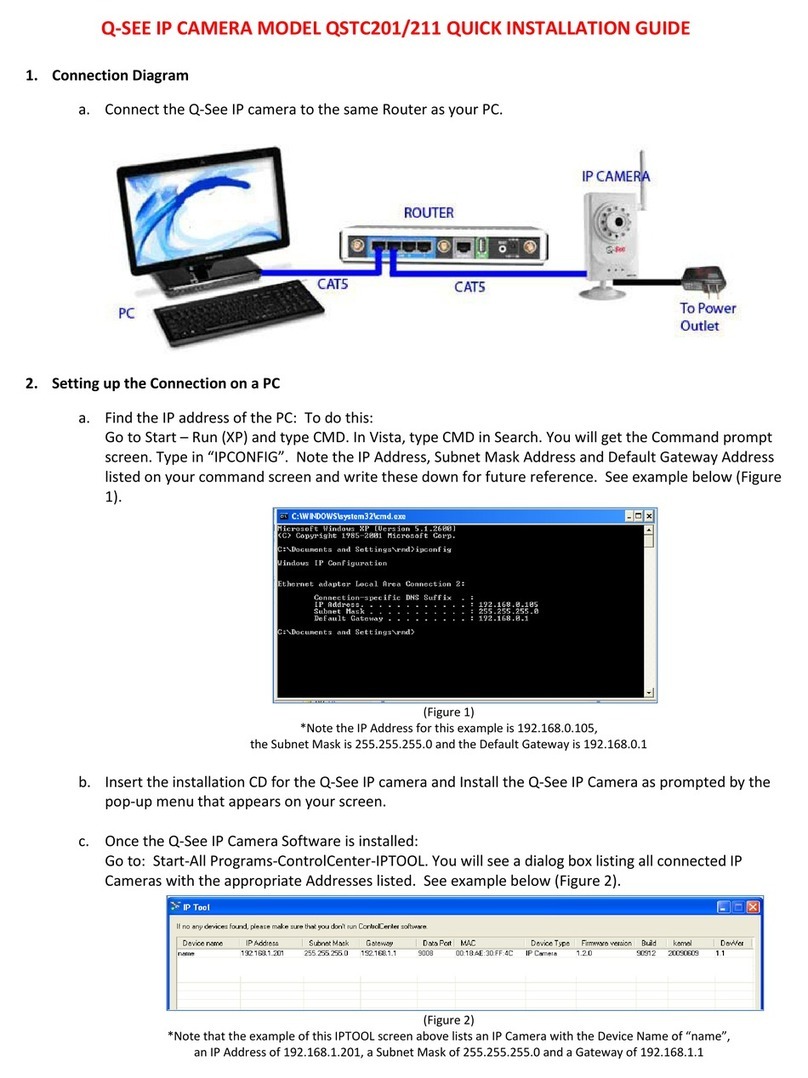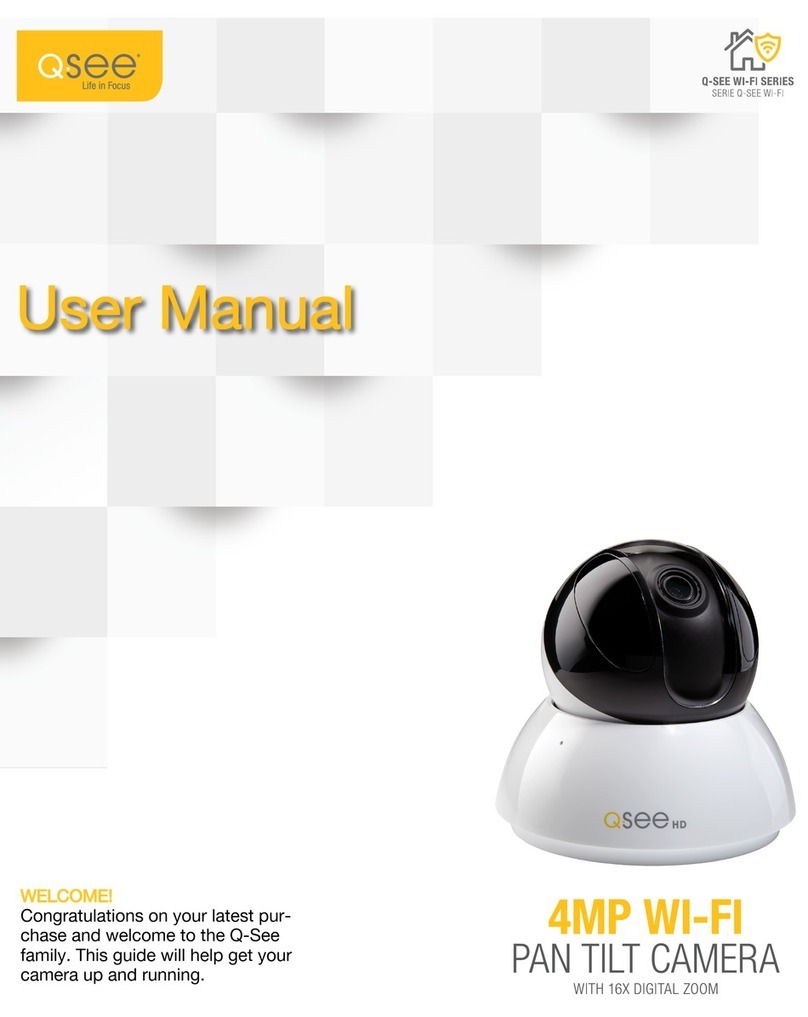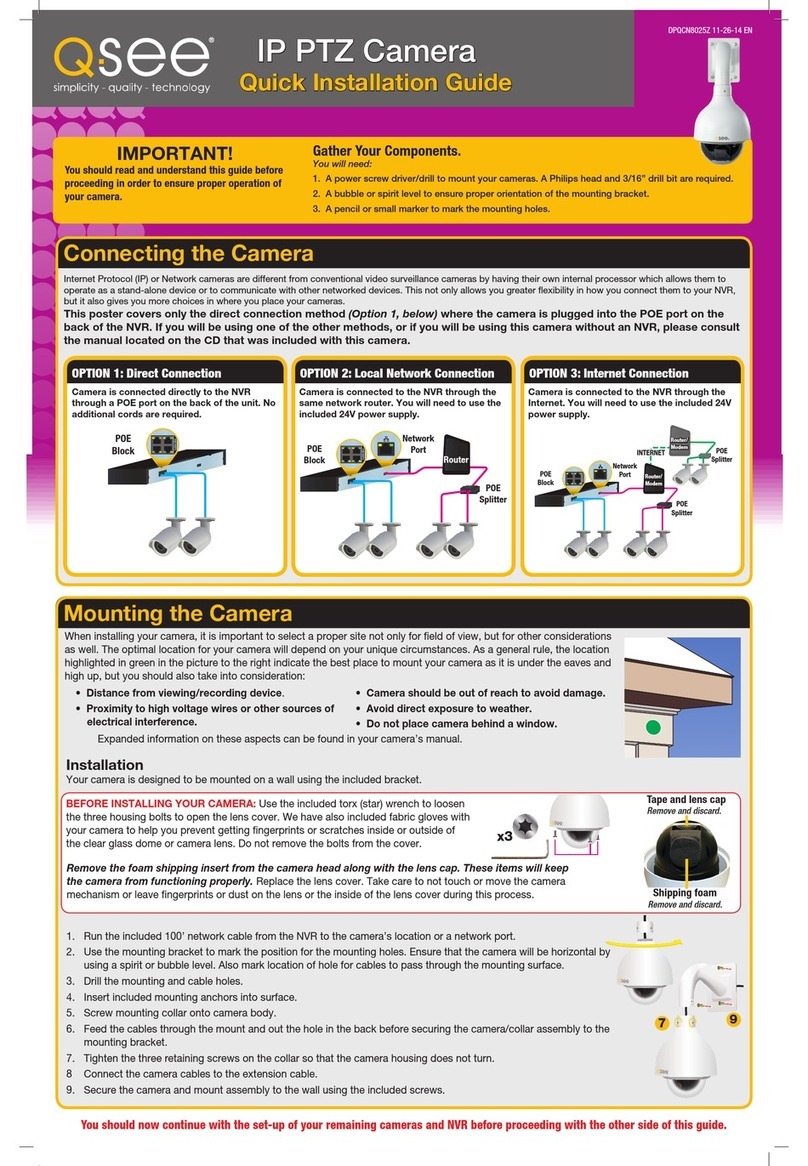QSTC201/211 IP-CAMERA USER MANUAL
3
Table of Contents
1 Introduction .................................................................................................................................................... 5
1.1 Product Summary.................................................................................................................. 5
1.2 Check package contents........................................................................................................ 5
1.3 IP-CAMERA interface introduction .........................................................................................6
1.3.1 Front View of IP-CAMERA ........................................................................................... 6
1.3.2 Back View of IP-CAMERA............................................................................................ 7
1.3.3 Top View of IP-CAMERA.............................................................................................. 8
2Installation ..................................................................................................................................................... 8
2.1 Attach IP-CAMERA to Ethernet network.................................................................................8
2.2 IP-CAM hardware installation................................................................................................. 9
2.3 Install CMS.......................................................................................................................... 10
2.3.1 Install process............................................................................................................ 12
3Internet Explorer Remote Access .......................................................................................................... 18
3.1 LAN..................................................................................................................................... 18
3.2 WAN.................................................................................................................................... 20
4Remote Preview ........................................................................................................................................... 22
4.1 The remote viewing interface is shown below:...................................................................... 22
4.2 Configuration: Video Stream, Enable Audio.......................................................................... 23
4.3 Using 2 Way Audio .............................................................................................................. 25
5Remote Live urveillance ......................................................................................................................... 26
5.1 Main Menu Setup ................................................................................................................ 26
5.2 System Configuration .......................................................................................................... 26
5.2.1 Server basic configuration.......................................................................................... 26
5.2.2 Date & Time configuration.......................................................................................... 27
5.2.3 SD Card..................................................................................................................... 28
5.3 Channel configuration.......................................................................................................... 28
5.3.1 Basic configuration .................................................................................................... 28
5.3.2 Image configuration ................................................................................................... 29
5.3.3 Network image configuration...................................................................................... 30
5.4 Alarm configuration.............................................................................................................. 31
5.4.1 Motion detection ........................................................................................................ 31
5.4.2 Motion alarm.............................................................................................................. 31
5.4.3 Motion Schedule........................................................................................................ 32
5.4.4 Sensor alarm ............................................................................................................. 33
5.4.5 Sensor schedule ........................................................................................................ 34
5.4.6 Other alarm................................................................................................................ 35
5.4.7 Alarm out ................................................................................................................... 36