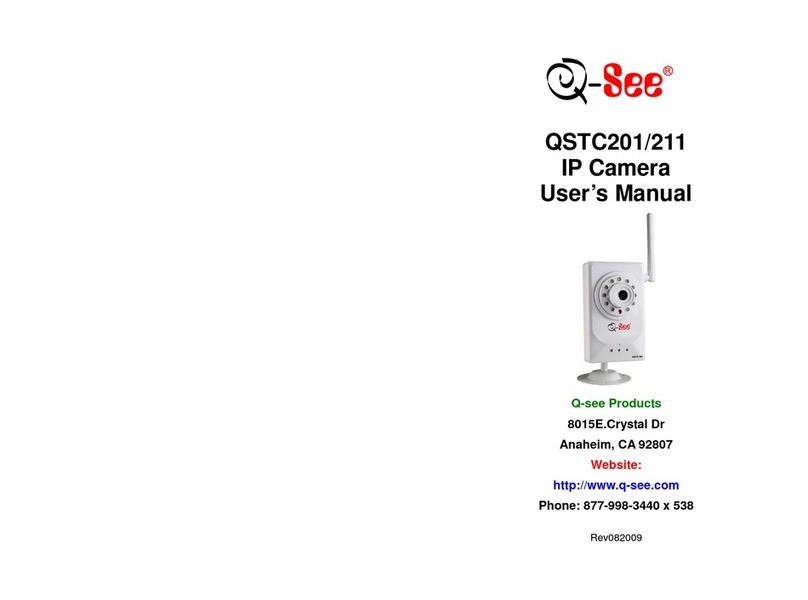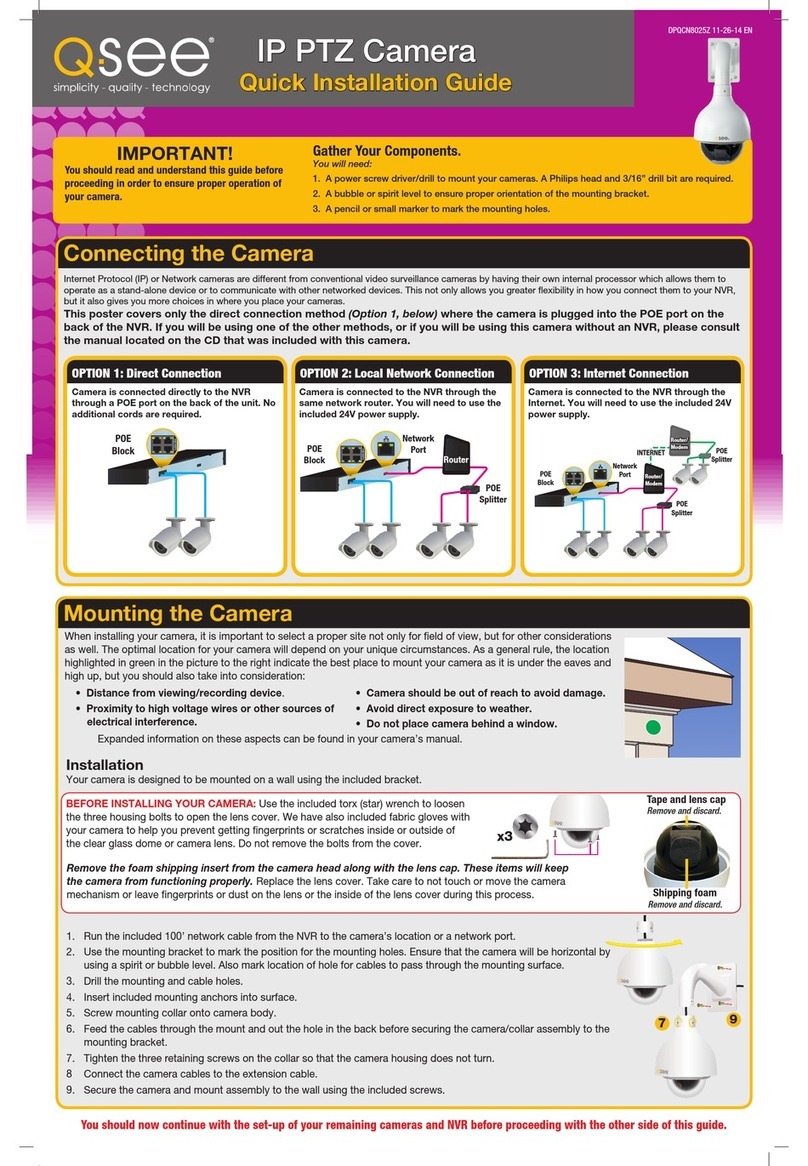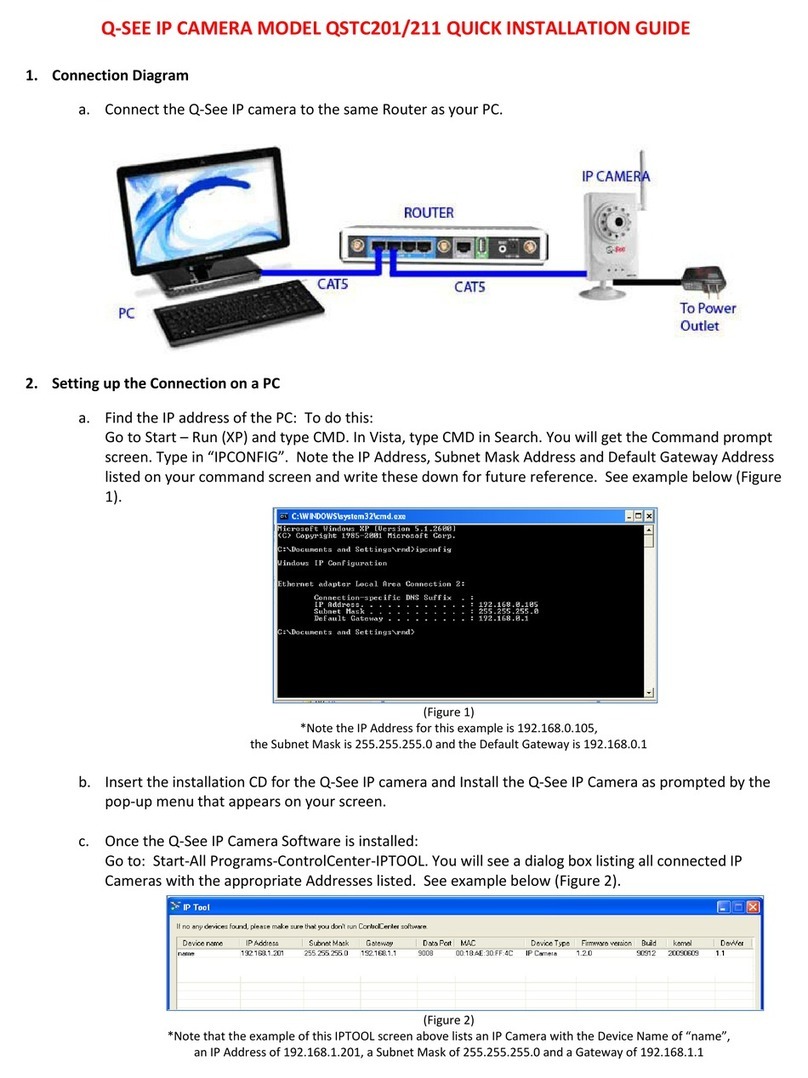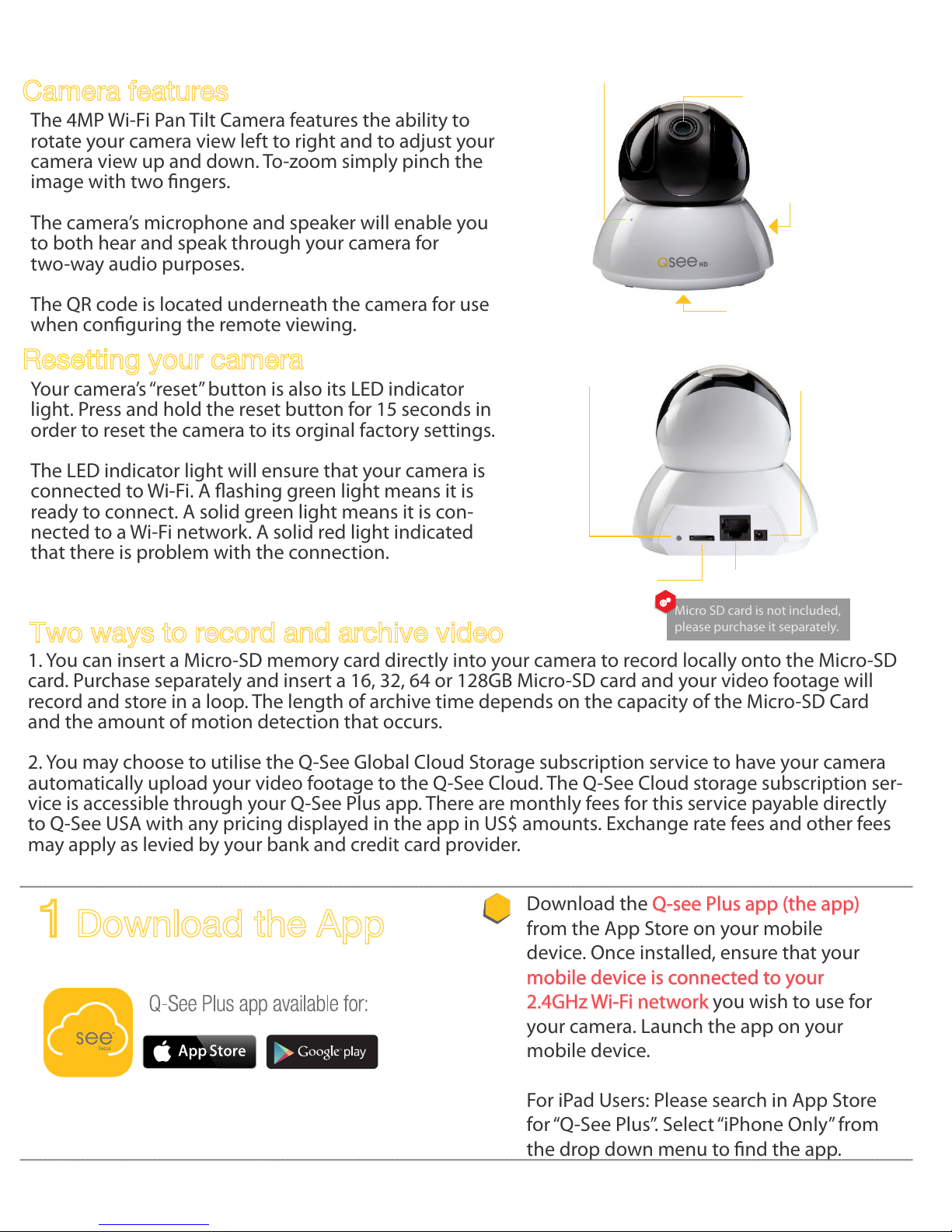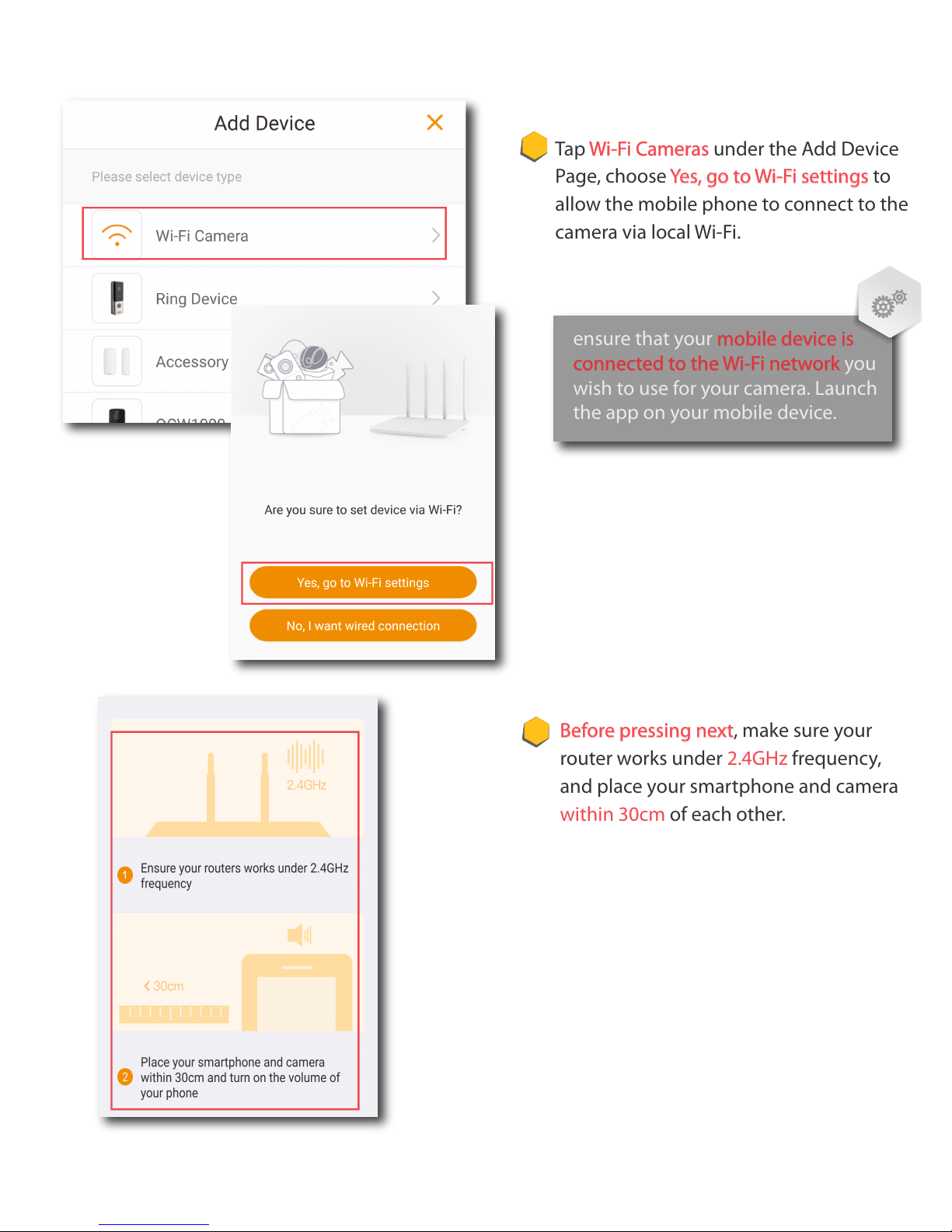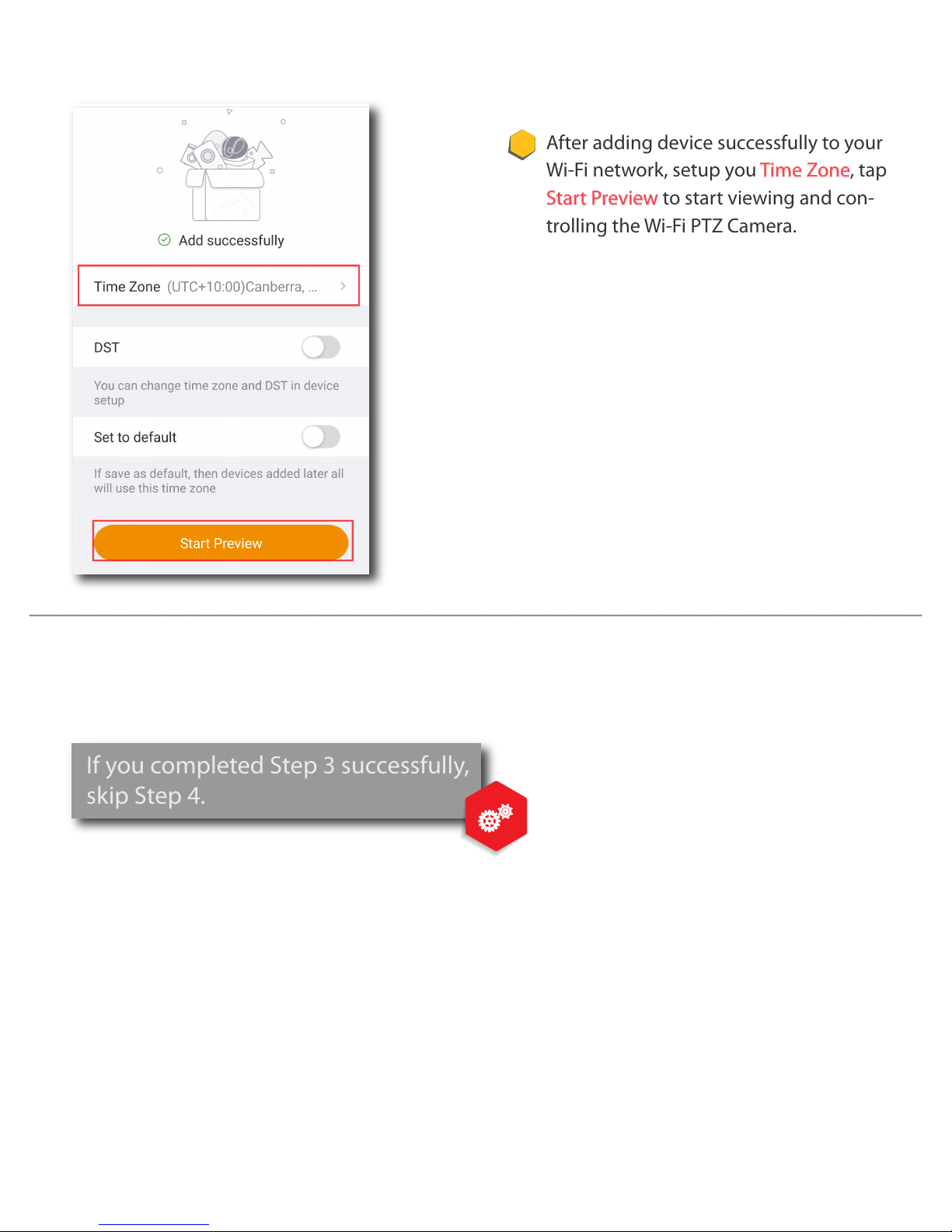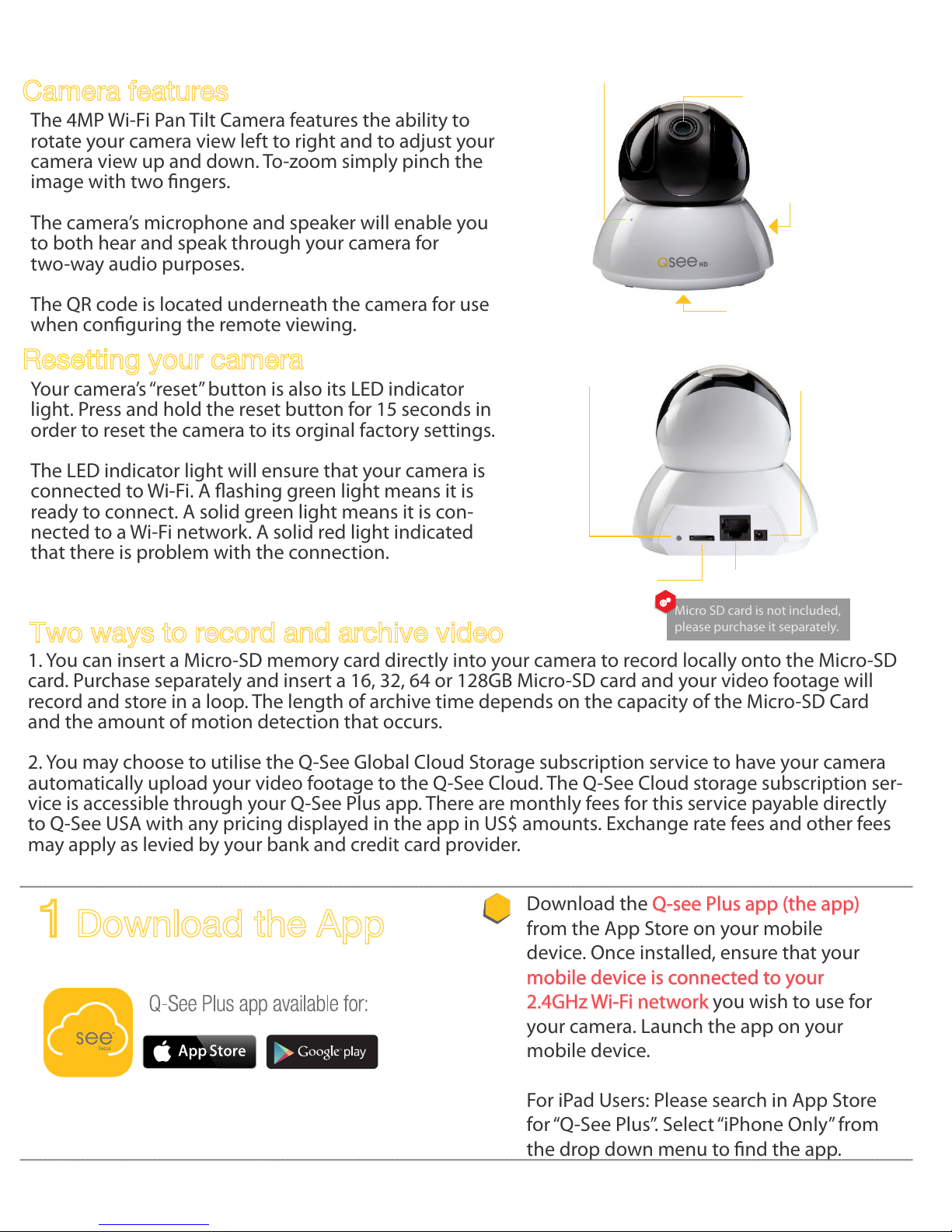
Download the Q-see Plus app (the app)
from the App Store on your mobile
device. Once installed, ensure that your
mobile device is connected to your
2.4GHz Wi-Fi network you wish to use for
your camera. Launch the app on your
mobile device.
For iPad Users: Please search in App Store
for“Q-See Plus”. Select “iPhone Only” from
the drop down menu to nd the app.
SPEAKER
CAMERA
LENS
MICROPHONE
QR CODE
NETWORK PORT
MICRO SD
CARD SLOT
POWER
PORT
RESET
BUTTON & LED
INDICATOR
Micro SD card is not included,
please purchase it separately.
The 4MP Wi-Fi Pan Tilt Camera features the ability to
rotate your camera view left to right and to adjust your
camera view up and down. To-zoom simply pinch the
image with two ngers.
The camera’s microphone and speaker will enable you
to both hear and speak through your camera for
two-way audio purposes.
The QR code is located underneath the camera for use
when conguring the remote viewing.
Your camera’s “reset” button is also its LED indicator
light. Press and hold the reset button for 15 seconds in
order to reset the camera to its orginal factory settings.
The LED indicator light will ensure that your camera is
connected to Wi-Fi. A ashing green light means it is
ready to connect. A solid green light means it is con-
nected to a Wi-Fi network. A solid red light indicated
that there is problem with the connection.
Two ways to record and archive video
1. You can insert a Micro-SD memory card directly into your camera to record locally onto the Micro-SD
card. Purchase separately and insert a 16, 32, 64 or 128GB Micro-SD card and your video footage will
record and store in a loop. The length of archive time depends on the capacity of the Micro-SD Card
and the amount of motion detection that occurs.
2. You may choose to utilise the Q-See Global Cloud Storage subscription service to have your camera
automatically upload your video footage to the Q-See Cloud. The Q-See Cloud storage subscription ser-
vice is accessible through your Q-See Plus app. There are monthly fees for this service payable directly
to Q-See USA with any pricing displayed in the app in US$ amounts. Exchange rate fees and other fees
may apply as levied by your bank and credit card provider.