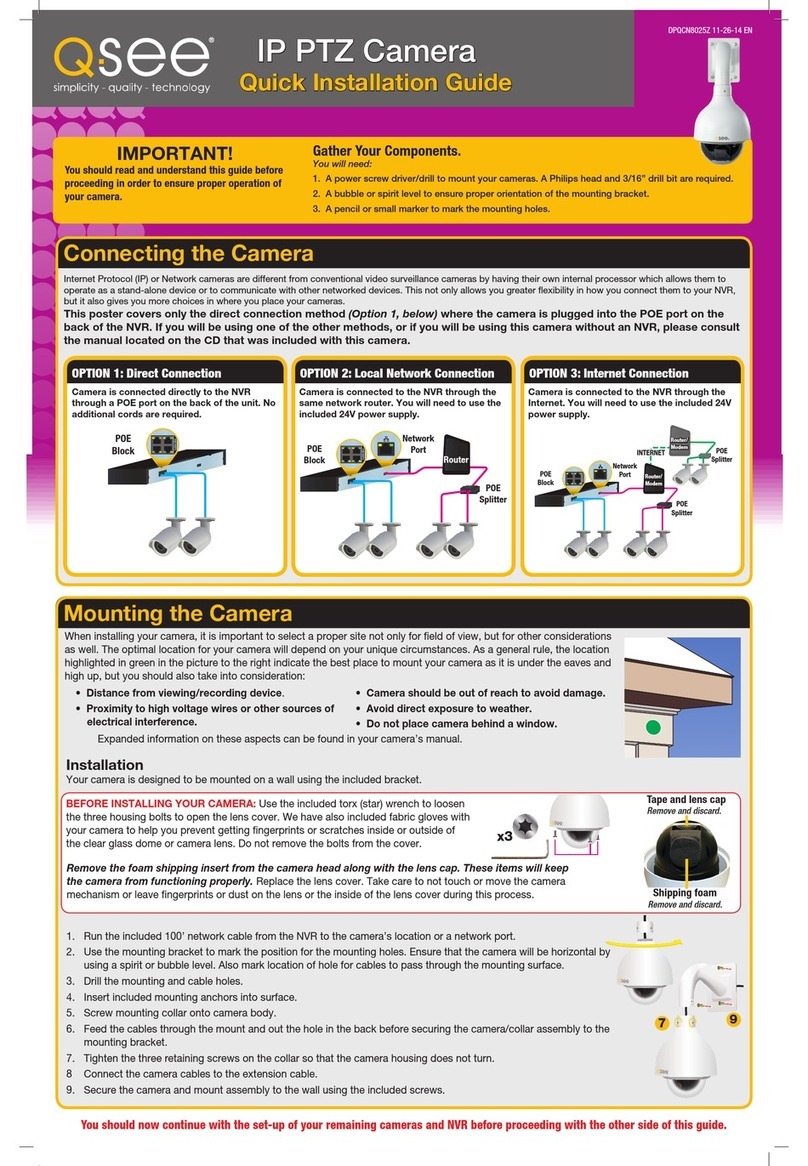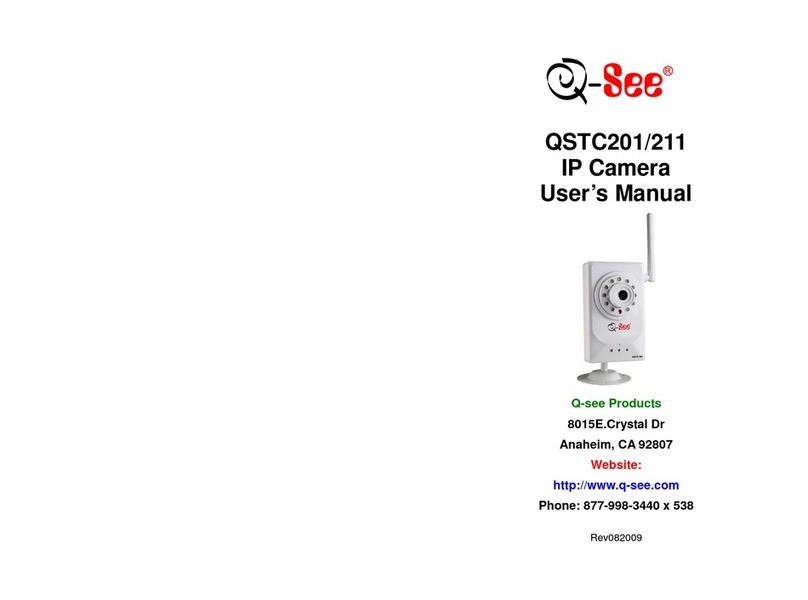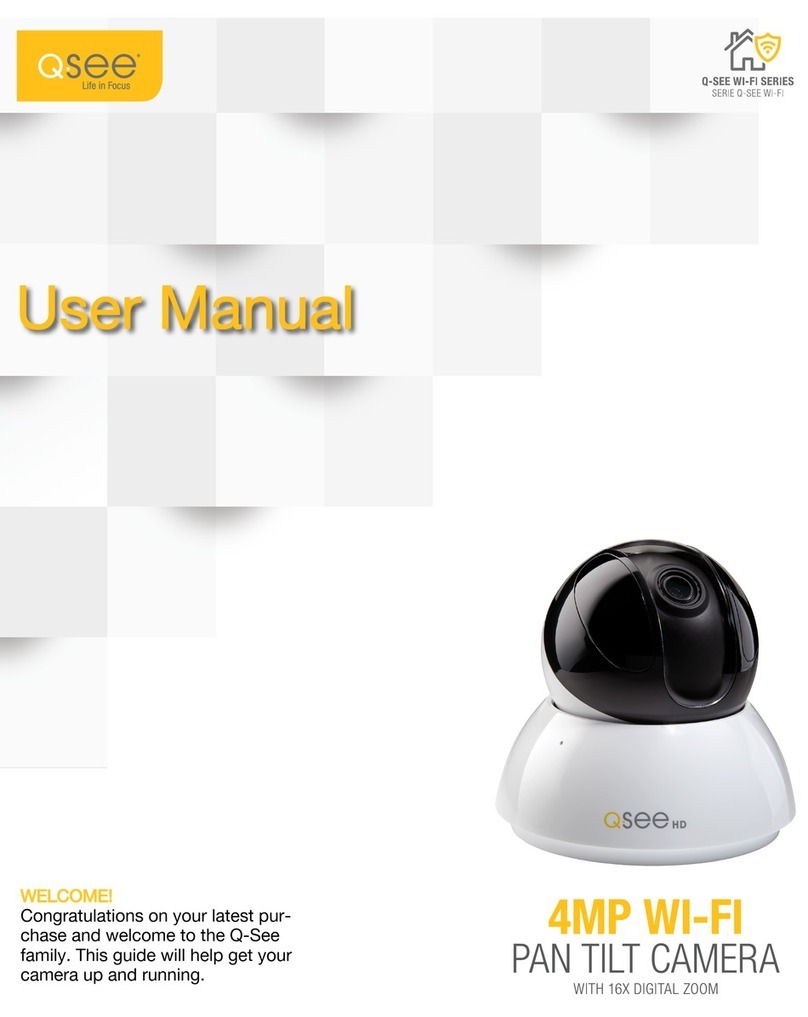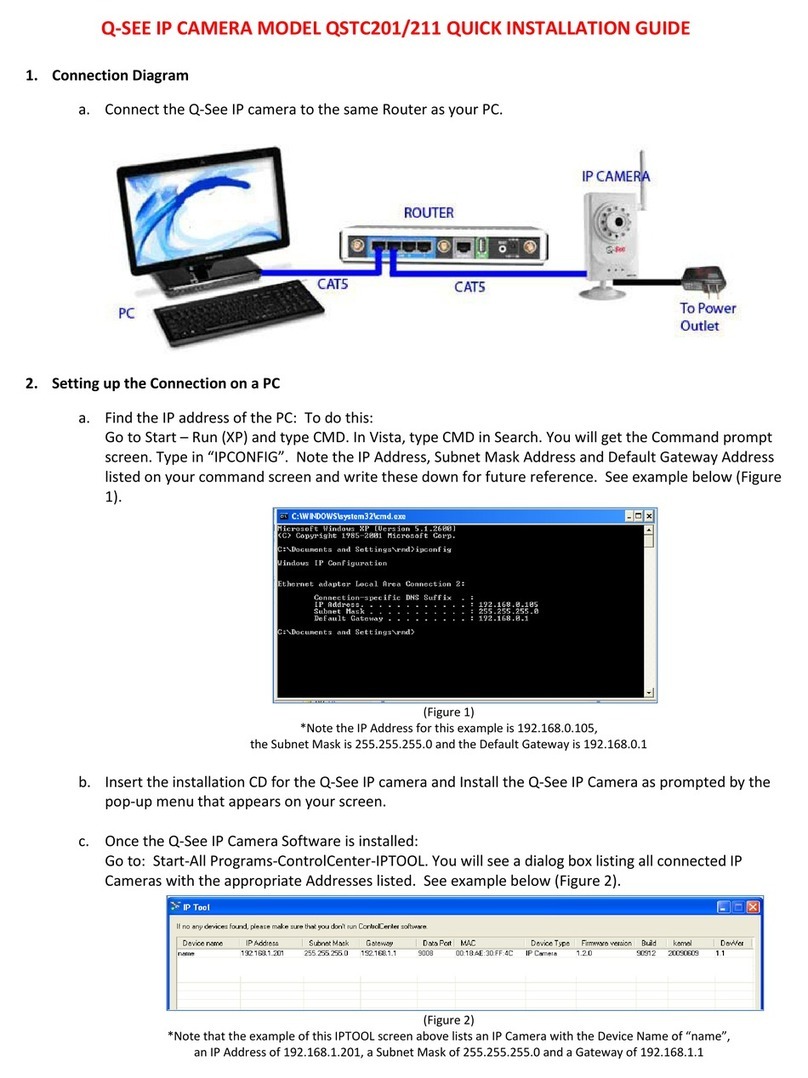14 15
Your EasyView camera is designed to be shared over the Internet, allowing you -
and those you invite - to watch and share video from anywhere in the world with
Internet access. To do this, your camera must be connected to your network router,
either using the included Ethernet cable, or wirelessly if your router supports it.
There are also two options for configuring your camera - using an Ethernet cable,
or wirelessly using your phone. Obviously, if you’ll be operating the camera with a
hardwire (cable) connection, you’d want to use the cable setup process, but other
factors, such as your preferences, where your camera will be located and whether
you’re using a mobile device with a built-in camera will also affect your decision.
4.1 PLACEMENT
You should first determine whether the location where you want to place your
camera is within effective WiFi range of your router, as well as providing a proper
field of view (FOV). If your desired location does not have a strong enough WiFi
signal, you’ll either need to find a more suitable location, use a WiFi repeater
(available online or in electronics stores), or use the Ethernet cable to connect to
your network. Regardless of which method you use, making sure that your camera
can see the area you want to capture is important. Fortunately, if you have an
Android or Apple smartphone, you can use that device to gauge the strength of the
signal from your router. And, you can use the camera in your phone or tablet to get
an idea of what your EasyView camera will see.
Your camera will need to be plugged into a power source at all times to operate so
be certain that there is a power outlet near enough to the camera’s location. Use
only the included power cable with its adapter. The camera may not be powered
by a USB port. If you use another power supply and/or cable, you may damage the
camera. In addition, we recommend using a surge protector to protect the camera
from damage caused by power spikes and etc. It is STRONGLY recommended to
use one that is UL-1449 rated, for a clamping voltage of 330 or lower, a Joule rat-
ing of at least 400 and a response time of 10 nanoseconds or less.
WIFI
Your EasyView camera can communicate with your router from up to 25 feet away.
However, as you have probably noticed when using a wireless device, walls, floors
and other obstacles can reduce the strength of the signal. Buildings with metal
frames or mesh in the walls will have
greatly reduced wireless ranges as you’ve
probably already noticed when operat-
ing other WiFi devices. Interference from
microwave ovens and other electronics can
also cause connection issues. Lastly, the
broadcasting strength of the router itself PICTURE 4-1
4. CAMERA SETUP
You will also need to be certain that
the WiFi signal that you are picking up
is, in fact, one you have access too.
A signal from someone else’s nearby
password-protected WiFi router can be
stronger than the signal from your own
router on the other side of the building,
but it won’t do you a lot of good. Use
your mobile device’s Settings function
to make sure you know which network
it’s picking up. (Picture 4-2).
If you plan on using a Micro SD
memory card to record video from
your camera, you will need to install
it before connecting the camera to
power to avoid damaging the card. Your
EasyView camera can use cards up to
32GB in size. Some SD cards are clas-
sified by speed with a higher number
indicating a the ability to record data
more quickly. Your camera will work with most Micro SD cards regardless of their
speed classification.
The slot for the card is located on the bottom of the camera. For more information
on using the card to record video, please see Section 5.1.
can also vary by model. Use your mobile device’s connection indicator (Picture
4-1) to determine the strength of the signal in the area you want to place the
camera. It is not recommended that you place the camera in an area where signal
strength is low.
PICTURE 4-3
If a WiFi connection is impossible or impractical, you can connect your camera to
your local network using the Ethernet cable and a network port.
FIELD OF VIEW
Now that you’ve determined that the location for your camera will be able to
communicate with your router, you will want to make sure that you can view the
desired area. Use the camera in your mobile device to find the best position, keep-
ing in mind that the camera can be mounted on the wall as well as on a surface
and that your EasyView camera will likely have a larger field of view of 65° than
your mobile device (typically 40-60°) so it will see a wider area.
MICRO SD MEMORY CARD
PICTURE 4-2