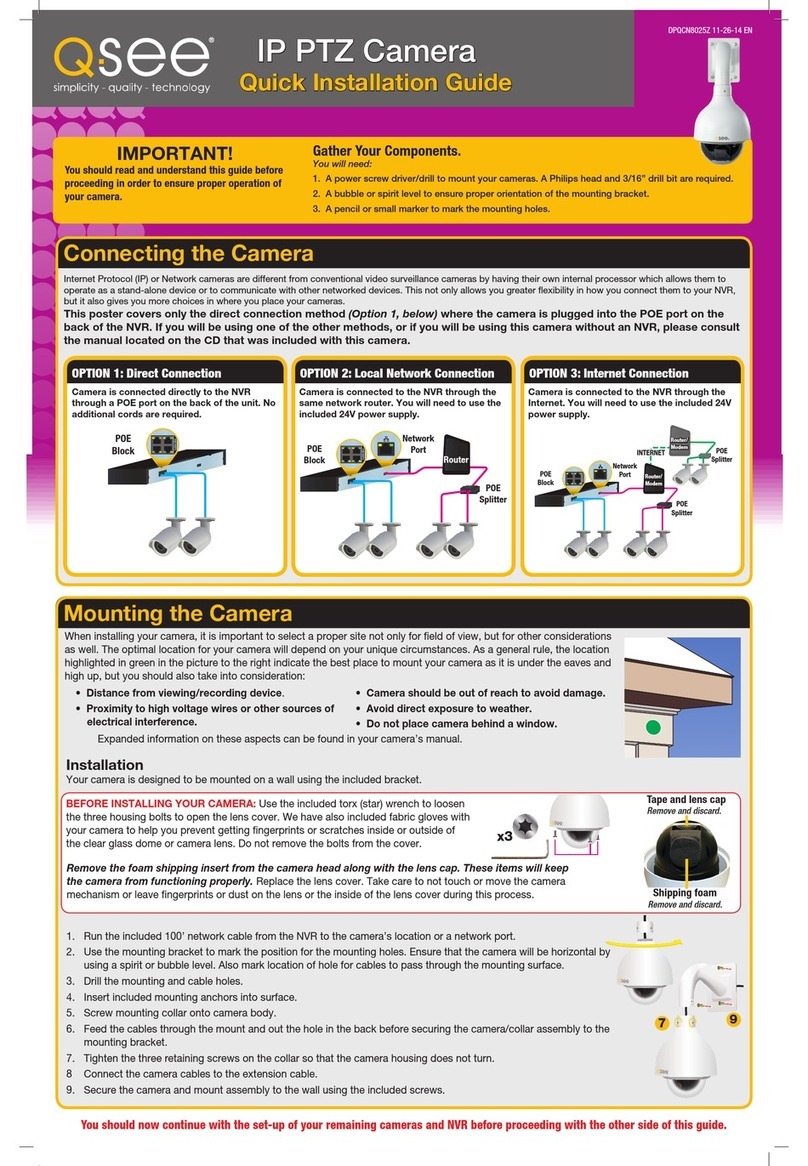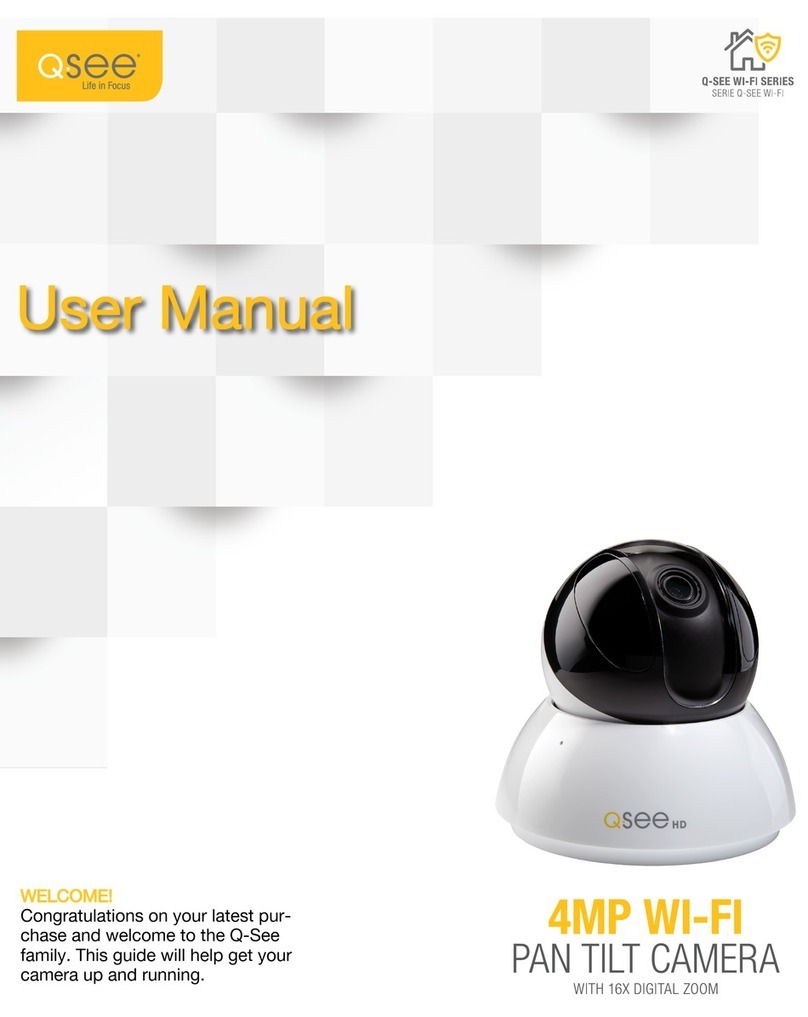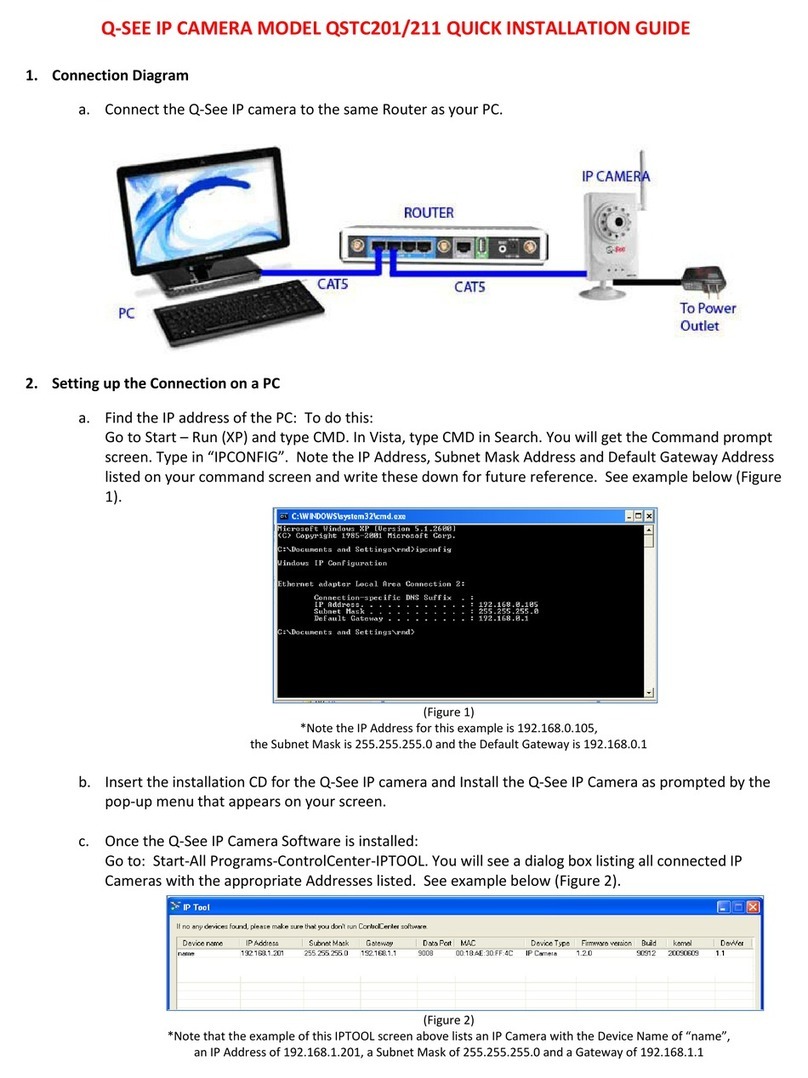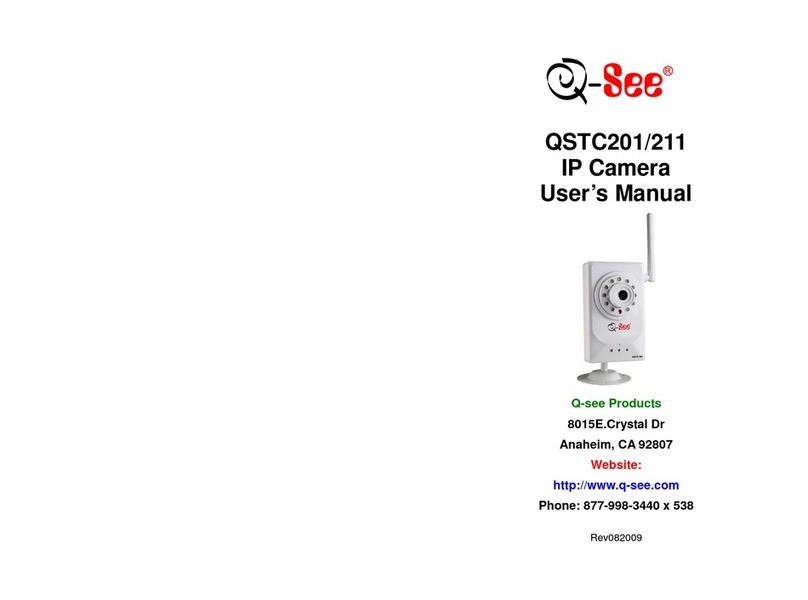6 7
MOUNTING CAMERAS CHAPTER 1
When installing your camera, it is important to select a proper site not only for field of view, but
for other considerations as well:
Distance from viewing/recording device. The further the camera is from the NVR or power
source, the higher the chances of signal degradation. Typical 100Ω Ethernet Cable provides
acceptable signal at distances up to 330’ (100m). At greater distances, UL-Listed shielded
RG59 should be used. The camera’s power supply should be located as near to the camera
as possible when the distance exceeds 200’ as the power level will drop over extended
distances resulting in a decrease in video quality.
Do not place near high voltage wires or other sources of electrical interference. Electrical
interference will degrade the quality of the signal.
Place camera out of reach to avoid damage.
Avoid direct exposure to weather. Do not place the camera where rain or snow will hit the lens
directly nor should the camera be placed so that the sun or bright light shines directly into the
lens. Your camera is weatherproof, but it will not work when submerged in water. Ensure that
all power and video connections are not directly exposed to water and are protected from the
elements.
Do not place camera behind a window. If there is a light source behind the camera, it can cause
a reflection in the window that will obscure events on the other side of the glass. Likewise,
the camera’s infrared LEDs will reflect off the glass and shine into the lens, thus degrading the
image.
Light levels should be approximately the same between camera and target area. A camera in a
brightly-lit area looking into a shaded area, or vice versa, may produce inadequate results.
The above are guidelines and the optimal
location for your camera will depend on your
unique circumstances. As a general rule, the
locations highlighted in green in the picture to
the right indicate the best locations to mount
your camera. Both locations are sheltered
from rain or snow and offer good sight lines
to allow your camera to monitor a wide
area. Because your camera is weatherproof,
it requires less protection than weather-
resistant cameras and it can be placed in
more exposed locations if needed. Keep in
mind that this camera is designed to operate
between 14°F to 122°F (-10°C to 50°) with a
relative humidity of up to 95%) and consider
wind chill and other environmental factors
when selecting your location.
Your camera comes with both a ceiling and
wall mount. Where you locate your camera
will determine which mount you will need to
use. The mounting surface must be sturdy
and able to hold at least five times the
camera’s total weight.
PICTURE 1-1
Because your camera is weatherproof, it requires less protection than weather-resistant cameras
and it can be placed in more exposed locations if needed. Keep in mind that most Q-See
cameras are designed to operate between 14°F to 122°F (-10°C to 50°) with a relative humidity of
up to 95%) and consider wind chill and other environmental factors when selecting your location.
Specialty cameras are also available from Q-See which are able to operate in more extreme
environments.
ADDITIONAL CONSIDERATIONS
Most users prefer to operate their systems with the DVRs recording only when motion is
detected. This provides the most efficient use of the hard drive’s capacity, plus making it easier
for a recording to be located. However, if the a camera’s location has a lot of “environmental”
motion, such as a fan, wind, or the like, you will receive a lot of “false alarms.” Usually, these
events can be avoided by simply adjusting the placement of the camera. Other situations may
require some fine-tuning of your settings. Chapter 8 Alarms, covers these settings in detail,
but some easily avoidable situations are presented below:
TV/Computer Screens. If the camera can see a video screen, it will trigger a motion alarm
any time the screen changes, whether there is a video or simply a screen saver. The screen can
be masked out as described in Section 4.2. You can also reduce the level of motion sensitivity
in specific areas of the screen by following the instructions in Section 8.3.
Fans/Machinery. Motion is motion and if machinery within the camera’s field of view starts
automatically, it will cause an alert. Similarly, if the camera is mounted on a wall with machinery on
the other side that causes it to vibrate, that can also cause it to detect motion. Moving machinery
within the camera’s field of view may be masked off as mentioned above, or motion detection may
be turned off for that channel. If there is another camera that covers access to the area where the
machinery is located, you can set it so that the first camera will only be recording when triggered
by a motion event detected by this second camera. See “Triggers” in described in Section 8.3.
Bugs. An occasional insect flying through the field of view is usually not enough to trigger an
alert. However, some flying insects are attracted to infrared light and will swarm the camera.
This is usually a temporary situation that occurs at only a certain time of the year. Lighting the
area with yellow “bug light” of sufficient brightness can keep the camera operating in daylight
mode and keep the infrared LEDs turned off. A second solution is to set the channel to record all
the time, and turn motion detection off at night until “bug season” is over. Reducing the motion
sensitivity (Section 8.3) can also reduce alerts as can using another camera to trigger recording
as described above.
Additionally, keep your cameras clear of spider webs as the movement of the webs due to wind
or critters in the web will cause an alert. The reflection of the infrared off the webs and back into
the camera will also reduce the night vision range.
Snow/Rain.
As with bugs, this is usually a seaonal event and may require motion detection to be
temporarily disabled to avoid false alarms. However, positioning the camera further under shelter,
such as closer to the wall and away from the edge of the eaves, can make the rain or snow too
small for the camera to notice. Adjusting motion sensitivity may also help in some situations.