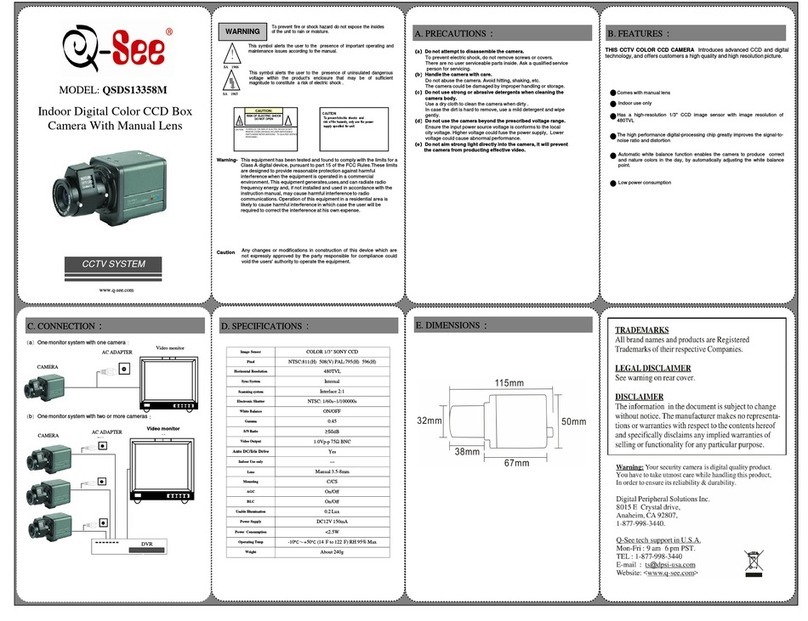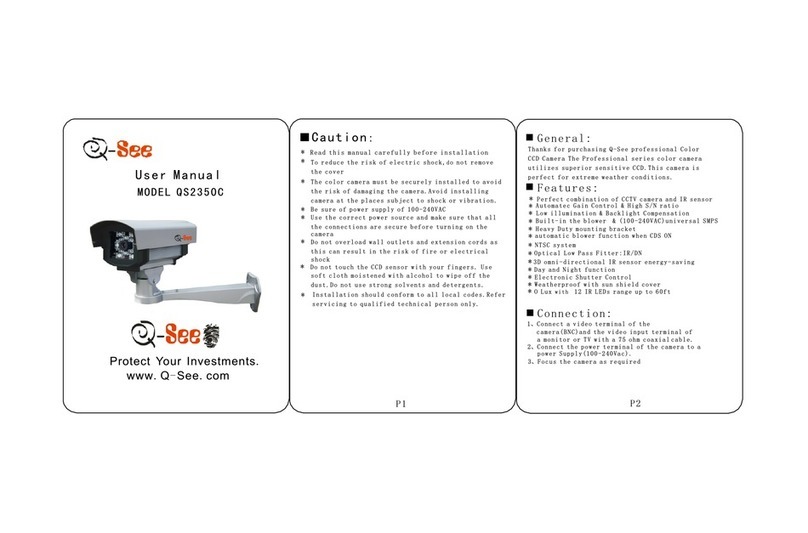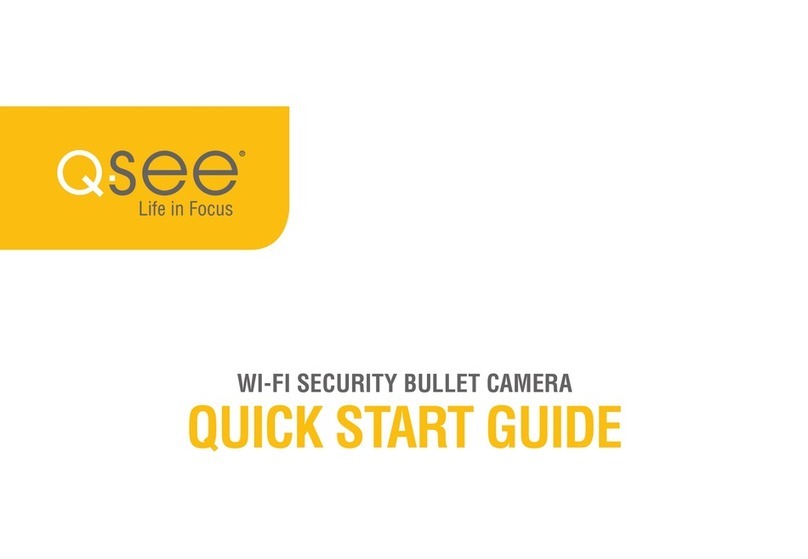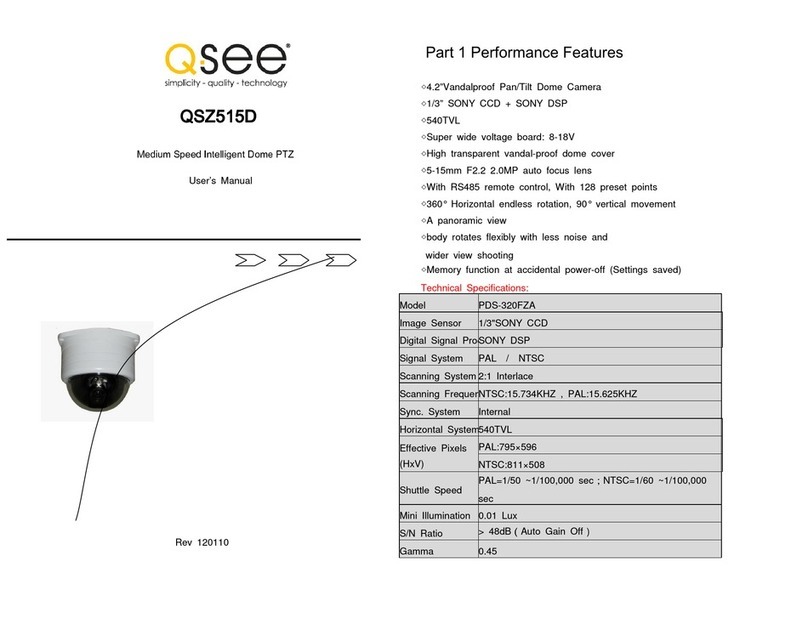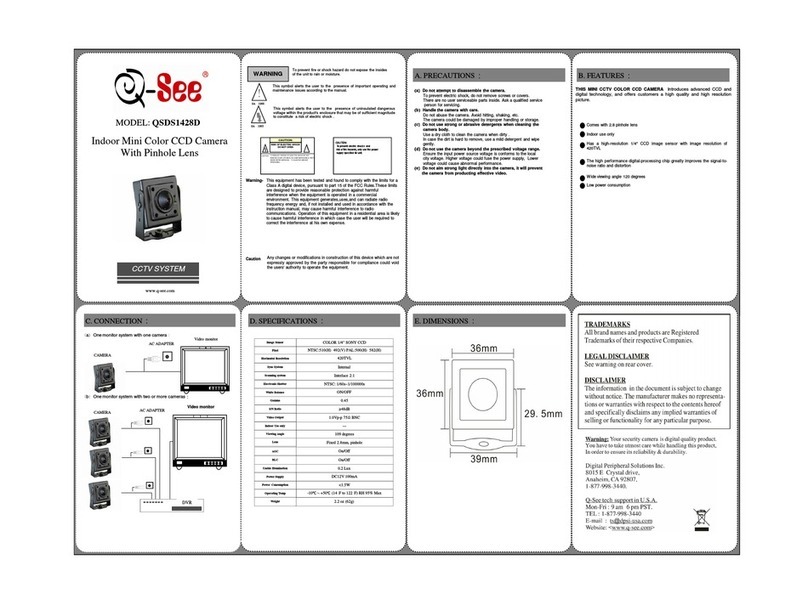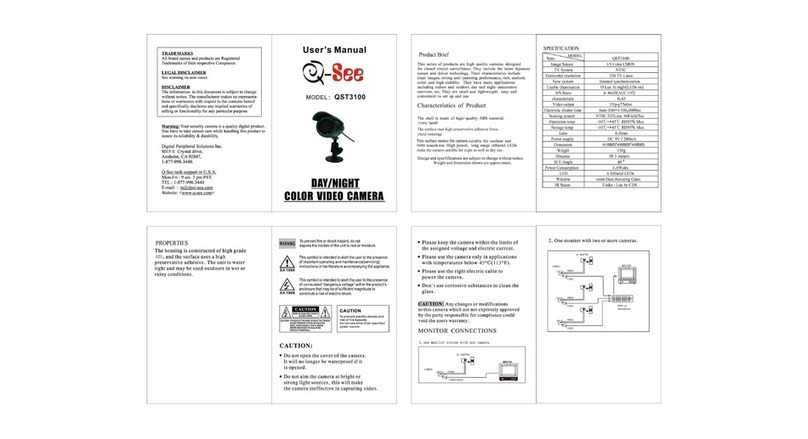QTN8043B
# Item Function
1 Inside camera
housing:
Storage
Focus,
Reset
Up to 64GB memory
Adjust camera’s zoom and focus
Reset camera if user is locked out
2 RJ45 Port
(Ethernet)
For network connectivity, video output and power input (via POE)
3 HP (Headphones) Audio Out - Connect to speaker
4 Mic Input for optional microphone, using included adapter (4a)
5 PT Controls Connection point for analog pan-tilt platform.
6 Alarm 2 Alarm inputs 1 Output
7 Power For use without POE
8 Video BNC video for use with analog DVR (low resolution)
ADJUSTING THE LENS
The QTN8043B has a lens that can be manually adjusted between 2.8mm and 12mm.
The 2.8mm setting provides a 84° field of view. The 12mm setting enlarges subjects by
approximately three times compared to the 2.8mm configuration, with the field of view
narrowing to 24°.
The camera is shipped in the 2.8mm position. To
adjust the lens, you will have to first remove the
sun shade and then twist the black cover at the
front of the camera counter-clockwise. Take care
not to damage the cover or the threads during
this step.
Once the cover has been removed, you can
adjust the Focus (a) and zoom (b) using the
two knobs located on the lens body behind the
LED circuit board. The knobs may need to be
loosened by turning them counter-clockwise
before making the adjustments. Do not apply
excessive force to the knobs as they can snap
off, leaving the camera unable to be adjusted.
Monitor the camera’s view while adjusting the
zoom and focus to ensure the desired results.
Access the camera (directly or through the NVR
using the mobile app.
Another method is to use the temporary power/
video cable (below, right). The white end is
plugged into the DC IN/CVBS port (e). A camera
tester is connected to the yellow and red ends to
show the camera’s field of view.
SD CARD
The QTN8043B also has a slot for a Micro SD
card (d) which allows the camera to record
images and video when it is operating on its own
network (ie; not directly connected to a NVR
with the Ethernet cable. Please see Section 3.5
of the Remote Monitoring Guide (on the CD
or online) for instructions on recording to an SD
card.
RESET BUTTON
The Reset button (c) is also located inside the camera. This is only for use if the camera
becomes inoperable.
a
c
d
e
b
In addition to its video surveillance functions, the QTN8043B is able to accept input
from other devices and either pass their signals back to an NVR, or utilize them to
trigger recording or alert actions when it is being used in a stand-alone role. The
camera can accept a micro SD card up to 64GB, allowing it to record video and still
images without the need for an NVR.
Connect a microphone and speaker to use the Intercom function in the QT View
mobile app. Two alarm sensors can be connected to the alarm block with a single
output to an audible alarm, an external alarm input or to a NVR. When used with an
NVR or on a network, the alarm signal can trigger recording and its signal can be
transmitted via the Cat 5e cable to an NVR.
7
8
1
23
4
5
6
4a