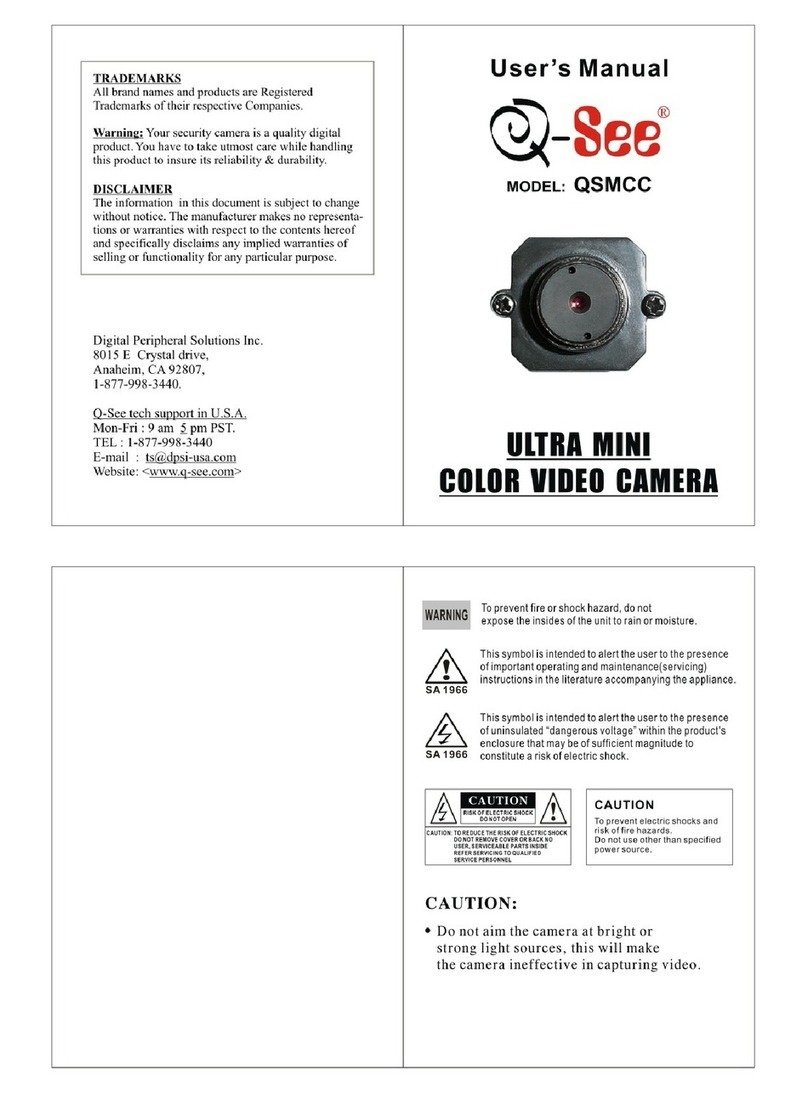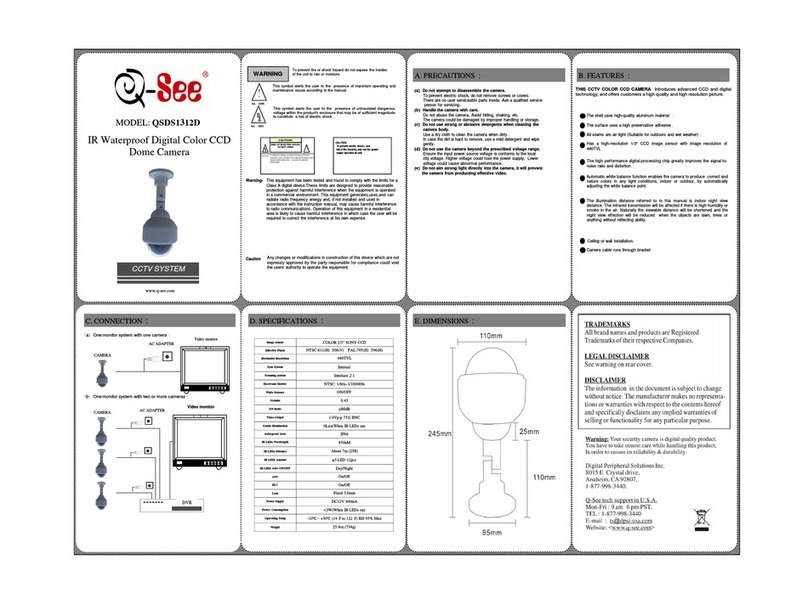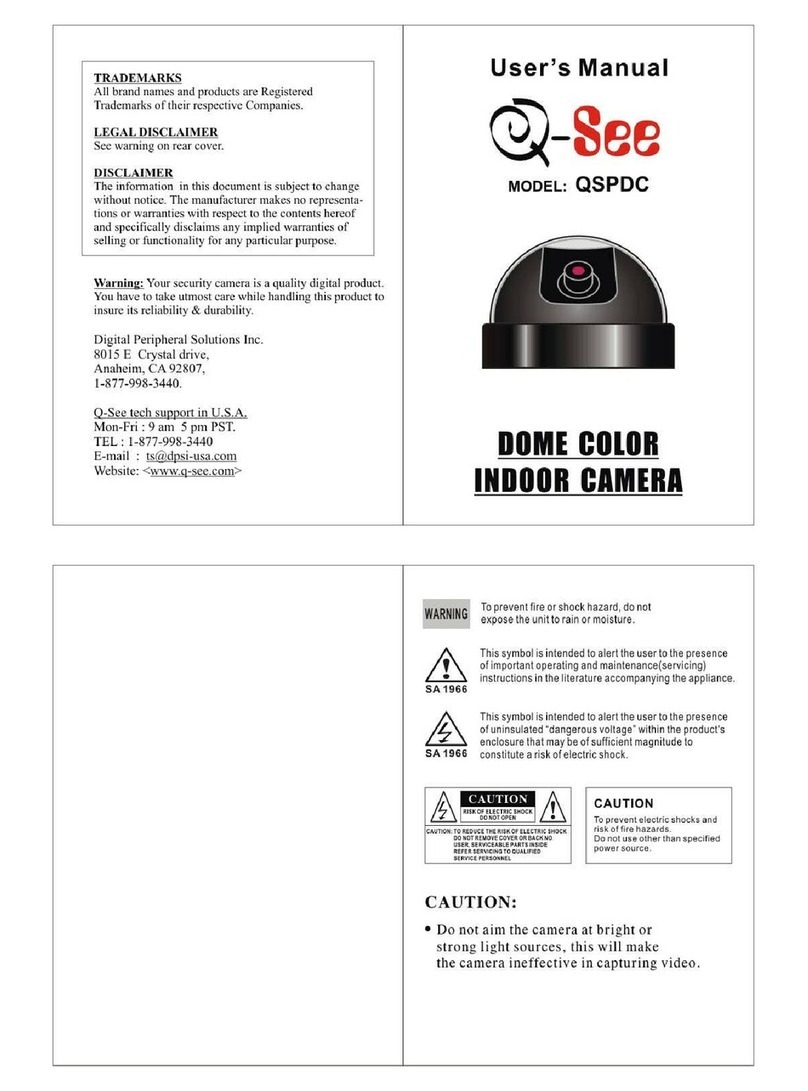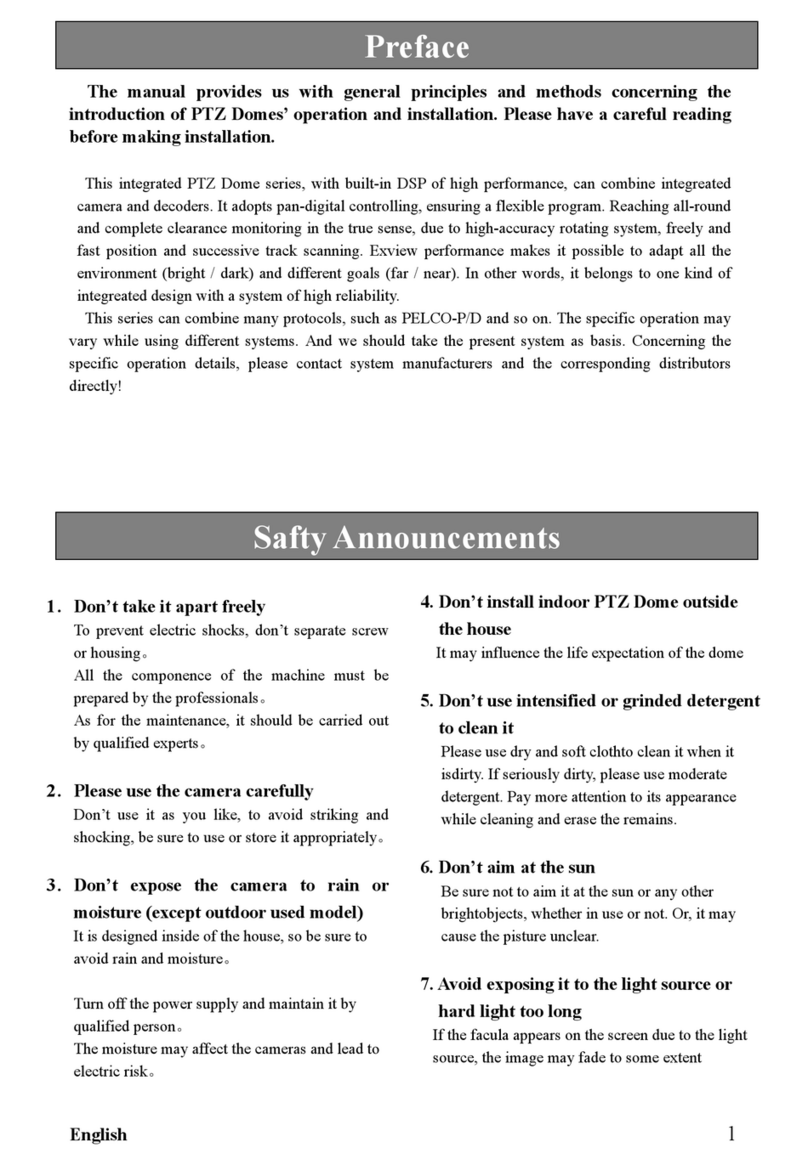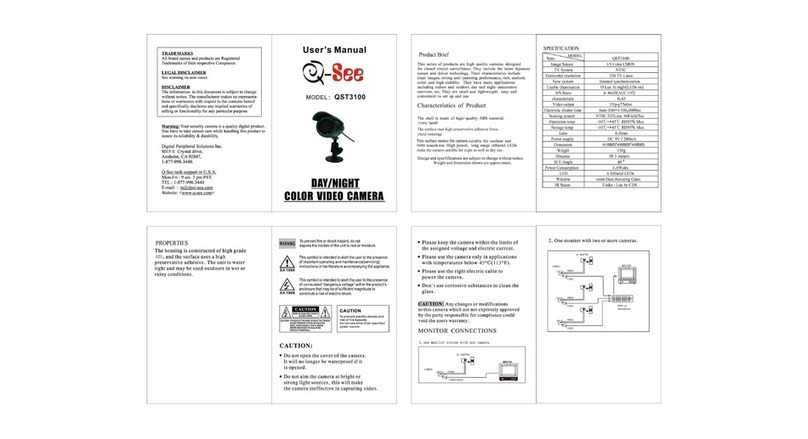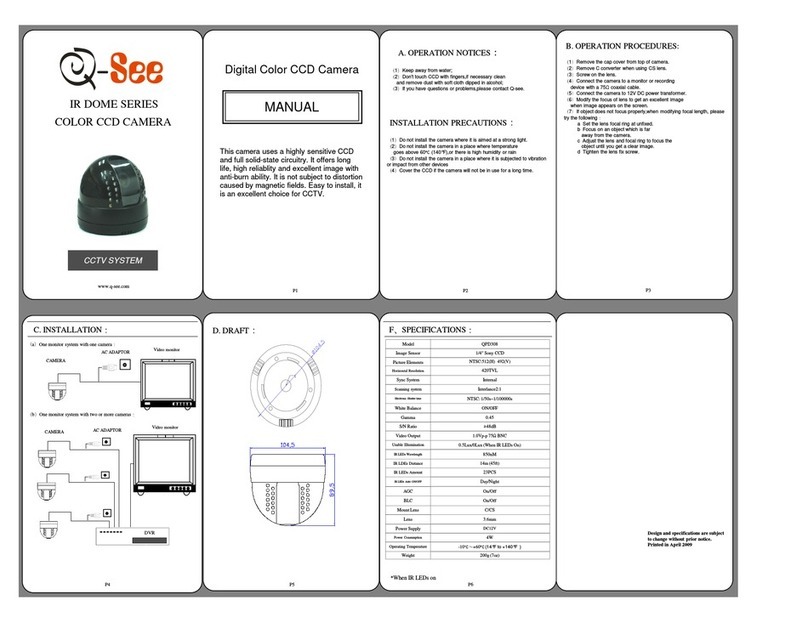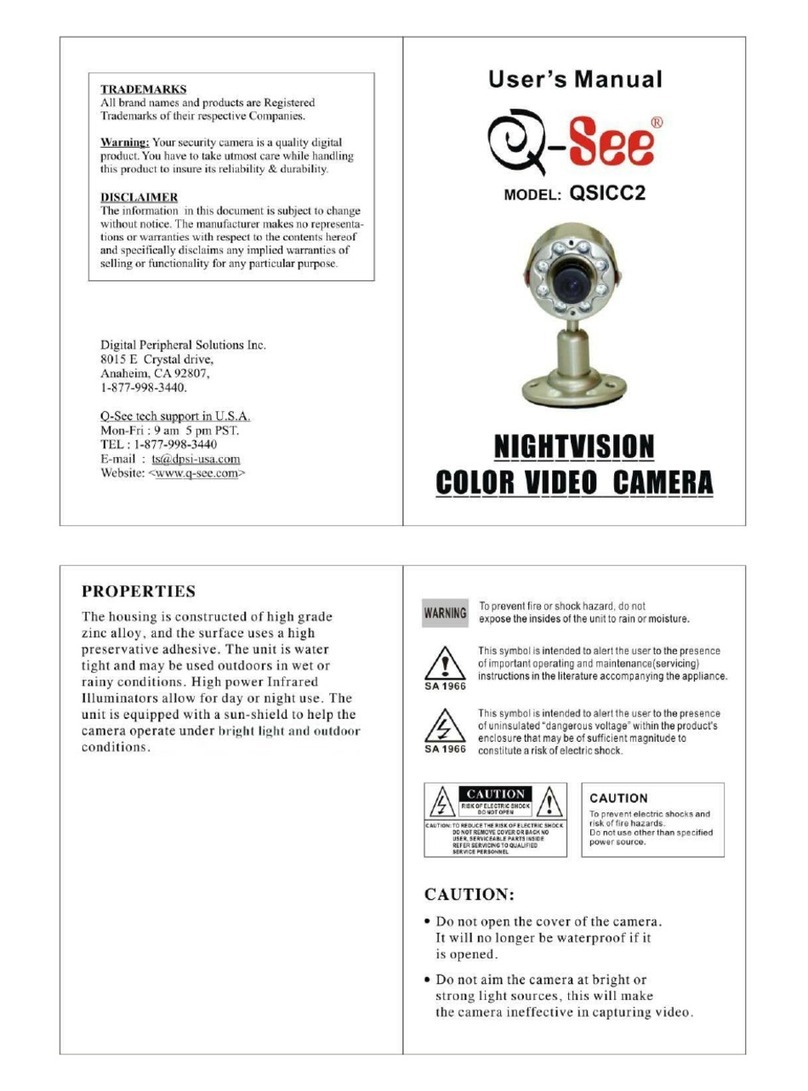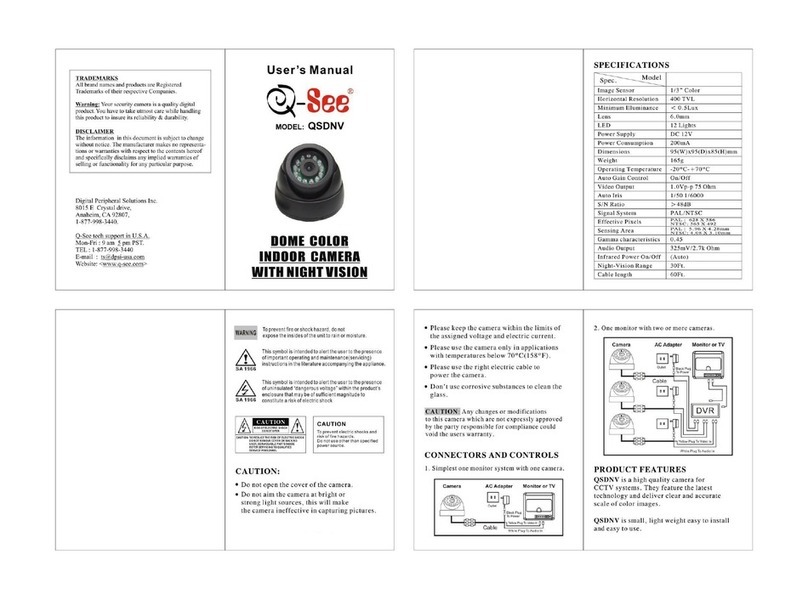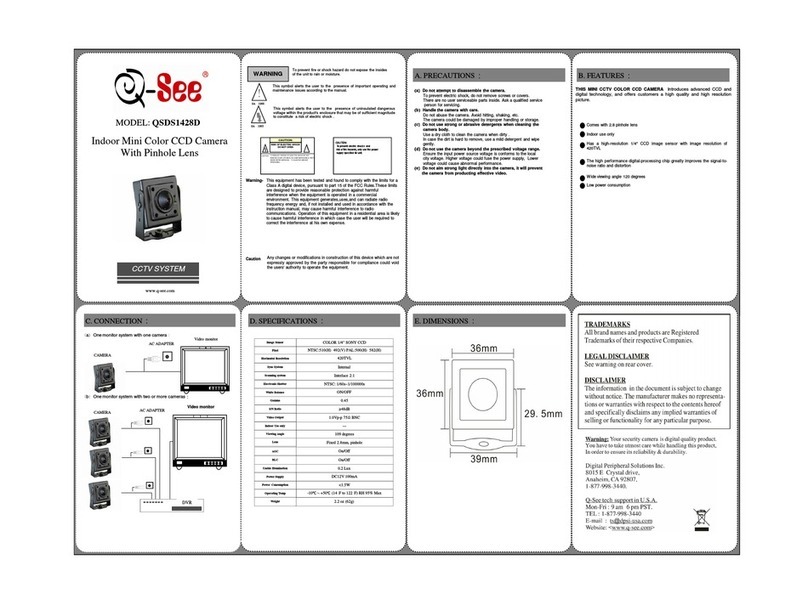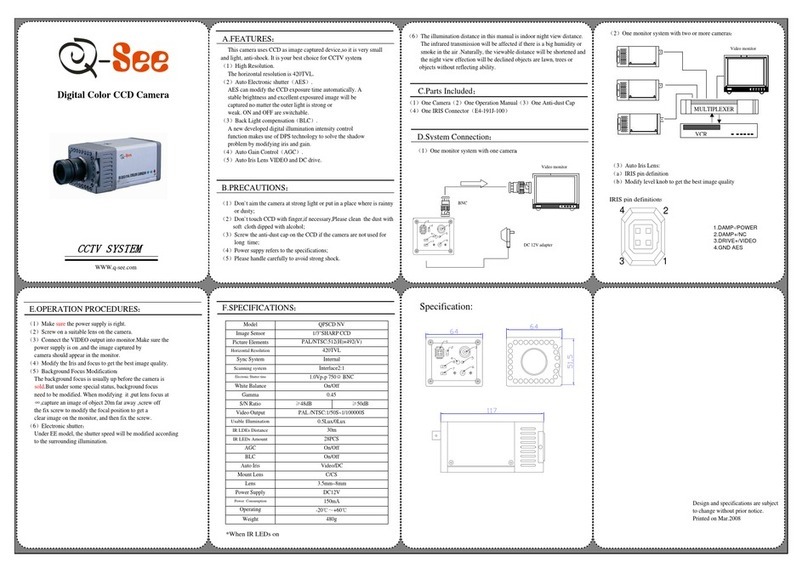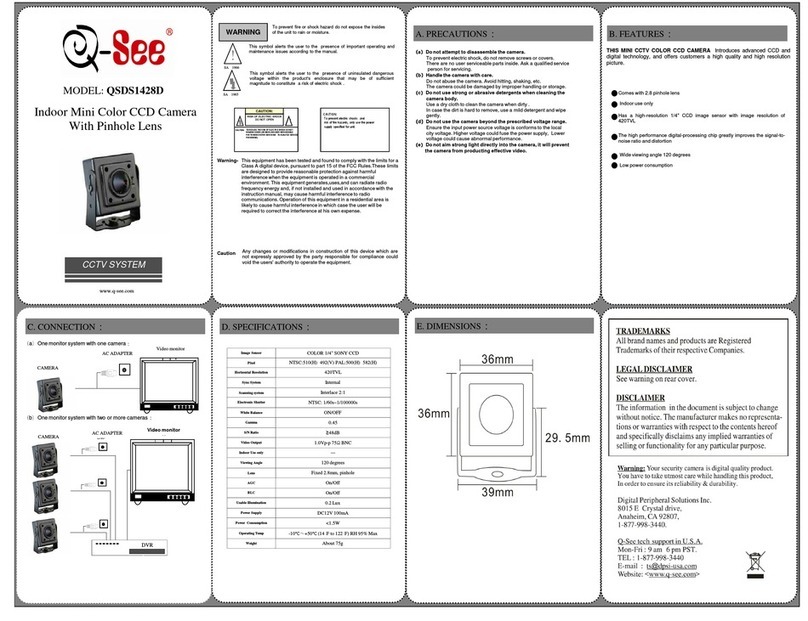Weatherproof Color Camera
for Indoor and Outdoor Use
User Manual
PRECAUTIONS:
CAUTION! Risk of electrical shock.
To prevent electric
shock, do not remove screws or cover.
Handle camera with care.
Do not hit, shake, puncture
or drop the camera as this could cause damage and
prevent proper operation.
Do not attempt to disassemble camera.
There are
no user serviceable parts inside. Service should be
performed by a qualified Q-See technician only.
Avoid excessive moisture within camera or
adapters.
Do not use strong or abrasive detergents
when cleaning camera body. Clean with dry cloth or mild
detergent, wiping gently.
Do not use camera beyond prescribed voltage range.
Only use included power supply. Ensure power input
source conforms to local voltage. Voltage outside of
range could cause damage or abnormal performance.
Avoid strong light.
Do not aim camera at sun or aim
strong light directly into the lens as it will degrade image
quality and could cause damage. Camera should ideally
be placed out of direct sunlight for improved performance.
Protect from elements.
These cameras are
weatherproof but direct exposure to excessive rain, sun
or marine environmental conditions will degrade their
performance and shorten the life of the product.
LEGAL:
Trademarks:
All brand names and products are trademarks
or registered trademarks of their respective owners.
Q-See is a registered trademark of DPS, Inc.
Disclaimer:
The information in this document is subject
to change without notice. The manufacturer makes no
representations or warranties, either express or implied, of any
kind with respect to completeness of its contents.
Manufacture shall not be liable for any damages whatsoever
from misuse of this product.
DISPOSAL:
If the camera no longer functions or can no longer
be repaired, it must be disposed of according
to regulations regarding electronic waste. By
not disposing of electronic items in household
waste you will not only be following the law, but
contributing to the protection of the environment.
Digital Peripheral Solutions, Inc.
8015 E. Crystal Dr., Anaheim, CA 92807
1-877-998-3440 • www.q-see.com
Q-See Customer Support (USA)
FAQ, videos, guides 24/7 & live chat (M-F 9-5pm PST)
A single camera can be connected directly to a
monitor or TV using the included cable and adapter.
For TV: Tune to correct INPUT (ie; A/V, L1, L2,
Source) Consult TV manual for details.
CAMERA TV or MONITOR
Depending on your TV or monitor, you may
need to use the included BNC-to-RCA adapter
(below) to connect the yellow plug on the
camera cable to your screen.
CONNECT TO A TV OR
MONITOR:
EXTENSION CABLES:
For more information on which cable to use for your application, please see the extended chart at www.q-see.com/cableselection To purchase, order online at www.Q-SeeStore.com
CAMERA
TO CONNECT TO A SECURITY DVR SYSTEM:
STEP 1
Plug the power adapter into a surge
protector *
*When selecting a surge protector, it is STRONGLY
recommended to use one that is UL-1449 rated, for a
clamping voltage of 330 or lower, a Joule rating of at least
400 and a response time of 10 nanoseconds or less.
STEP 5
IMPORTANT!
When connecting the power and video cable
between the camera and the DVR, the “male” power end (red plug)
connects to the matching power lead on the camera.
STEP 2
Connect the BNC and power leads from the
camera to the matching connectors on one
For multi-camera packs, connect the
power connector on the other end of the
end of the power and video cable.
STEP 3
Plug the power splitter cable into the
camera power adapter. DO NOT plug the
adapter into an outlet at this time.
AUDIO IN VIDEO IN
1 3
2 4
1 3
2 4
STEP 4
Connect the BNC connector
on the other end of the
power and video cable to a
Video In port on the back
of the DVR.
cable to the power splitter.
For single camera packages, connect the power lead
into the power adapter itself. In this case, you can skip to
Step 4.
Connect the camera to the cable and power supply as
described in Steps 1, 2 and 5 above before connecting it to
your video display.
Q-See Model Number QS60F (60’)
QS120F (120’)
QS50B (50’)
QS100B (100’)
QSVRG60 (60’)
QSVRG100 (100’)
QSVRG200 (200’)
QS59500 (500’)
QS591000 (1000’)
Maximum Run Length 180’ 180’ 800’ 800’
Quality Output Standard Standard High High
Type 75Ω Video Cable 75Ω Video Cable RG-59 RG-59
Shielded No No Yes - UL Rated Yes - UL Rated
Plenum Rated No No No No
Pre-Attached Connector Video RCA BNC BNC BNC
Audio RCA N/A N/A N/A
Power 2.1mm 2.1mm 2.1mm 2.1mm
Usage Indoor/Outdoor · Do not run inside walls or underground Indoor/Outdoor · In-wall or along wall
Camera Compatibility CMOS/CCD, RCA/BNC Connection
To maintain video quality:
· Video quality is always enhanced by using shielded cables.
· Always check state and local laws before installing cameras. (2011 NEC 820.44)
· To prevent video signal loss, run one continuous cable between the camera and DVR for best results. If more length is
required, use the minimum number of inter-connection points possible.
Other Notes:
· If a cable run exceeds 800ft,
we recommend using RG-6
coaxial cable which is available
at most retail building supply
companies.
· If your home or business
is pre-wired with CAT-5
cable, then you can run up
to 1000ft. (QSBAL2 Video
Balun or Powered Balun
are recommended for easy
installation.
Repeat Steps 1 through 4 for all cameras
before continuing.
WARNING! If you have a multi-
camera package, the included
power adapter is designed to provide
enough voltage to operate multiple cameras.
Connecting a single camera to the adapter can
cause the optical chipset of that camera to burn
out and become useless.