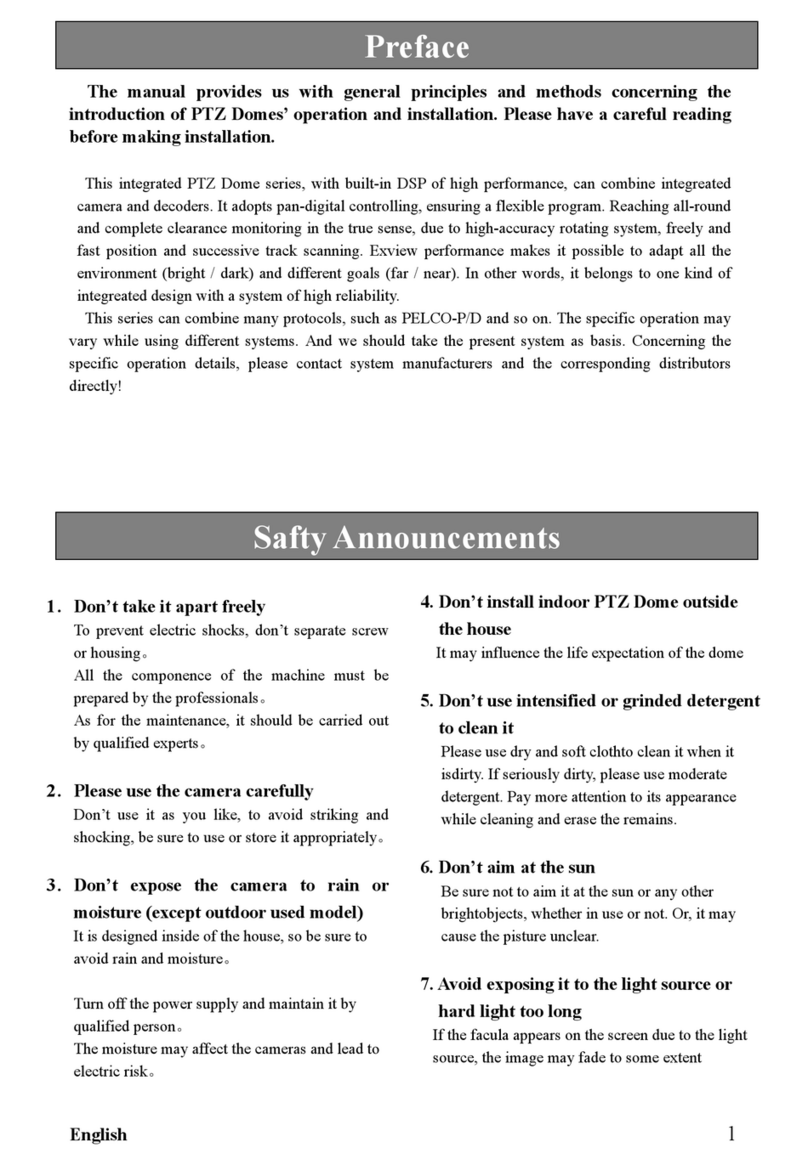Q-See QCW3MP16 User manual
Other Q-See Security Camera manuals

Q-See
Q-See QCN7005B User manual
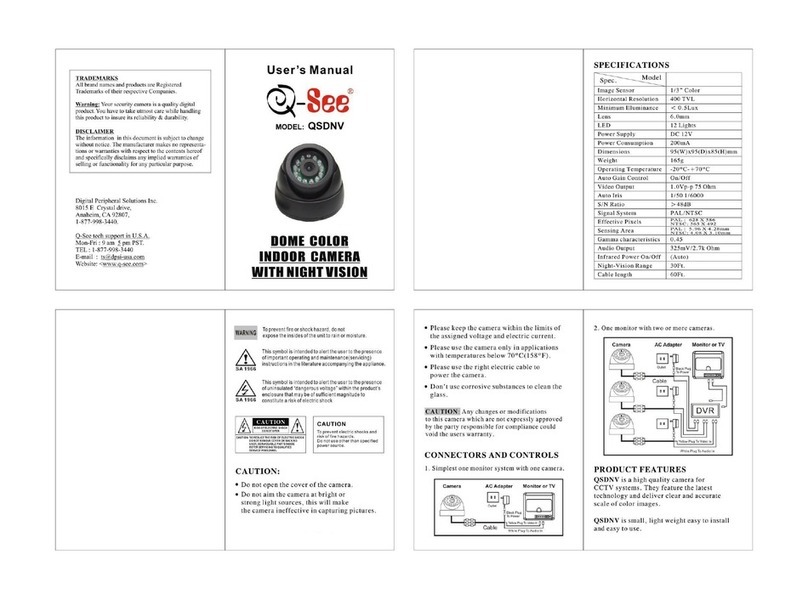
Q-See
Q-See QSDNV User manual

Q-See
Q-See QSZ515D User manual

Q-See
Q-See IR DOME SERIES User manual
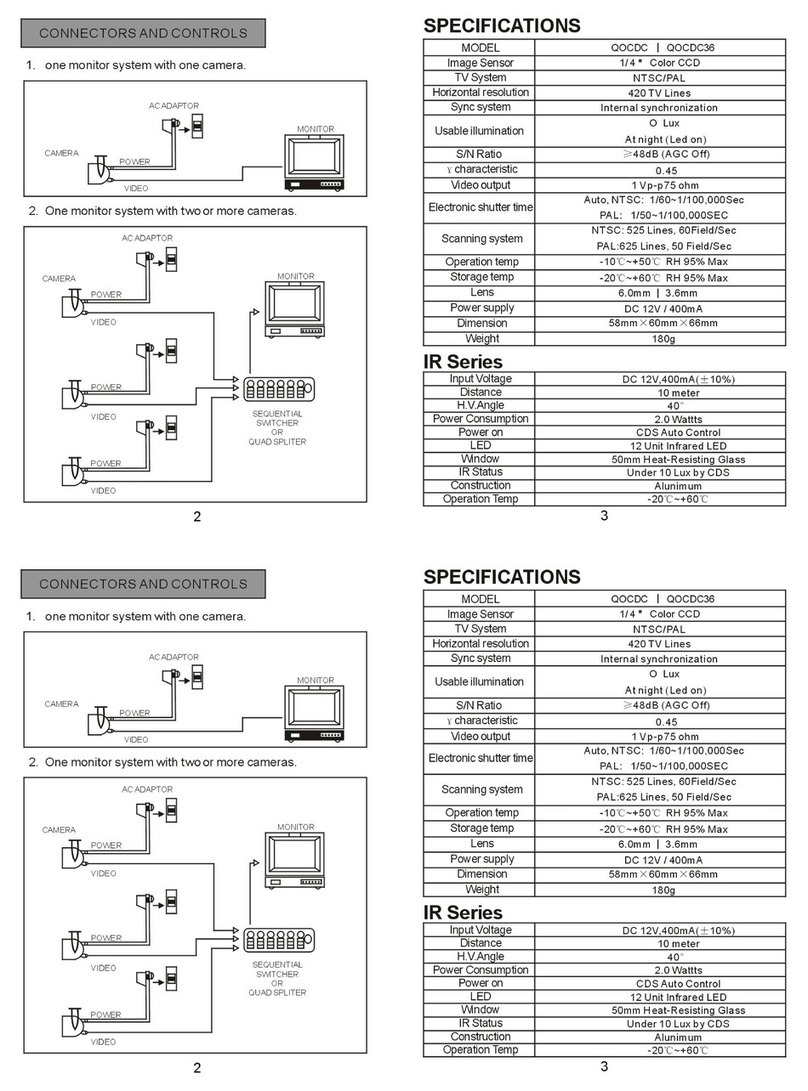
Q-See
Q-See QOCDC User manual

Q-See
Q-See QSOCWC User manual
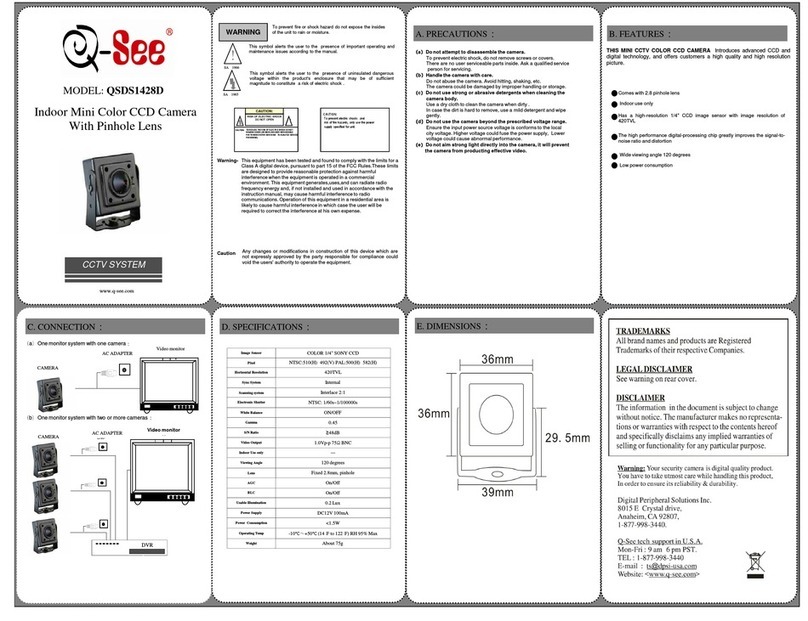
Q-See
Q-See QSDS1428D User manual
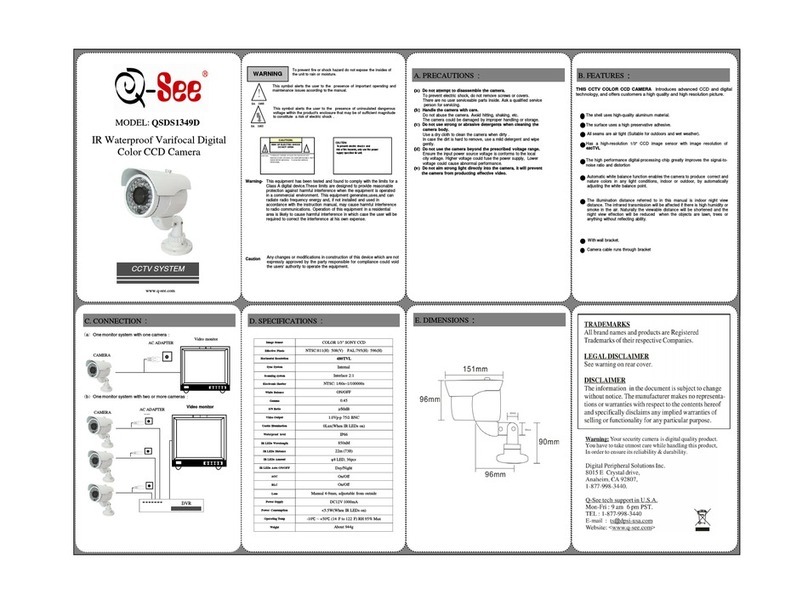
Q-See
Q-See QSDS1349D User manual

Q-See
Q-See QSDS13358A User manual

Q-See
Q-See QPSCDCA User manual

Q-See
Q-See QCW3MP16 User manual

Q-See
Q-See QCN8009D User manual
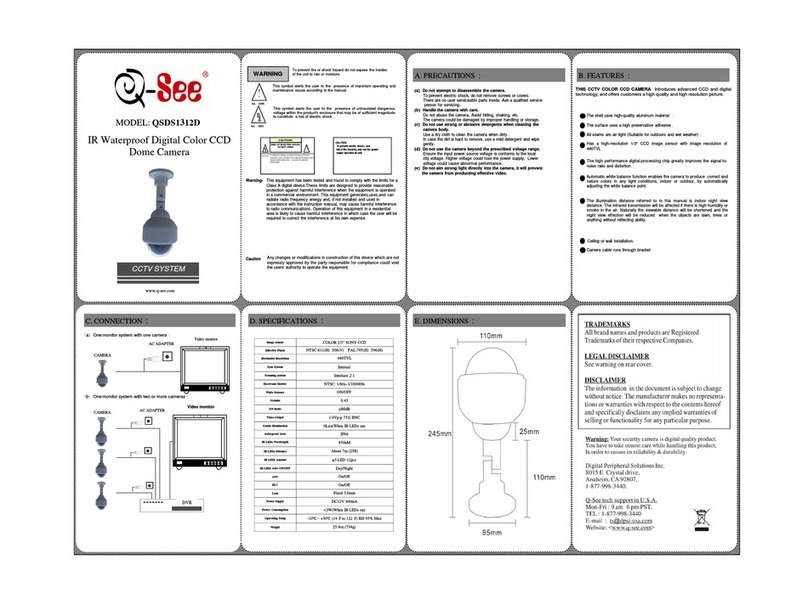
Q-See
Q-See QSDS1312D User manual
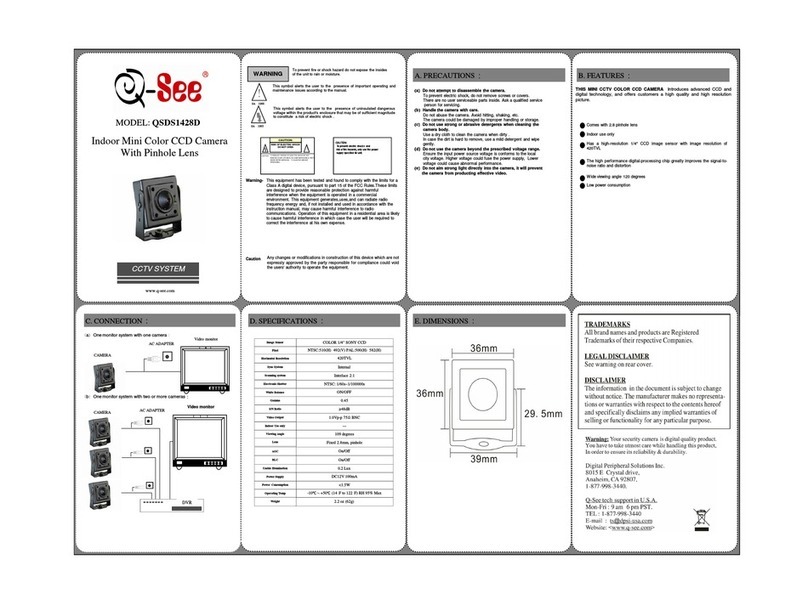
Q-See
Q-See QSDS1428D User manual

Q-See
Q-See QD6531Z User manual

Q-See
Q-See QTN8086B User manual
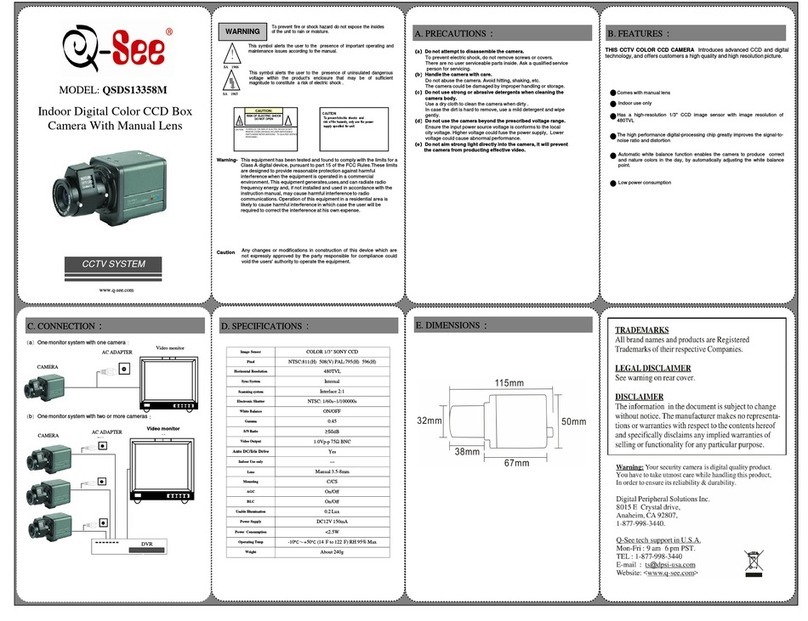
Q-See
Q-See QSDS13358M User manual
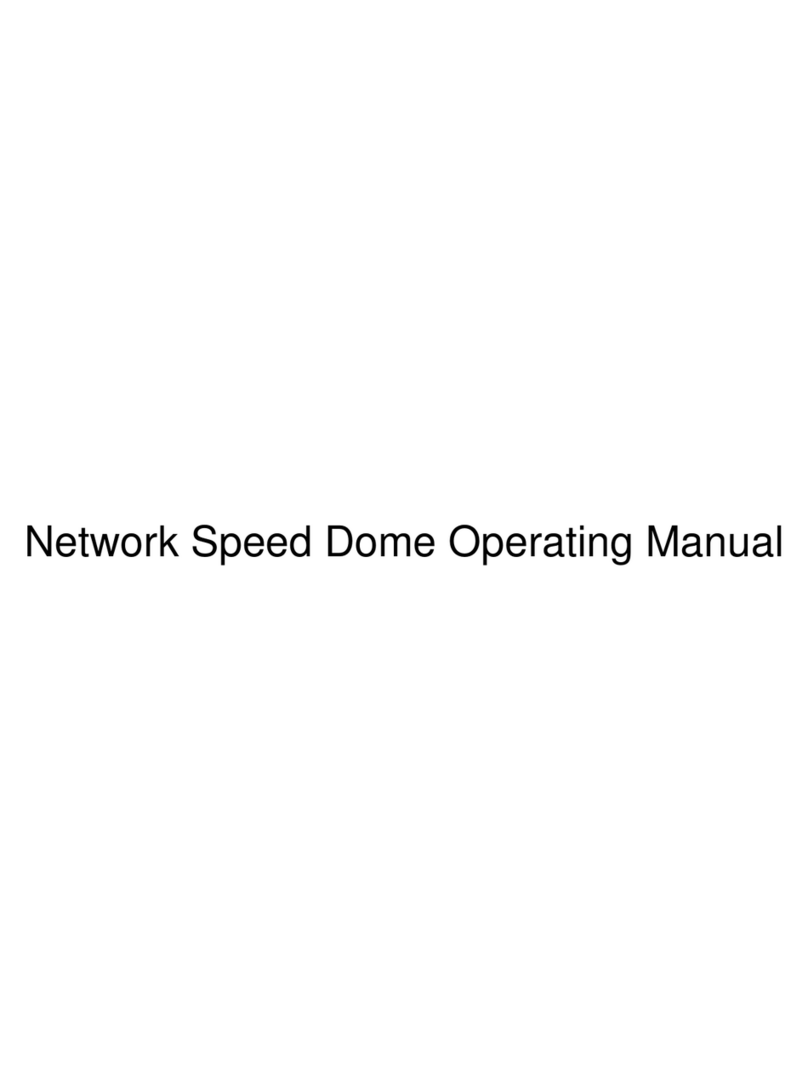
Q-See
Q-See QSIPO26X User manual

Q-See
Q-See QS926C User manual
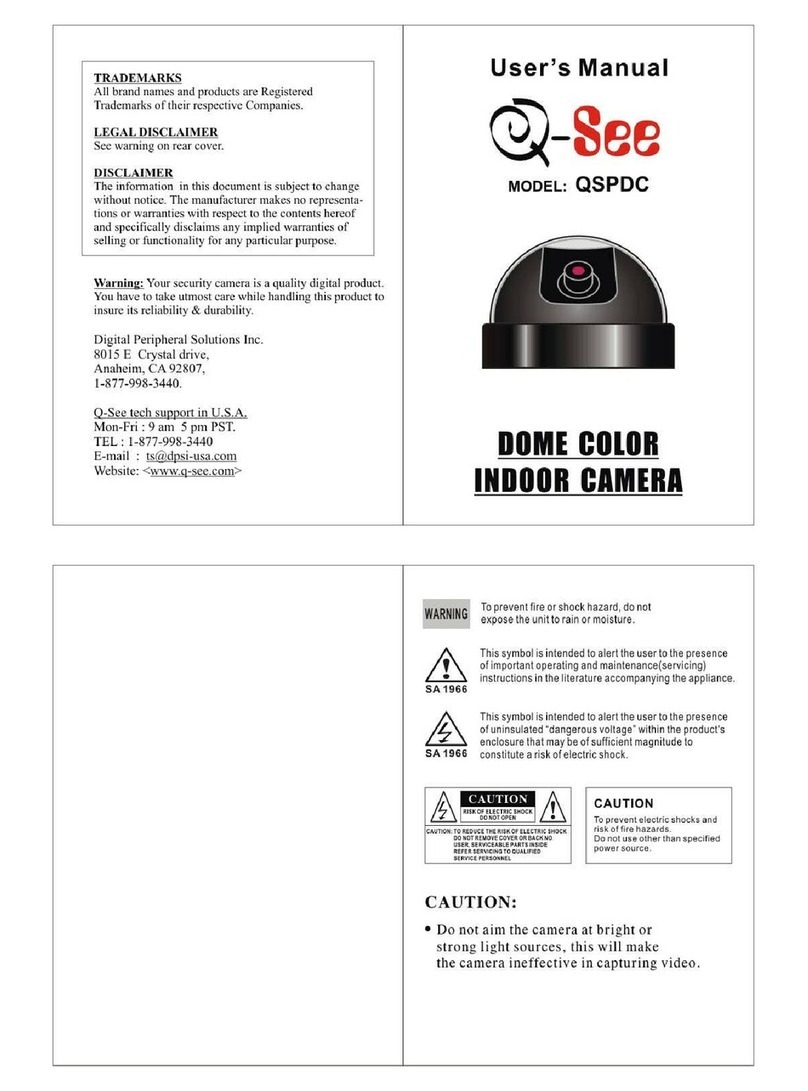
Q-See
Q-See QSPDC User manual