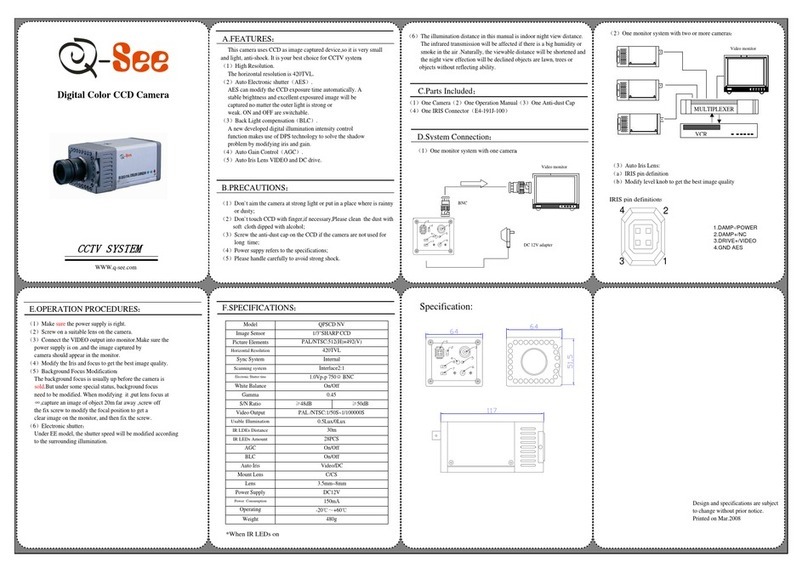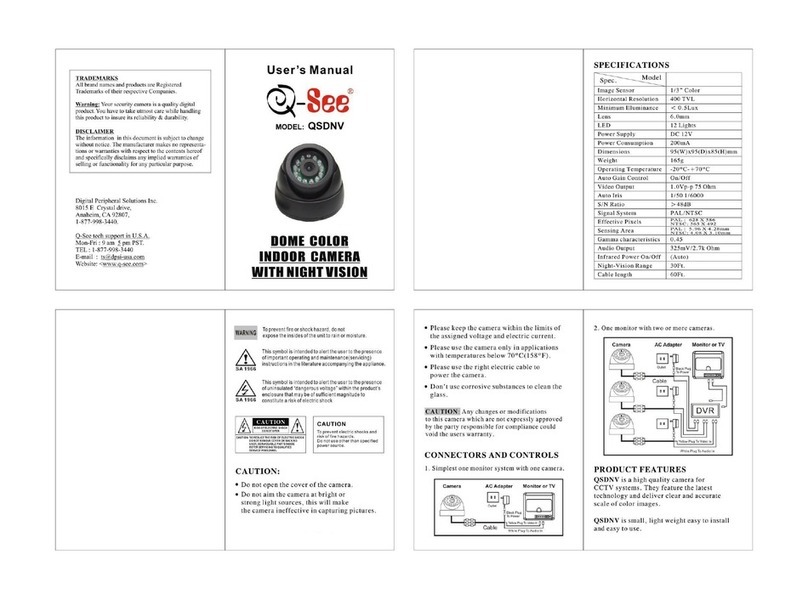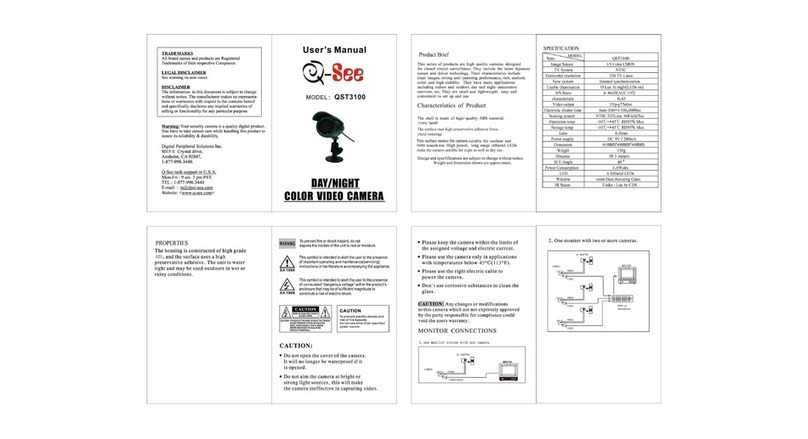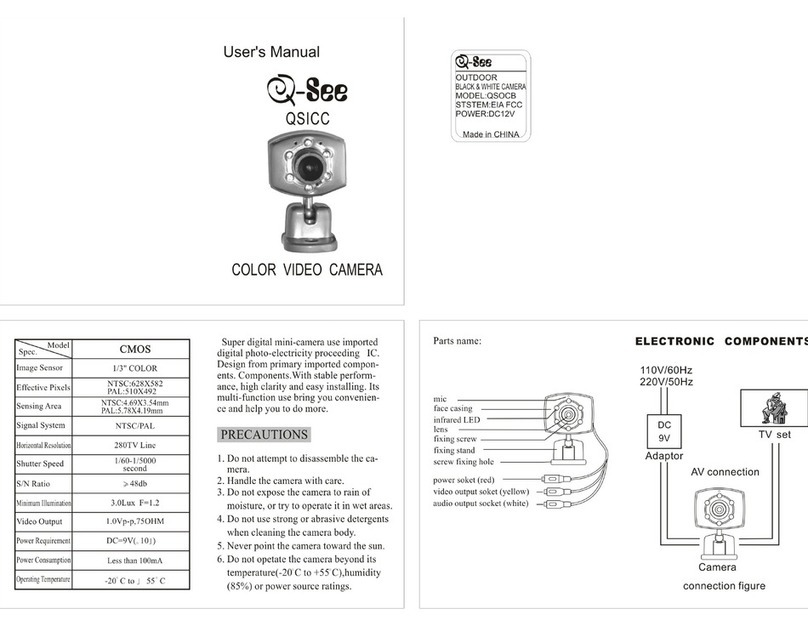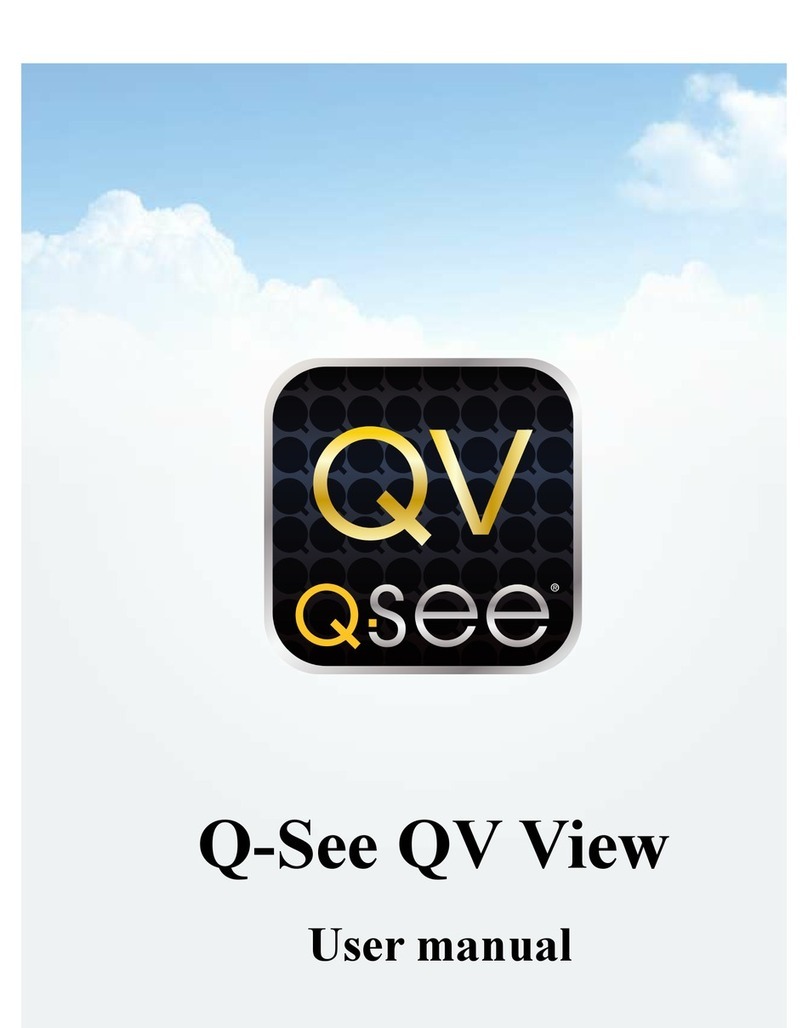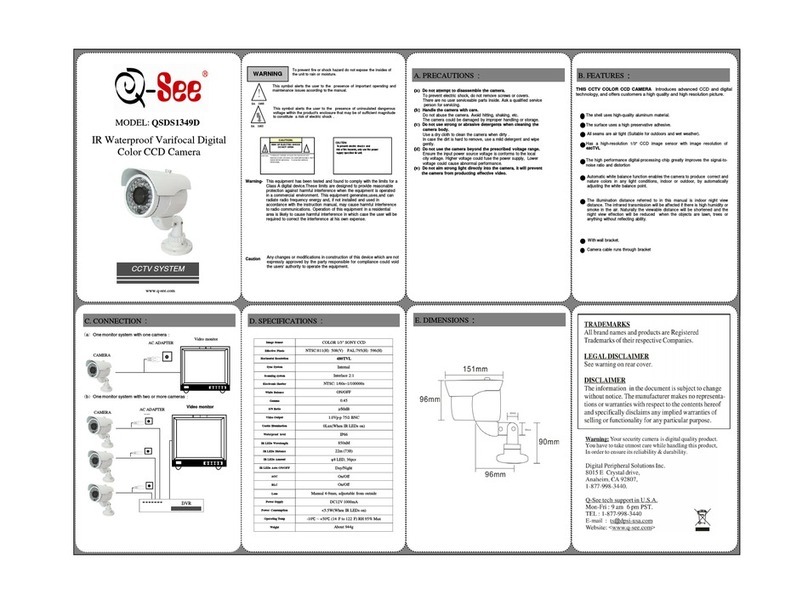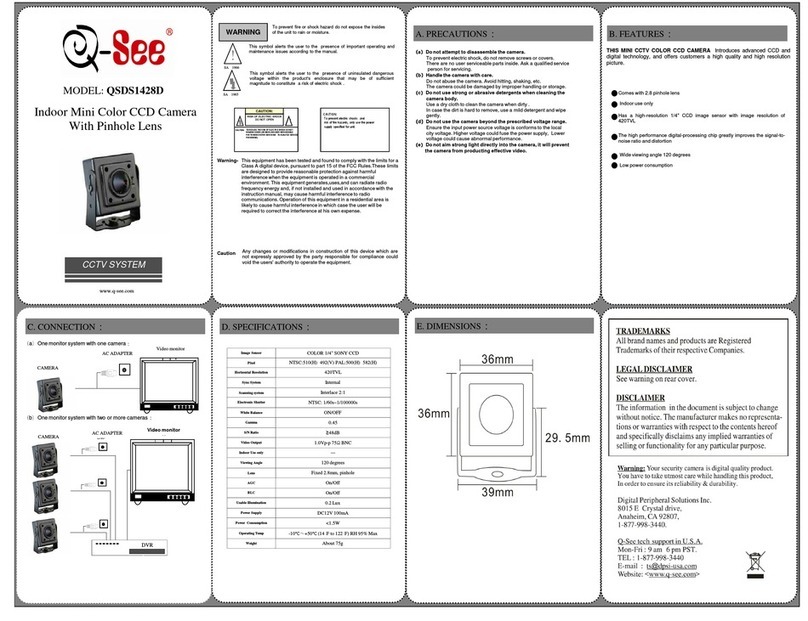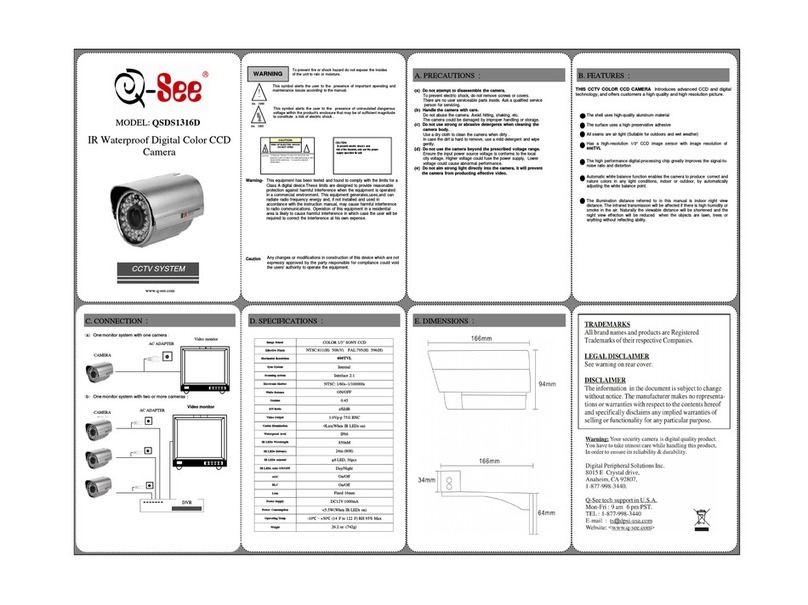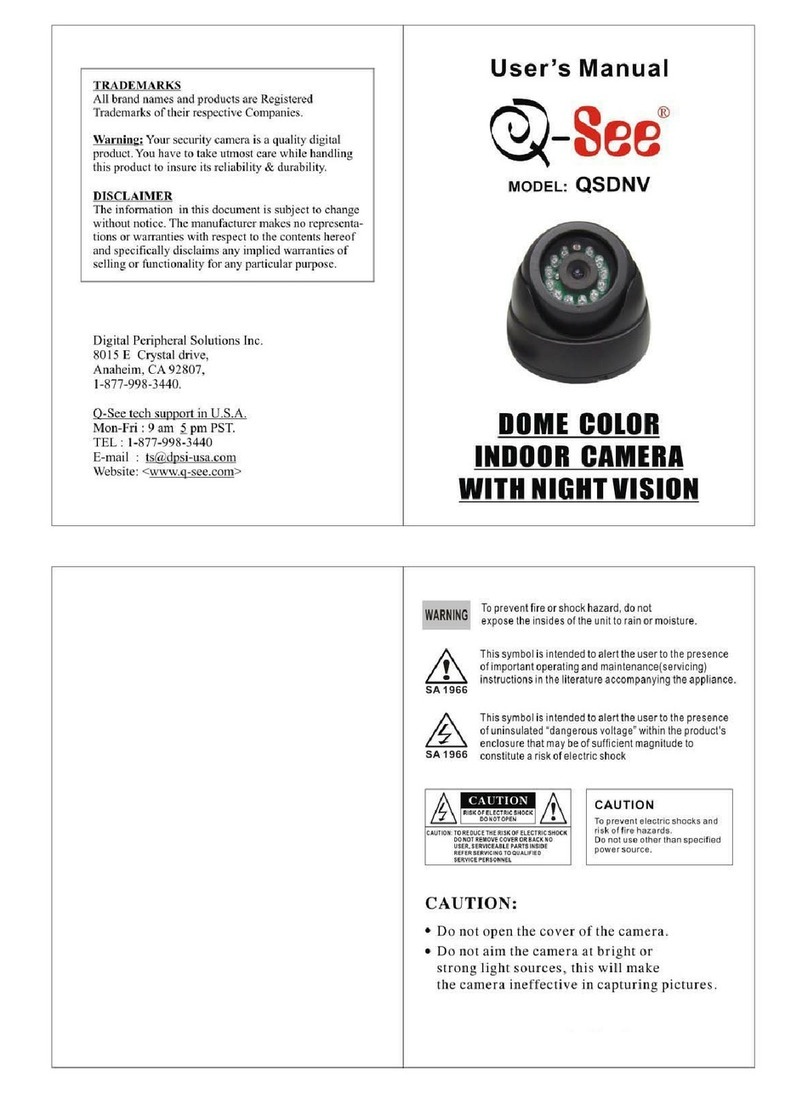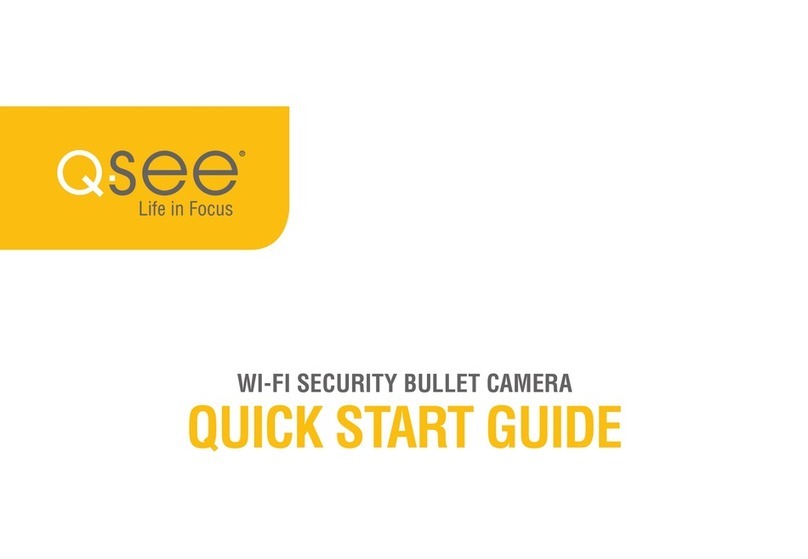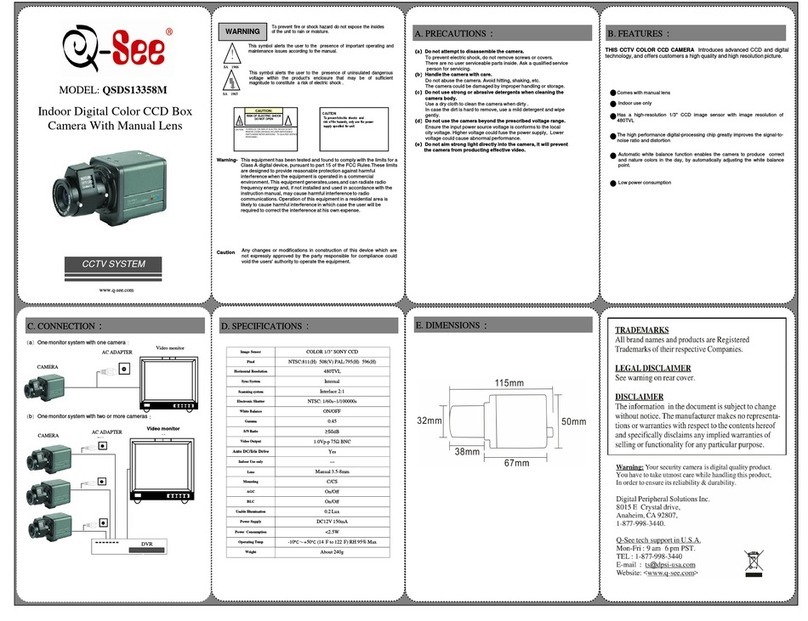1080pWI-FI OUTDOOR ENTRYCAM
QUICK START GUIDE
Rev. 10/22/18, GQCW2MPSL-E-V1.2
NOTE: Micro SD card slot and reset button are
located under the top cap
SPEAKER
LENS
RESET
BUTTON
PRECISE
MOTION
SENSOR
INDICATOR
LIGHT
SPOTLIGHT
MICROPHONE
MICRO SD
CARD SLOT
DISCLAIMER: Although Q-See has made every effort to ensure that the information in this guide
was correct at the time of printing, Q-See does not assume any liability to any party for any loss,
damage, or disruption caused by any errors, omissions, or typos that may occur.
WARRANTY & SUPPORT
Q-See is here to answer your questions and take your valued
suggestions. Please visit www.Q-See.com/support for 24/7 access to
our Support Portal or call 1-877-998-3440 Mon.-Fri. 6am-7pm PST.
Regulatory Information
FCC INFORMATION
This device complies with Part 15 of the FCC Rules. Operation is subject to the following two conditions:
(1) This device may not cause harmful interference, and
(2) This device must accept any interference received, including interference that may cause undesired
operation.
Attention that changes or modification not expressly approved by the party responsible for compliance could
void the user’s authority to operate the equipment.
Note: This product has been tested and found to comply with the limits for a Class B digital device, pursuant
to Part 15 of the FCC Rules. These limits are designed to provide reasonable protection against harmful
interference in a residential installation. This product generates, uses, and can radiate radio frequency energy
and, if not installed and used in accordance with the instructions, may cause harmful interference to radio
communications. However, there is no guarantee that interference will not occur in a particular installation.
If this product does cause harmful interference to radio or television reception, which can be determined by
turning the equipment off and on, the user is encouraged to try to correct the interference by one or more of
the following measures:
• Reorient or relocate the receiving antenna.
• Increase the separation between the equipment and receiver.
• Connect the equipment into an outlet on a circuit different from that to which the receiver is connected.
• Consult the dealer or an experienced radio/TV technician for help.
This equipment should be installed and operated with a minimum distance 20cm between the radiator and
your body.
SDOC Statement: www.Q-See.com/notices