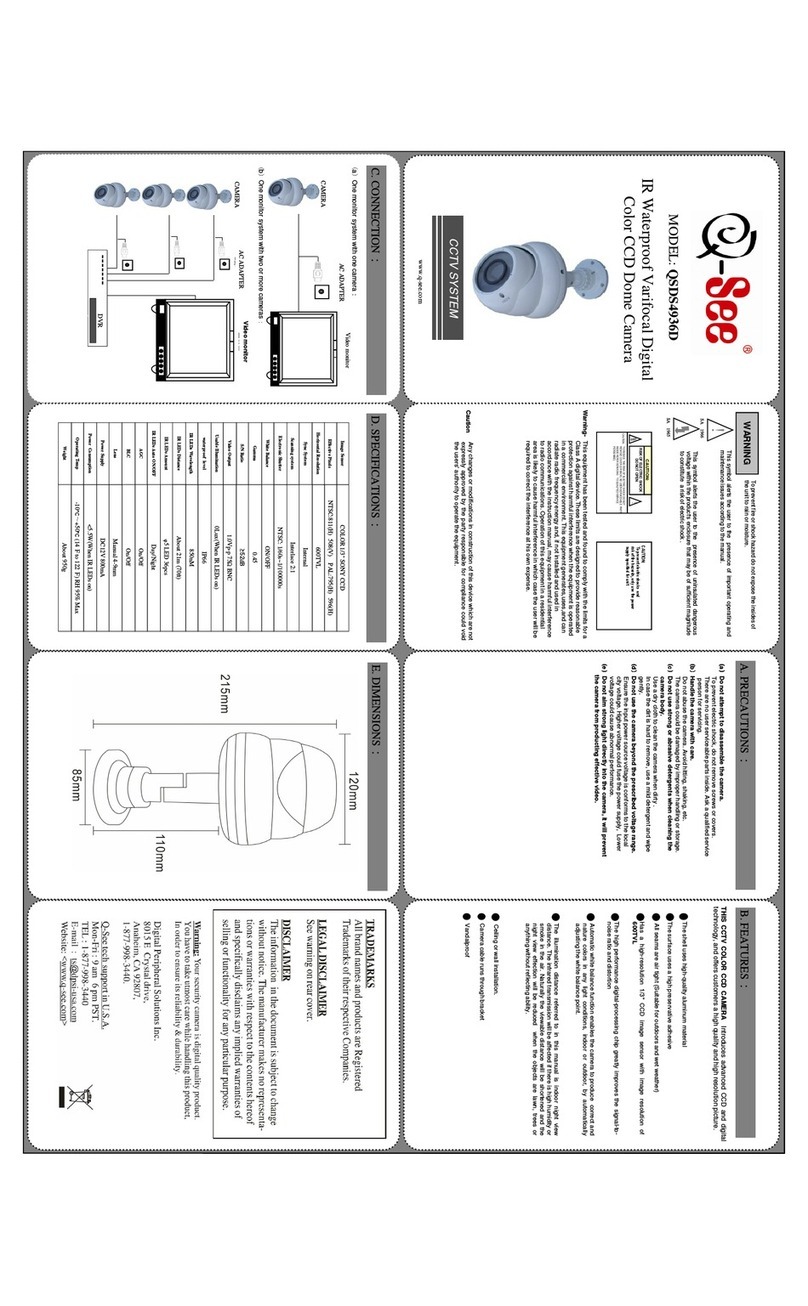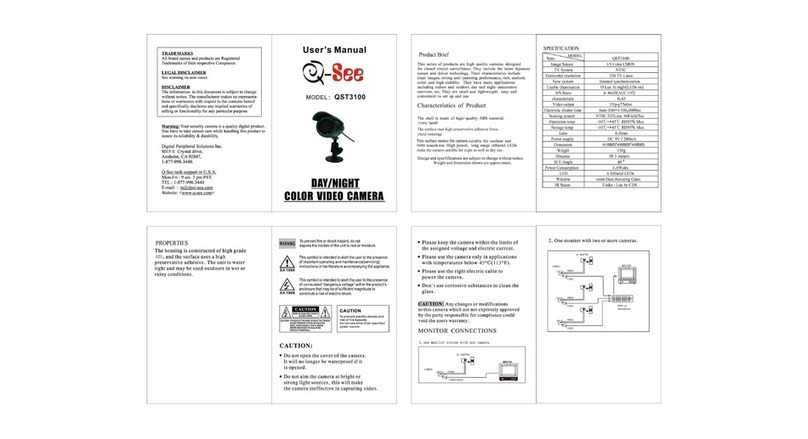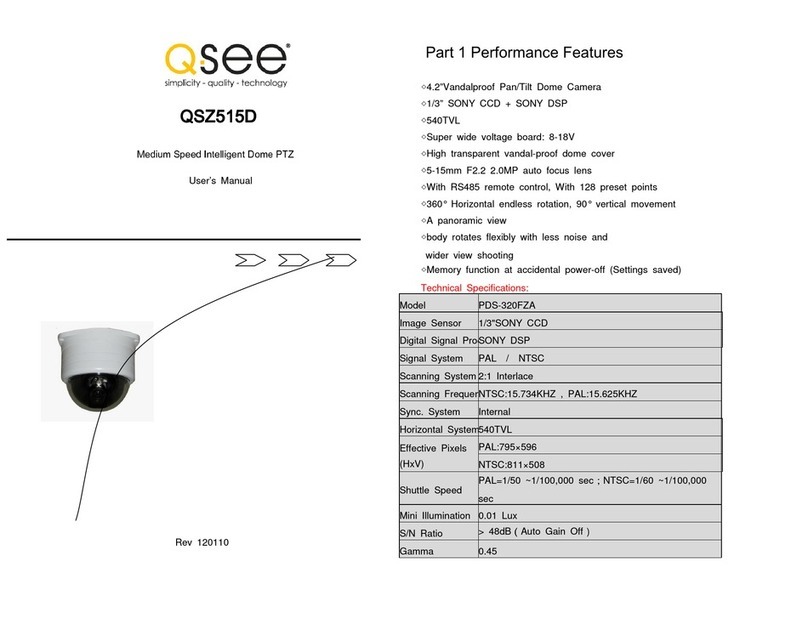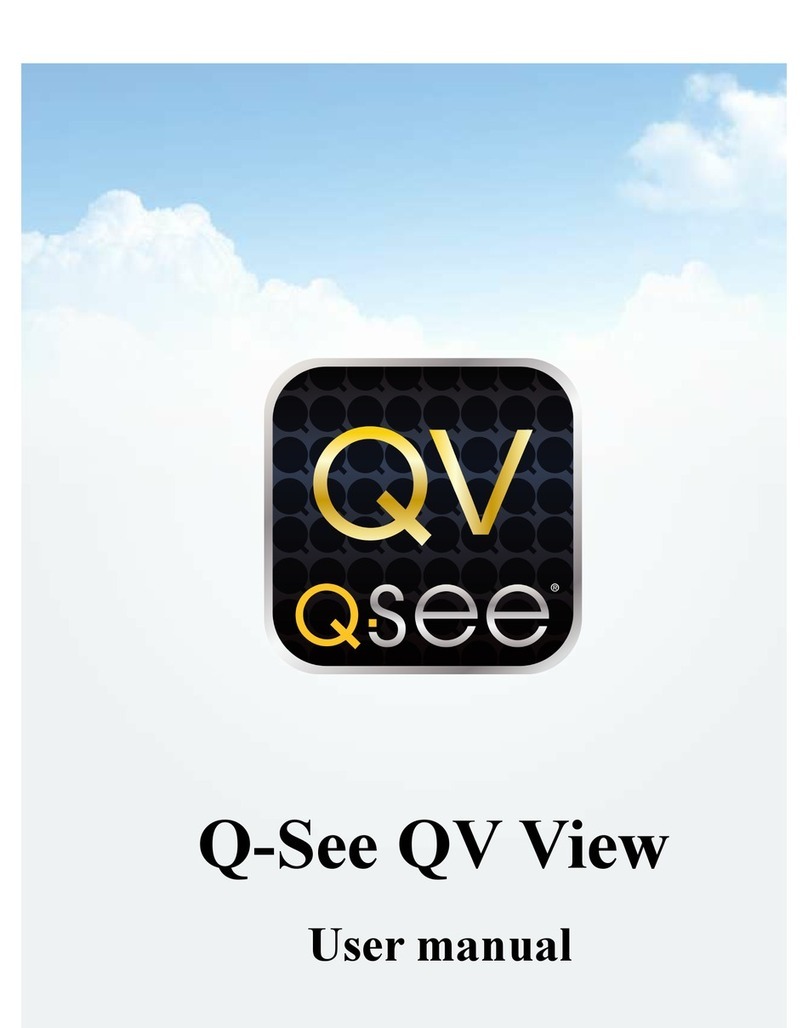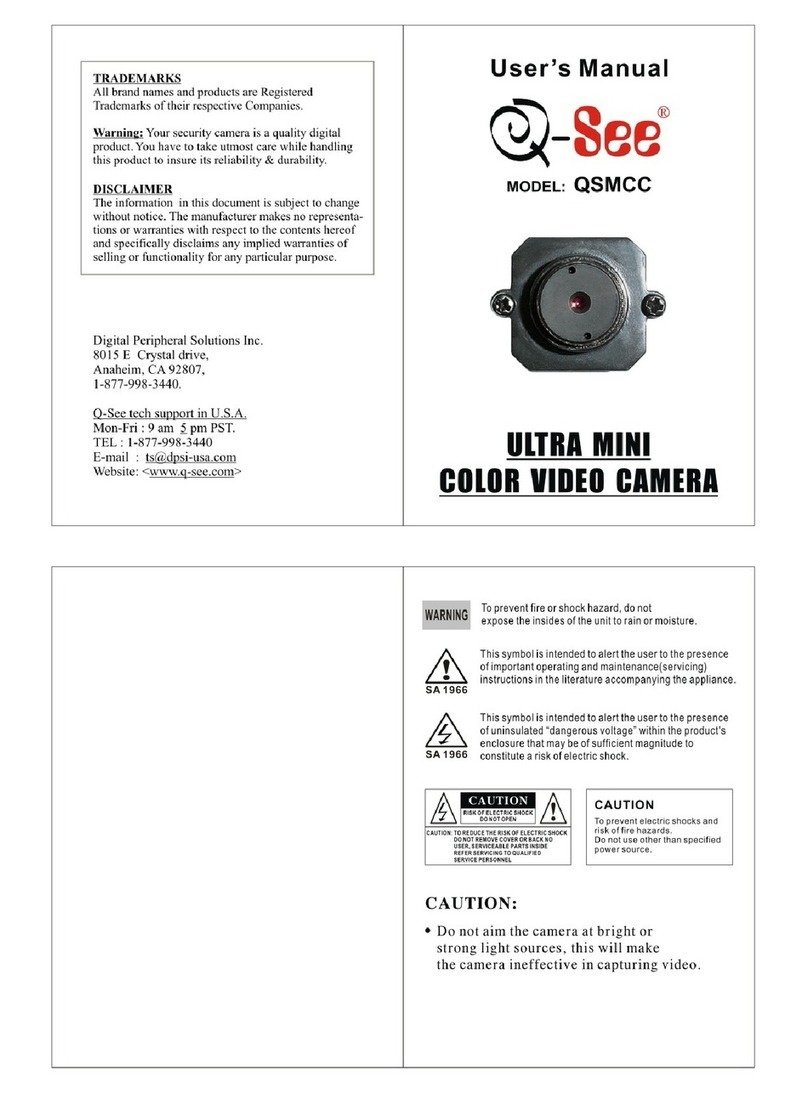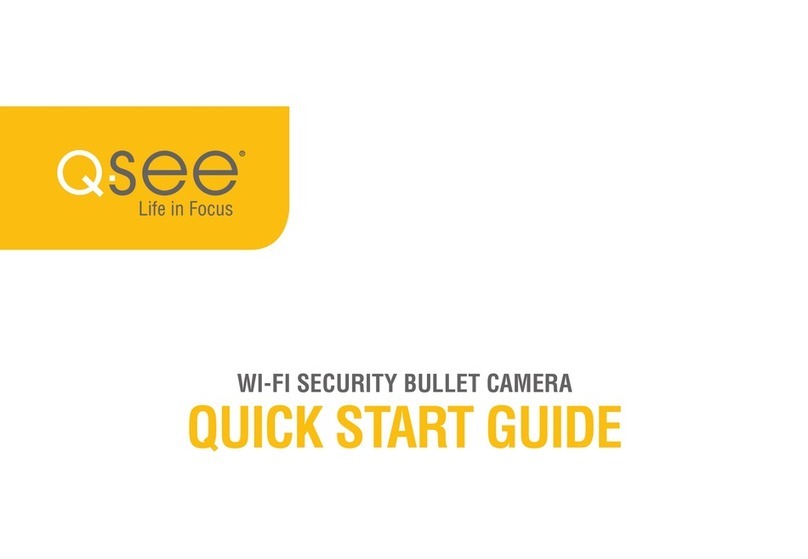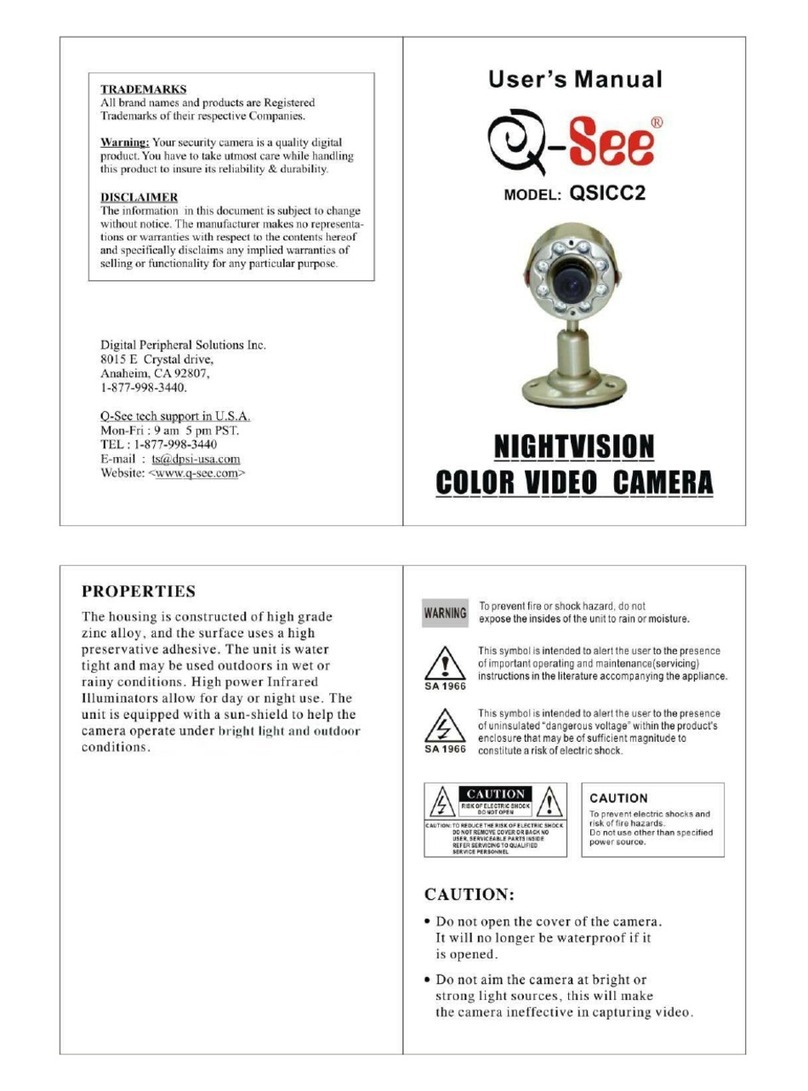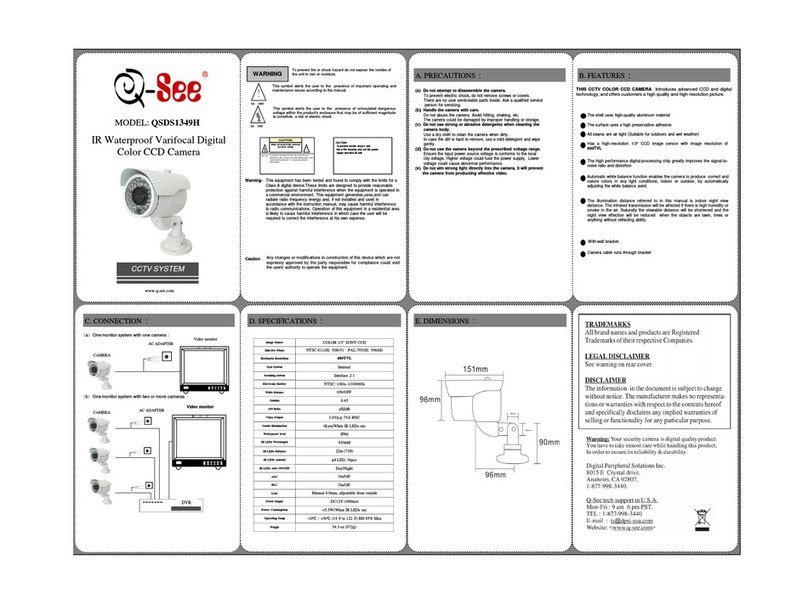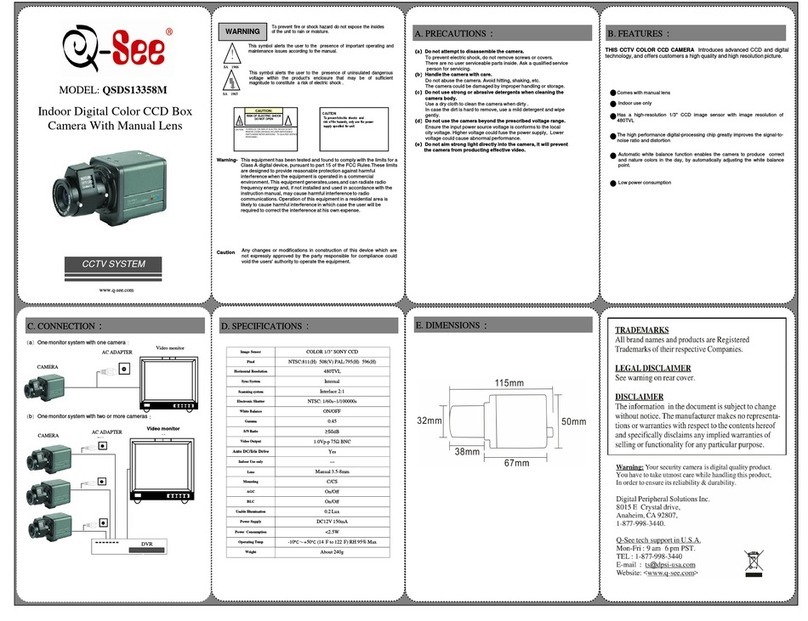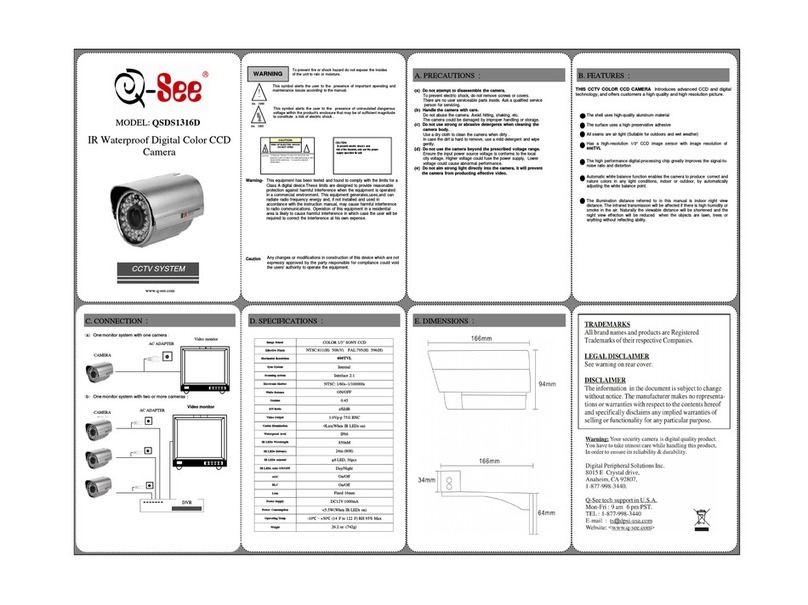8 9
Your EasyView camera is designed to be shared over the Internet, allowing you
- and those you invite - to watch and share video from anywhere in the world
with Internet access. To do this, your camera must be connected to your network
router, either using the included Ethernet cable, or wirelessly if your router sup-
ports it. Regardless of which method you will be using over the long term, you will
need to use the included Ethernet cable to directly connect your camera to your
router for the initial setup.
3.1 PLACEMENT
You should first determine whether the location where you want to place your
camera is within effective WiFi range of your router, as well as providing a proper
field of view (FOV). While you do not need to worry about WiFi range if you plan on
keeping your camera connected to your network with the Ethernet cable, making
sure that you can see the area you want to capture is important. Fortunately, if
you have an Android or Apple smartphone, you can use that device to gauge the
strength of the signal from your router. And, you can use the camera in your phone
or tablet to get an idea of what your EasyView camera will see.
WIFI
Your EasyView camera can communicate with your router from up to 25 feet away.
However, as you have probably noticed when using a wireless device, walls,
floors and other obstacles can reduce the strength of the signal. Interference
from microwave ovens and other electronics can also cause connection issues.
Lastly, the broadcasting strength of the router itself can
also vary by model. Use your mobile device’s connection
indicator (shown at right) to determine the strength of the
signal in the area you want to place the camera. It is not
recommended that you place the camera in an area where
signal strength is low.
If a WiFi connection is impossible or impractical, you can connect your camera to
your local network using the Ethernet cable and a network port.
FIELD OF VIEW
Now that you’ve determined that the location for your camera will be able to
communicate with your router, you will want to make sure that you can view the
desired area. Use the camera in your mobile device to find the best position, keep-
ing in mind that the camera can be mounted on the wall as well as on a surface
and that your EasyView camera will likely have a larger FOV of 65° than your
mobile device (typically 40-60°) so it will see a wider area.
PICTURE 3-1
3.2 CONNECTING THE CAMERA
You will need to directly connect your camera to your router using the Ethernet
cable before it can connect to the router wirelessly. This connection can be made
either at the router itself, or by using a wall network outlet that is connected to that
router. You will also need your mobile device or a computer with Internet access to
complete the registration and setup process.
You will need to have the password (also referred to as the network key by some
brands) available when making the wireless connection later. Therefore, if you will
be making this first connection in another room away from the router, you should
have that password handy before you begin.
MICRO SD MEMORY CARD
If you plan on using a Micro SD
memory card to record video from your
camera, you will need to install it before
connecting the camera to power to
avoid damaging the card.
The slot for the card is located on
the bottom of the camera. For more
information on using the card to record
video, please see Section 6.1.
NETWORK CABLE
Connect the camera to your router
with the included network cable. If you
will be operating your camera in the
wireless mode, this connection will only
be temporary.
PICTURE 3-2
PICTURE 3-3
If there are no available ports on the back of your router, you will need to unplug
one of the cables currently connected to the router. Use only the LAN ports, which
are generally grouped together. These ports are marked in green in the image
above. The actual position and configuration will vary by model. Do not disconnect
the cable from the port marked “Internet”, “WAN” or “Network” (shown in red,
above) as this will disconnect the router - and all attached devices - from the
Internet. This is an especially bad idea if one of those devices is being used in an
intense online gaming session so choose your port wisely.
3. CAMERA SETUP