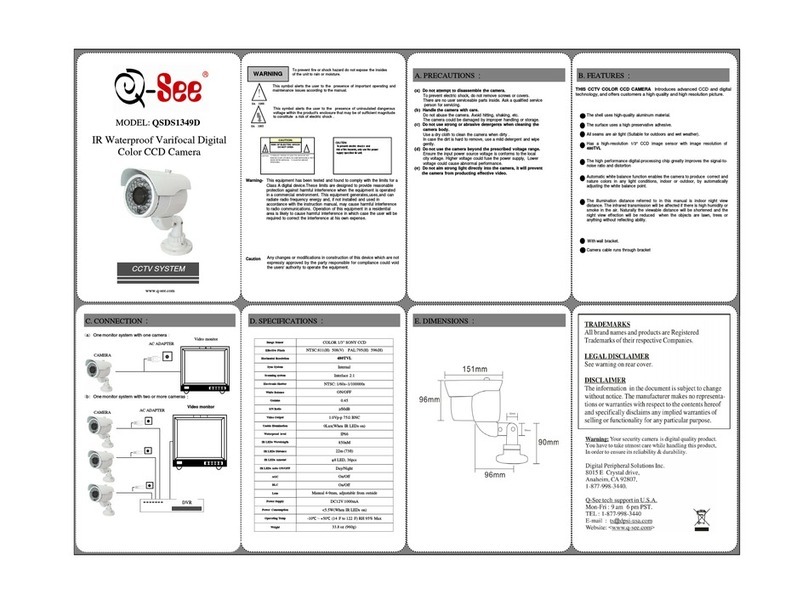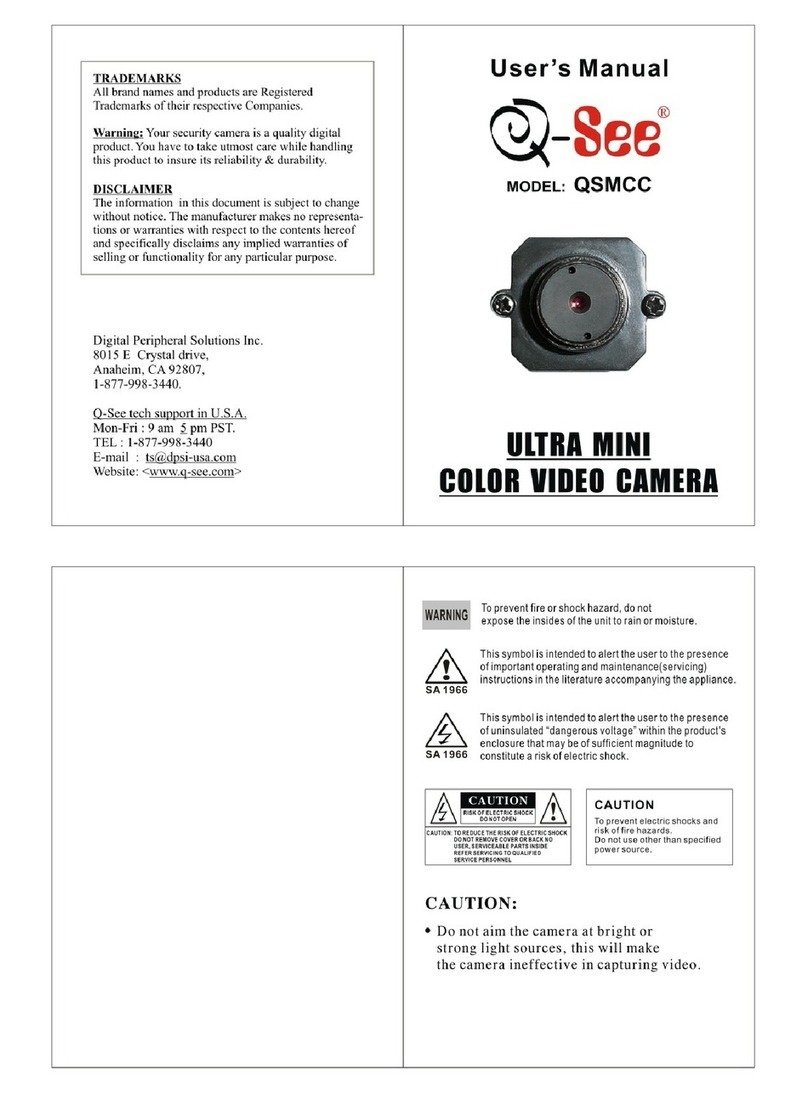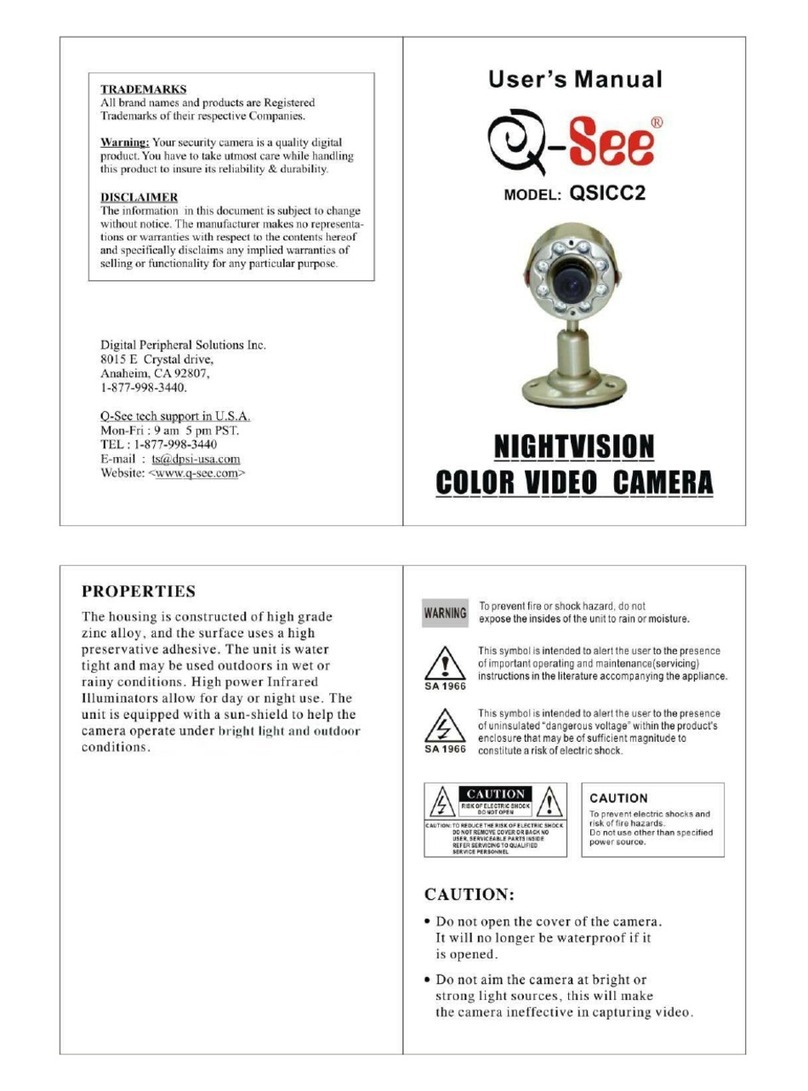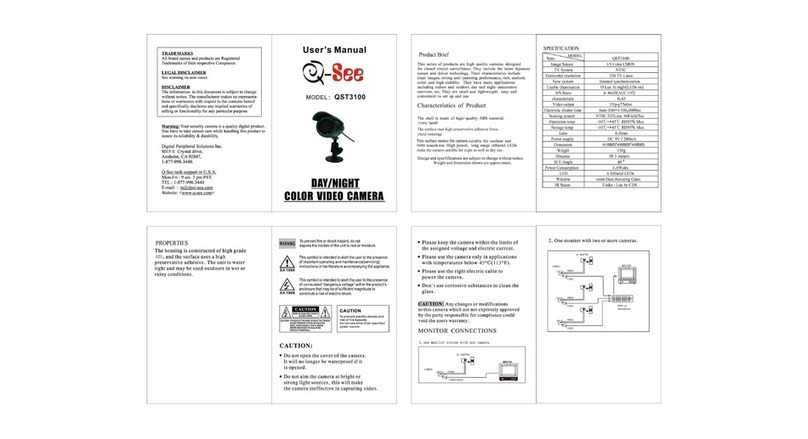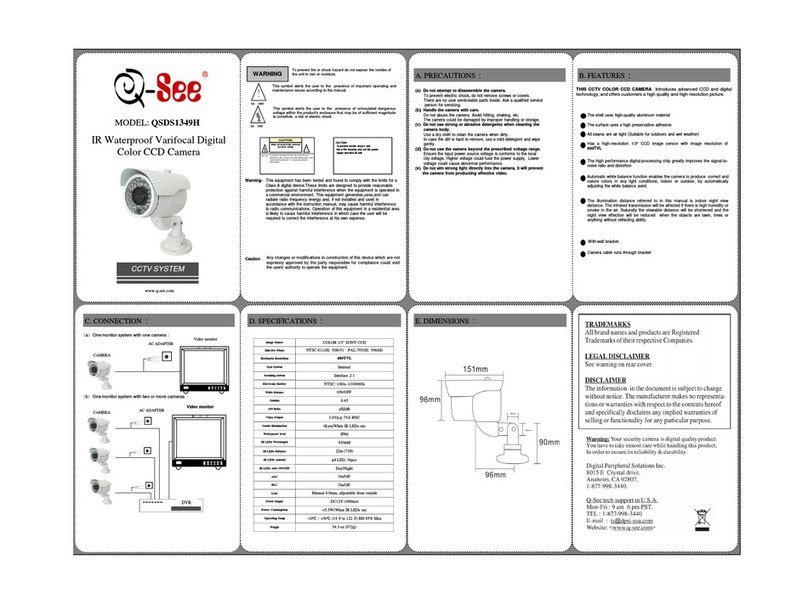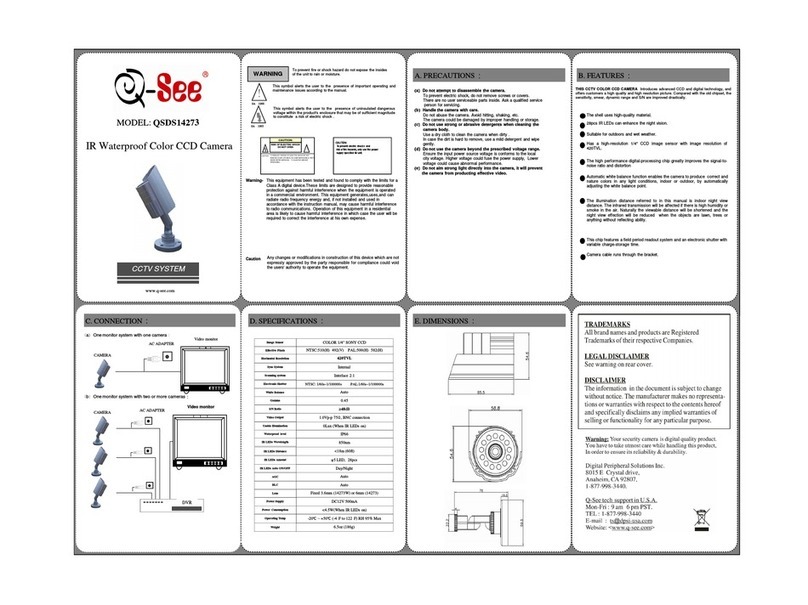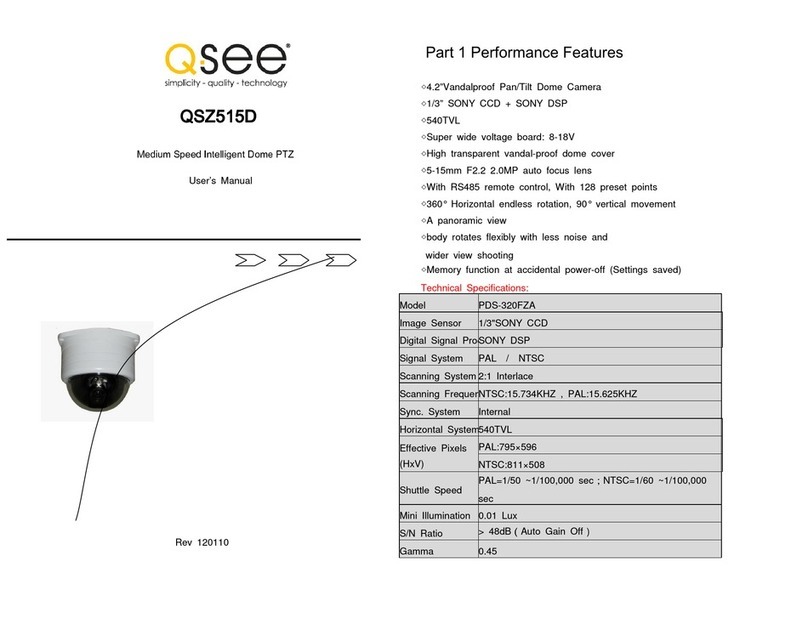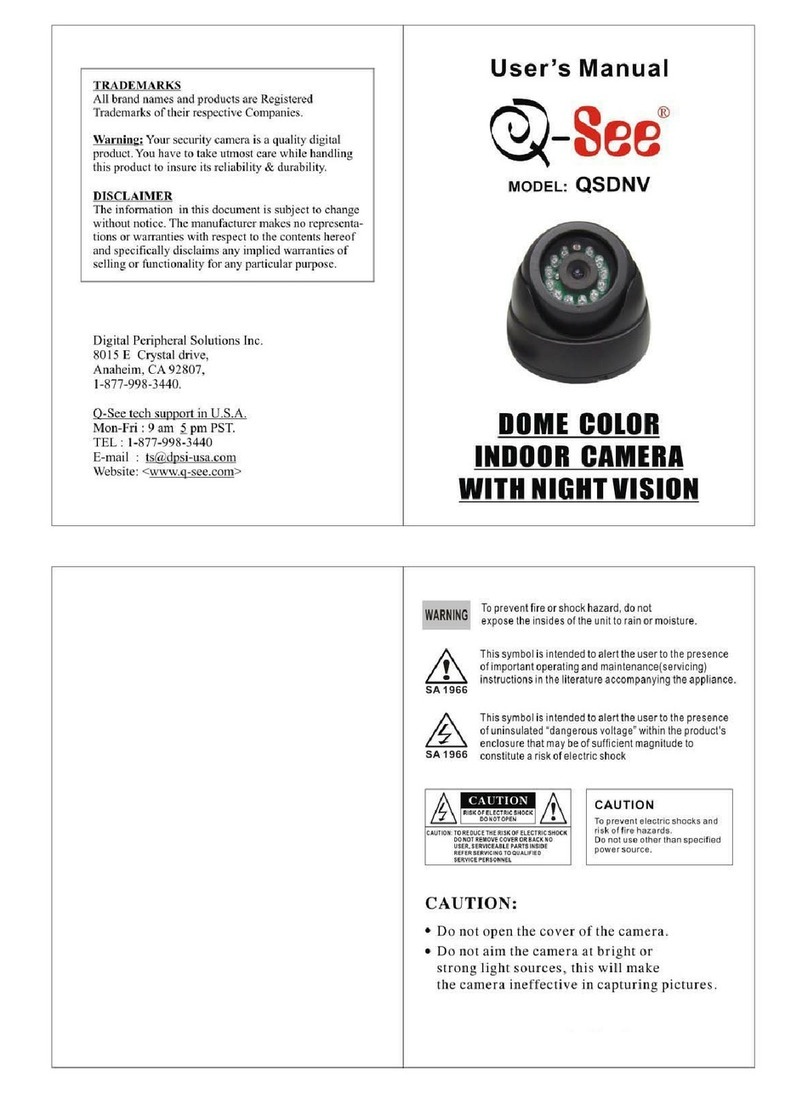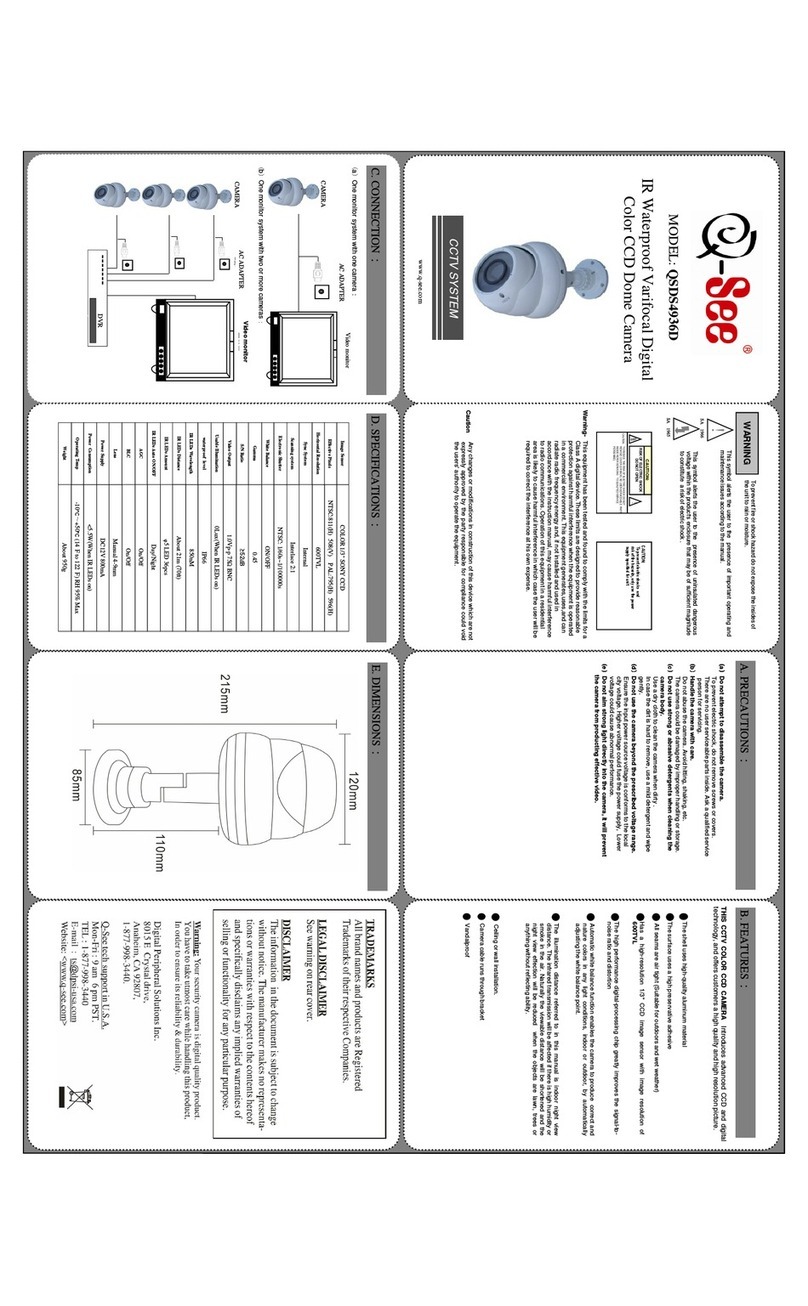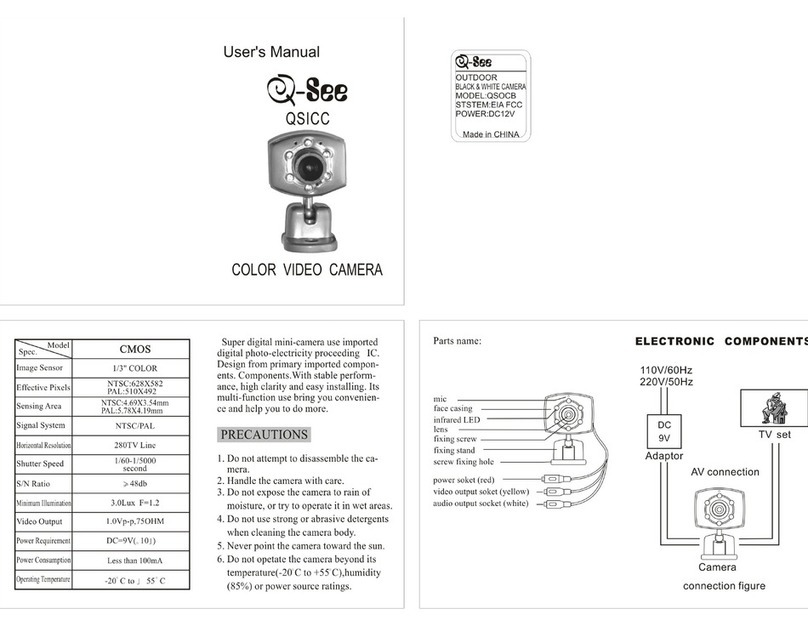STEP 5 In a web browser, go to the correct setup instructions
for your mobile device listed below:
http://bit.ly/qseeplus
Follow the online instructions for how to connect your camera
to Q-See Plus on your mobile device.
Q-SEE PLUS FEATURES
You can access more tutorials and information about features in
Q-See Plus here:
http://bit.ly/2Ce0RbN
Q-SEE PLUS UPDATES
For updates for your camera and Q-See Plus, always check our
support portal for additional trouble shooting and the most up
to date firmware and customer support:
https://qsee.custhelp.com
STEP 3 Download the Q-See Plus app from the App Store
on your mobile device. Once installed, ensure that your mobile
device is connected to the 2.4GHz Wi-Fi network you wish to
use for your camera. Launch the app on your mobile device.
STEP 4 We recommend following
our online guide on a computer or
different device than the one that you
are configuring.
STEP 1 Please register your device on the Q-See Support
Portal at www.q-see.com/register to receive critical updates
and support. Registering will help us to assist you with any
technical or warranty issues if ever necessary.
NOTE: Your username and password used to register your device are
not the same as those you use to log in to your device. Please write
down your username and password:
Username:
Password:
Model #: QCW2MP
STEP 2 Plug in the camera into a surge protector and wait
until the indicator light begins to flash. After 15-30 seconds,
the light should slowly flash green which indicates it is ready to
continue setup. If the light displays red, hold the reset button
for 15 seconds until the light is off to reset the camera.
WELCOME!
Congratulations on your latest purchase and welcome to the
Q-See family. This guide will help get your camera up and running.
WHAT’S INCLUDED
•(1) QCW2MP Wi-Fi Camera
•(1) Power Adapter
•(1) USB Cable
•(1) Mounting Hardware
•(1) Quick Start Guide
IMPORTANT: Go through all of the steps to setup and test
your device before mounting it. Visit www.q-see.com/support
to find the most recent guides and up-to-date support for your
Q-See products.