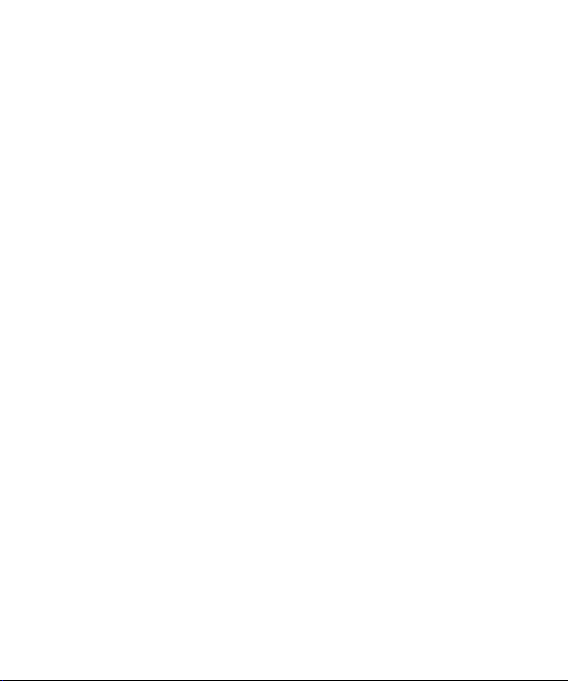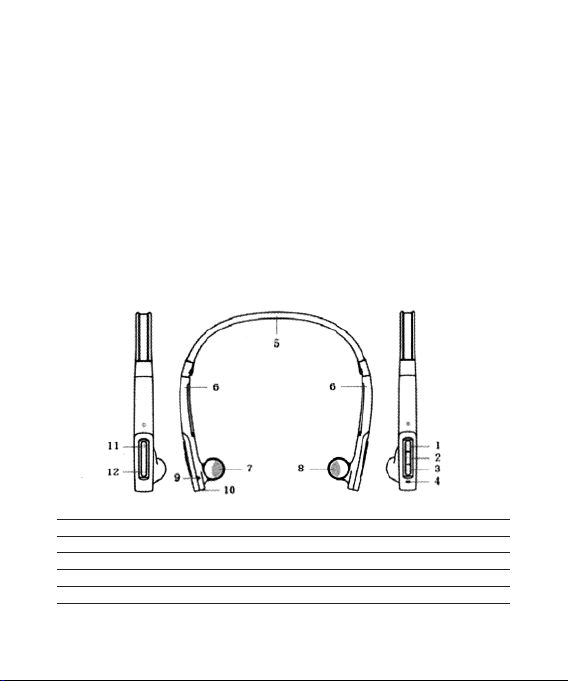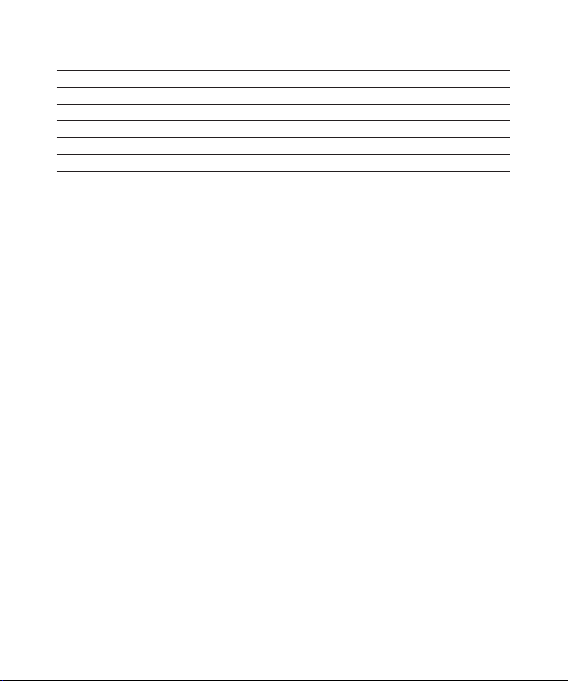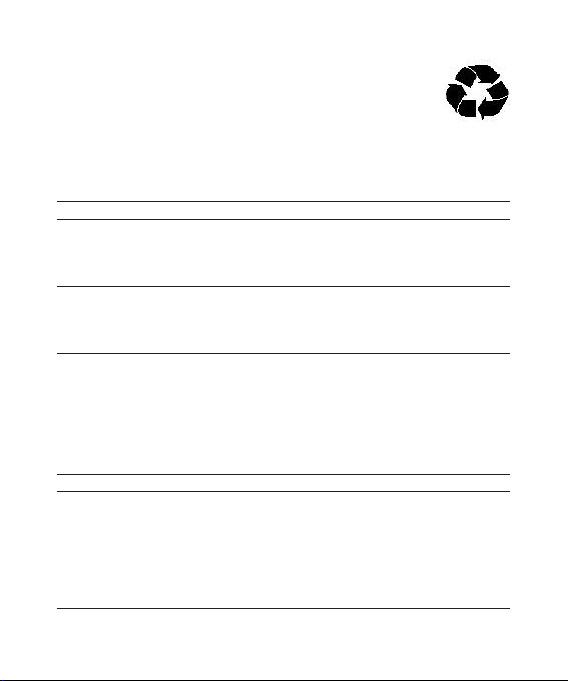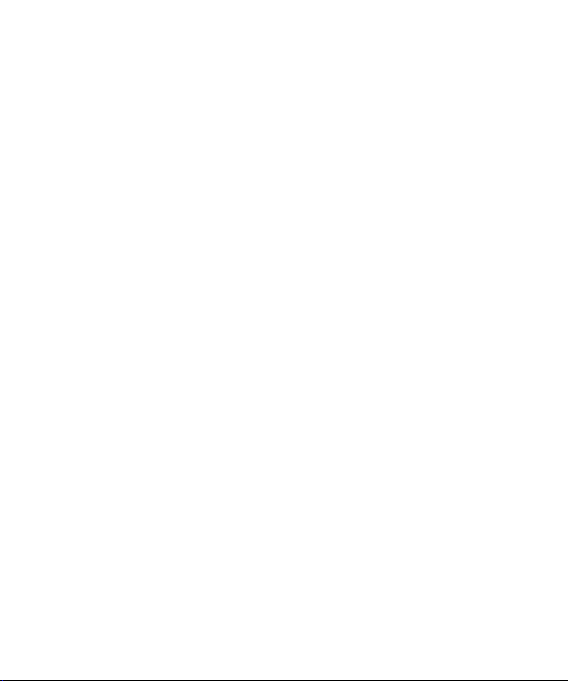Re ark: Paring mode Will last 2 minutes. If the headset still can’t pair with any
Bluetooth devices after 2 minutes, it will return to standby mode automati-
cally in order to save power.
Pairing the headset with a Bluetooth cell phone
Prior to using the headset for the rst time, you have to pair it with a Blue-
tooth-enabled cell phone. The pairing procedures are subject to different
models of cell phones. Please refer to your cell phone user's manual for fur-
ther information. The general pairing procedures are as follows:
1 Place the headset and Bluetooth cell phone where they are easily viewable
by no more than I meter apart;
2 Enter the headset's pairing mode (please refer to "How to enter pairing
mode);
3 Activate your cell phone's Bluetooth function and set your cell phone to
search for Bluetooth devices. After the search is completed, select "QB
Sport" from the Bluetooth device list;
4 According to the indication, enter password or PIN No:"0000" and press
"Yes" or "conrm";
5 After successful pairing, select "QB Sport" in the Bluetooth device list, and
press "connect".
6 After successful connecting, blue LED ashes twice or three times quickly
every 4 seconds.
Re arks:
• If pairing is failed, please turn off the headset rst and then re-pair accord-
ing to steps 1-6 mentioned above.
• After pairing is successful, the headset and the cell phone will remember
each other, they will no need to re-pair next time.
• If you want to pair the headset with other devices, please pair it with the
new device according to steps 1-6 mentioned above.
• If the Bluetooth version of your cell phone is V2.1 and above, it will no need
to enter pairing password when the headset pairs with your cell phone,
they will match automatically.
5