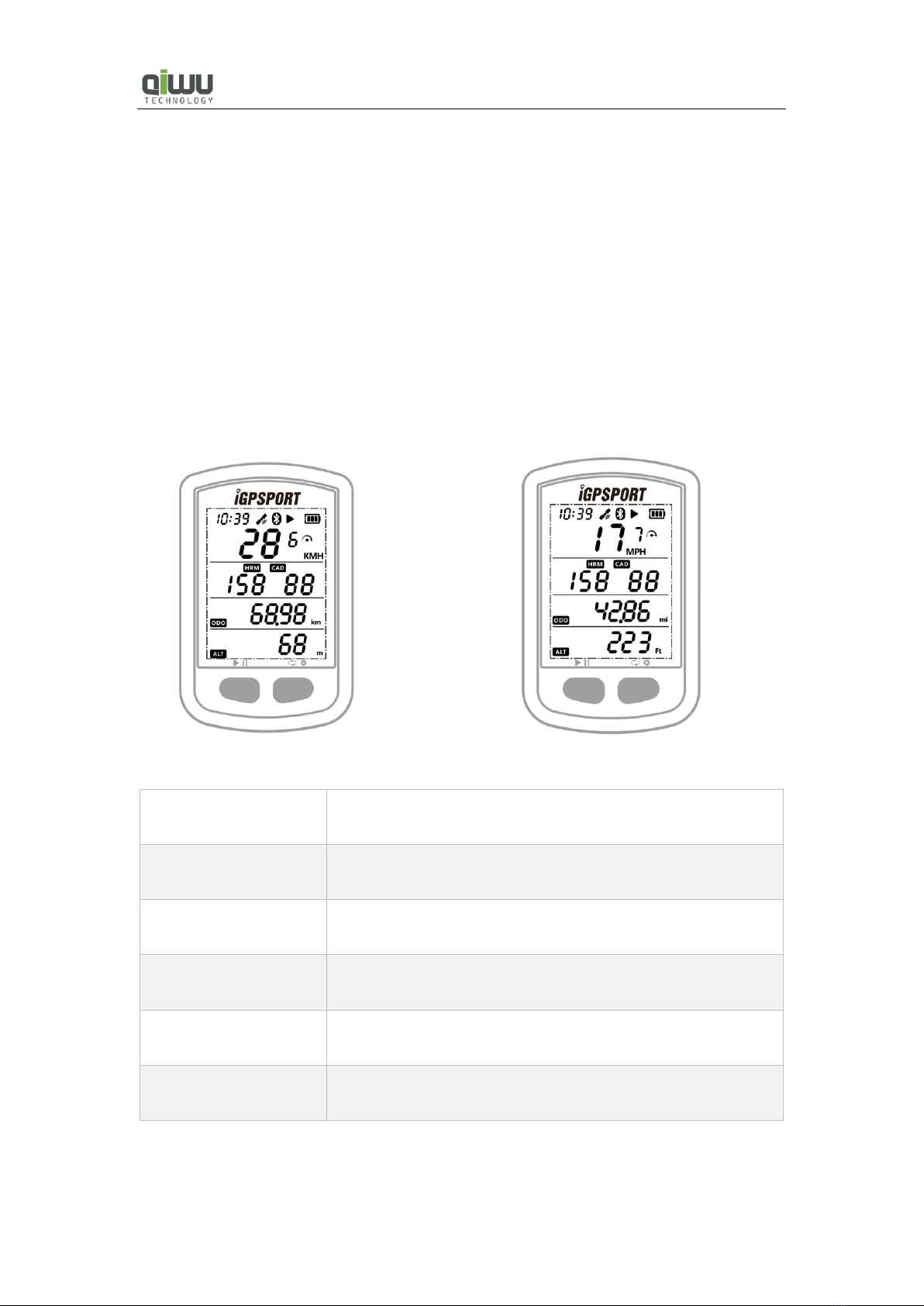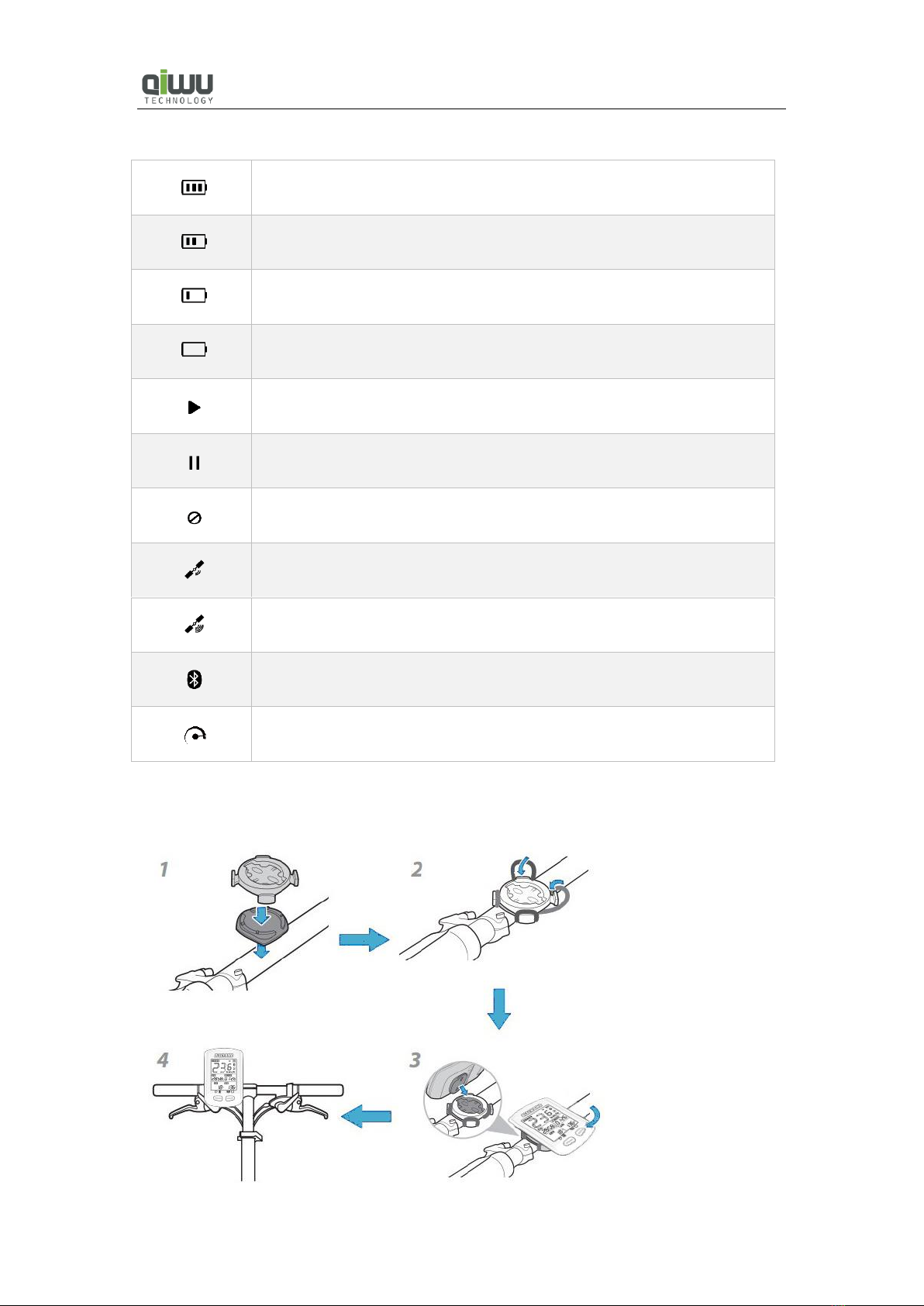9
5) Hold right button more than 2 seconds to save and exit.
Note:
The setting will be automatically saved if no operation in 10 seconds.
11. CONNECTING TO SMART PHONE APP
Android Smart Phone
Requirements: Android 5.0 or above, built-in Bluetooth 4.0 BLE.
Download "iGPSPORT" App in Google Play App Store.
iPhone:
Requirements: iPhone 5s/iOS 9.0 or above (incompatible with iPad).
Download "iGPSPORT" APP in Apple App Store.
Steps:
1) Power on iGS10, its Bluetooth is always ready for connection.
2) Turn on smart phone’s Bluetooth, then open “iGPSPORT” App.
3) Enter the Device menu, click , found "iGS10" and click it to connect.
4) iGS10's Bluetooth icon lights up means it is connected with smart phone.
5) Then choose the files to upload.
12. UPLOAD FILES TO COMPUTER AND WEBSITE
1) Power off iGS10.
2) Connect iGS10 to your computer via USB cable.
3) Select left button to enter connection mode, then battery icon lights up.
4) Computer will recognize iGS10 as a new disk, then copy the activity files in folder as
below :\iGPSPORT\Activities\***.fit to computer.
5) Login http://i.igpsport.com, select fit format files to upload.
Note:
1. iGS10 can store about 90 hours’ riding files, when memory is not enough, it will delete the
earliest file automatically. Please upload, backup and delete the files regularly.
2. The files can be upload to www.strava.com or other website which support fit format files.
13. FACTORY RESET
Steps:
1) Power off iGS10.
2) Connect iGS10 to power adaptor by USB cable.