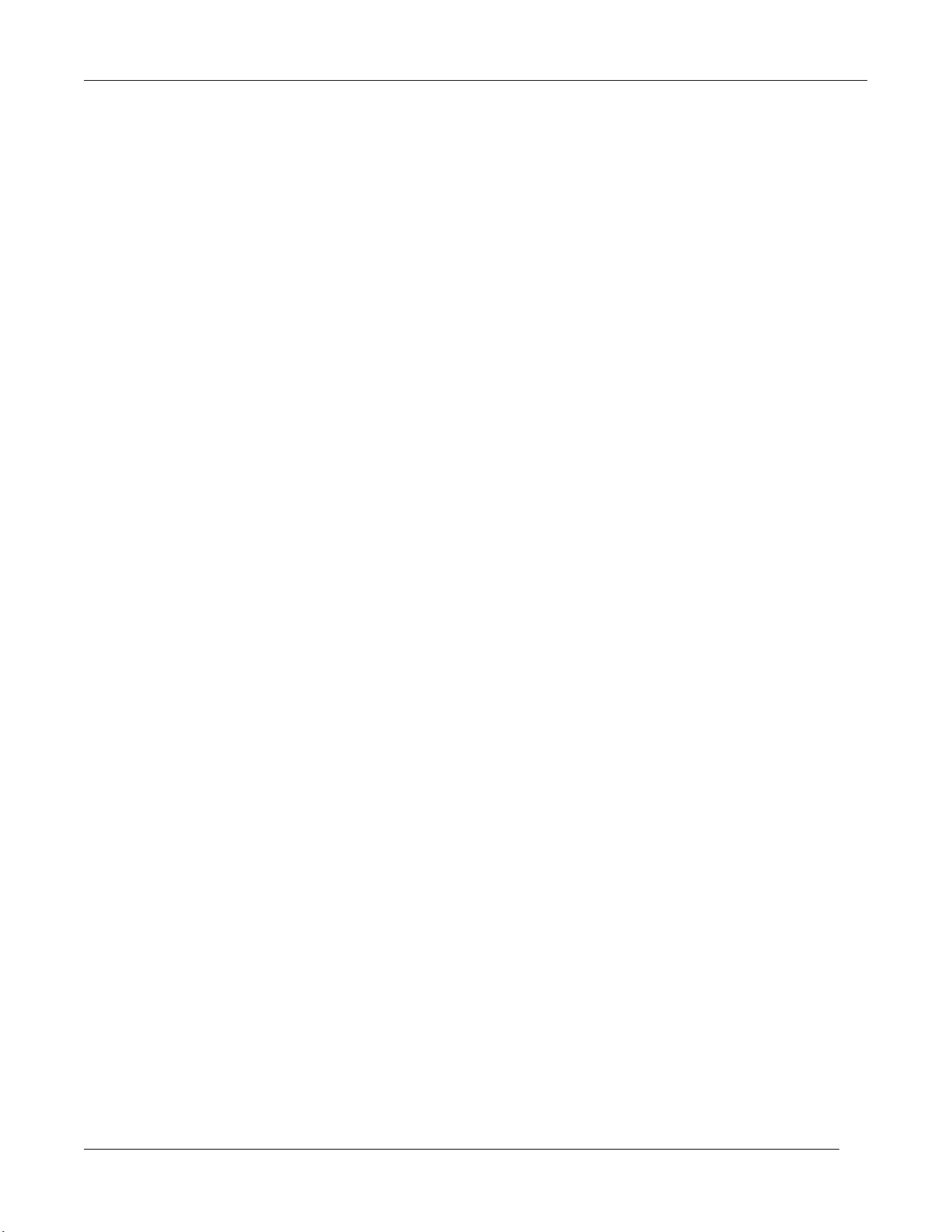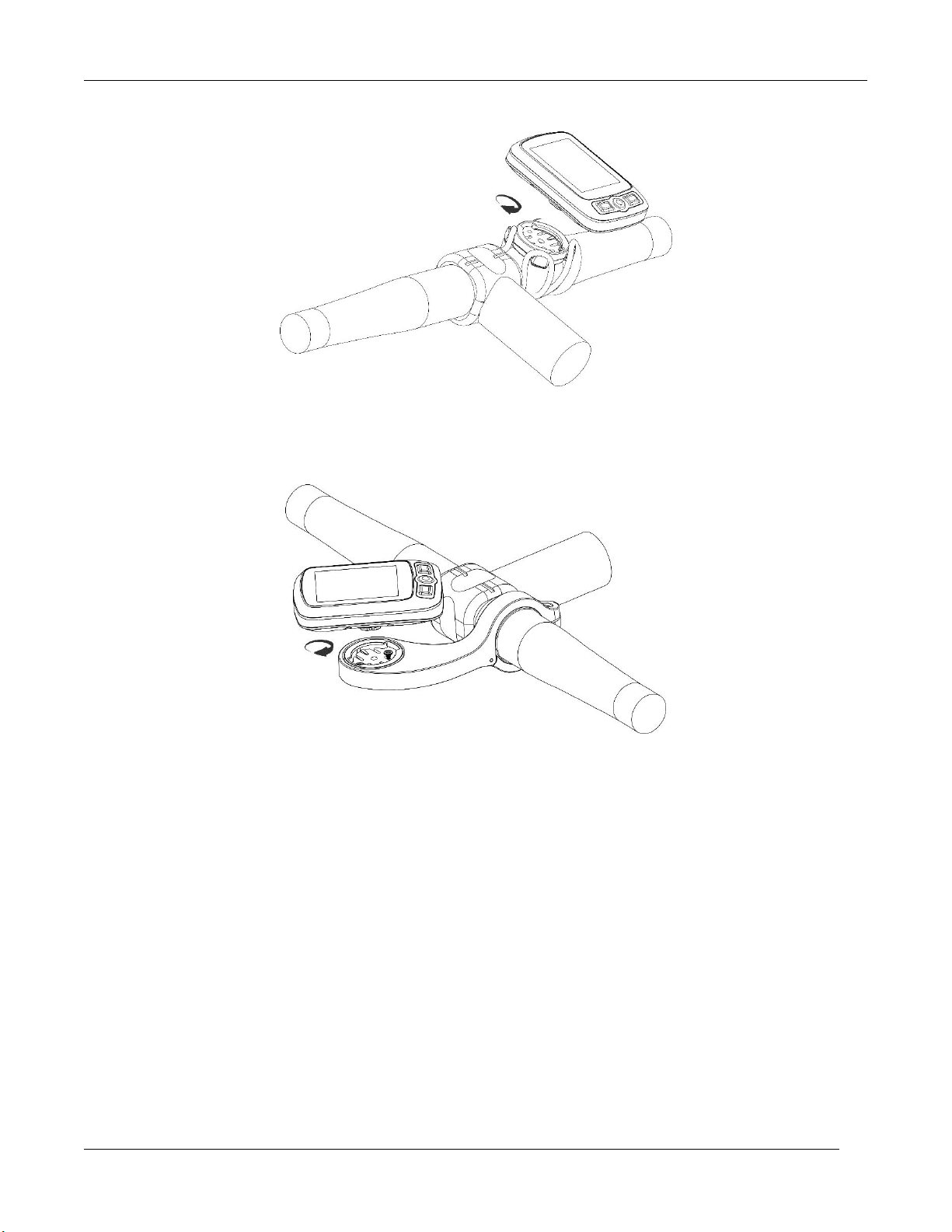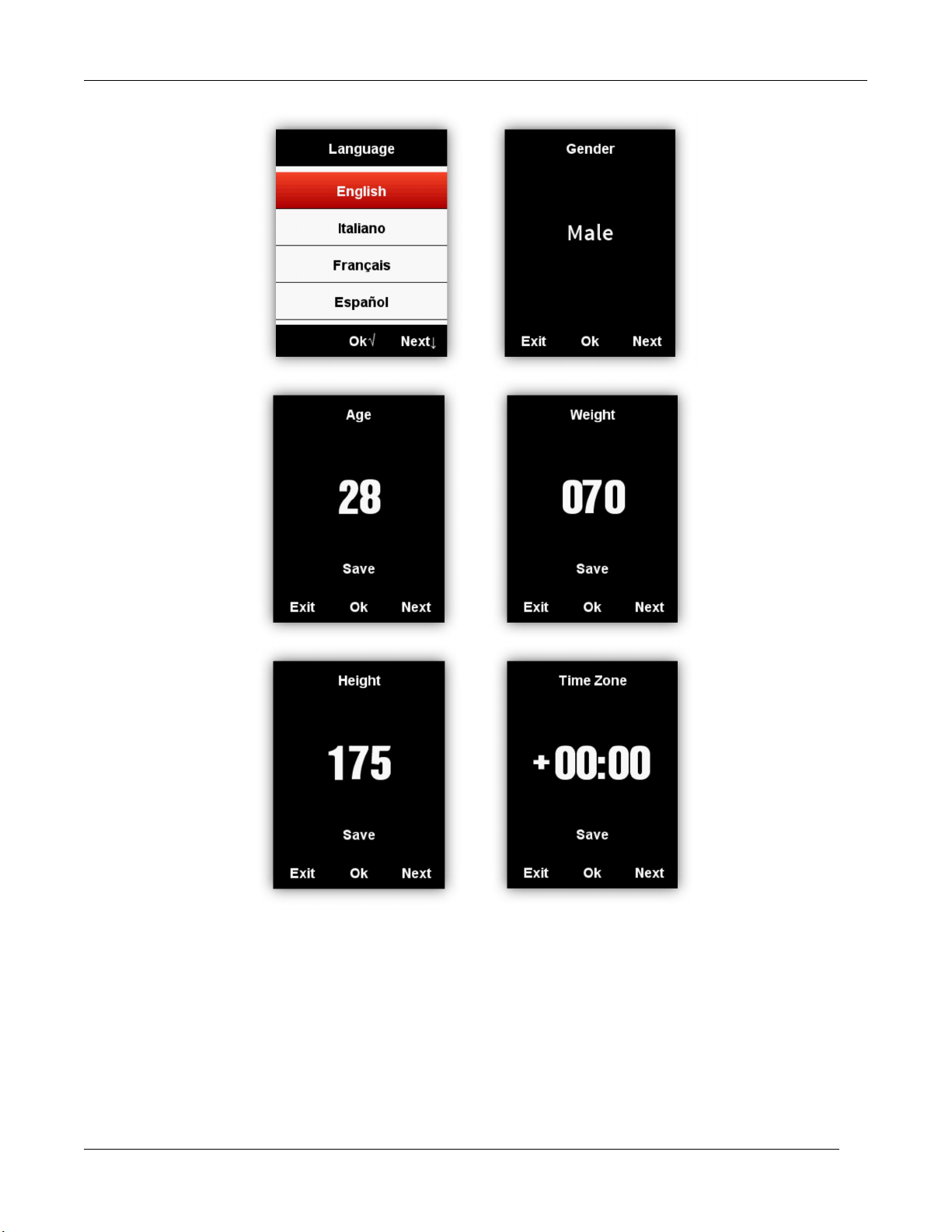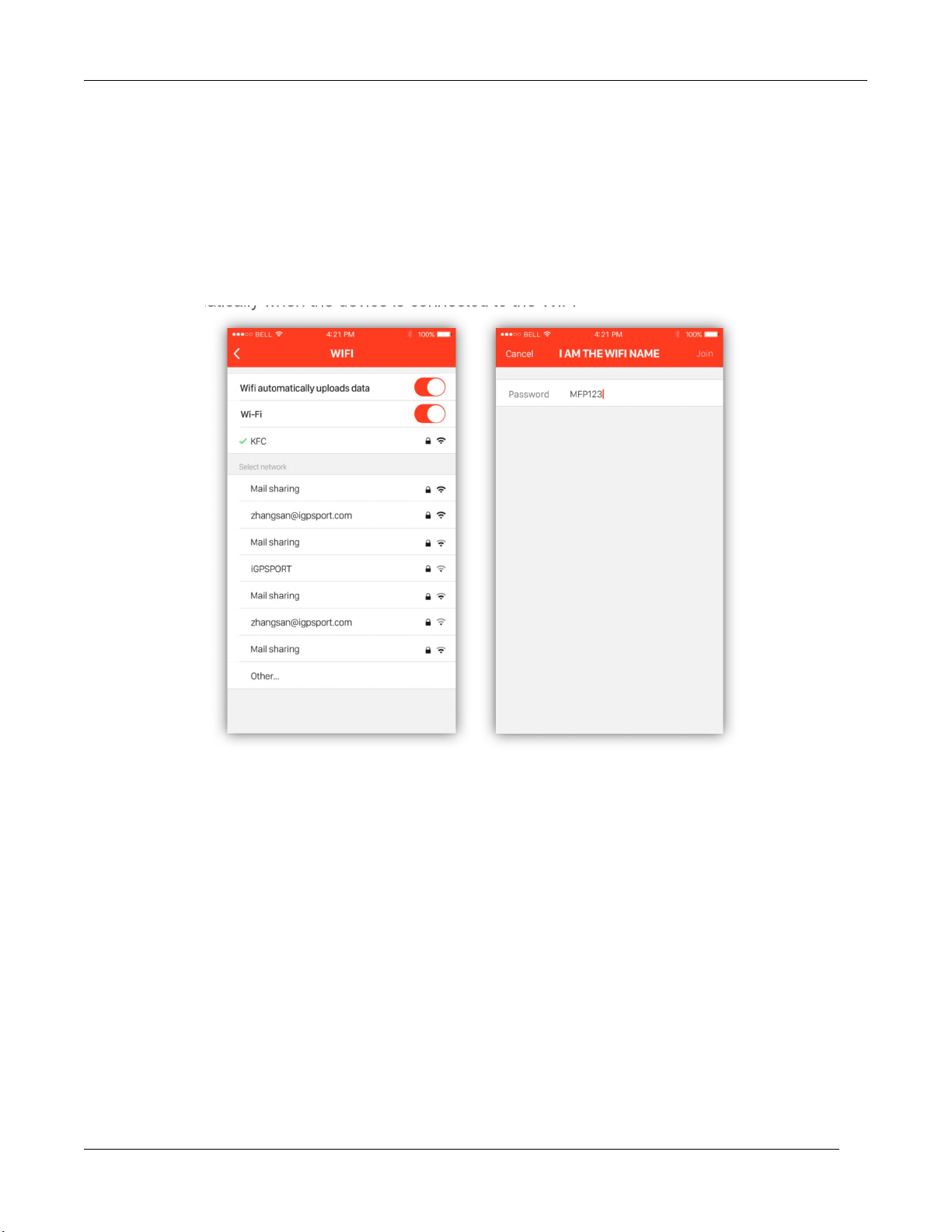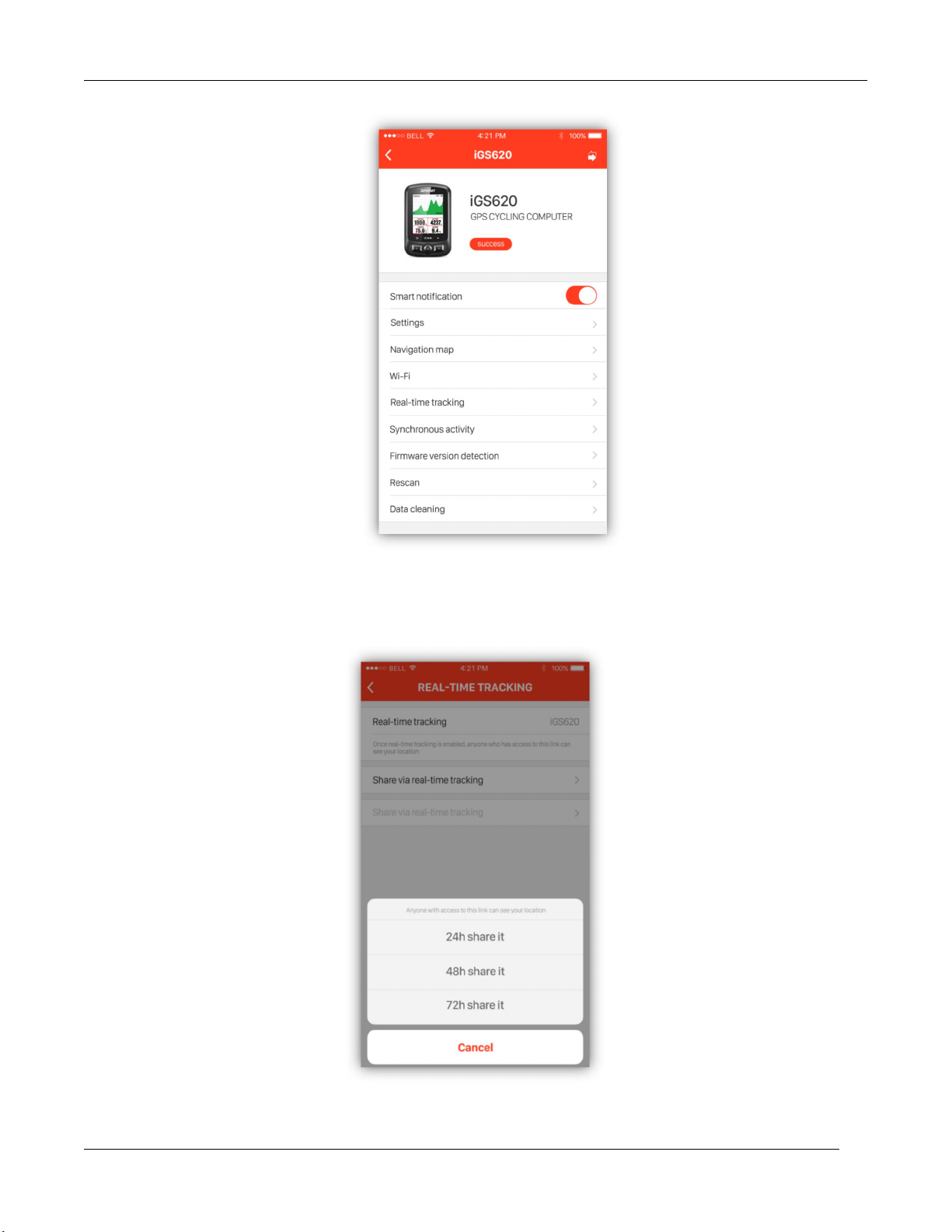3/48
Activity upload......................................................................................................................................... 25
Upload via BLE........................................................................................................................................25
Upload via USB cable........................................................................................................................... 25
Advanced setting
........................................................................................................................................
27
Customizing the data screens............................................................................................................ 27
Page selection.........................................................................................................................................27
Data Fields............................................................................................................................................... 28
Auto function............................................................................................................................................30
Auto Start.................................................................................................................................................30
Auto Pause...............................................................................................................................................31
Auto Lap................................................................................................................................................... 32
Auto Lap location:................................................................................................................................. 32
Auto Lap distance:.................................................................................................................................32
Auto Scroll............................................................................................................................................... 33
Display setting..........................................................................................................................................34
Color Mode................................................................................................................................................34
Height page...............................................................................................................................................35
Navigation
.....................................................................................................................................................
35
Creation line.............................................................................................................................................. 35
choose line................................................................................................................................................. 36
Location...................................................................................................................................................... 36
Road map................................................................................................................................................... 37
map download......................................................................................................................................... 37
Import map from USB...........................................................................................................................38
Navi Setting...............................................................................................................................................39
Customize Data-On /Off..........................................................................................................................39
Set Page.................................................................................................................................................... 39
Set up maps auto rotate......................................................................................................................39