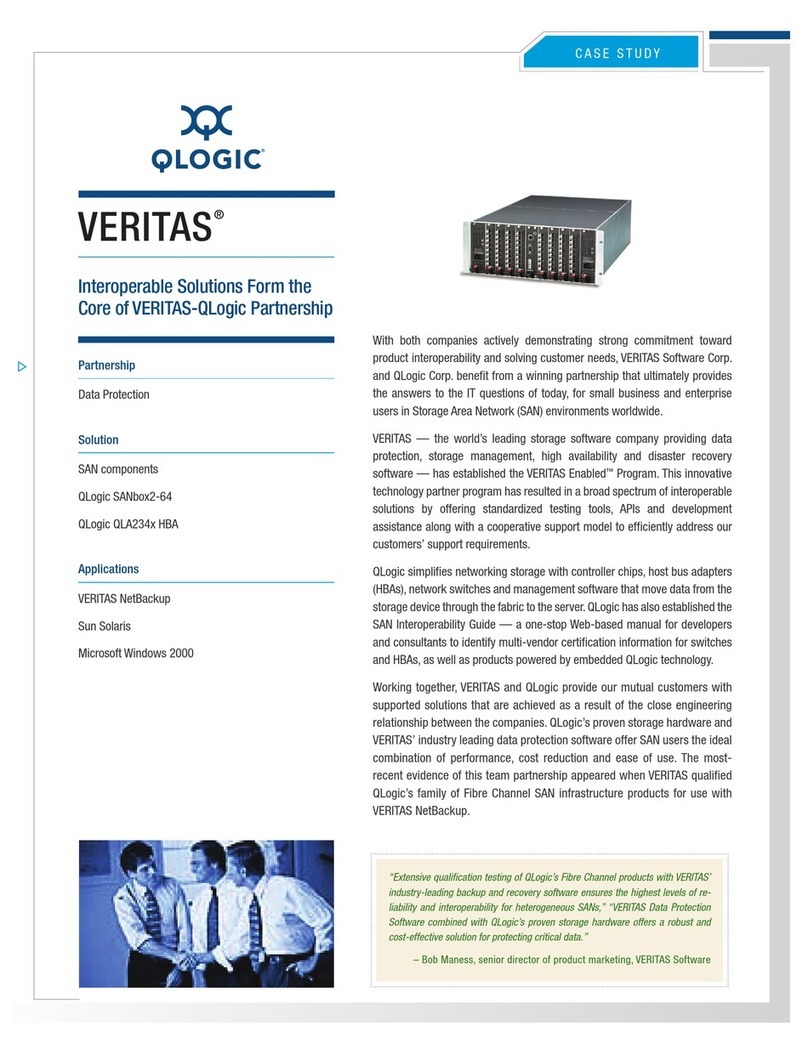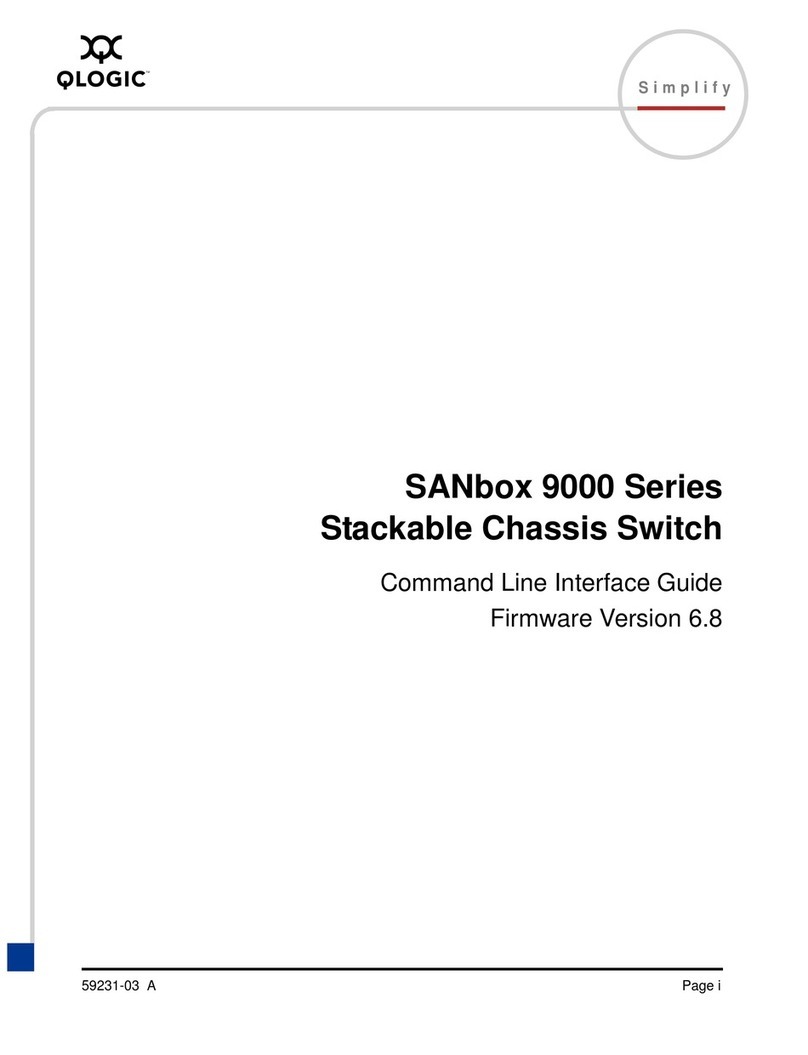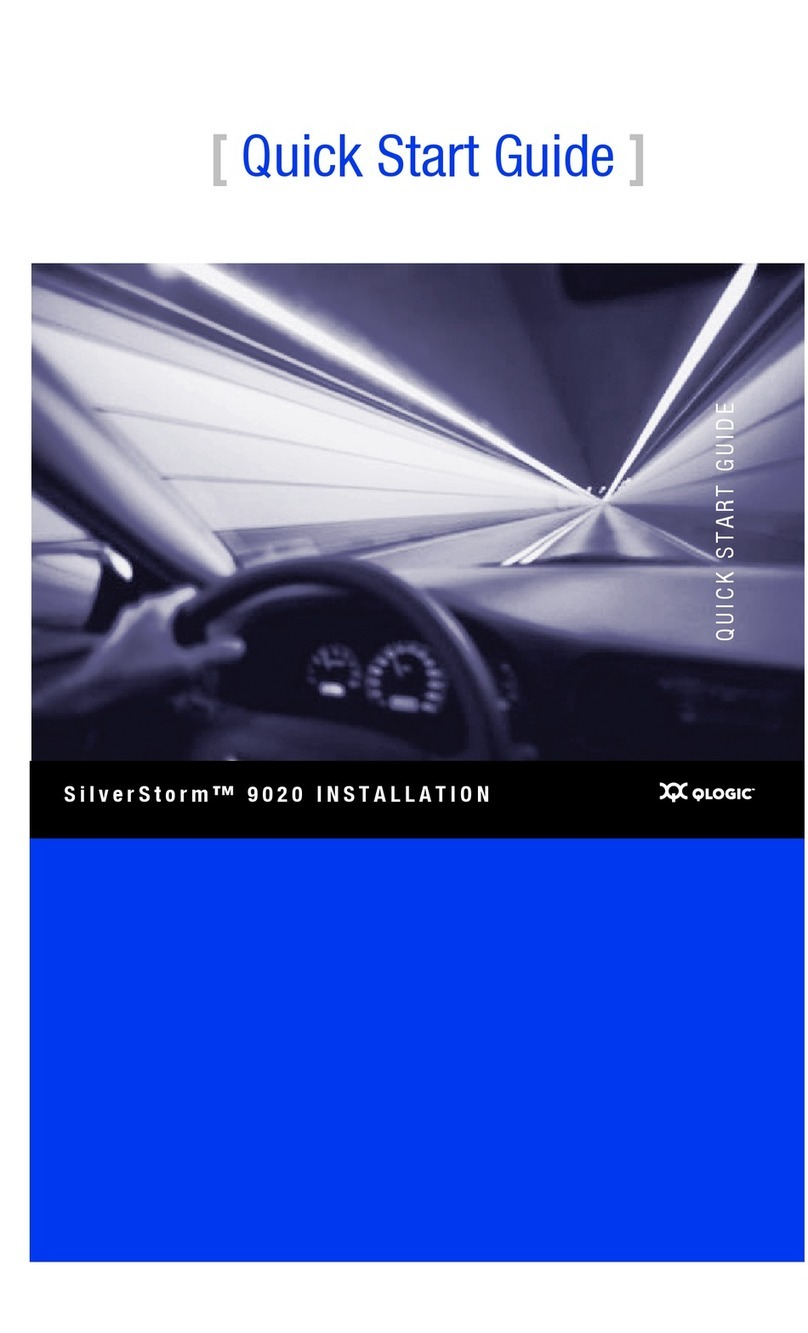Qlogic HyperStack 9000 Series User manual
Other Qlogic Switch manuals
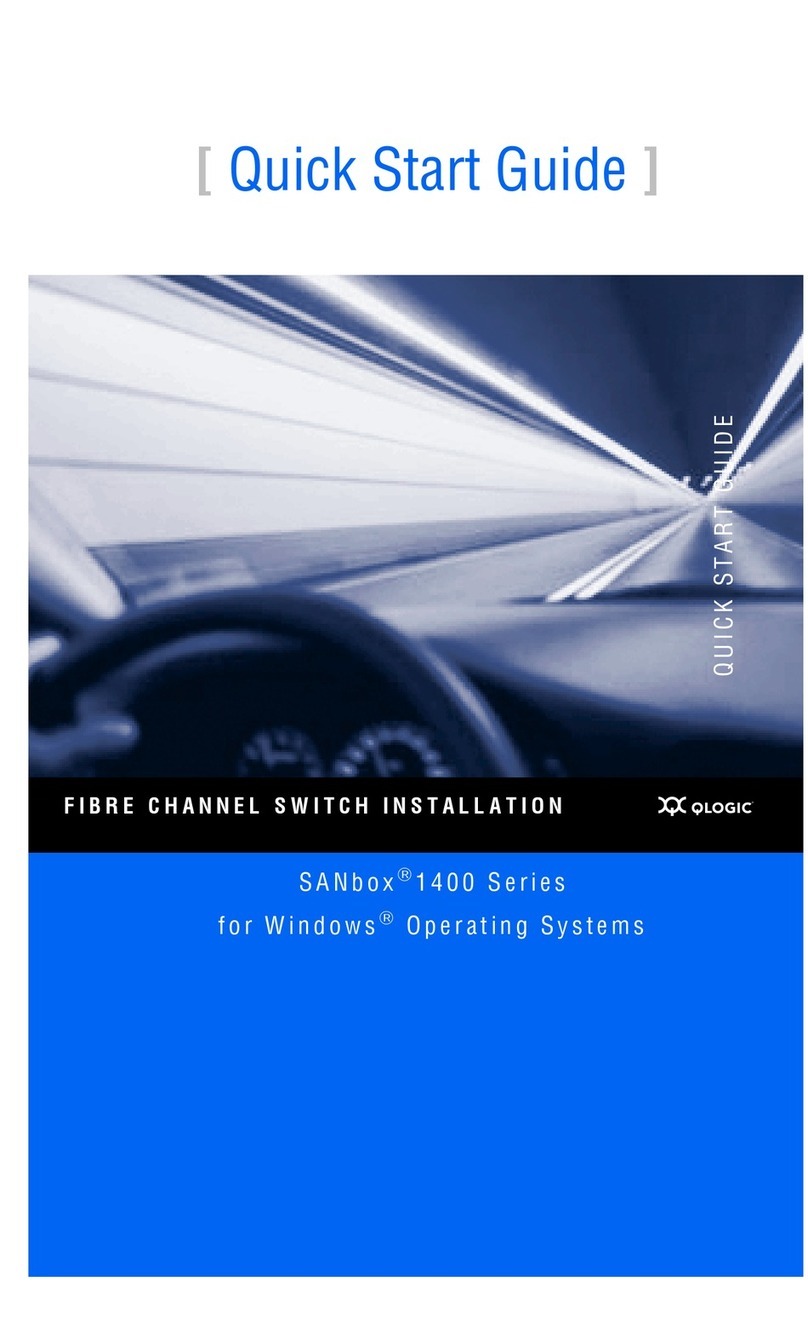
Qlogic
Qlogic SANbox 1400 Series User manual

Qlogic
Qlogic SANbox 5800V Series User manual
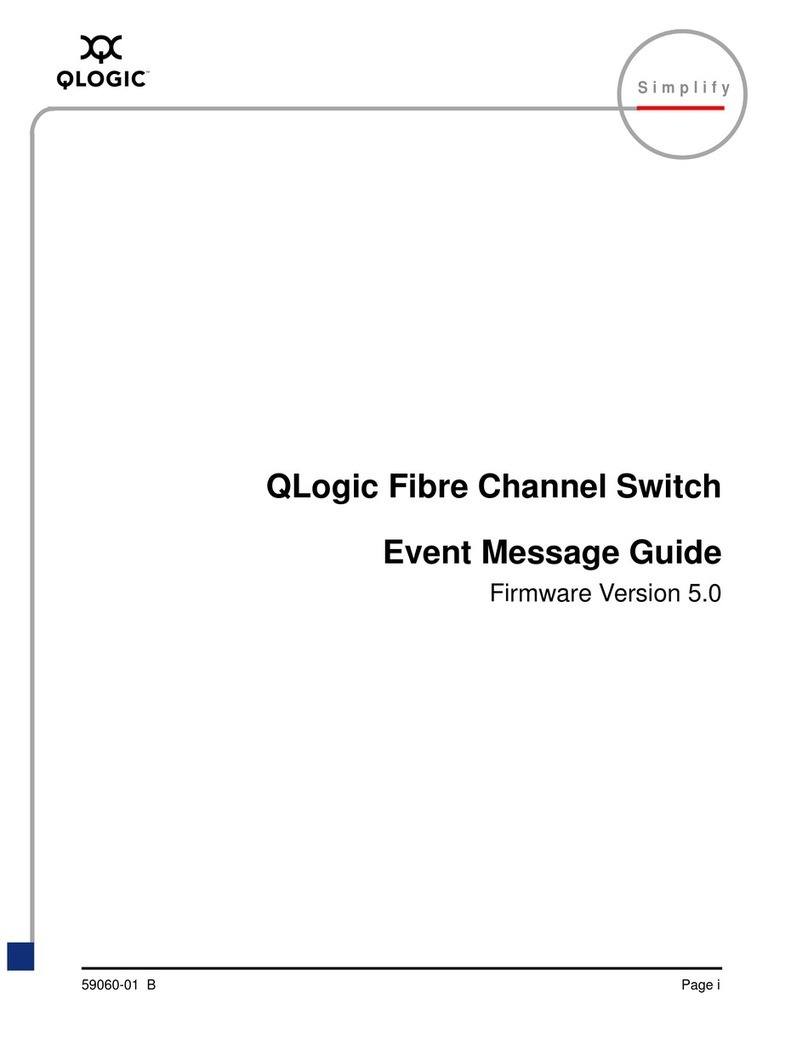
Qlogic
Qlogic QLogic Fibre Channel Switch User manual

Qlogic
Qlogic QLogic 12000 Series User manual

Qlogic
Qlogic SANbox 5000 Series User manual
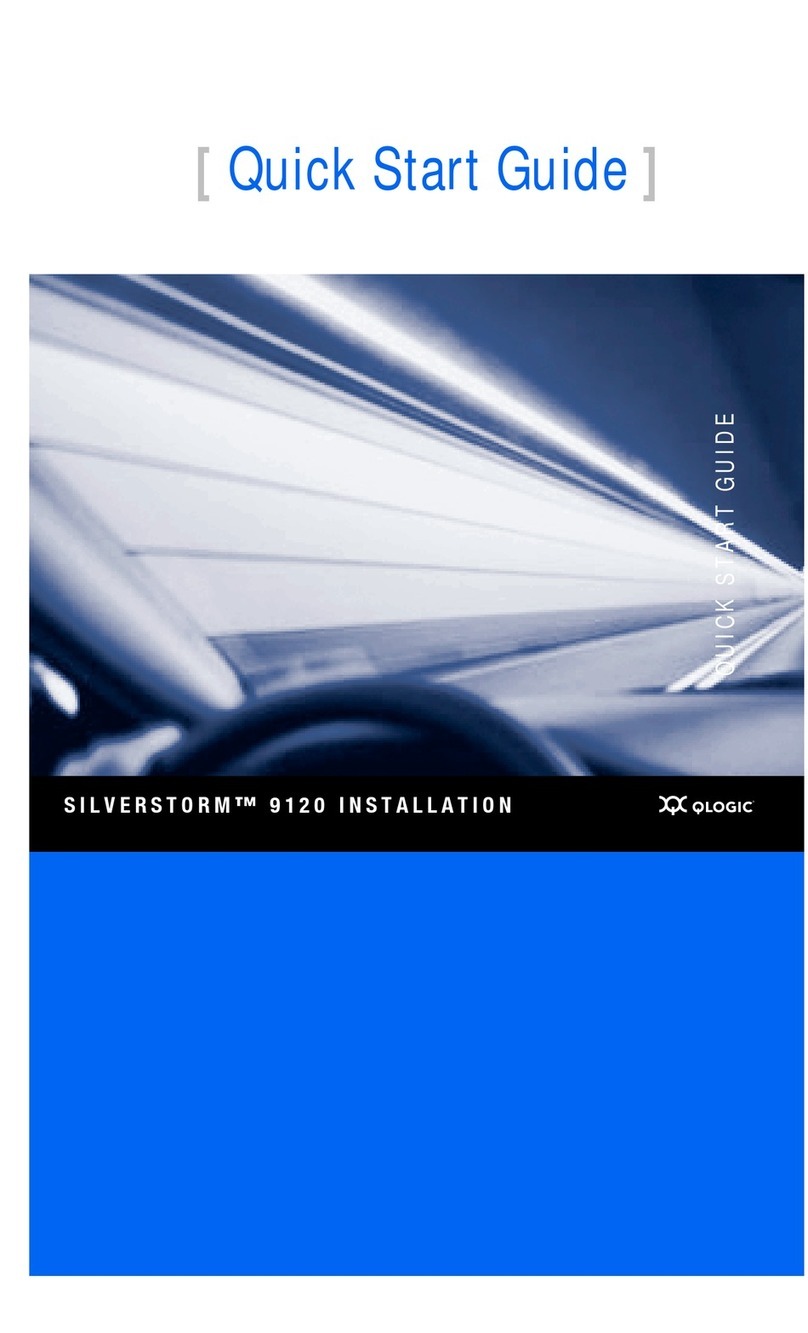
Qlogic
Qlogic SilverStorm 9120 User manual

Qlogic
Qlogic SilverStorm 9024 User manual

Qlogic
Qlogic SANbox 5600 Series User manual

Qlogic
Qlogic SANbox 9000 Series User manual
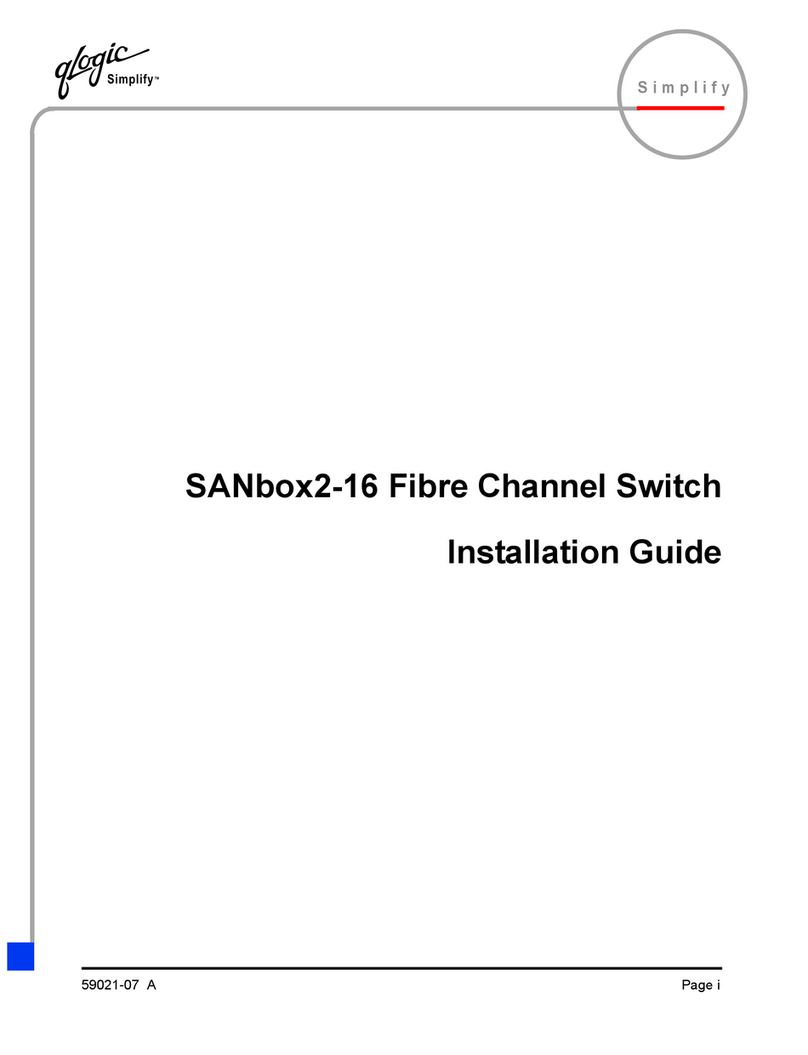
Qlogic
Qlogic SANbox2-16 Fibre Channel User manual

Qlogic
Qlogic SANbox 5800V Series User manual
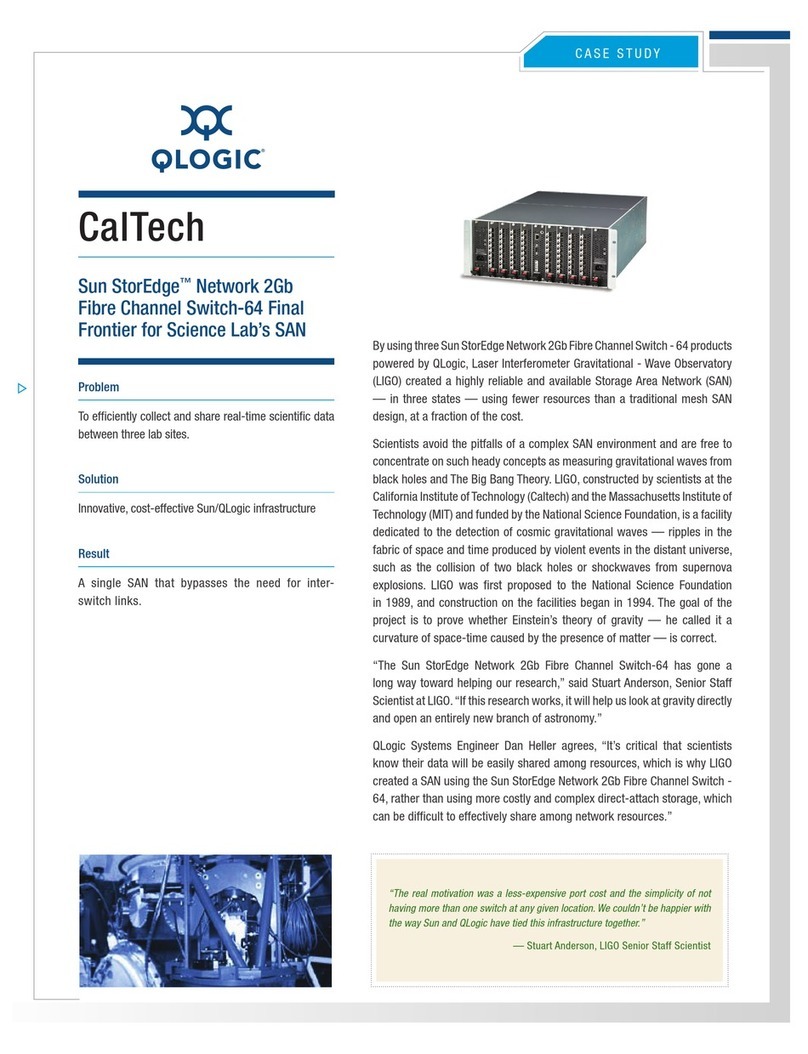
Qlogic
Qlogic StorEdge Sun StorEdge Manual

Qlogic
Qlogic SANbox 5800V Series User manual
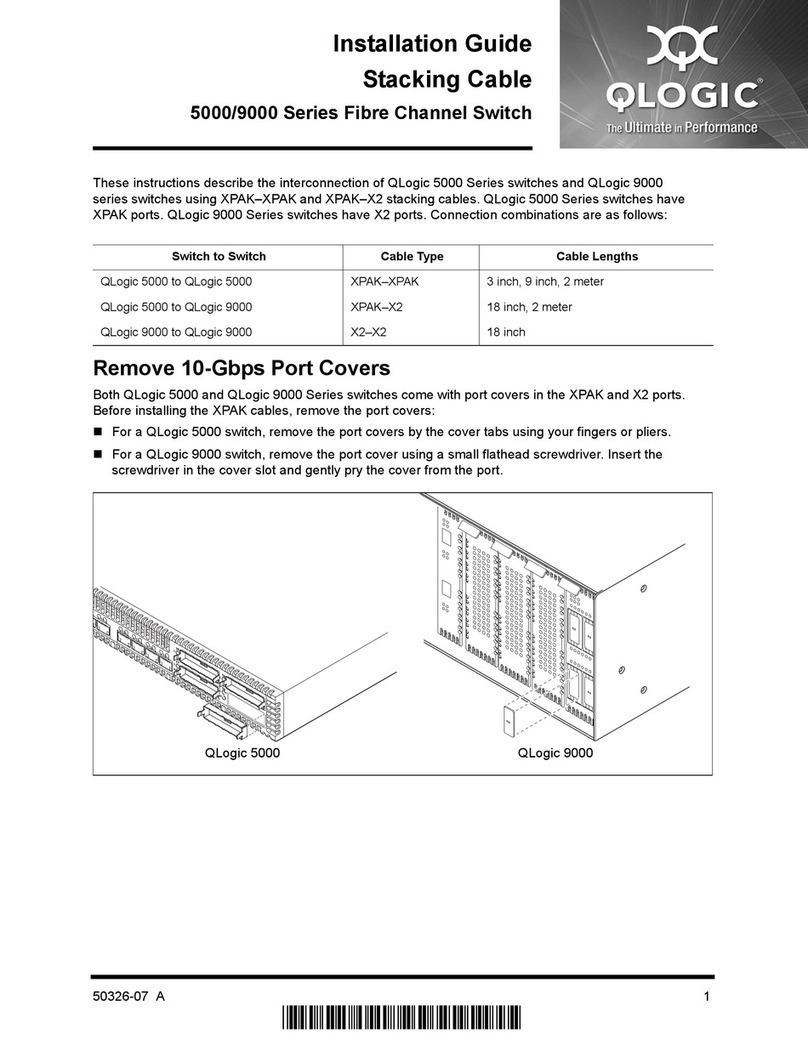
Qlogic
Qlogic SANbox 5000 Series User manual
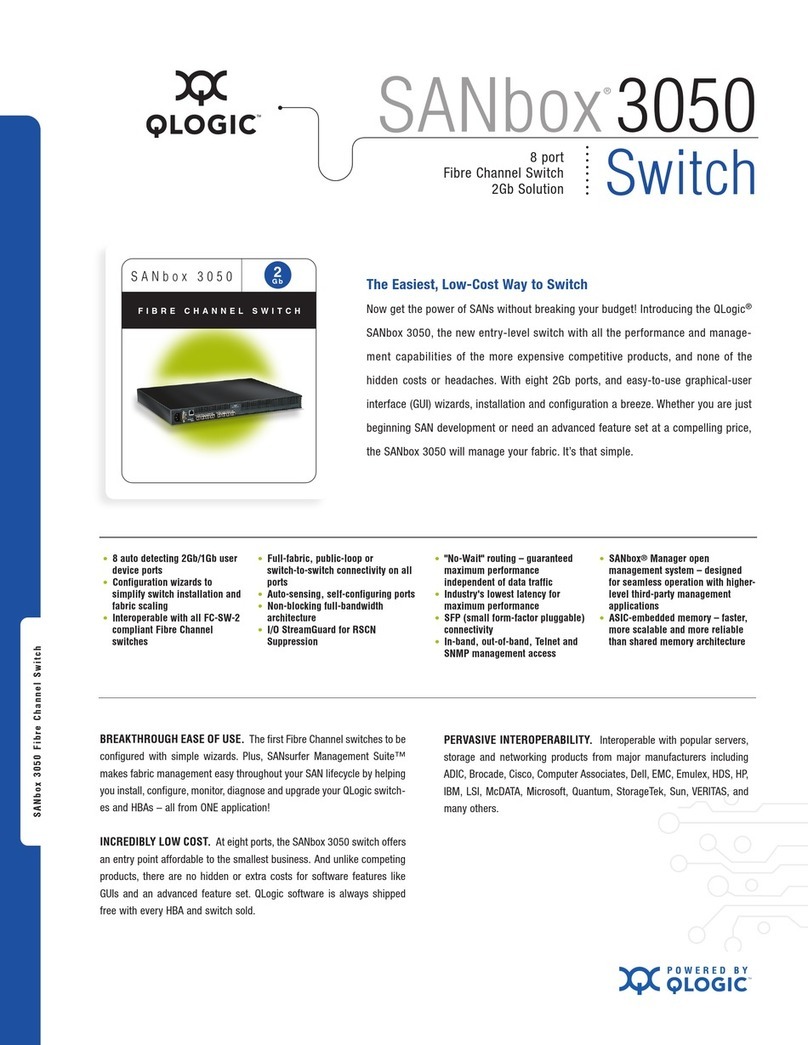
Qlogic
Qlogic SANbox 3050 User manual
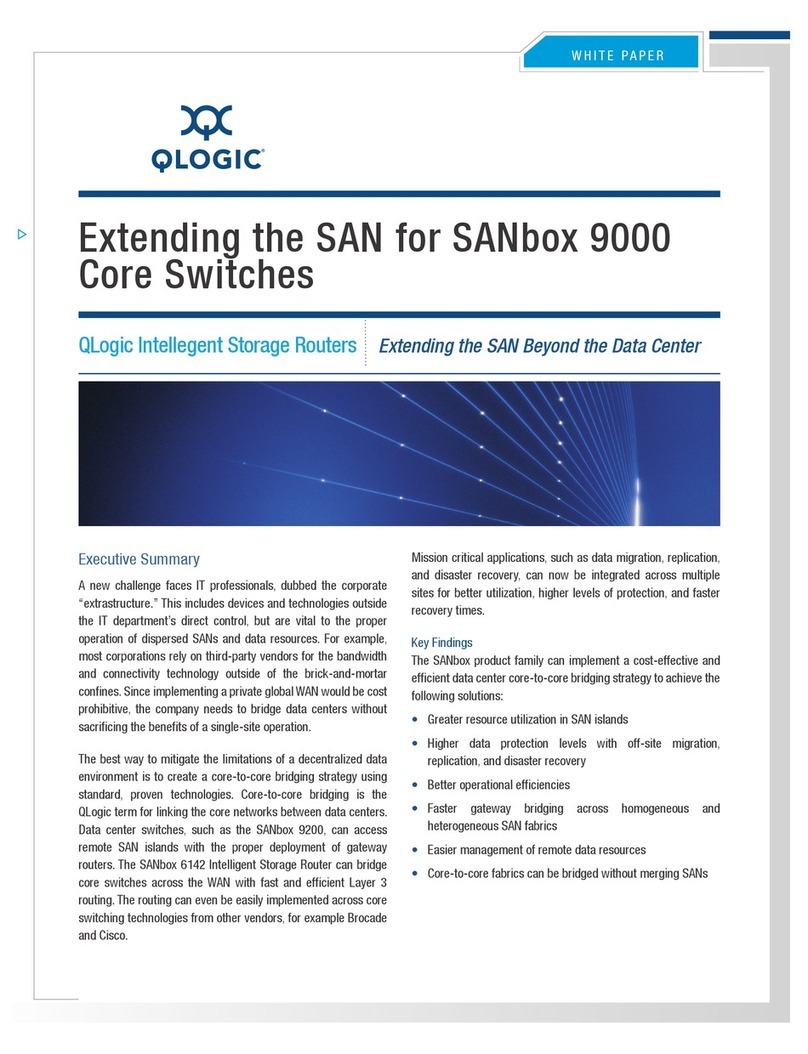
Qlogic
Qlogic SANbox 9200 Manual
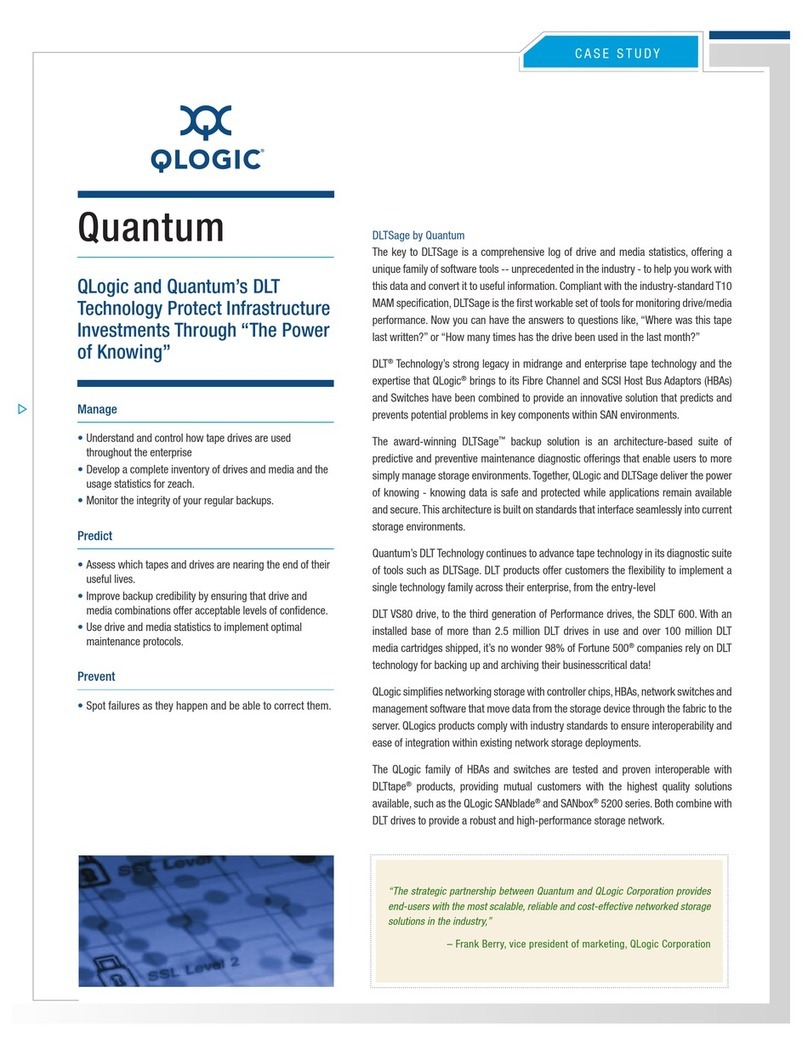
Qlogic
Qlogic SANbox 5200 Series Manual

Qlogic
Qlogic SANbox2-8c User manual
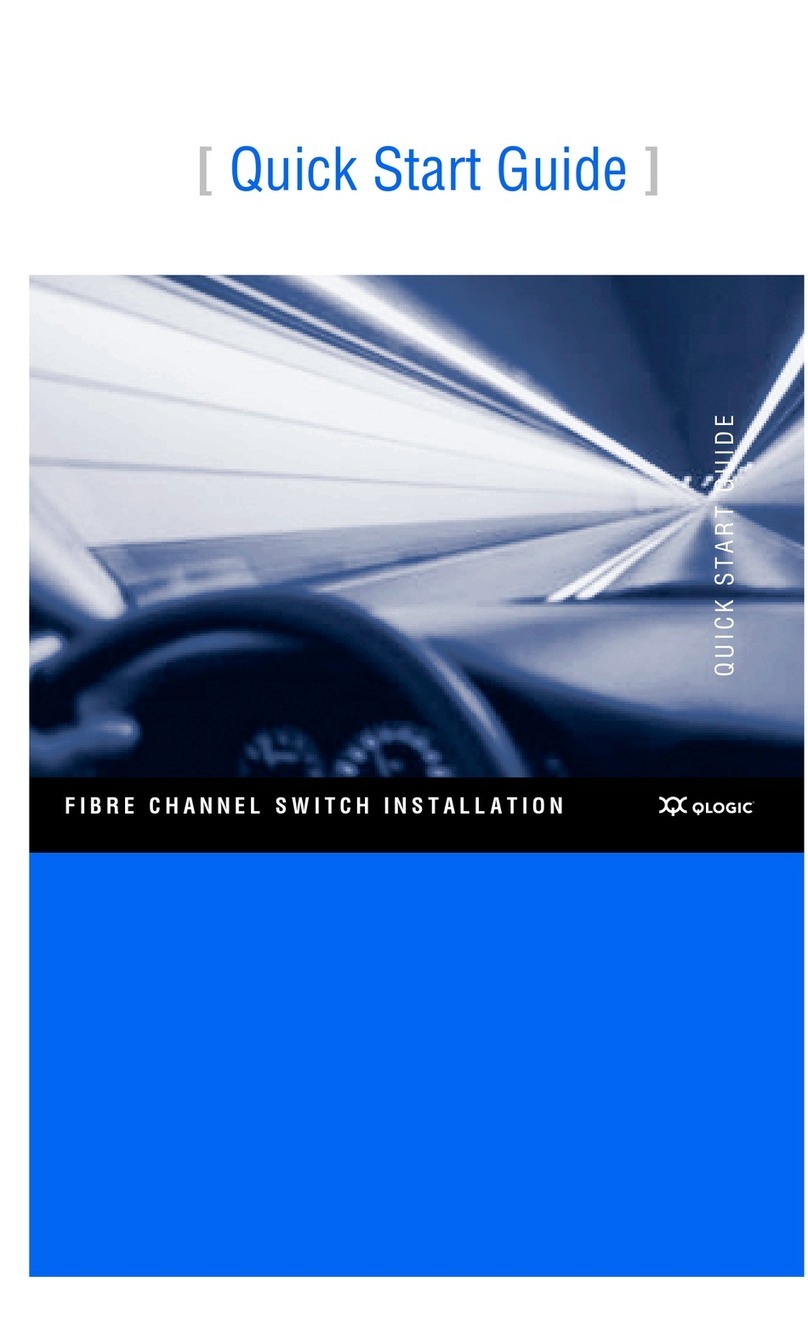
Qlogic
Qlogic QLogic Fibre Channel Switch User manual

Qlogic
Qlogic QLogic 12000 Series User manual
Popular Switch manuals by other brands

SMC Networks
SMC Networks SMC6224M Technical specifications

Aeotec
Aeotec ZWA003-S operating manual

TRENDnet
TRENDnet TK-209i Quick installation guide

Planet
Planet FGSW-2022VHP user manual

Avocent
Avocent AutoView 2000 AV2000BC AV2000BC Installer/user guide

Moxa Technologies
Moxa Technologies PT-7728 Series user manual

Intos Electronic
Intos Electronic inLine 35392I operating instructions

Cisco
Cisco Catalyst 3560-X-24T Technical specifications

Asante
Asante IntraCore IC3648 Specifications

Siemens
Siemens SIRIUS 3SE7310-1AE Series Original operating instructions

Edge-Core
Edge-Core DCS520 quick start guide

RGBLE
RGBLE S00203 user manual